Haben Sie jemals den Fehler „Sind Sie sicher, dass Sie das tun wollen?“ auf Ihrer WordPress-Website gesehen? Wir haben festgestellt, dass diese kryptische Meldung durch eine Vielzahl von Problemen verursacht werden kann, von Plugin-Konflikten bis hin zu Problemen mit Themes.
Dieser Fehler ist besonders frustrierend, weil WordPress keine spezifischen Informationen zu seiner Behebung bereitstellt. Es handelt sich um eine allgemeine Fehlermeldung, die aus verschiedenen Gründen auftauchen kann und viele Website-Besitzer ratlos zurücklässt.
In diesem Artikel stellen wir Ihnen verschiedene Methoden vor, die wir erfolgreich zur Problembehandlung und Behebung des Fehlers „Sind Sie sicher, dass Sie das tun wollen?“ eingesetzt haben.
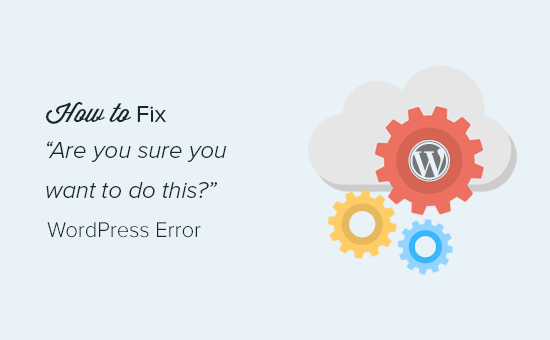
Was ist die Ursache für die Fehlermeldung „Sind Sie sicher, dass Sie das tun wollen?“? Fehler?
Die Fehlermeldung „Are you sure you want to do this?“ erscheint in der Regel, wenn die Nonce-Verifizierung fehlschlägt. Die wahrscheinlichsten Verursacher dieses Fehlers sind Plugins und Themes, die diese Funktion nicht richtig nutzen.
Nonces sind eindeutige Schlüssel, die eine zusätzliche Sicherheitsebene bilden, um WordPress-URLs, Formulare und Ajax-Aufrufe vor Missbrauch zu schützen. Sie stellen sicher, dass ein Skript von Ihrer Website stammt und nicht von einer externen Quelle wie einem Hacker, der versucht, Zugang zu Ihrer WordPress-Website oder Ihrem Blog zu erhalten.
In den meisten Fällen wird dieser Fehler durch ein Plugin oder ein Theme verursacht, das auf Ihrer Website installiert ist.
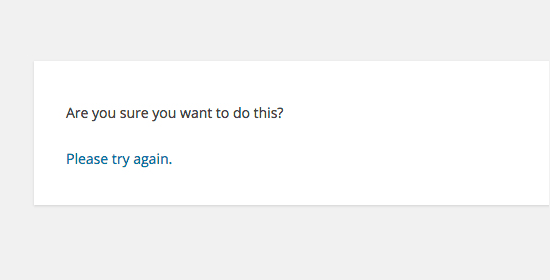
Wie Sie sehen können, unterscheidet sich dieser Fehler von einem WordPress-Fehler wie Fehler beim Herstellen der Datenbankverbindung oder Dieser Dateityp ist aus Sicherheitsgründen nicht zulässig, was Ihnen genau sagt, wo das Problem liegt.
Schauen wir uns an, wie die Fehlermeldung „Sind Sie sicher, dass Sie dies tun wollen?“ in WordPress behoben werden kann. Sie können diese Quicklinks verwenden, um zu einer bestimmten Methode zu springen:
1. Überprüfen Sie Ihre WordPress-Plugins
Zunächst müssen Sie alle Plugins deaktivieren und sicherstellen, dass WordPress keine installierten Plugins auf Ihrer Website findet.
Verbinden Sie sich einfach mit einem FTP-Client oder der Dateimanager-App in Ihrem WordPress-Hosting-Konto mit Ihrer Website.
Sobald die Verbindung hergestellt ist, gehen Sie zum Ordner wp-content und benennen Sie den Ordner plugins in „plugins.deactivated“ um.
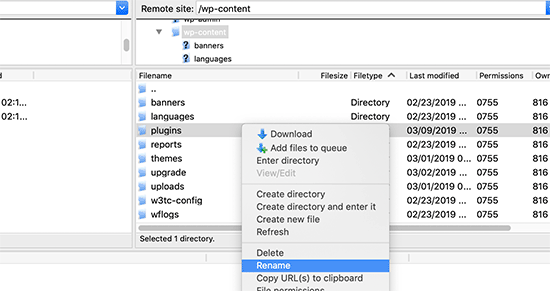
Danach müssen Sie zurück zur Seite Plugins in Ihrem WordPress-Administrationsbereich gehen.
Sie erhalten eine Benachrichtigung über alle Ihre Plugins, die nun deaktiviert sind.
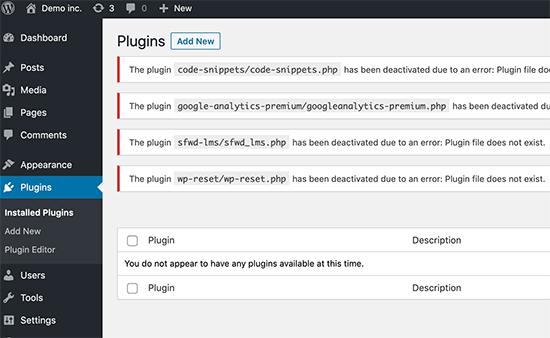
Da nun alle Plugins ordnungsgemäß deinstalliert und deaktiviert sind, können Sie versuchen, den Fehler zu reproduzieren.
Wenn der Fehler nicht mehr auftritt, bedeutet dies, dass eines der Plugins auf Ihrer Website das Problem verursacht hat.
Um herauszufinden, welches Plugin das Problem verursacht hat, gehen Sie mit einem FTP-Agenten oder dem Dateimanager zurück zu den Dateien Ihrer Website und benennen Sie den Ordner plugins.deactivated wieder in „plugins“ um.
Rufen Sie danach die Seite Plugins in Ihrem WordPress-Verwaltungsbereich auf und aktivieren Sie die einzelnen Plugins nacheinander. Versuchen Sie nach der Aktivierung jedes Plugins, den Fehler zu reproduzieren, bis Sie dasjenige gefunden haben, das das Problem verursacht.
Das mag zeitaufwändig klingen, ist aber für Anfänger der einfachste Weg, ein problematisches Plugin zu finden.
2. Überprüfen Sie Ihr WordPress-Theme
Wenn Ihre WordPress-Plugins dieses Problem nicht verursacht haben, dann könnte Ihr Theme die Ursache für die Fehlermeldung „Sind Sie sicher, dass Sie dies tun möchten?“ sein.
Sie können Ihr Theme untersuchen, indem Sie das gleiche Verfahren wie bei den Plugins wiederholen. Zunächst müssen Sie sich mit einem FTP-Client oder Dateimanager mit Ihrer Website verbinden und Ihr derzeit aktives Theme als Backup auf Ihren Computer herunterladen.
Sobald Sie Ihr Thema gesichert haben, können Sie es sicher von Ihrem Webserver löschen.
Rufen Sie nun die Seite Erscheinungsbild “ Themes in Ihrem WordPress-Administrationsbereich auf, und Sie werden eine Meldung sehen: „Das aktive Theme ist defekt. Wir kehren zum Standard-Theme zurück.‘
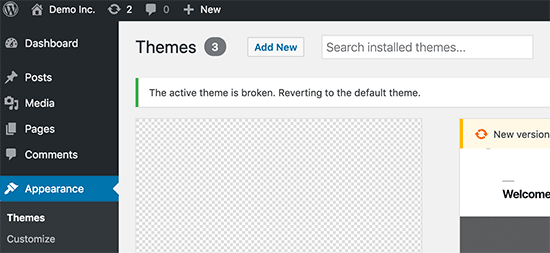
WordPress wird nun das Standard-Theme wie Twenty Twenty-Three für Ihre Website verwenden.
Wenn Sie den Fehler nicht reproduzieren können, nachdem das Standard-Theme aktiviert wurde, bedeutet dies, dass Ihr Theme die Fehlermeldung „Sind Sie sicher, dass Sie dies tun wollen?“ verursacht hat.
Profi-Tipp: Manchmal kann dieser Fehler auftreten, wenn Ihr Plugin oder Theme veraltet ist. Deshalb ist es wichtig, sie auf dem neuesten Stand zu halten, damit sie über die neuesten Funktionen und Sicherheitskorrekturen verfügen. Lesen Sie diese Anleitungen für weitere Informationen:
3. Plugins und Themes im .zip Format hochladen
Wenn Sie Themes oder Plugins direkt im Dashboard hochladen, sagt Ihnen WordPress normalerweise, ob die Installation erfolgreich war oder nicht.
Wenn Sie diese Dateien manuell per FTP hochladen, erhalten Sie normalerweise keine solche Bestätigungsmeldung. Das kann schwierig sein, wenn die Dateien nicht genau das richtige Format haben.
Themes und Plugins sollten im .zip-Format hochgeladen werden und nichts anderes. Sie brauchen die Datei auch nicht zu entpacken, bevor Sie sie hochladen.
Um das Hochladen von Dateien im falschen Format zu vermeiden, sollten Sie darauf achten, nur Plugins und Themes von vertrauenswürdigen Entwicklern herunterzuladen. Sie können im WPBeginner Solution Center nach geprüften Empfehlungen suchen.
4. Aktualisieren Sie Ihre WordPress-Installation
Wenn weder Plugins noch Themes auf Ihrer Website den Fehler verursachen, können Sie ein paar zusätzliche Schritte unternehmen.
Diese Schritte ersetzen im Grunde alle WordPress-Kerndateien durch neue Kopien, die von der Quelle heruntergeladen werden.
Zunächst müssen Sie eine vollständige WordPress-Sicherung Ihrer Website erstellen. Dieser Schritt ist wichtig, weil Sie damit Ihre Website leicht wiederherstellen können, falls etwas schiefgeht.
Verbinden Sie sich dann mit einem FTP-Client oder Dateimanager mit Ihrer Website und laden Sie die Datei wp-config.php auf Ihren Computer herunter. Diese Datei enthält die Einstellungen Ihrer WordPress-Datenbank, die Sie später benötigen werden.
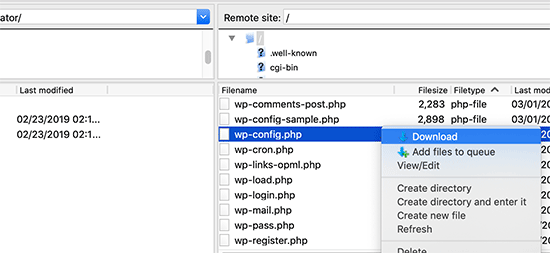
Danach müssen Sie sorgfältig alle WordPress-Dateien von Ihrem Server löschen.
Löschen Sie jedoch NICHT den Ordner wp-content und seinen gesamten Inhalt.
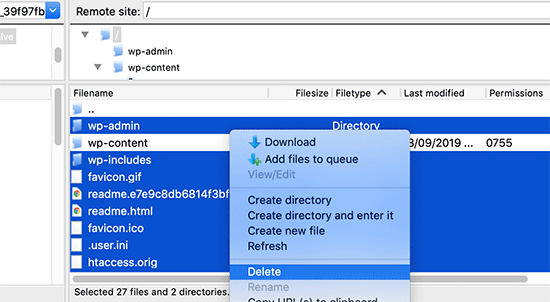
Danach müssen Sie eine neue Kopie von WordPress auf Ihren Computer herunterladen. Sie können es von der Website WordPress.org als Zip-Datei herunterladen.
Entpacken Sie die Zip-Datei auf Ihrem Computer und laden Sie die Dateien per FTP in den Ordner „wordpress“ auf Ihrem Webserver hoch.
Sobald Sie alle Dateien hochgeladen haben, können Sie die Datei wp-config-sample.php in „wp-config.php“ umbenennen.
Nun müssen Sie die neue wp-config-Datei bearbeiten und die Informationen zu Ihrer WordPress-Datenbank und -Tabelle eingeben. Sie können diese Informationen in der alten wp-config.php-Datei finden, die Sie zuvor heruntergeladen haben.
Eine ausführliche Anleitung finden Sie in unserem Artikel über die Bearbeitung der Datei wp-config.php in WordPress.
Sie müssen alle Abschnitte außer „Authentication Unique Keys and Salts“ hinzufügen. Löschen Sie in diesem Abschnitt alle Zeilen, die mit define beginnen:
/**#@+
* Authentication Unique Keys and Salts.
*
* Change these to different unique phrases!
* You can generate these using the {@link https://api.wordpress.org/secret-key/1.1/salt/ WordPress.org secret-key service}
* You can change these at any point in time to invalidate all existing cookies. This will force all users to have to log in again.
*
* @since 2.6.0
*/
define('AUTH_KEY', '`+7nTNb<AwtbLA$L-Q7amn;~|wH)ljXv2~TpbP?mLA+M`8H|n1`/Lz-GmAQL{4fB');
define('SECURE_AUTH_KEY', '/gkAjhhJe`iwO)V-p=J<cN_ +6D{YhrM|=E#C7gD}]c2w~OJ} y}eY^,HWn&-j:a');
define('LOGGED_IN_KEY', 'PtDl2V|01oIXDpq^K,IH-8|rhT +T(ZMpuLq>UD?|W)b3gMfG~g[zr8N6}m%MZ|L');
define('NONCE_KEY', ']Zj5i*hHlsUWKg2|>YF,X+xpd-_`I[nFmA6ZLw~;EW7g0.s5EaZCAJ=j]./5z^X~');
define('AUTH_SALT', 'e*l:hUsddFIxm1E7y-n#<a0|u- #+SsS@-#$vNz}EY4rY~-x|0_6=Q!TR=MMxUL?');
define('SECURE_AUTH_SALT', 'n]^c9nY>_}3,4)J]S sM6-MI3aB#Qk<Re^j#Lu_|x^*BhO.54aZQTtzJeCo5DWAg');
define('LOGGED_IN_SALT', 'Ba3kd1&J$~~`(|uJ0:v;w+DJ3xW}.B#R9J*r|.+V}*sTuK &8db-Mn+[boHW3{[/');
define('NONCE_SALT', 'nBv-U1qfkCZxS|13%hYdHz*s1^){.KSZWm1A^${`r!d5;EqrH:>1Xx`pwt6?**i}');
Nun müssen Sie die Datei wp-config.php speichern und wieder auf Ihre Website hochladen.
Das war’s schon. Sie haben Ihre WordPress-Installation erfolgreich erneuert. Sie können nun versuchen, den Fehler auf Ihrer Website zu reproduzieren.
5. Löschen Sie Ihren WordPress-Cache
Neben den genannten Methoden können Sie auch versuchen, Ihren WordPress-Cache zu löschen. Wenn Sie ein Caching-Plugin in WordPress aktiviert haben, können die zwischengespeicherten Daten manchmal unerwartete Fehler verursachen.
Weitere Informationen finden Sie in unserer Anleitung zum Löschen des Caches in WordPress.
6. Erhöhen Sie Ihr PHP-Speicherlimit
Eine andere Methode besteht darin, das PHP-Speicherlimit zu erhöhen.
Plugins und Skripte, die auf Ihrer WordPress-Website ausgeführt werden, benötigen eine bestimmte Menge an PHP-Speicher, um ordnungsgemäß zu funktionieren. Wenn diese Skripte den zugewiesenen Speicherplatz überschreiten, kann dies ebenfalls zu der Fehlermeldung „Sind Sie sicher, dass Sie dies tun möchten?
Weitere Details finden Sie in unserer Anleitung, wie Sie den PHP-Speicher erhöhen können, um den WordPress-Fehler „Memory exhausted“ zu beheben.
Was kann ich tun, wenn ich den Fehler nicht beheben kann?
Wir wissen, dass die Behebung von WordPress-Problemen manchmal frustrierend sein kann. Deshalb haben wir eine praktische WordPress-Fehlerbehebungsanleitung erstellt, die Ihnen zeigt, wie Sie WordPress-Probleme wie ein Profi untersuchen und beheben können.
WordPress wird von Millionen von Menschen genutzt. Egal, auf welches Problem Sie stoßen, es ist wahrscheinlich, dass Tausende von anderen Menschen vor Ihnen damit konfrontiert waren und es gelöst haben.
Sie können auch eine Lösung finden, indem Sie den Fehler einfach in die Google-Suche eingeben. Weitere hilfreiche Ergebnisse erhalten Sie, wenn Sie „site:wpbeginner.com“ vor Ihren Suchbegriff setzen, um eine einfache Schritt-für-Schritt-Anleitung zur Fehlerbehebung zu finden.
Alternativ können Sie auch unseren vollständigen Leitfaden zu häufigen WordPress-Fehlern und deren Behebung als Lesezeichen speichern.
Wenden Sie sich schließlich an den Entwickler Ihres Plugins oder Themes und/oder an Ihren WordPress-Hosting-Anbieter. Möglicherweise haben sie eine Idee, was diesen Fehler verursacht. Weitere Informationen finden Sie in unserem Leitfaden für den WordPress-Support.
Erfahren Sie, wie Sie andere WordPress-Fehler beheben können
Haben Sie andere Fehler in WordPress entdeckt? Sehen Sie sich diese Anleitungen an:
- Wie man den kritischen Fehler in WordPress behebt (Schritt für Schritt)
- Behebung des Fehlers 503 Service Unavailable in WordPress
- So beheben Sie die Meldung „Die Website hat technische Probleme“ in WordPress
- Wie man individuelle Felder in WordPress nicht anzeigt (einfache Anleitung)
- Wie behebt man das Problem des Uploads von Bildern in WordPress?
- Wie man ERR_NAME_NOT_RESOLVED in WordPress behebt (Schritt für Schritt)
Wir hoffen, dass dieser Artikel Ihnen geholfen hat, den Fehler „Sind Sie sicher, dass Sie dies tun wollen?“ in WordPress zu beheben. Vielleicht interessieren Sie sich auch für unsere Liste der häufigsten Probleme mit dem Block-Editor in WordPress und unsere Anleitung zur Behebung der WordPress-Suche, die nicht funktioniert.
Wenn Ihnen dieser Artikel gefallen hat, dann abonnieren Sie bitte unseren YouTube-Kanal für WordPress-Videotutorials. Sie können uns auch auf Twitter und Facebook finden.





david
In this, and the article that links here, you entirely missed the point:
One can even willfully create this error, it has nothing to do with plugins, themes,… but with wp core!
Which is so primitively programmed that it doesn’t realize that on another tab you are logged out of your site…!
Then when you click on the active tab „update plugin“ or whatever, it asks this ueber wise and mega annoying = redundant question „Do you really want to do this?“
Hell yeah! When I click I always really really mean to do what i CLICKED. Doh!
Instead, wo should always write „You are logged out, pl refresh this page to continue“ – or better: it refreshes the page itself!
Jay Castillo
Was about to write a comment just like yours David. Totally agree with you.
This also happens to me sometimes when editing a blogpost, and then I hibernate windows. When I come back the next day or two to the same blogpost edit screen and edot a bit and try to save, the dreaded „Are you sure you want to do that?“ message appears.
Turns out Im already logged out and all I do is login and the message goes away.
Nelson
I’ve tried several times to upload the theme forest within WP but keep getting the message „Are you sure you want to do this? Please try again.“
Any suggestion is appreciated.
Nelson Cruz
I’ve tried several times to upload the theme forest within WP but keep getting the message „Are you sure you want to do this? Please try again.“
Any suggestion is appreciated.
Anita Elder
Thank you! Your steps helped me figure out why I was getting that annoying message. It was one of the plug-ins apparently.
Pradnya
Hi,
I am newly installing wordpress for a brand new site, and I am getting this error when I try to install a new theme from my machine as a zip file.
I tried to delete the lines as you suggested in the config file.
Still it has not sorted this issue.
Could you please help me out?
Angelo
Being honest, yet they (WordPress) did not resolved this issue. I had the same issue this day, and I cannot cal it “solved“ because it is not solved. Indeed I had to connect the server via FileZila with my FTP to can add my theme (Divi) in wp-content>public_html>theme>and paste the folder with the whole theme from the zip file (do not paste the zip file into server). But the error is still in WordPress (not at mine) but WordPress did not solved this issue, yet.
So, if you meet this error, say hello to it, smile, don’t be upset, smile again, drink some water, go to pee, come back, connect with your server, and enjoy.
sobhan
i have same problem then i have changed my theme from twenty seventeen to twenty sixteen and it has worked properly.
Ulysses Harmony Garcia
Hi!
I recently installed WordPress on my Windows VPS using WAMP with Remote Desktop Connections, so no need for an FTP client. Unfortunately, when I tried importing my WordPress dot com file to the one on my server, it gave me this error, followed by please try again. I think I remember checking the box to upload all attachments, and I assigned a user from the dropdown menu.
In the WWW/name_of_site, I don’t have any plugins or themes folder, so I don’t know if it was caused by either one of these.
Also, do you have any articles on explaining the difference between web hosting shared hosting, cloud hosting, or VPS)? I tried to navigate to ip_address/name_of_site on another computer, but I got a 403 forbidden message. What could be going on?
I would greatly appreciate it if you could answer my questions.
Sarfras
I found that on my website when I tried to activate/deactivate a plugin in one window without refreshing the page this error would come.
I mean i have logged into the admin panel and onto the plugins page and in a new tab i login again then i need to refresh the plugin page before activating or deactivating plugin else you get the above error.
May be this might help someone
Gillian
Tried lots of things but this worked….
uploaded the Zipped folder of the ‚Wordpress only install‘ then extracted the files. Then moved this unzipped folder into the Themes folder.
thats it! Worked……
Brandy Gallagher
I NEED to know how to upload this theme.. I have tried everything in CPanel and tried deactivating all of my plugins. Please help me ASAP…
WPBeginner Support
Please see our guide on how to install a WordPress theme.
Admin
Bob M
I increased the post_max_size and upload_max_filesize limit in PHP version editor in cPanel to fix this.
Marco Yandun
„I increased the post_max_size and upload_max_filesize limit in PHP version editor in cPanel to fix this.“
Also did for me
Paolo
This worked for me. I’ve only got 3 plugins and the default twenty seventeen theme and I still get this error when trying to upload the theme I bought. I logged in to my cPanel -> PHP version selector -> switch to PHP options. Increased both post _max_filesize and upload_max_filesize to 16M and it worked. It was set by default to 2M for me and the theme I was trying to install is 9MB. Thank you Bob M for sharing this fix.
Cody
This worked for me!!
James
Absolute life saver, thank you!
Christian
This didn’t work for me but is still worth knowing how to troubleshoot. What did work for me was to upload the file (unzipped) via Filezilla FTP.
ekpono
it worked. I copied the theme file into wp-content folder. thanks guys
Keith
I had the „Are you sure you want to do this“..but I was attempting to load the .zip file of „All files and Documentation“ from theme forest.
I instead downloaded the .zip of „Installable WordPress Files Only“ and loaded that the stand way in Appearance -> Themes and it worked.
Maybe this will help some folk.
Greg
Clearing personal browser cookies for the specific site did the trick for me. May help someone out . . . may as well clear personal browser cache too . . .
Maria
I’m not sure if that’s possibly the reason (I’m the super newbie) but after dragging the zip file to the desktop instead of uploading directly from the download folder it worked.
Phill
Guys, it worked for me this way:
Go to your wordpress folder project —> wp-content.
Extract your theme to this folder. Don’t try to put in a .zip file.
I hope this can help you.
Twiga
Thanks, Phill. Copying the extracted folder into wp-content worked for me too.
Mahdi
Thanks.worked for me too.
Muqeed
thanks work for me
rediyus
thank you wpbeginner! it’s really helpfull
avinash
i am getting message while uploading new zip theme „Are you sure you want to do this?
Please try again.“ please me so that i will able to host new theme
Ijaz Ahmad
Themes uploading time error sir plz help me
Warning: POST Content-Length of 30017322 bytes exceeds the limit of 8388608 bytes in
Unknown on line 0
Are you sure you want to do this?
Please try again.
Alex
So I found the plugin that is causing the error. How do I fix it?
WPBeginner Support
Report the error to the plugin author.
Admin
Tahir
I thing this very easy go to wordpress -> wp-content -> theme and upload your file without .zip
thanks
Dileep
I.m getting error while uploading new theme.
Like this…
“ Are you sure you want to do this?
Please try again “
Please find solution
diseño web mallorca
Thnks for the fix
Varun Jain
Just increase the size of file upload and execution time.
max_execution_time = 180
max_input_time = 600
post_max_size = 128M
upload_max_filesize = 256M
and restart all services will work fine.
Thanks
Sajid
where is the php.ini file? I am getting this error on localhost wamp server..please help
Vincent
worked like a charm!
Erico Reis
Really the best solution!
Gershon
I am writing new theme (follow a book) and I get this fuzzy error message when I try to activate it.
None of suggested is worked for me. (
Andrew Lopez
Hello Gershon –
I performed the same steps in the article and was unable to resolve my issue as well. I received the same error message as the article describes and noticed my upload size was only 2MB. I plan on increasing the upload size and this should (hoping) to resolve my issue.
How big is your upload size? See if this is your issue.
Cheers,
Adam
I was having the same problem. All other themes that I have in the themes folder were absolutely fine and activated fine. However one theme was giving me this error when I tried to activate it. On closer inspection, I found that I had spaces in the theme folder name, i.e. I had called the folder which contained the theme files „Primary School Theme“. When I removed the spaces, the error went away. Hope this helps
LP_Dave
I don’t think I understand the steps in the last solution. I’m confused by the wording: So I don’t add the section „‘Authentication Unique Keys and Salts“, which means don’t keep any of the green text. But then if I delete all of the lines that begin with define, that eliminates all of the remaining posted text. So am I just removing all of these lines from the wp-config.php file?
Edit: I was actually able to solve my problem by creating a php.ini file, similar to Anthony Gore’s suggestion, through cPanel. I still think the instructions above are confusing though.
Andrew
I got this at login so had to do the plugins and themes deactivation through FTP. Still couldn’t find the issue but then had a look at the URL and it was not just mysite.com/wp-admin it was like an old URL where I had been clearing the cache of my browser and it logged me out the site. So I was trying to login to what was probably an old temp URL that didn’t exist anymore.
mohsin
this is the problem for Ripped themes ??
Dayley
been trying for days, how & where can I find php.ini?!
Mukhtar
create a phpinfo page and find ‚Loaded Configuration File‘ variable
Tashreef Shareef
Login to your server using FTP. Then find php.ini under /etc/php5/apache2.
Tondrux
etc/ is empty for me.
jbc
old problems but same solutions : Incase one of you are not able to locate php.ini, please create a new php.ini or contact your hosting provider, they will give access to php.ini, if they don’t give, then create a php.ini..
btw I faced this, and I am an actual newbie on wp…
current status resolved after creating new php.ini.
Anthony Gore
It’s often caused by php.ini settings. If this error is happening when you’re trying to upload a file, it’s probably your max post size or max file upload size. Find php.ini and change these settings:
max_execution_time = 180
max_input_time = 600
post_max_size = 128M
upload_max_filesize = 256M
Sadhik
Its working. Guys check your php.ini before start anything… Thanks Anthony Gore…
Lina
Thank you so much! Unfortunately I’ve tried everything else before I read comments but finally it’s working. Thanks again.
but finally it’s working. Thanks again.
Tobersheer
You are a genuis
robrecord
I fixed it by removing cookies for the site in question. It was because I moved the install to a new server.
Syed Balkhi
Did you try replacing the SALT keys from your wp-config.php file (last solution in the article) ?
Saqib
I’m in the same situation also, the last solution doesn’t make sense, must be something to do with the premium theme I’ve downloaded… I’ll have to get in touch with the author.
Btw doesn’t mention, it’s compatible with WP 4.0… #damn
Algot Henge
No joy. Brand new install of WordPress. No plugins. No other themes except default. Same error. That must not be the problem, but I can’t figure it out.
Luke Woods
I just upgraded to 4.0 and now I cannot publish any posts- can I roll back to 3.9?
Please comment, Best. Luke
Ken
Tried changing the config file as you suggested. No difference. Still cannot spam/trash comment
Ken
I have an issue with a practically clean install of wordpress (latest version). All plugins deleted. Theme is „Twenty Thirteen“. I get this message when trying to delete a single comment. (I haven’t tried changing the config file to take out the definitions of the keys).
The interesting part is that the box:
„Users must be registered and logged in to comment“ is checked.
The box
„Anyone can register“ is not checked.
I am the only user at this point.
The comment was made by Derrick %/hdkspjbhk805 31.134.253.132
There may be some issue that does not enforce the rules.
And then the leak somehow messes up the comment stack.
Owen
I sometimes have this issue when trying to save jetpack custom css and I’m not sure why.
karen
Can’t deactivating your theme cause problems with you widgets no longer having their content as set up — and then — you are stuck redoing what might add up to significant duplicate work? I’m not advanced enough to know if I’m even asking that question correctly. But recently I worked on a site, switched themes and than ARGH! I had to go back and redo a lot of work getting the right content back into the right widget.