Kürzlich fragte uns einer unserer Leser, wie man den Cache in WordPress löschen kann.
Ihr Webbrowser, Ihr Hosting-Server und Ihre Caching-Plugins können zwischengespeicherte Inhalte bereitstellen, was es Ihnen erschweren kann, die Änderungen, die Sie an Ihrer Website vorgenommen haben, sofort zu sehen.
Das Löschen des WordPress-Caches ist auch der erste Ratschlag zur Fehlerbehebung, den Sie oft hören werden.
In diesem Artikel zeigen wir Ihnen, wie Sie den Cache in WordPress richtig löschen können. Wir werden den Browser-Cache, den Webhosting-Cache und die besten WordPress-Caching-Plugins in diesem Leitfaden behandeln.
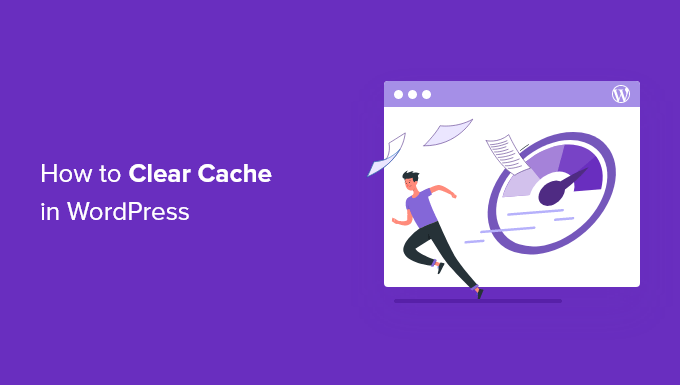
Was ist Caching in WordPress?
Caching-Lösungen speichern statische Versionen Ihrer Website in einem Cache. Dadurch kann WordPress bei jedem Laden Ihrer Website die Ausführung umfangreicher PHP-Skripte überspringen.
Der Caching-Prozess trägt dazu bei, die Geschwindigkeit und Leistung von WordPress und die allgemeine Benutzerfreundlichkeit zu verbessern.
Hier ist ein Beispiel dafür, wie der Caching-Prozess aussieht:
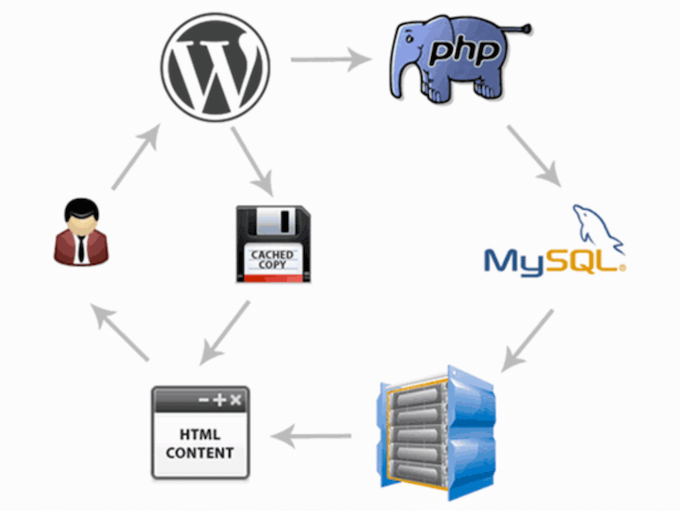
Es gibt verschiedene Arten von Caching-Lösungen für WordPress. Die beliebteste Methode ist die Verwendung eines WordPress-Caching-Plugins wie WP Rocket oder das WP Super Cache-Plugin.
Diese Plugins geben Ihnen die Kontrolle darüber, welche Dateien und Medien zwischengespeichert werden, wann der Cache abläuft, wann der Cache bereinigt wird und vieles mehr.
Je nach Ihrem Hosting-Anbieter ist das WordPress-Caching möglicherweise bereits integriert. Verwaltete WordPress-Hosting-Anbieter wie WP Engine betreiben beispielsweise ihre eigenen Caching-Lösungen.
Beliebte WordPress-Hosts wie Bluehost und SiteGround bieten ihren Nutzern auch integriertes Caching.
Wenn Sie eine Web Application Firewall wie Sucuri oder Cloudflare verwenden, um die Sicherheit von WordPress zu verbessern, dann gibt es auch einen Cache, um Ihre Website zu beschleunigen und Ausfallzeiten zu reduzieren.
Schließlich speichern die meisten modernen Webbrowser auch Cache-Versionen von Seiten in Ihrem Webbrowser.
Warum sollten Sie den Cache Ihrer WordPress-Website löschen?
Manchmal erkennt der Cache nicht, dass an Ihrer WordPress-Website Änderungen vorgenommen wurden. Anstatt die neue Version Ihrer Website zu laden, sehen Sie dann eine alte Version.
Dadurch wird verhindert, dass sowohl Sie als auch Ihre Besucher die von Ihnen vorgenommenen Änderungen sehen.
Durch das Löschen des WordPress-Caches wird sichergestellt, dass immer die aktuellste Version Ihrer Website verfügbar ist.
Schauen wir uns also an, wie Sie Ihren Cache in WordPress löschen können. Verwenden Sie einfach die unten stehenden Links, um direkt zu der gewünschten Methode zu gelangen:
Video-Anleitung
Wenn Sie eine schriftliche Anleitung bevorzugen, dann lesen Sie bitte weiter.
Methode 1: Löschen Sie den Cache Ihres Webbrowsers
Zunächst müssen Sie den Cache Ihres Webbrowsers leeren. Die meisten Webbrowser speichern statische Website-Inhalte wie Stylesheets, JavaScript, Bilder und andere Website-Dateien, um die Ladezeiten zu verbessern.
Aber manchmal können Webbrowser nicht erkennen, dass sich eine Webseite geändert hat. Anstatt eine neue Kopie abzurufen, laden sie die Seite aus der im Browser gespeicherten Cache-Version.
Um Ihren Browser-Cache in Google Chrome zu löschen, klicken Sie auf das Menü-Symbol und wählen Sie dann Weitere Tools “ Browsing-Daten löschen.

Daraufhin wird ein Popup-Fenster angezeigt, in dem Sie die Inhalte auswählen können, die Sie aus dem Cache entfernen möchten.
Vergewissern Sie sich, dass das Kontrollkästchen „Bilder und Dateien im Cache“ aktiviert ist, und klicken Sie dann auf die Schaltfläche „Browserdaten löschen“.
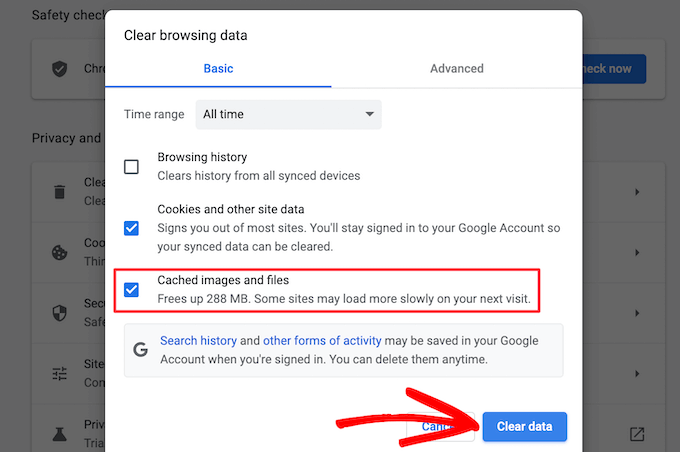
Jetzt haben Sie Ihren Browser-Cache erfolgreich geleert. Sie können Ihren WordPress-Blog besuchen, um zu sehen, ob er die neue Version Ihrer Website lädt.
Weitere Einzelheiten finden Sie in unserer Anleitung zum Löschen des Browser-Caches in allen gängigen Browsern.
Wenn Sie die Änderungen, die Sie an Ihrer Website vorgenommen haben, immer noch nicht sehen können, fahren Sie mit den anderen Methoden in diesem Artikel fort.
Methode 2: Cache in Ihrem WordPress-Caching-Plugin löschen
Wenn Sie ein WordPress-Caching-Plugin auf Ihrer Website verwenden, müssen Sie den Cache des Plugins löschen.
Hier erfahren Sie, wie Sie Ihren Cache mit einigen der beliebtesten WordPress-Caching-Plugins leeren können.
Cache in WP Rocket löschen
WP Rocket ist das beste WordPress-Caching-Plugin auf dem Markt. Das Beste an der Verwendung von WP Rocket ist, dass es proaktiv Ihren WordPress-Cache im Hintergrund aufbaut, so dass Ihre Nutzer immer eine gecachte Version Ihrer Website angezeigt bekommen.
Außerdem ist es sehr einfach, zwischengespeicherte Dateien mit einem einzigen Klick zu löschen.
Gehen Sie einfach zu den Einstellungen “ WP Rocket und klicken Sie auf die Schaltfläche „Cache löschen“ im Plugin-Dashboard.

Jetzt löscht WP Rocket alle Ihre Cache-Dateien für Sie.
Cache in WP Super Cache löschen
WP Super Cache ist ein weiteres beliebtes WordPress-Caching-Plugin. Es ermöglicht Ihnen, alle zwischengespeicherten Inhalte mit einem einzigen Klick zu löschen oder zu entfernen.
Gehen Sie einfach zu Einstellungen “ WP Super Cache in Ihrem WordPress-Dashboard und klicken Sie dann auf die Schaltfläche „Cache löschen“ im Abschnitt „Zwischengespeicherte Seiten löschen“.
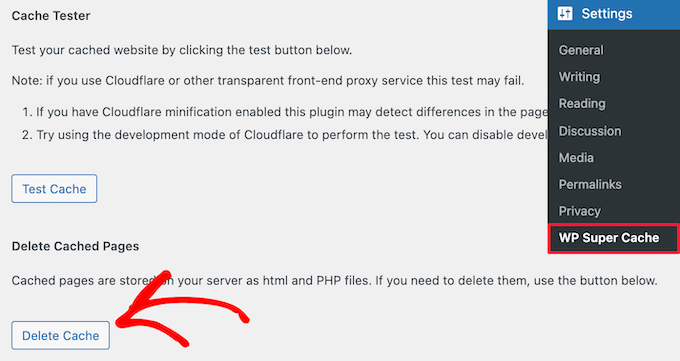
Jetzt löscht WP Super Cache alle zwischengespeicherten Dateien von Ihrer Website.
Cache in W3 Total Cache löschen
W3 Total Cache ist ein weit verbreitetes WordPress-Caching-Plugin. Wie die anderen Plugins oben können Sie alle Caches mit einem einzigen Klick löschen.
Gehen Sie zu Leistung “ Dashboard und klicken Sie dann auf die Schaltfläche „Alle Caches leeren“.
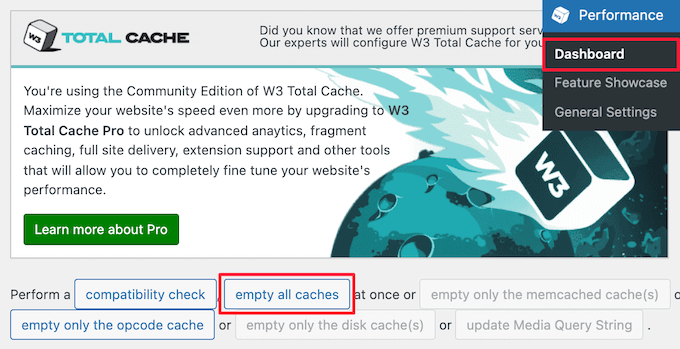
Das W3 Total Cache-Plugin löscht nun alle zwischengespeicherten Inhalte für Ihre Website.
Methode 3: Cache in Ihrem WordPress-Hosting löschen
Einige WordPress-Hosting-Anbieter verfügen über integrierte Caching-Optionen, die die Geschwindigkeit von WordPress erhöhen.
Hier erfahren Sie, wie Sie den Cache Ihres Webhosts bei einigen der beliebtesten WordPress-Hosts löschen können.
Cache in WP Engine löschen
WP Engine ist einer der besten Anbieter von verwaltetem WordPress-Hosting. Sie haben ihre eigene integrierte Caching-Lösung, so dass Benutzer kein Caching-Plugin installieren müssen.
Wenn Sie Änderungen an Ihrer Website vorgenommen haben, diese aber nicht angezeigt werden, können Sie den WP-Engine-Cache in Ihrem WordPress-Administrationsbereich löschen.
Klicken Sie auf den Menüpunkt „WP Engine“ in Ihrer WordPress-Verwaltungsleiste, wählen Sie die Menüoption „Caching“ und klicken Sie dann auf die Schaltfläche „Alle Caches löschen“.
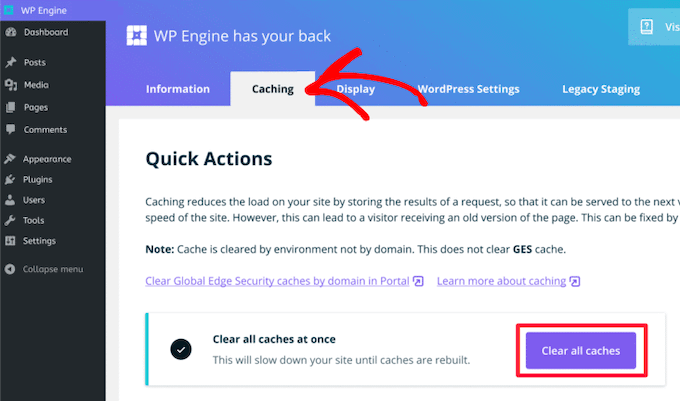
WP Engine löscht automatisch jeden gespeicherten Cache für Ihre WordPress-Website.
Cache bei Bluehost löschen
Bluehost ist einer der besten WordPress-Hosting-Anbieter und wird offiziell von WordPress empfohlen. Sie haben eine integrierte Caching-Lösung, die die Leistung und Ladegeschwindigkeit von WordPress sofort verbessert.
Bluehost macht es Ihnen leicht, Ihren WordPress-Cache über Ihren WordPress-Administrationsbereich zu löschen.
Loggen Sie sich einfach in Ihr WordPress-Administrations-Dashboard ein, und Sie sehen eine Schaltfläche „Caching“ in der oberen Admin-Symbolleiste. Bewegen Sie den Mauszeiger über diese Schaltfläche und klicken Sie auf die Option „Alle löschen“.

Bluehost löscht nun die Daten aus Ihrem WordPress-Cache.
Cache in SiteGround löschen
SiteGround ist ein führender WordPress-Hosting-Anbieter, der für seine Schnelligkeit und seinen erstklassigen Kundensupport bekannt ist. Sie bieten eine integrierte Caching-Lösung, um die Leistung Ihrer Website zu verbessern.
Sie können den SiteGround-Cache sowohl über das Control Panel Ihres Hosting-Kontos als auch über den WordPress-Adminbereich löschen.
Um den Cache in Ihrem Siteground Control Panel zu löschen, müssen Sie sich in Ihr Hosting-Account-Dashboard einloggen und unter Speed “ Caching im Bereich Site Tool gehen.
Wählen Sie dann die Menüoption „Dynamischer Cache“. Klicken Sie dann auf das Menüsymbol neben Ihrem Domainnamen und wählen Sie die Option „Cache leeren“ aus dem Dropdown-Menü.
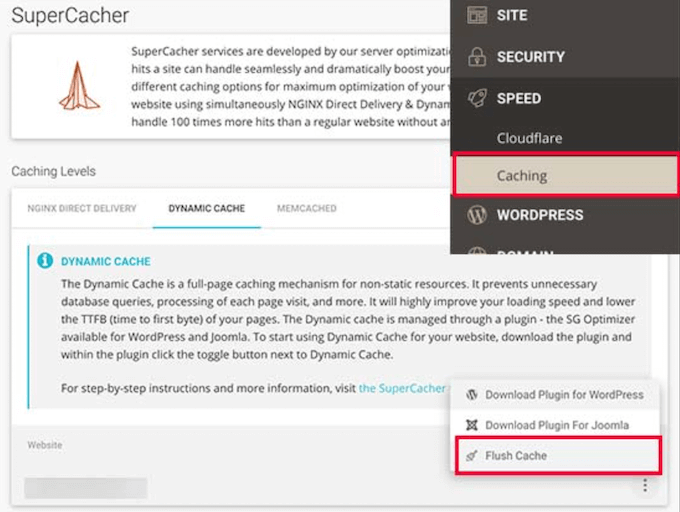
Eine weitere Möglichkeit, Ihren Siteground-Cache zu verwalten, ist das SG Optimizer-Plugin. Als erstes müssen Sie das Plugin installieren und aktivieren. Weitere Details finden Sie in unserer Anleitung zur Installation eines WordPress-Plugins.
Nach der Aktivierung müssen Sie in der oberen Symbolleiste der WordPress-Verwaltung auf die Schaltfläche „SG-Cache leeren“ klicken.
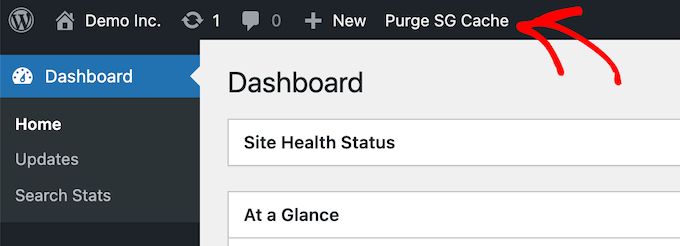
Das Plugin leert automatisch den SiteGround WordPress-Cache.
Methode 4: Löschen Sie den Cache Ihres WordPress-Firewall-Plugins
Wenn Sie eine WordPress-Firewall wie Sucuri verwenden, um Ihre Website zu schützen, müssen Sie noch eine weitere Ebene des Caching entfernen.
Sie können Ihren Sucuri-Cache löschen, indem Sie in Ihrem WordPress-Administrationsbereich zu Sucuri “ Firewall (WAF) gehen.
Wählen Sie dann die Menüoption „Cache löschen“ und klicken Sie auf die Schaltfläche „Cache löschen“.

Bonus-Tipp: Wenn Sie Ihre WordPress-Website kürzlich umgezogen haben, müssen Sie möglicherweise auch Ihren DNS-Cache löschen. Dadurch wird sichergestellt, dass Sie aktuelle DNS-Informationen erhalten und auf die neueste Version Ihrer Website zugreifen können. Weitere Informationen finden Sie in unserer Anleitung zum Löschen des DNS-Caches.
Wir hoffen, dass dieser Artikel Ihnen geholfen hat zu erfahren, wie Sie Ihren Cache in WordPress löschen können. Vielleicht interessieren Sie sich auch für unseren Leitfaden zum Erstellen eines E-Mail-Newsletters und unsere Expertenauswahl für die beste Live-Chat-Software für kleine Unternehmen.
Wenn Ihnen dieser Artikel gefallen hat, dann abonnieren Sie bitte unseren YouTube-Kanal für WordPress-Videotutorials. Sie können uns auch auf Twitter und Facebook finden.





Syed Balkhi says
Hey WPBeginner readers,
Did you know you can win exciting prizes by commenting on WPBeginner?
Every month, our top blog commenters will win HUGE rewards, including premium WordPress plugin licenses and cash prizes.
You can get more details about the contest from here.
Start sharing your thoughts below to stand a chance to win!
Jiří Vaněk says
Perhaps I would also add for people using CDNs like CloudFlare, that caching is also enabled there, and additional ‚hidden‘ caches might exist on the CDN side. Either a plugin connected to the CDN can clear it, or it needs to be done manually. For instance, in CloudFlare’s dashboard, cache can be cleared in the designated section.
WPBeginner Support says
That is a very good point to remember for those using CDNs
Admin
Sue says
This was great content and very helpful – clear and concise, so even I could understand it. I’m completely new to this game with no former experience in website building at all. I don’t know what I would have done without you. Thanks again!
WPBeginner Support says
You’re welcome! Glad our content was able to assist
Admin
Favour says
Thanks for this great content. It’s very helpful
WPBeginner Support says
Glad you found it helpful!
Admin
Silas Imoh says
The joy in me now is beyond imagination. Before now, When i make changes on my theme in my site, it doesn’t apply…i never knew it was a caching problem. After doing as instructed, My customizations are now live. Thanks alot WP Beginner. Your are the best
WPBeginner Support says
Glad our guide was able to help!
Admin
Jordi says
Thanks for this article. Is the Sitemap also removed or changed in any way, when the cache is purged?
Anjoe San Diego says
Was frustrated of the header ads on my blog. Thank you for this. It was resolved
WPBeginner Support says
Glad our guide could help
Admin
Ellen says
I keep getting a notice from the MonsterInsights plugin in my Site Health that says:
We noticed you’re using a caching plugin or caching from your hosting provider. Be sure to clear the cache to ensure the tracking appears on all pages and posts.
I wasn’t using a caching plugin as far as I knew
WPBeginner Support says
You may want to reach out to your hosting provider to ensure there isn’t something on their end for caching that could be part of the issue.
Admin
Sara says
My host support is telling me the following when I asked them to help me clear my sites cache:
„There is no server-side caching on any of our servers, so this message may be caused by one of your installed WordPress plugins that enables some kind of caching.“
My question is therefore how I can locate what plugin that needs clearing. Do you know?
WPBeginner Support says
You would want to go under Plugins > Installed Plugins and see if any of your plugins say in their description that they are a caching plugin.
Admin
Gopal says
Hi thanks for the article. I have followed every step mentioned but when i designing home page there in no background overly set by me but when browse that page it showing background image but not when i editing page
WPBeginner Support says
You would want to check with the support for your specific theme if clearing the cache is not updating your changes to ensure it is not an issue with the theme itself.
Admin
Farukh Hussain says
Hi,
I have a question please. Do I need to always clear all the cache manually using w3 total cache or any other plugin.. Isn’t it possible to make it automatically clear all cache daily.
WPBeginner Support says
The caches should clear over time based on the caching you are using, this guide is how to force it to clear in case there are any issues or something that needs to be displayed that isn’t showing.
Admin
Vishal soni says
I have bluehost in-built cache and now I purge all cache from WordPress and how to upload new cache memory again? also, do I need another paid cache service like wp rocket? What would be better
WPBeginner Support says
If you need another cache would be a question of personal preference. Your site will generate a new cache so you don’t need to worry about uploading a new cache.
Admin
nadir says
does that fix style.css problem
when you make changes to the file the web site dont change at all
WPBeginner Support says
If your CSS changes are not appearing then this would be the first step for having those changes appear
Admin
syed sibtain says
sir if i reset my caches or empty my catches my site data will be lost or not??
WPBeginner Support says
Your posts and other content will not be lost if you clear your cache
Admin
Ravi Teja says
Some of my website users are facing problem with their browser cache. I am suggesting them to delete the cache, but I can’t do it for everyone.
Is there anything I can do to stop browser caching for some pages on my website?
WPBeginner Support says
You would need to check with the support for the caching you are using for what is available.
Admin
Alvin Alolor says
If i clear my cache on my wordpress would it clear cache on other mobile users?
WPBeginner Support says
It should clear the cache for your users as well other than their browser cache.
Admin
Rashed Ali says
Can I clear cache from my hosting Cpanel?
Thanks for your help!
WPBeginner Support says
It would depend on what caching you’re talking about, if it is caching from your host then you would need to reach out to your hosting provider and they should be able to show you what options are available.
Admin
Mensah Tenasu says
Dear admin please can i do something to get back the caches after is been deleted in case i need it
WPBeginner Support says
Sadly not, clearing your cache would remove what is in your cache.
Admin
David says
Thankss for this awsm info..
WPBeginner Support says
You’re welcome
Admin
ron quiring says
So if you have caching available (and are using) on WPEngine or Securi firewall, then is your article saying that we should NOT implement a caching plugin on wordpress?
WPBeginner Support says
No, you can still use caching on your site with those plugins, this article is to show how you clear the cache if you are having an issue that would require you to clear your cache.
Admin
kamaraj says
If I clear my WordPress cache, is there any chance for getting lost of existing data.
WPBeginner Support says
You shouldn’t lose any of your saved content when clearing the cache on your WordPress site.
Admin
william says
I am having this problem
The site is experiencing technical difficulties.
Only for my homepage please assist me
WPBeginner Support says
To start out, you would want to start with our troubleshooting article here: https://www.wpbeginner.com/beginners-guide/beginners-guide-to-troubleshooting-wordpress-errors-step-by-step/
Admin
Nomaan says
I have same on my website. i had been tried all of your step but till not getting any kind result. help me
WPBeginner Support says
If none of these methods cleared your cache, you would want to reach out to your hosting provider to see if they have any caching that is affecting your site on their end.
Admin
mark dannau says
Hello to all,
Great article. I have a closely related question.
When I edit a page of my website in WP, it strangely shows the code of the cdn’s pull zones, not the original code. How do I get back to the original code?
Thanks for the help, Mark
WPBeginner Support says
For that, you would want to check with your CDN to ensure it is properly configured as a likely cause of the problem
Admin
jamila says
Hi , i want to ask if i do clear cache with one of these plugins there any content or design disappear, plz help i want to clear cache and i’m afraid to lost the design and content
WPBeginner Support says
Unless you were editing the design and you are clearing your cache to see that update, your design should not be modified.
Admin
Shein says
Hi everyone, it really is a good article….but a question came to my mind. If we face caching problems while building our websites, then how about for visitors to our sites. This may be an insane question, but i am afraid that some of our visitors may not see our updates. Thanks a lot and looking forward an answer from some.
WPBeginner Support says
Following the site and server steps should help allow your users to see your changes.
Admin
Jaroslav Havlicek says
Hello, I do everything to clear cache from wordpress, chrome and deleted everything on ftp server. I did a new instalation of wordpress on the same web site, but on the web is the old look of the web. So please, how can i delete old web ?
WPBeginner Support says
You would want to reach out to your hosting provider to ensure nothing on their end would be causing the issue.
Admin
Tom says
Hi, I noticed that the Soliloquy slider images are only loading on mobile screens or if I make my browser window way smaller on my desktop screen. I have pretty large images loaded in the slider (1500×1500 px). Is there something I’m missing?
WPBeginner Support says
You would want to reach out to Soliloquy and let them know to be able to assist you.
Admin
Stavros says
Hello i have the newspaper theme on word press. My posted views sudently are zero and do not give me the real numbers of visitors. i have over 35.000 uniqs! How can i fix it please?
Verotiana says
Thanks for this article. But what if I’m not using any of these WP plugins, yet my page still won’t update…?
Christian Okonkwo says
? Can deleting of cash removed my admin login…
Am always afraid that Cashing can delete a database or anything within my host file.
But i need to do it to see some changes.
?I want also know if “database establishing errors” can be cause by cleaning cash.
WPBeginner Support says
Hi Christian,
No cache files are temporary files which means they can be deleted without affecting your website’s functionality.
Admin
Ann says
Great Article! I have a question. After updating plugins do I have to clear out all my caches again? Thanks!
WPBeginner Support says
Hi Ann,
It is not necessary as most caching plugins are setup to automatically purge cache at regular intervals. However, you can also go ahead and manually clear cache if you find something missing.
Admin
Nick says
Thank you for the helpful post! Clearing my browser cache fixed issues for me, but Is it correct to say that any repeat visitors to my site could run into issues from not clearing their own browser cache? I would like to universally clear cache so that it’s dummy proof and doesn’t require my users to go in and fix it themselves. Is that possible in any way?
Yusuf Bitrus says
Thanks for this awesome suggestions and listings, I think super cache one the best cache plugin I have ever used.
And it is working like a .
I love it
Neal Umphred says
Thanks for your useful article! What does the CLEAR CACHE button on the Publish menu in the WordPress admin section do?
Alex says
It amazes me that most important question has been ignored. How to clear cache saved in other peoples‘ browsers? I.E. people who visit you wordpress website and maybe have no idea how to clear icache or that they need to do it. Thousands of plugins but not one which would add some version parameter to all website urls therefore forcing browsers to request them as new files.
Sachin Singhi says
I have also been looking for a way to do the same. Have realised that if we do not enable the cache at all it will work but impact the performance of the website.
Rohan says
Hi, how do I clear cache if I don’t have a cache plugin – taken over a community group site and presumably previous webmaster used then deleted a cache plugin without clearing the cache first?!
Esther Roche says
Hi!
I use Fastest Cache and I was wondering what is the difference between
CLEAR CACHE OF THIS PAGE
DELETE CACHE
DELETE CACHE AND MINIFIED CCS/JS
Can you tell me please?
Thanks in advance and thanks for this post!
Esther
WPBeginner Support says
Hi Esther,
Clear cache of this page, removes the cached files for the page you are currently viewing. Delete cache, deletes cached files and the last deletes everything including minified CSS/JS.
Admin
Esther Roche says
So,
when I make changes in a specific page and someone else can’t see them, I should just use „clear the cache“ of that page; but if I make changes to a couple of pages or more, I should either clear cache of each separately or use „delete cache“, which would let them see the changes in the whole site. Is this right?
Thanks again for your patience!
WPBeginner Support says
Hi Esther,
Most caching plugins will automatically clear the cache for a page when you make changes those pages. You will only need to use those features if you are working on your website’s theme or adding some new plugin and those changes are not showing up on your website.
Cherisa says
When I try to install WP Super Cache, I get the message that says „Plugin not allowed on our system due to performance, security, or compatibility concerns. Contact support with any questions“. But at the bottom there’s a check to tell me that it is „compatible with your version of wordpress“. This is the same with W3 Total Cache. What is wrong?
WPBeginner Support says
Hi Cherisa,
Some WordPress hosting companies block caching plugins because they have their own caching installed on their servers. Please contact your hosting provider to confirm.
Admin
Andy says
Similar problem here. Nothing happens when you click on my menu on mobile devices.
Any help is appreciated.
Thank you!
kandra says
Damn just what I need.
I feel so stupid that I had people from my web host just to clear this mess.
Anyway,
how you set this website gone from comment form. this is awesome. I want to have things like this in my blog pencaricerah.com.
Do you have the tutorial? Are you using the default comment form 7?
Melch Wanga says
Not using a plugin but my CSS changes are not showing in Chrome until the cache is cleared. How do I ensure that my website visitors get the new styling without asking them to clear their browser’s cache.
NB: Its only on Chrome.
Thanks.
Group Of Oceninfo says
Looking for the same answer, Whenever making change in CSS it’s not showing till hard refresh and it’s not suggestible to ask visitor to do hard refresh. So, How we can serve new css changes to the visitors? How to clear all the cookies/browser cache file.
As of now I am using W3 Total Cache plugin, Even after clicking on Performance > Dashboard > Empty All Caches it’s not showing new changes until hard refresh. Can you please suggest some good method for wordpress? I am not using any version css version number as well as GT Matrix suggesting to remove query string I have removed using function.php
Waiting for some positive feedback.
Masoud says
thank you for this. but
i am not using a cache plugin,
and i only enabled wordpress built in cache ,
i placed this code into my wp-config.php
/* WordPress Cache */
define( ‚WP_CACHE‘, true );
define(‚ENABLE_CACHE‘, true);
define(‚CACHE_EXPIRATION_TIME‘, 360000);
would you mind pleaseee tell , how to flush this cache please ?
Jamie says
I do not have a plugin installed, but I am having trouble. If I install one now, after the fact, will that help?
Rohan chowdhury says
Dear Admin I want you to post some tutorial regarding advertisement on website for beginners who have less tariffs in their site.
By the way I love your work.
WPBeginner Support says
Hi Rohan,
Thanks for the feedback. We will try to cover it more in future. Meanwhile, have you checked our guides on optimizing Adsense revenue in WordPress and best Ad management plugins for WordPress?
Admin
RUSHEEK says
This is very useful and nice articles.
Towfiq says
It would be great if you could show how to clear the cookie of another 2 popular browsers: Firefox & Safari.
Gaurav Khurana says
Thanks but how frequently which should clear caches . Also would be better if you can mention sequence of caches to be clear. So we can take note of it point by point
Jeremy says
Good read. Didn’t know about the Sucuri caching. Also, recommending adding a tip for the browser cache. CTRL + SHIFT + R usually works just as well by forcing a refresh that bypasses cache and keeps you having to dump your browser cache, every time.
Dan Kapellen says
This is a valuable article. I learned much about the role of cache, how to optimize its use and maintenance measures. Thank you.