Managing a website with multiple authors can be difficult. If you fail to organize their content, then it can quickly lead to a jumbled mess, and cause a ton of problems.
Luckily, there’s a simple way to keep things tidy: restricting authors to specific categories. This promises to improve your editorial workflow, help readers find what they’re looking for, and even boost your WordPress SEO.
In this article, we’ll show you how to easily restrict authors to a specific category in WordPress.
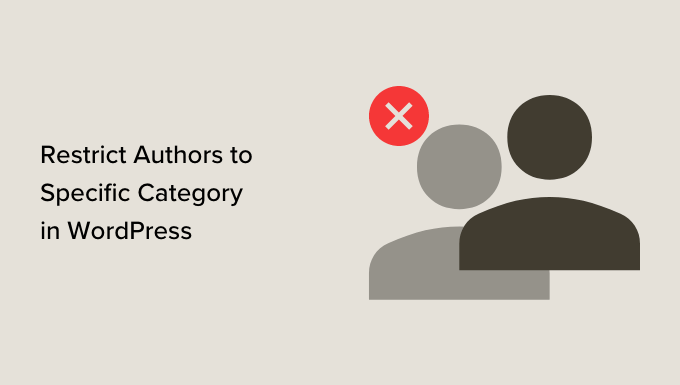
Why Restrict Authors to a Specific Category?
If you have multiple people writing for your WordPress blog, then there is a chance that they may not select the appropriate category. One solution is to limit their options, by merging multiple categories or even deleting categories you no longer need.
However, if you’re happy with how the categories are organized on your site, then you can restrict authors to a specific category instead.
This helps them focus on their writing strengths, while also stopping them from posting in the wrong category. You can even assign an author to a single category, which essentially enforces one category per post in WordPress.
Overall, using categories properly can be very beneficial to your website’s SEO ranking as well.
With that being said, let’s take a look at how to restrict authors to specific categories.
Restrict Author Categories Using PublishPress Permissions
The easiest solution is creating a permissions group where all writers have access to a specific category, or a set of categories. For example, you might create a group that restricts certain writers to the ‘Tutorials’ category on your WordPress blog.
First, you’ll need to install and activate the PublishPress Permissions plugin. For more instructions, see our step-by-step guide on how to install a WordPress plugin.
Upon activation, you need to visit the Permissions » Groups page from the admin sidebar and click on the ‘Add New’ button.
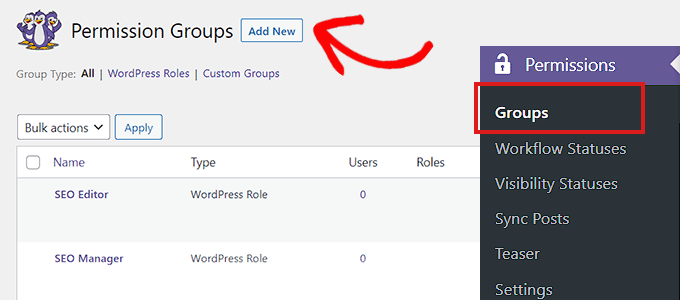
Next, type in a title and description for your new Permission Group.
With that done, click on the ‘Create Group’ button to continue.
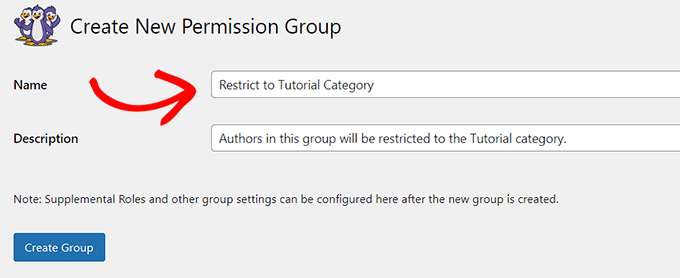
After creating the Permission Group, scroll to the ‘Group Members’ section.
Here, you can start typing the first author who you want to add to this group.

When the right person appears, click their name followed by the ‘Select’ button.
This will move the person to the ‘Current Selection’ column.
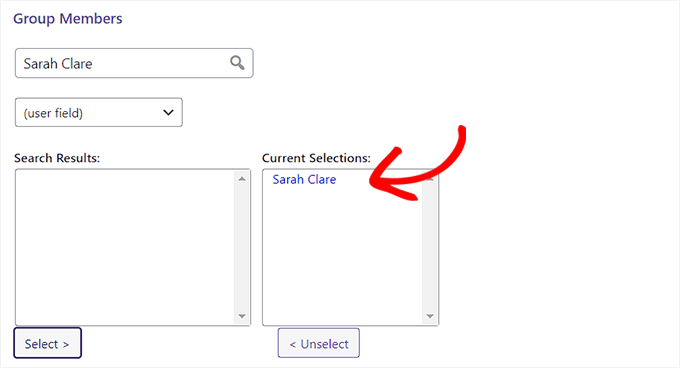
Next, scroll down a bit and select the ‘Set Specific Permissions’ tab.
Here, open the ‘Post Type’ dropdown menu and select ‘Post.’
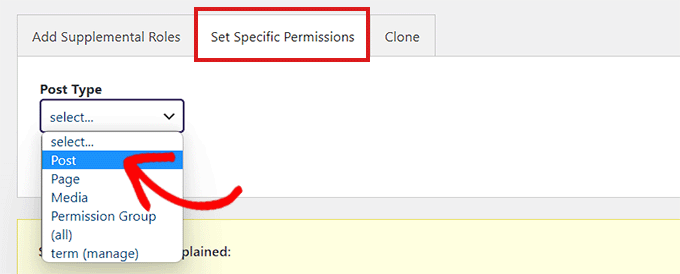
In the ‘Operation’ column, select ‘Assign Term.’ With that done, choose the ‘Limit to’ option under the ‘Adjustment’ column.
Next, open the ‘Qualification’ dropdown menu and choose ‘Categories.’

You will now see a ‘Select Categories’ section.
Finally, simply check the category you wish to limit the author to. You can even select multiple categories, if you want.
When you’re happy with your choice, click ‘Add Selected.’
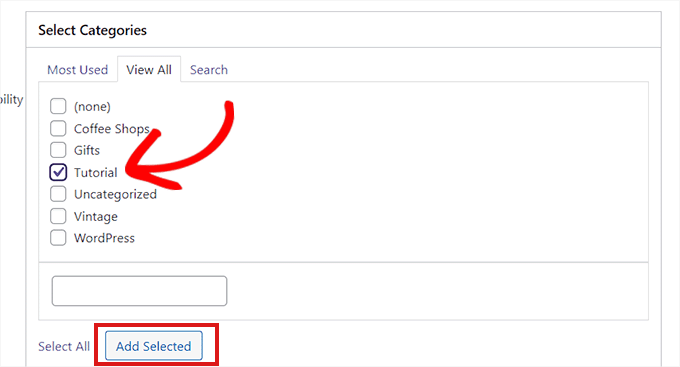
You’ll now see all your Permission Group details.
Check them carefully, and if you’re happy to go ahead then select ‘Save Permissions.’
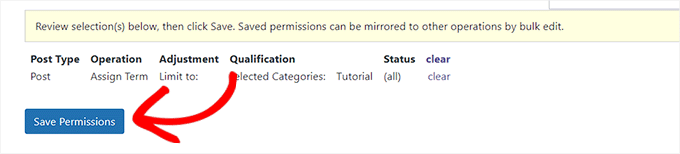
You have now successfully restricted an author to a specific category.
Now, when someone from this permission group visits the content editor, they’ll only see their assigned categories.
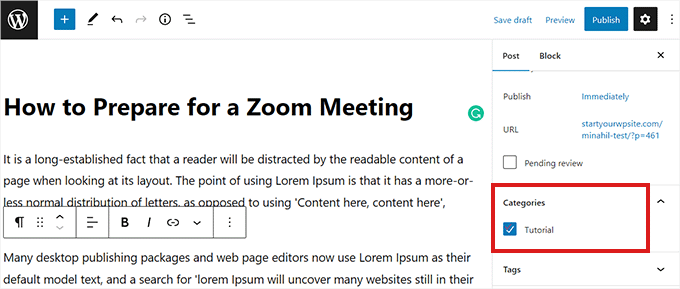
You can edit your permission groups at any time. For example, you might add new users or give them access to some extra categories.
Simply go to the Permissions » Groups page, find the group you want to change, and click on its ‘Edit’ link.
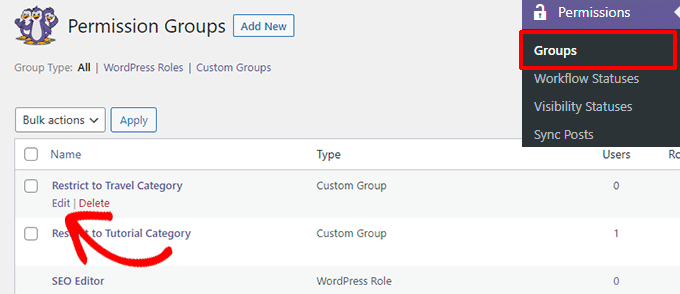
We hope this helped you learn how you can restrict authors to a specific category in WordPress. You may also want to see our guides on how to track WordPress category and tag analytics, and how to automatically tag your posts to save time.
If you liked this article, then please subscribe to our YouTube Channel for WordPress video tutorials. You can also find us on Twitter and Facebook.





Misty Rudkin
It is useful plugin though if the category takes its children too, that’d be great.
I am trying to edit on plugin editor and use get_term_children(), is there get_term_childrean_and_parent function in WordPress?
WPBeginner Support
For editing the plugin, you would want to reach out to the plugin’s support and they can normally assist with modifications as well as possibly integrating it into the plugin. If you only modify the plugin then you could lose customizations when the plugin updates.
Admin
Morshed Alam Suman
The plugin is closed now.
WPBeginner Support
Thank you for letting us know about this, we’ll be sure to look into updating the article
Admin
Yashar
please do not promote a plugin that is banned due to security issues
WPBeginner Support
Thank you for letting us know about this, we will be sure to look into an alternative
Admin
abay
how to restrict the comment to author user
Felipe
Short and useful. Thanks.
Schalk
Is it possible to us this plugin somehow, to limit posting to a category of a custom post type?
This is the plugin I use in which i want to limit various authors to their own categories.
https://wordpress.org/plugins/scheduled-announcements-widget/
bb
it’s wrong
Ebbin Jose
How to restrict a role to two specific categories?
Travis Pflanz
It looks like Restrict Categories does what you need – https://wordpress.org/plugins/restrict-categories/
WPBeginner Staff
Apparantely, the plugin does not support this feature at the moment.
Ed
how about the author to two or three specific cats?
Umar Hashim
how to make published posts editable by allowed authors but need to be approved by administrator?
Custom Post Type = Employee
Employee A
Employee B
Author A assigns to Employee A Post
Author B assigns to Employee B Post
Both posts are already published (Employee A and Employee B)
Author A updates Employee A Post, nothing changed with online version but post is saved as pending review, email sent to administrator, who review changes and allow publish or discard changes.
can this be doable with Edit Flow?
WPBeginner Support
You can create a custom user role with these capabilities see how to add or remove capabilities to user roles in WordPress.
Admin
Umar Hashim
i have created the custom user role and i assign him edit published posts, but questions is how to make published post enable to be edited but not published again until admin review changes and allow to publish post.
like Employee A page already published and online for viewers.. Author A assigns to Employee A page.. Author A do changes to Employee A page, now changes don’t get publish but email sent to administrator that changes to Employee A page has been made by Author A.
administrator either approves changes or discard changes. on approval Employee A page online version updated for visitors.
WPBeginner Support
If you are using the plugin we mentioned then you need to edit the user role and uncheck the Publish capability from that particular user role.
Umar Hashim
I managed to get it in working.
i used “Capability Manager Enhanced” plugin along with “Revisionary” Plugin.
now published posts are submitted for review before going to publish online.
but now issue is we are using Custom Fields by using “Advance Custom Fields” plugin on Custom Post Type “Employee”, in Revisionary preview screen, we are not able to see those Custom Fields but only WordPress default Editor.
Is it possible to get Custom Fields Updates in Preview Comparision?