Do you want to display your top commenters in the WordPress sidebar?
The comment section allows users to engage with your content. By highlighting your most active commenters in the sidebar, you can encourage other users to join the conversation.
In this article, we will show you how to display your top commenters in the WordPress sidebar, step-by-step.
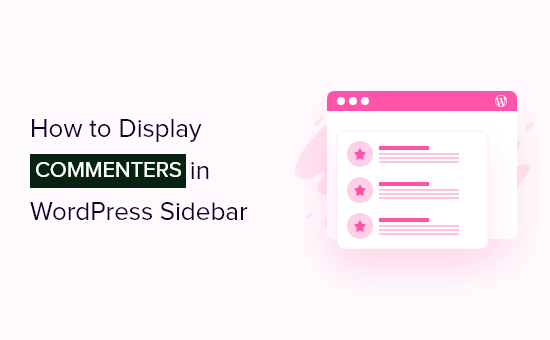
Why Show Top Commenters in Your WordPress Sidebar?
A large and active comment section can make your site seem more credible and motivate people to join the conversation.
When people are engaging with your comments, they will spend longer on your website. So, it’s also a great way to increase pageviews and reduce the bounce rate.
There are multiple ways to get more comments on your blog posts, like showing the top commenters in the sidebar. This encourages visitors to compete for the top spot by adding gamification to your WordPress comment section.
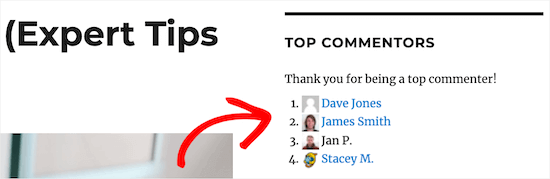
You can even allow your top commenters to join the team by creating a separate comment moderation role.
Having said that, let’s show you how to display your top commenters in your WordPress sidebar.
Displaying Top Commenters in Your WordPress Sidebar
The easiest way to display top commenters in your homepage’s sidebar is by using the Top Commentators Widget. This plugin lets you add the top commenters to your sidebar in a couple of clicks.
The first thing you need to do is install and activate the plugin. For more details, see our step-by-step guide on how to install a WordPress plugin.
Upon activation, visit the Appearance » Widgets page from the WordPress dashboard. Here, find the ‘Sidebar’, ‘Blog Sidebar’, or a similar widget section, and click on its ‘+’ button.
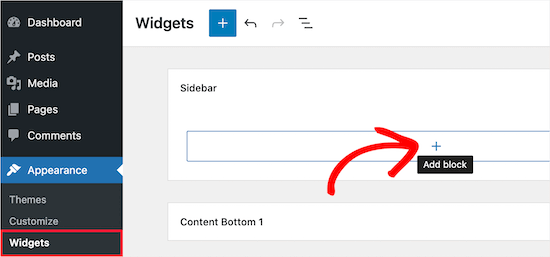
In the popup, start typing ‘Top Commentators Widget’.
When the right block appears, just click to add it to the sidebar.
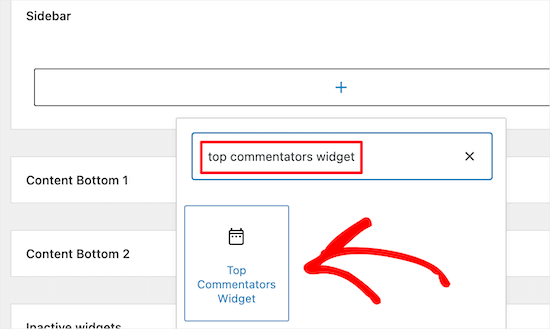
Now, you can customize how the widget looks.
First, you can change the title that appears above the widget by typing it into the ‘Change widget title’ field.
After that, you may want to type in a description, which will appear below the title.
For example, you may want to thank your top commenters. This can encourage people to compete for the top spot, which can get you more comments on a WordPress blog.
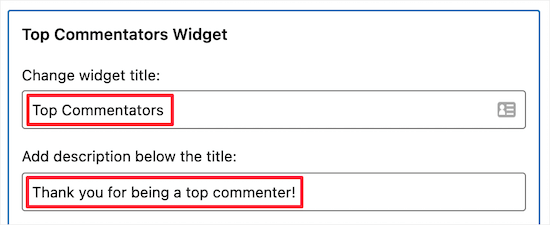
Once you have done that, type how many comments a person has to leave before they become a top commenter.
You can also exclude users from the top commenters list. For example, you may want to exclude yourself and your customer service team.
If you run a multi-author WordPress blog, then you will typically also want to exclude other authors from the top commenters list.
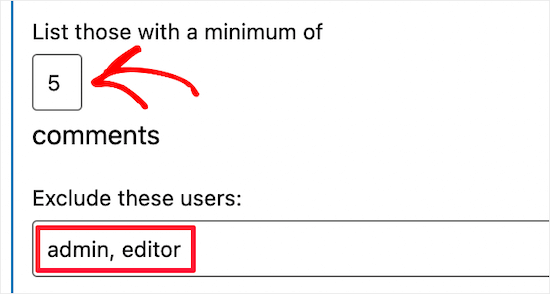
By default, the plugin will reset the top commenter data every month.
Depending on how many comments you get, you may want to change this to weekly or yearly using the ‘Reset period every’ dropdown.
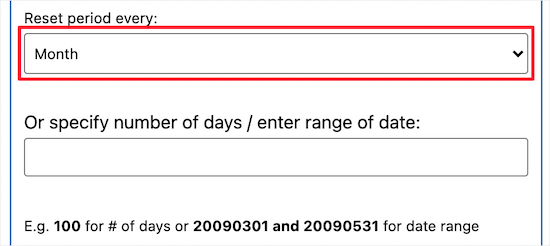
After that, you can control how many names appear in the list by typing a number into ‘List number of names to’.
You can also specify how many characters you will show from each name.
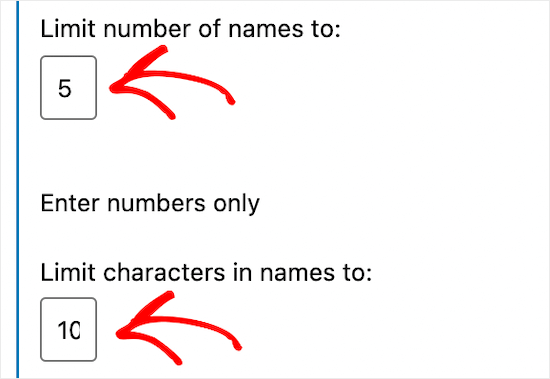
If you have a new WordPress blog or a smaller number of visitors, then you may want to type in some text that will show if the list is empty.
If you don’t have any commenters yet, then you can encourage visitors to leave a comment by typing a message into the ‘Remarks for blank list’ field.
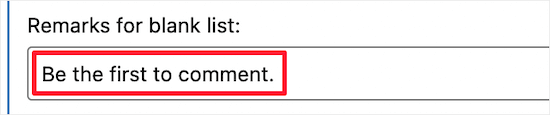
Next, you can change how the list of commenters will look.
You can choose whether to link usernames, show avatars, mark your links as nofollow, and more. Simply work your way through these display settings until you are happy with how the widget is set up.
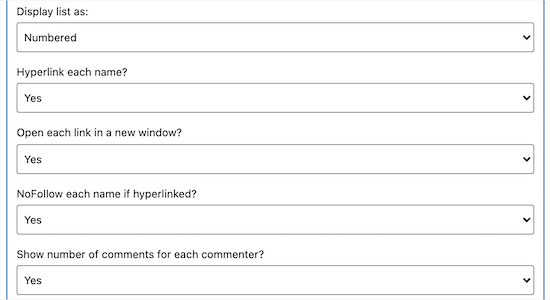
You may want to reward your top commenters by creating an award icon or badge that will appear next to their name. In this way, you can encourage competition between the people on the list, which can mean lots more comments on your WordPress website or blog.
To create an award badge, simply type or paste the URL of the image you want to use into the ‘Award image/icon’ field. For more information, please see our guide on how to get the URL of images you upload in WordPress.
After that, find the ‘Award those with at least’ box and type in the number of comments that visitors must post to get the award.
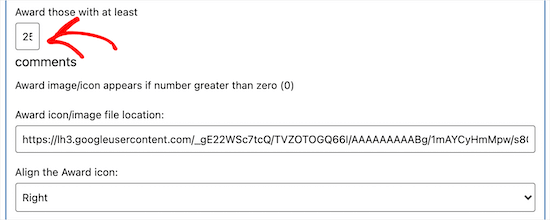
When you are happy with how the top commenter widget is set up, make sure to click the ‘Update’ button to save your changes.
Now, if you visit your WordPress site, then you will see the top commenters listed in the sidebar.
Bonus: How to Get More Engagement With Thrive Comments
If you want to get more comments, then displaying your top commenters is a great start, but there are lots more ways to reward your top commenters.
Thrive Comments is the best WordPress comments plugin on the market, and it allows you to reward commenters with badges when they reach a certain comment milestone.
In this way, you can use gamification to get more engagement and comments on your website.

Even better, you can create as many badges as you want. This is a great way to motivate all commenters, including top commenters who may already be featured in the sidebar.
For further engagement, you can also add a like/dislike functionality for all the comments and feature more recent comments at the top of the section using the plugin.
For more information, please see our tutorial on how to add a simple ranking system for WordPress comments.
We hope this article helped you learn how to display your top commenters in your WordPress sidebar. You may also want to see our beginner’s guide on how to properly change a WordPress theme and our expert picks of the must-have WordPress plugins for your business site.
If you liked this article, then please subscribe to our YouTube Channel for WordPress video tutorials. You can also find us on Twitter and Facebook.





Syed Balkhi says
Hey WPBeginner readers,
Did you know you can win exciting prizes by commenting on WPBeginner?
Every month, our top blog commenters will win HUGE rewards, including premium WordPress plugin licenses and cash prizes.
You can get more details about the contest from here.
Start sharing your thoughts below to stand a chance to win!
Dayo Olobayo says
Thanks for this guide. It looks easy to understand and execute.I would like to know something though; is there any SEO benefit of displaying the top commenters over a defined period of time if there is no intention of rewarding them?
WPBeginner Support says
Instead of directly affecting SEO this would be to give your users a reason to come back to your site if they like being the most engaged user on your site
Admin
Dayo Olobayo says
That makes sense. And by coming back, it’s a form of increasing engagement and ultimately traffic. Thanks again!
watson says
Thanks for helping us understand this topic. You have written it in a way that makes it very simple to understand. Thank you so much.
Lorna says
Thank you for the heads up on my plugin. This article is very helpful!
Angelina veronica says
i was facing problem on showing my top commenters on my sidebar now its solved after reading your blog.
Elektronik sigara says
Thanks For the list brother