While you work hard to cultivate a positive online environment with your audience, there may be situations where you need to address disruptive behavior or enforce community guidelines.
Sometimes you will need to block a WordPress user from your blog. While the simplest way to achieve this is to delete their user profile, this will remove them completely from your site.
In this article, we will show you how to block or disable a WordPress user without deleting their account.
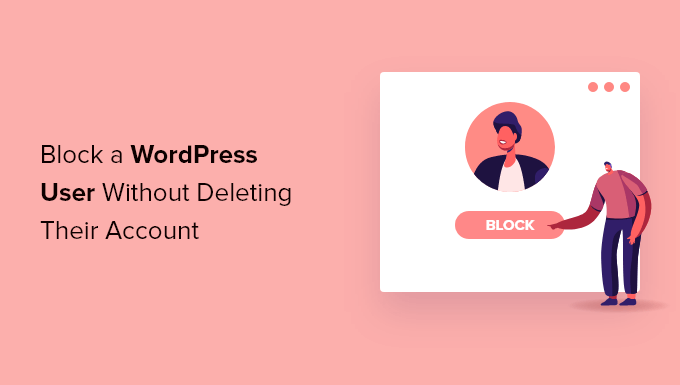
When You Shouldn’t Delete a User Account
The easiest way to block a user on your WordPress website is by simply deleting their user account.
However, deleting a user account in WordPress requires you to assign all their content to another user. This will change the author information for those articles.
One way to deal with this issue is to change the user’s password and email address by editing their user profile. This will block their access, and they will not be able to log in. However, this will also change their Gravatar image.
The ability to disable a user without deleting their account is especially helpful on multi-author blogs, forums, as well as community sites.
Now, let’s take a look at how you can easily block a WordPress user without deleting their user account. We will cover three methods, and you can use the quick links below to jump to the method you want to use:
Method 1: Blocking a User by Downgrading Their Role
Your WordPress website comes with a powerful user management system that allows you to assign different roles to each user.
One way to block a WordPress user is to downgrade their role. This won’t stop them from logging in to your WordPress site, but it will restrict what they can do after they log in. If you don’t want them to be able to log in at all, then you should use Method 2 or 3 instead.
Downgrading the User Role to Subscriber
You could downgrade the user’s role to Subscriber. Once they log in, they will be given limited access to the WordPress admin area. They will only be able to change their user settings, such as their name and admin color scheme.
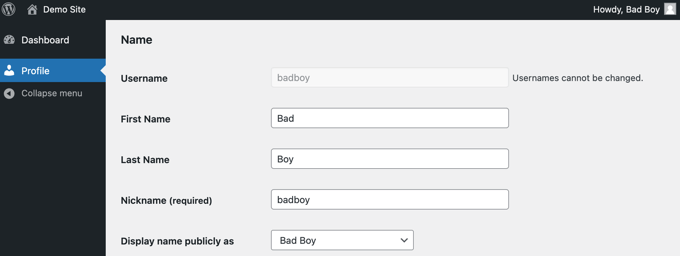
However, this can be a problem if the user has written posts on your site. If they want to cause trouble, then they can change their name to something offensive, and it will be displayed on all of their posts on your website.
Downgrading the User Role to ‘No Role for This Site’
A better role for users you wish to block is ‘No role for this site’.
When they log in, they will not be directed to the admin area. If they try to navigate there, then they will be shown an error message stating that they don’t have access.

First, head over to the Users » All Users page of your admin area.
Next, you need to click the ‘Edit’ link under the specific user you wish to block.
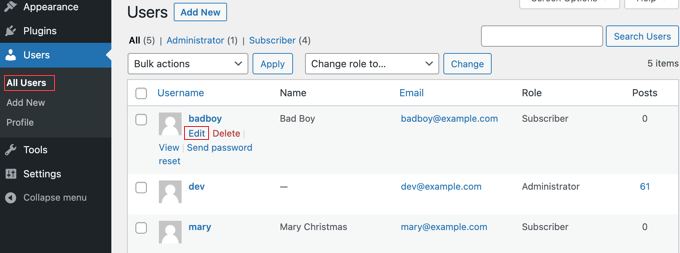
Now, you need to scroll down to the ‘Role’ setting and select ‘No role for this site’ from the dropdown menu.
After that, you should click the ‘Update User’ button at the bottom of the page to store your settings.
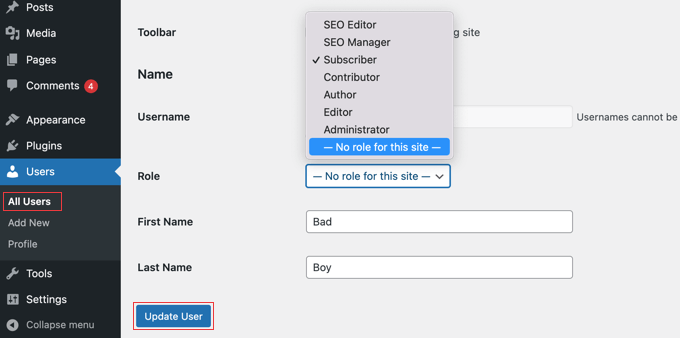
The user will no longer be able to access any admin settings on your WordPress website.
If you wish to unblock a user in the future, then simply follow the same steps to assign them their previous role.
Method 2: Blocking a WordPress User With ‘Lock User Account’
Lock User Account is a light plugin that does just one job. Upon activation, you are ready to block users so that they can’t log in to your website.
The first thing you need to do is install the Lock User Account plugin. For more details, see our step-by-step guide on how to install a WordPress plugin.
Blocking a User
Start by navigating to the Users » All Users page of the admin dashboard. Once there, you should click the checkbox next to every user you wish to block.
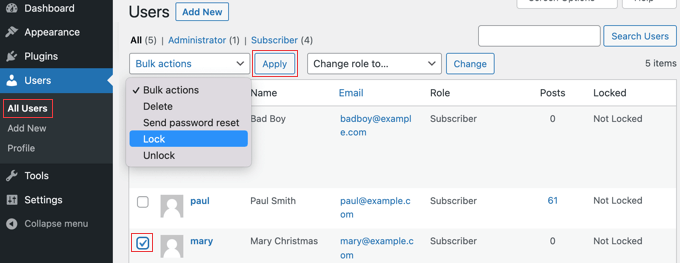
Next, simply click the ‘Bulk actions’ button, select ‘Lock’ from the menu, and then click the ‘Apply’ button.
Next time these users try to log in, they will be blocked and see the error message ‘Your account is locked!’
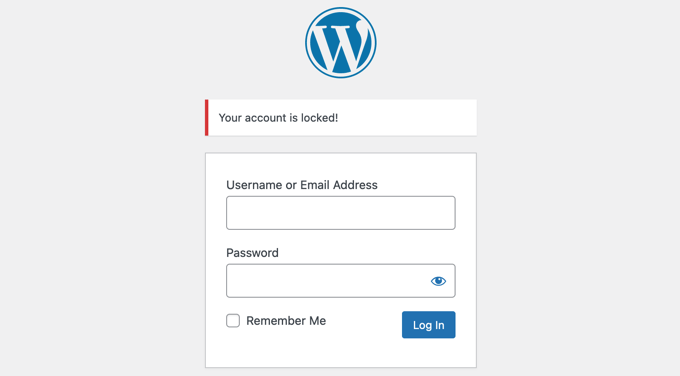
Unblocking a User
If you wish to unblock the user in the future, then simply follow the same steps but choose ‘Unlock’ from the ‘Bulk Actions’ menu.
Changing the Lock Message
You can customize the message that locked users see when trying to log in to your website.
You need to navigate to Settings » General and then scroll to the bottom of the page. You will find a Lock User Account section with a single option called ‘Locked User Message’.
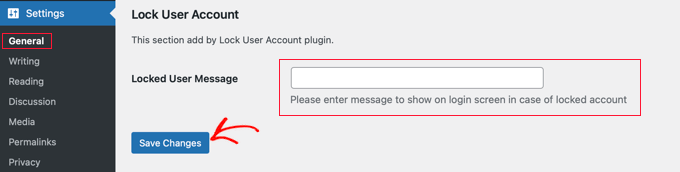
Simply type the message you want locked users to see in this field, and then click the ‘Save Changes’ button to store the settings.
Method 3: Blocking a WordPress User on Certain Days or Dates
What if you don’t want to block a user permanently? Maybe you wish to ban a user for, say, 2 weeks or allow a certain team member to log in only during business hours.
In that case, you can use the User Blocker plugin. Besides being able to block users permanently, it also allows you to block them during certain times on different days of the week or over a date range.
The first thing you need to do is install the User Blocker plugin. For more details, see our step-by-step guide on how to install a WordPress plugin.
Upon activation, you should navigate to the User Blocker page in your WordPress dashboard. Here, you can choose whether to opt-in to the User Blocker mailing list and share non-sensitive data with the developer to help improve the plugin.
Simply click the ‘Skip & Continue’ or ‘Opt-In & Continue’ button.
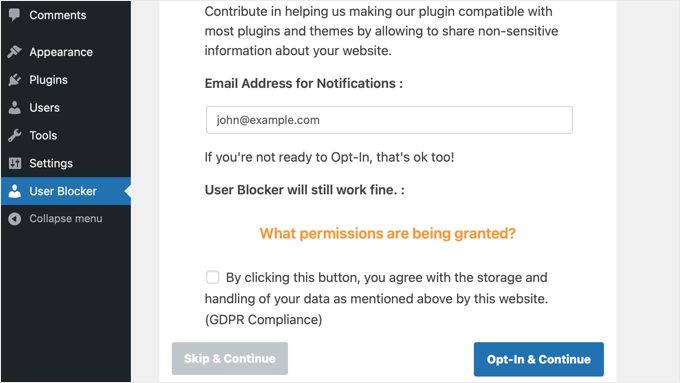
After clicking one of those buttons, you will see the User Blocker settings page.
There are three tabs, so you can block a user by time, date, or permanently. By default, you see the ‘User By Time’ tab.
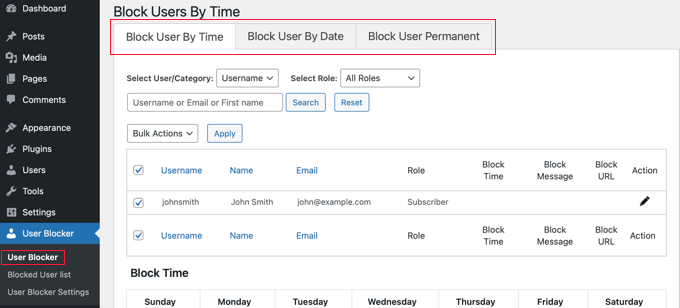
Blocking a User by Time and Day
With the ‘Block User By Time’ tab selected, simply place a checkmark next to the name of all users you wish to block by time. Alternatively, you can block users who have a certain user role by selecting ‘Role’ from the dropdown menu.
If your website has a large number of users, then you can use the search feature to find them more easily.
Then, in the ‘Block Time’ section, you can enter the times you wish to block those users on each day of the week. You can type the times or choose them from a dropdown menu.
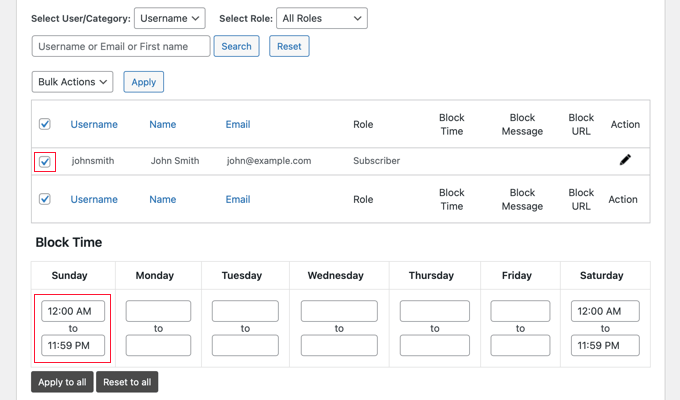
You can quickly copy the same beginning and end time to each day of the week by clicking the ‘Apply to all’ button. The ‘Reset to all’ button will clear all of the times you entered.
After that, you can scroll down to the ‘Block Message’ section. When a blocked user tries to sign in, they will see a default message. However, if you want to display a more customized block message, you can type it here.
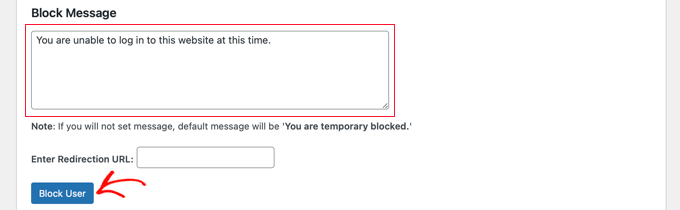
Instead of displaying an error message when a blocked user tries to sign in, you can redirect them to another page on your website, such as your Terms of Service page or Privacy Policy. If you’d like to do that, then simply paste that page’s URL into the box provided.
When you are happy with the settings, just make sure you click the ‘Block User’ button. The users you selected will now be blocked from logging in during the times and days you selected.
By repeating these steps, you can block other users for different time periods.
Blocking a User by Date Range
If you wish to block one or more users during a certain date range, then you should click the ‘Block User By Date’ tab at the top of the screen.
You will be able to select the usernames or roles that you wish to block.
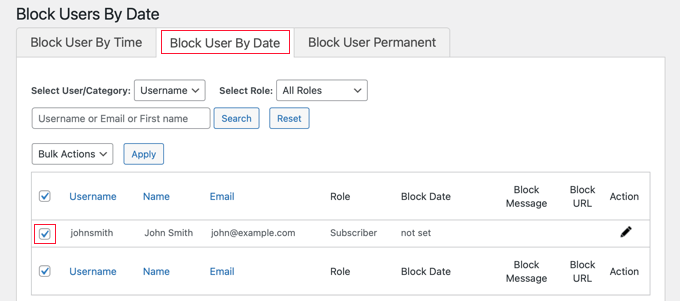
Next, you should scroll down to the ‘Block Date’ section.
You can enter the date and time the block will start and end. Simply select the starting and finishing dates and times from the dropdown menus. The time will be in a 24-hour format.
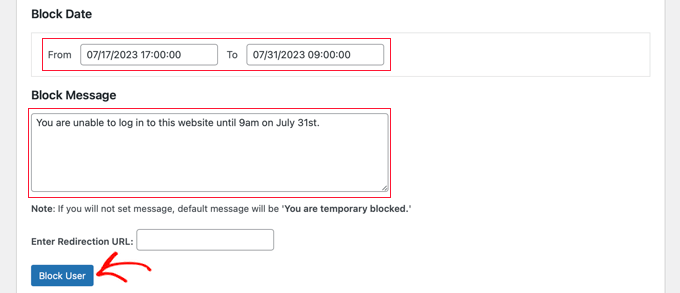
You can also add a custom message that the users will see when trying to log in. Alternatively, you can enter the URL of the page you wish to redirect them to.
When you are finished, don’t forget to click the ‘Block User’ button.
You can block other users for different date ranges by repeating the steps above.
Blocking a User Permanently
You should make sure you are in the ‘Block User Permanent’ tab, and then you can select the usernames (or roles) that you wish to block permanently.
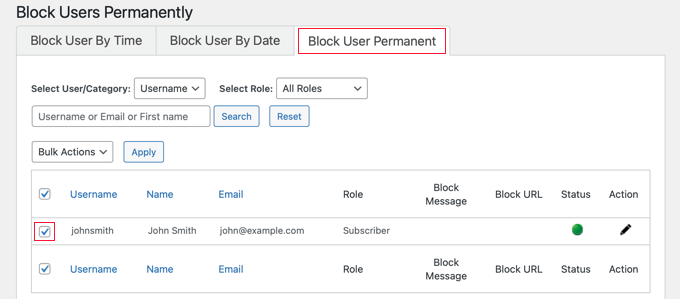
After that, all you need to do is type a custom message that blocked users will see when they try to log in to your website.
Or you can leave the box blank, and they will see the default message. This says, ‘You are permanently Blocked.’
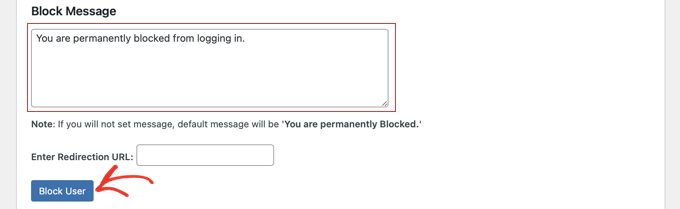
Or, like the other options above, you can redirect the users to a web page rather than displaying a message. Simply type the page’s URL in the ‘Enter Redirection URL’ box.
Now, when the blocked users try to sign in, they will see an error message.
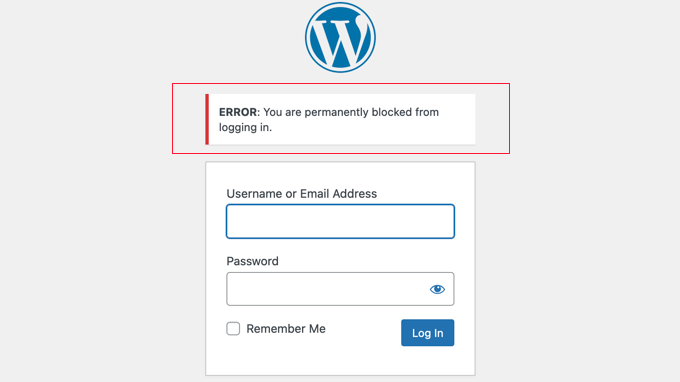
We hope this tutorial helped you learn how to block a WordPress user without deleting their account. You may also want to see our ultimate WordPress security guide or our expert picks for the best WordPress security plugins.
If you liked this article, then please subscribe to our YouTube Channel for WordPress video tutorials. You can also find us on Twitter and Facebook.





Syed Balkhi says
Hey WPBeginner readers,
Did you know you can win exciting prizes by commenting on WPBeginner?
Every month, our top blog commenters will win HUGE rewards, including premium WordPress plugin licenses and cash prizes.
You can get more details about the contest from here.
Start sharing your thoughts below to stand a chance to win!
Jiří Vaněk says
I use the ‘no role’ function, for instance, when someone from the team leaves. It even happened that after a certain period, they returned to collaborate with the team again. There’s really nothing simpler than just reinstating the required role retrospectively, and we continue. It’s easy and highly effective without impacting any of the content they’ve created.
Ralph says
I think assigning “no role for this site” is the best overall. It is fast, easy and reversable. Nothing can really be lost.
WPBeginner Support says
Thank you for sharing your opinion
Admin
Sally says
I used No Role to temporarily remove a web dev from Admin access as we only wanted one web dev at a time to access our site. But after changing her role from Admin to No Role, her styling edits were lost. It seems that some work can be lost if you change someone from Admin to No Role.
WPBeginner Support says
Thank you for sharing this information!
Admin
Richie Conn says
Is there a way to block a user depending on wether or not they have an active subscription to woocommerce subscriptions on my site?
WPBeginner Support says
For blocking based on a subscription to a different plugin, you would want to reach out to that different plugin’s support for what integrations they have available.
Admin
amira barakat says
it’s very good plugin how can I unblock multiple users at the same time
WPBeginner Support says
You would want to reach out to the plugin’s support and they would let you know if there is the option to bulk unblock users or if it is a planned addition in the future.
Admin
Jayapramod says
Useful plugin. Is it possible to block a user with a login count? i.e. username1 and username2. username1 should be blocked once he reached the login count 50. And username2 should be blocked once he reached the login count 30. Login count is also like date and time – it should be defined by admin. Pls, help.
WPBeginner Support says
We do not have a recommended method for that at the moment. For a starting point, you may want to reach out to the plugin’s support to see if they have a plan for adding that at the moment.
Admin
Gemini says
Does User Blocker plugin compatible with Ultimate Members?
WPBeginner Support says
It should be, but if you are concerned you can reach out to the plugin’s support to see if there are any known issues.
Admin
Efe Obasuyi says
Will it display the block message to blocked users when using custom login page?
Thanks
WPBeginner Support says
As long as your custom login page displays errors it should show the message but you would want to reach out to the plugin’s support for confirmation on if it works with your setup
Admin
Virgilio Alves says
Thanks, i was looking for something like this.
WPBeginner Support says
Glad our article was helpful
Admin
Juan Pablo says
Excellent!
WPBeginner Support says
Thank you
Admin
Sanjay says
Glad to see our WordPress plugin here. Hope it is helpful to your website users.
WPBeginner Support says
Hi Sanjay,
Yes it is. Thanks for sharing this useful plugin with the community.
Admin
Michael says
Please, can the plugin block specific user role in specify time or date?
Joshua ayoade says
Please i want to create a site whereby people will post on my site and they will earn through the post they’ve posted on my site
Please what’s type of site is that and what plugins and themes is more suitable for that site
And Please I am using WordPress to create this type of site
I am sorry that I didn’t comment and post on the right page