WordPress core refers to all the important files that are needed by a WordPress website to work properly. Because of these files, you are able to manage users, add and edit posts and pages, upload media files, delete content, and more.
There are hundreds of files that make up WordPress. However, the core files are key to WordPress’s functionality.
When you download WordPress from WordPress.org, the core files are included in the zip folder. Some of these include .htaccess, wp-config.php, and the functions.php files.
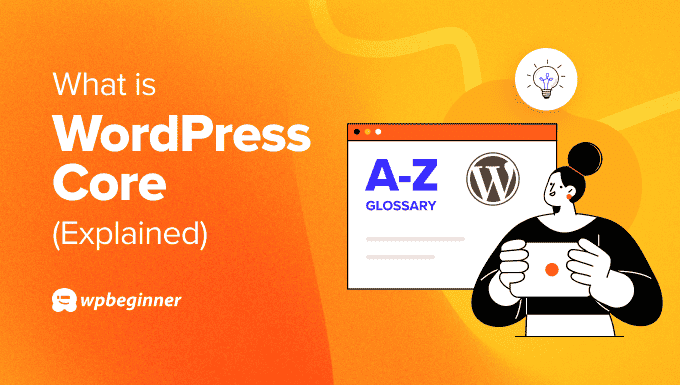
Important WordPress Core Files & Folders
WordPress core includes multiple files and folders, but there are only a few you need to know about when it comes to running a WordPress website.
Here’s a closer look at the most important WordPress core files and folders:
.htaccess File
.htaccess is a configuration file that contains rules about how the web server should function. WordPress automatically stores some of its settings in this file.
For example, WordPress automatically rewrites the .htaccess file to handle the URL structure of a website. Similarly, a WordPress caching plugin will also modify the .htaccess file to configure caching.

However, you may not be able to see the file at first. That’s because file names starting with a period are considered hidden by the website server. To view the .htaccess file, you’ll need to ensure that you’ve enabled the option to view hidden files.
wp-config.php File
The wp-config.php is another WordPress core file that contains information about your site’s database. For example, it includes the name of the database, host, username, and password.
Using this file, WordPress is able to communicate with multiple databases to store and retrieve data like blog posts, users, and different settings. You can use the wp-config.php file to set up advanced options for WordPress.
Besides that, it also helps you view WordPress error logs and debug them. You can find the wp-config.php file in the root directory of your website.
functions.php File
The functions.php or theme functions file is an important WordPress core file that’s included in your site’s theme. It behaves just like a WordPress plugin and lets you add features or change default features on a WordPress site.
For instance, you can use the functions.php file to add a bit of code to show a custom welcome message or add a new widget area in the footer. Similarly, you can also edit the file to add different post types, taxonomies, shortcodes, and more.
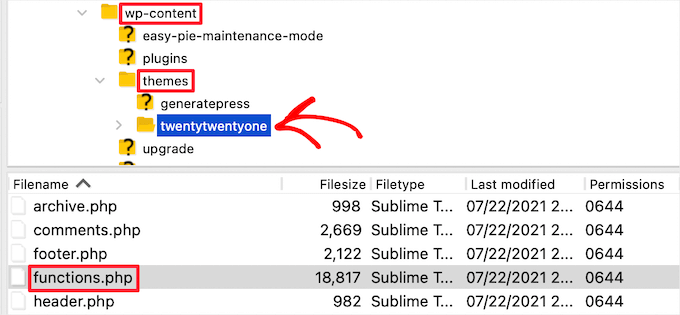
The functions.php file will automatically load when you install and activate a WordPress theme.
However, directly editing the functions.php file isn’t a good idea. That’s because the slightest mistake can cause multiple WordPress errors and even break your site.
A much simpler way to add custom code snippets is by using the WPCode plugin. You won’t have to edit the functions.php file and risk anything going wrong. Plus, WPCode comes with a built-in code snippet library, allowing you to remove the need to use additional plugins.
wp-admin Folder
The wp-admin folder contains files that power the WordPress dashboard. There are many WordPress core files in this folder.
You’ll notice that each of these files controls different features of your website. For instance, the .htaccess file is also located in the wp-admin folder.
admin.php File
The admin.php file is one of the most important WordPress core files and is located in the heart of the wp-admin folder. It enables multiple features that are essential for your website.
For instance, connecting to the database, loading the dashboard, or checking user permissions and credentials are controlled by the admin.php file.
wp-includes Folder
The wp-includes folder is where all the remaining files that power your WordPress website are stored.
For instance, if the wp-admin runs all the administrative tools, then the wp-includes helps all other things run properly on your site.
Where Are WordPress Core Files Located?
The WordPress core files are located in the root directory of your website. A root directory is the top-level or the main directory that contains all your WordPress files and folders.
You think of it like a tree where the root directory is the trunk and all other folders and files are like branches and leaves.
For example, here’s a look at a WordPress root directory in Bluehost.
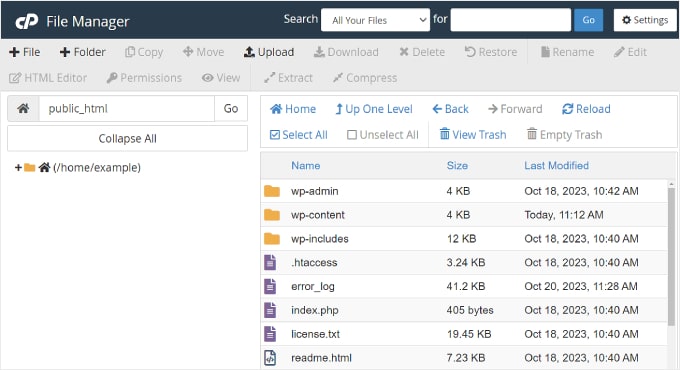
How to Access WordPress Core Files
To access the WordPress core files, you will need to download and install an FTP (file transfer protocol) service.
An FTP client is software that helps you connect your website and view, edit, and transfer files using the FTP protocol.
There are many clients to choose from, and most of them are free. To help you out, please see our list of the best FTP clients for Mac and Windows.
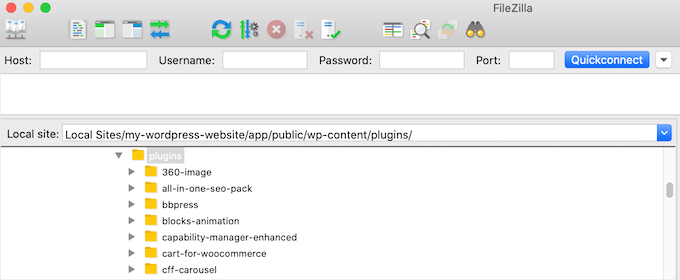
Besides that, you can also use a File Manager provided by your WordPress hosting service to view the WordPress core files.
How to Update WordPress Core
WordPress regularly rolls out updates for its core files to secure your website. These updates help deal with the latest security threats, fix bugs, and improve overall functionality.
To update WordPress core, you can simply head to Dashboard » Updates from the admin panel. From here, click the ‘Update’ button.
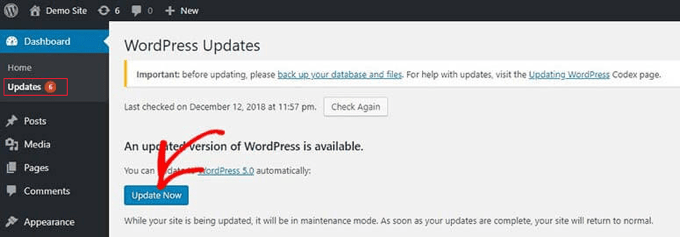
Besides that, you can also use an FTP client to manually update the WordPress Core files.
For more details, please see our guide on how to safely update WordPress.
How to Contribute to WordPress Core
Did you know that anyone can become a WordPress contributor, regardless of their age, location, experience, or background? WordPress is an open-source project and one of the areas you can help its development is with the core development team.
This is particularly helpful for developers or anyone who knows PHP, HTML, CSS, and JavaScript. You can contribute with code by reporting and fixing a bug, or help in maintaining WordPress core components.
Besides that, you can also contribute to WordPress core by becoming a tester (no coding required). You will need to install the latest WordPress version on a local environment, test new features and changes, and report any bugs or security vulnerabilities.
If you are interested in contributing to WordPress, then you can visit the Make WordPress Core website and get started.
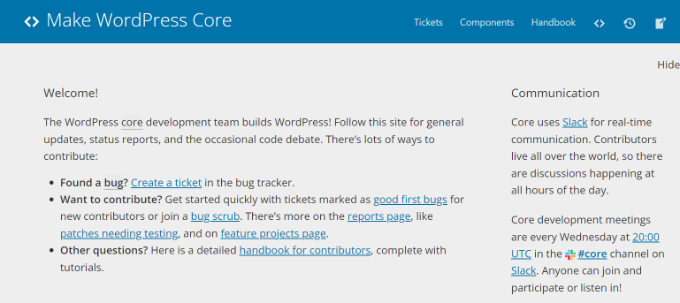
We hope this article helped you learn more about WordPress core. You may also want to see our Additional Reading list below for related articles on useful WordPress tips, tricks, and ideas.
If you liked this article, then please subscribe to our YouTube Channel for WordPress video tutorials. You can also find us on Twitter and Facebook.
Additional Reading
- 46 Extremely Useful Tricks for the WordPress Functions File
- wp-config.php
- functions.php
- Beginner’s Guide: How to Safely Update WordPress (Infographic)
- How to Use FTP to Upload Files to WordPress for Beginners
- .htaccess
- How to Edit wp-config.php File in WordPress (Step by Step)
- 12 Most Useful .htaccess Tricks for WordPress




