Author is one of the default user roles in WordPress. Someone with the author role can create and publish content, but not change your website’s settings.
The WordPress user role system defines what each user can and can’t do on your website. It’s important to become familiar with user roles as your WordPress site grows.
The author role is useful when you need the help of others in creating your website’s content. In that case, you’ll normally want to give them access to their own posts and no more.
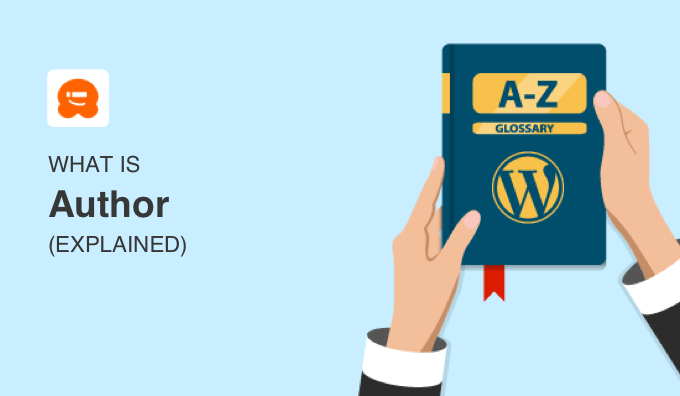
What Is an Author in WordPress?
In WordPress, a user is someone who is registered on your WordPress website and can log in with a username and password. You limit your users’ access to your site by giving them user roles, and there are five roles available by default.
To start with, you might be the only one writing posts on your website. But as it grows, you can add multiple authors to grow your content faster. The author role is for users that you want to write and publish content for your WordPress blog.
Authors can write, edit, and publish their own posts, but can’t modify posts written by other users. They can upload files and add their own images to posts. They can also delete their own posts, even if they are already published.
When writing posts, authors cannot create new categories, but they can choose from existing ones. They can also add tags to their posts.
Authors can view comments including those that are pending review, but they cannot moderate, approve, or delete any comments. They can create, edit, and delete their own reusable blocks and use reusable blocks created by others.
They do not have access to site settings, plugins, or themes, so it is a fairly low-risk user role. The only exception is the ability to delete their own published posts.
When you end a relationship with an author, be sure to change their password immediately. You can then go on to delete their account and assign their content to another user.
Alternatively, you can block the author without deleting their account if you want to continue to keep their name on the byline.
What’s the Difference Between Author, Editor, and Contributor?
Users with the editor role have more capabilities in WordPress than authors. Unlike authors, they can edit, publish, and delete any posts on the site, including the ones written by others. An editor can moderate, edit, and delete comments as well.
This role is often given to a team member who checks over the posts submitted by authors before they are published.
On the other hand, users with the contributor role have fewer capabilities. Like authors, they can create their own posts, but they can’t publish them. They also can’t upload files to WordPress, and this means they can’t add new images to posts.
Be cautious about assigning the author role to third-party writers. The contributor role is often a better fit.
Authors, editors, and contributors don’t have access to change your site settings, install plugins and themes, or add new users. Only administrators can do those things.
Running a Multi-Author WordPress Blog
When you first create a WordPress blog, you may just need one or two writers. As your site grows, you could find the need to add additional authors to grow your content faster.
Managing multiple authors in a WordPress blog can be hectic. A good editorial workflow is essential for a multi-author blog to function smoothly.
You’ll need to plan content, create an editorial workflow, monitor user activity, and make sure that your website is running at peak performance.
We show you how to do all of this in our step by step guide on how to improve your editorial workflow in multi-author WordPress blogs.
To add new authors to your site, simply navigate to Users » Add New and make sure you select ‘Author’ from the ‘Role’ drop down menu.

Once you’ve done this, the new WordPress author can log in with Author privileges and can be seen in the list of users.
That user will be shown as being the author of any post that they write. We’ll show you below how to add more information about the author on your website, such as a bio or photo.
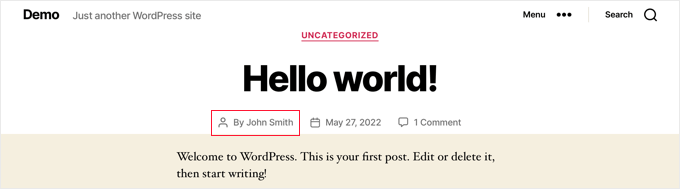
Sometimes you may need to change a post to a different author than the user who first uploaded it. You can learn how to do this in our guide on how to change the author of a post in WordPress. You can also remove the author’s name from posts altogether.
Once you have a number of authors writing on your site, you will probably start to wonder which authors write the most popular posts. You can then promote high performing authors and offer some extra help to those who are struggling.
To learn how to do this, see our guide on how to enable author tracking in WordPress.
Displaying Author Information in WordPress
Many websites provide additional information about authors. This can improve author credibility and authority and build a connection between your readers and authors.
There are a few ways you can help your users get to know your authors better:
- You can add photos of your authors instead of using their gravatars.
- You can add an author bio box to let your readers know more about your authors.
- You can display the author’s Twitter and Facebook on their profile page.
- You can display a list of all authors in the sidebar or about page to show at a glance who is writing for your blog and help visitors find content written by their favorite authors.
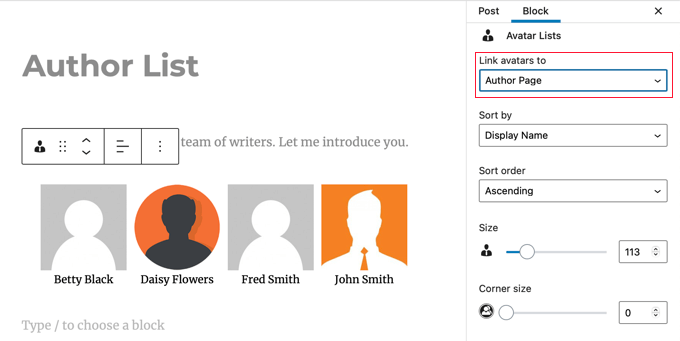
Customizing the Author Role in WordPress
The default WordPress user roles have capabilities that will work for most WordPress websites and blogs.
For example, if you run a magazine website, then the ‘Editor’ role can be assigned to senior staff, the ‘Author’ user role to junior staff, and the ‘Contributor’ role to guest writers.
But sometimes you might want to customize the permissions and capabilities assigned to the role for the specific needs of your website.
For example, you may wish to limit authors to their own posts in WordPress admin. You can also prevent authors from being able to delete their own posts.

Alternatively, you may wish to give your authors more capabilities, For example, you could allow authors to revise their published posts. This can improve the quality of the content on your website while giving authors an increased feeling of ownership.
You can learn more about how to customize existing user roles and create new ones by following our guide on how to add or remove capabilities to user roles in WordPress.
We hope this article helped you learn more about the author role in WordPress. You may also want to see our Additional Reading list below for related articles on useful WordPress tips, tricks, and ideas.
If you liked this guide, then please consider subscribing to our YouTube Channel for WordPress video tutorials. You can also find us on Twitter and Facebook.
Additional Reading
- How to Add New Users and Authors to Your WordPress Blog
- How to List All Authors From Your Blog in WordPress
- How to Improve Your Editorial Workflow in Multi-Author WordPress Blogs
- How to Add an Author Info Box in WordPress Posts (5 Ways)
- How to Allow Authors to Revise Published Posts in WordPress
- Editor
- How to Add an Author’s Photo in WordPress
- User Role
- Contributor
- How to Remove Author Name from WordPress Posts (3 Easy Ways)




