¿Desea trasladar su sitio WordPress a un nuevo dominio?
Cambiar el nombre de dominio de su sitio web puede afectar significativamente a su posicionamiento SEO, por lo que es un proceso que debe realizarse con mucho cuidado.
Aunque no puede evitar las fluctuaciones temporales de SEO al migrar su sitio web a un nuevo dominio, puede minimizar el impacto y recuperar rápidamente su tráfico de búsqueda y clasificación.
En esta guía, le mostraremos la forma correcta de trasladar WordPress a un nuevo dominio sin perder el SEO.

Migrar su sitio WordPress a un nuevo nombre de dominio puede ser aterrador, pero no tiene por qué serlo. Estamos aquí para guiarte en cada paso del proceso.
Puede enlazar cualquiera de los siguientes enlaces para ir a un paso concreto de la migración de su sitio de WordPress a un nuevo nombre de dominio:
- What to Know Before You Change Domains
- Pre-Steps: What You Need to Get Started
- Step 1: Create a Duplicator Package of Your WordPress Site
- Step 2: Create a Database for Your New Domain Name
- Step 3: Unpack WordPress on Your New Domain Name
- Step 4: Set Up Permanent 301 Redirects
- Step 5: Notify Google About Your New Domain
- Notify Your Users About the New Domain Name
Tutorial en vídeo
Si prefiere instrucciones escritas, siga leyendo.
Lo que debe saber antes de cambiar de dominio
Antes de empezar, hay algunas cosas que debes saber.
El proceso de transferencia a un nuevo dominio afectará temporalmente a su clasificación en los motores de búsqueda, ya que Google y otros motores de búsqueda tendrán que adaptarse a los cambios.
Sí, esto también afectará temporalmente a su tráfico de búsqueda. Tenga en cuenta que esto es normal y le ocurre a todos los sitios web que cambian a un nuevo dominio.
Sin embargo, puede disminuir drásticamente el impacto SEO siguiendo esta guía. Le mostraremos la forma correcta de trasladar su sitio WordPress a un nuevo nombre de dominio, establecer las redirecciones 301 adecuadas y avisar a los motores de búsqueda.
Tenga en cuenta que esta guía no es para mover un sitio de WordPress a un nuevo alojamiento. Es solo para cambiar un nombre de dominio. Aunque el proceso es similar, hay algunos pasos adicionales. Estos pasos adicionales le ayudarán a proteger su posicionamiento SEO y el tráfico.
Por último, si su antiguo sitio web está en WordPress.com, deberá seguir las instrucciones de nuestra guía sobre cómo pasar de WordPress.com a WordPress.org.
Pasos previos: Lo que necesita para empezar
En esta guía, asumimos que usted tiene su sitio web WordPress establecido en oldsite.com, y está intentando migrarlo a newsite.com.
También suponemos que ya tiene una cuenta de alojamiento de WordPress y que está familiarizado con el panel de control de su alojamiento web.
También necesitarás saber cómo utilizar un cliente FTP como FileZilla o cómo editar archivos utilizando la aplicación Administrador de Archivos disponible en el panel de control de tu cuenta de alojamiento.
En caso de que no tengas un proveedor de alojamiento web o estés buscando cambiar a uno nuevo, te recomendamos usar Bluehost (genial para sitios pequeños + viene con un dominio gratis) y SiteGround o WP Engine (genial para sitios más grandes o tiendas online).
Una vez que tenga todo esto en su sitio, estará listo para empezar el proceso.
Paso 1: Crear un paquete duplicador de su sitio WordPress
Lo primero que debe hacer es crear una copia de seguridad completa de su sitio de WordPress.
A continuación, utilizará esta copia de seguridad para crear un duplicado de su sitio web de modo que pueda establecer las redirecciones correctamente desde su antiguo dominio al nuevo.
Aunque hay muchos plugins de copia de seguridad de WordPress disponibles, vamos a utilizar Duplicator, que es el mejor plugin de copia de seguridad y migración de WordPress.
Nota: También existe una versión gratuita de Duplicator, que puedes utilizar para esta migración. Sin embargo, recomendamos actualizar a un plan de pago para desbloquear más características como copias de seguridad automáticas en la nube, recuperación de sitios web en 1 clic, migraciones más sencillas y mucho más.
Empecemos por instalar y activar el plugin Duplicator en tu antiguo nombre de dominio. Para más detalles, consulta nuestra guía paso a paso sobre cómo instalar un plugin de WordPress.
Una vez activado, el plugin añadirá un elemento / artículo en el menú Duplicator de su administrador de WordPress. Debe hacer clic en el menú Duplicator y, a continuación, en el botón “Crear nuevo” para crear un nuevo paquete o copia de su sitio de WordPress.
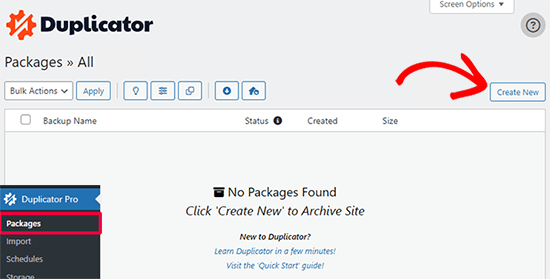
Duplicator inicializará ahora el asistente de espalda asignará automáticamente un nombre a este paquete.
Haga clic en el botón “Siguiente” para continuar.
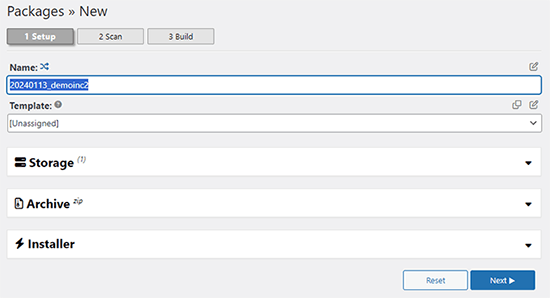
Duplicator realizará ahora algunas pruebas para ver si todo está en orden. Si el plugin encuentra un problema, verá una advertencia con instrucciones.
Si todos los elementos están marcados como “Bien”, haga clic en el botón “Construir”.
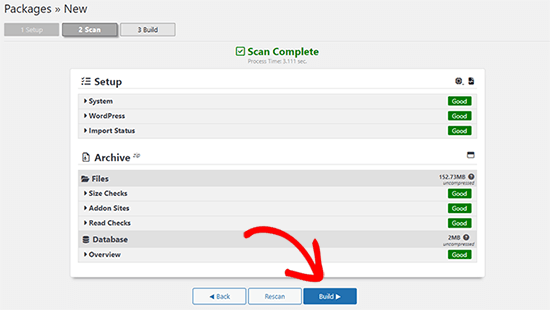
El plugin empezará ahora a crear un paquete duplicador de los archivos de tu sitio web. Este proceso puede tardar unos minutos, dependiendo del tamaño de su sitio.
Una vez que haya terminado, verá la opción “Descargar”. Al hacer clic en ella, aparecerán opciones para descargar ambos archivos o descargar el instalador y el archivo (zip) por separado.

Elija “Ambos archivos” para descargarlos en su ordenador.
El archivo Archive es una copia completa de los archivos de WordPress. Incluye tus temas de WordPress, ajustes de enlaces permanentes, plugins, subidas y cualquier otro archivo creado por plugins de WordPress.
El script de instalación es un archivo PHP que automatizará y ejecutará la migración de WordPress descomprimiendo el archivo.
Paso 2: Crear una base de datos para su nuevo nombre de dominio
Antes de trasladar su sitio WordPress al nuevo dominio, necesitará una nueva base de datos SQL para desempaquetar WordPress en su nuevo nombre de dominio.
Si ya ha creado una base de datos, puede omitir este paso.
Para crear una base de datos, visite el panel de control cPanel de su cuenta de alojamiento, desplácese hasta la sección “Bases de datos” y haga clic en el icono “Bases de datos MySQL”.
Le mostraremos cómo localizarlo en Bluehost, pero las instrucciones básicas son las mismas y deberían aplicarse a todos los proveedores de alojamiento.
Acceda al Escritorio de su cuenta Bluehost y haga clic en el botón ‘Ajustes’ debajo de su sitio web.

En los ajustes de su sitio, debe cambiar a la pestaña “Avanzado”.
Desplázate un poco hacia abajo hasta la sección de cPanel y haz clic en “Gestionar”.

Esto abrirá el Escritorio de cPanel.
Desplácese hasta la sección Bases de datos y haga clic en la opción “Bases de datos MySQL”.

Nota: El panel de control de su alojamiento puede tener un aspecto ligeramente diferente al de las capturas de pantalla. Sin embargo, deberías poder encontrar una sección de Bases de Datos con una opción para crear una nueva base de datos.
Sólo tiene que dar un nombre a su base de datos y hacer clic en el botón “Crear base de datos”.

cPanel ahora creará una nueva base de datos para usted. Después de eso, es necesario desplazarse hasta la sección Usuarios MySQL.
A continuación, introduzca un nombre de usuario y una contraseña para su nuevo usuario y haga clic en el botón “Crear usuario”. Asegúrese de anotar el nombre de usuario y la contraseña en un lugar seguro.

El nuevo usuario que acabas de crear todavía no tiene permiso para trabajar en la base de datos. Cambiemos eso.
Desplácese hasta la sección “Añadir usuario a la base de datos”. En primer lugar, seleccione el usuario de la base de datos que ha creado en el menú desplegable situado junto al campo “Usuario”. A continuación, seleccione la nueva base de datos que acaba de crear y haga clic en el botón “Añadir”.

A continuación, se le pedirá que elija privilegios para el usuario.
Seleccione “Todos los privilegios” y haga clic en el botón “Realizar cambios” para continuar.

Su base de datos ya está lista y se puede utilizar para mover WordPress al nuevo nombre de dominio.
Asegúrate de anotar el nombre de la base de datos, el nombre de usuario y la contraseña. Necesitarás esta información en el siguiente paso.
Paso 3: Descomprimir WordPress en su nuevo nombre de dominio
Ahora, tiene que subir los archivos de Duplicator que descargó anteriormente a su nuevo nombre de dominio.
El paquete Duplicator incluye también la instalación de WordPress. Esto significa que no necesitas instalar WordPress en tu nuevo dominio.
En primer lugar, conéctese a su nombre de dominio utilizando un cliente FTP. Una vez conectado, asegúrese de que el directorio raíz de su sitio web está completamente vacío.
Después de eso, puede subir el archivo y los ficheros de instalación al directorio raíz. Este directorio suele llamarse public_html.

Una vez que ambos archivos hayan terminado de subirse, estará listo para descomprimir WordPress.
Abra una nueva pestaña del navegador y vaya a la siguiente URL:
http://example.com/installer.php
No olvide sustituir ejemplo.com por su nuevo nombre de dominio. Esto iniciará el asistente de migración de Duplicator.

El instalador buscará el archivo y seleccionará automáticamente las opciones en la pantalla.
Desplázate un poco hacia abajo para introducir la información de la base de datos que creaste en el paso anterior.

A continuación, Duplicator te mostrará automáticamente la URL de tu antiguo dominio y de tu nuevo dominio.
Si todo parece correcto, haga clic en el botón “Validar” para continuar.

Duplicator intentará conectarse a la base de datos utilizando la información proporcionada.
Si es correcto, le mostrará un Pase de Validación. En caso contrario, le mostrará una advertencia con información detallada sobre cómo corregirlo.

Haga clic en el botón “Siguiente” para continuar.
Duplicator empezará a importar su sitio web WordPress. Una vez finalizado, verá un mensaje de correcto con un botón de acceso / acceso de administrador.

Duplicator actualizará automáticamente las URL a su nuevo nombre de dominio. Ahora puede hacer clic en el botón “Acceso / acceso de administrador” para completar los siguientes pasos.
Paso 4: Establecer redireccionamientos 301 permanentes
El siguiente paso es dirigir a los usuarios que llegan a su antiguo dominio al nuevo. Esto se hace estableciendo redireccionamientos 301.
Las redirecciones 301 son muy importantes para el SEO y la experiencia del usuario. Añadirlas te permitirá redirigir automáticamente a usuarios y motores de búsqueda a tu nuevo nombre de dominio.
En otras palabras, cada vez que alguien llegue a una entrada o página de tu antiguo dominio, será redirigido automáticamente a la misma entrada o página de tu nuevo dominio en lugar de ver un error 404.
Para mantener las redirecciones, deberá mantener activa su antigua instalación de WordPress para que pueda seguir redireccionando a la nueva que acaba de crear.
Hay dos formas de establecer los redireccionamientos. El primer método es fácil y sólo requiere unos pocos clics. El segundo método requiere que edite los archivos manualmente.
Método 1: Establecer redireccionamientos 301 con All in One SEO
Para este método, necesitarás All in One SEO (AIOSEO). Es el mejor plugin WordPress SEO del mercado y te permite optimizar fácilmente tu sitio web WordPress para SEO.
En primer lugar, debes instalar y activar el plugin All in One SEO en tu antiguo dominio. Para más detalles, consulta nuestra guía paso a paso sobre cómo instalar un plugin de WordPress.
Nota: Necesitará al menos la versión Pro del plugin para acceder a la extensión de gestión de redirecciones. También puede establecer AIOSEO en su nuevo sitio de WordPress para impulsar aún más su posicionamiento en los motores de búsqueda y el tráfico.
Tras la activación en su antiguo dominio, debe visitar la página All in One SEO ” Redirecciones y hacer clic en el botón “Activar redirecciones”.

A continuación, debe cambiar a la pestaña “Redirección completa del sitio” y activar el conmutador “Reubicar sitio”.
A continuación, introduzca su nuevo nombre de dominio junto a la opción “Trasladar al dominio”.

No olvides hacer clic en el botón “Guardar cambios” para establecer los ajustes.
Método 2: Establecer manualmente los redireccionamientos al nuevo dominio
Este método requiere que edite el archivo .htaccess de WordPress en su antiguo nombre de dominio.
En primer lugar, debe conectarse a su antiguo sitio mediante FTP y editar el archivo .htaccess.
Estará ubicado en el mismo directorio que su carpeta wp-includes o wp-admin. Abra el archivo .htaccess y pegue las siguientes líneas de código en la parte superior:
#Options +FollowSymLinks
RewriteEngine on
Unchanged: RewriteRule ^(.*)$ http://www.newsite.com/$1 [R=301,L]
Asegúrate de sustituir newsite.com por tu nuevo dominio en el código anterior.
Una vez aplicados estos cambios, visite su antiguo dominio. Debería redirigirle automáticamente al nuevo dominio.
Si no es así, significa que la redirección no se ha establecido correctamente y es probable que su servidor no sea compatible con las reglas de redirección. Debe ponerse en contacto con el equipo de soporte de su empresa de alojamiento web para activar RewriteEngine.
Paso 5: Avise a Google acerca de su nuevo dominio
Ahora que ha trasladado WordPress a un nuevo nombre de dominio y ha establecido las redirecciones, es el momento de avisar a Google acerca de su cambio de dirección. Esto ayudará a Google a encontrar rápidamente el dominio de su nuevo sitio web y a empezar a mostrarlo en los resultados de búsqueda.
En primer lugar, debes asegurarte de que tanto el dominio nuevo como el antiguo están añadidos a Google Search Console como dos propiedades diferentes. Consulta el paso 1 de nuestra guía de Google Search Console para obtener instrucciones.
A continuación, debes seleccionar el nombre de dominio antiguo como propiedad activa en el Escritorio de tu cuenta de Google Search Console.

A continuación, haga clic en el menú Ajustes de la columna de la izquierda.
Ahora, puede hacer clic en la herramienta “Cambio de dirección”.

Ahora, tienes que seleccionar tu nuevo dominio en la sección Actualizar Google.
A continuación, debe hacer clic en el botón “Validar y actualizar”.

Eso es todo. Google validará ahora que tu antiguo dominio se redirige al nuevo y guardará los cambios.
En la siguiente pantalla, Google Search Console te mostrará un asistente paso a paso para enviar tu solicitud de cambio de dirección.
Avise a sus usuarios acerca del nuevo nombre de dominio
Mientras los redireccionamientos 301 hacen su trabajo, siempre es bueno hacer un anuncio público acerca de la migración.
Para ello, basta con escribir una entrada en el blog del nuevo sitio y compartirla en las cuentas de los medios sociales.
Si tiene un boletín por correo electrónico o suscriptores de avisos instantáneos, también debería enviarles un aviso.
Esto puede ser útil de muchas maneras.
En primer lugar, es más probable que sus usuarios recuerden el nuevo dominio una vez que hayan leído acerca de él.
En segundo lugar, puede pedir a sus usuarios que le comuniquen si detectan algún fallo. Usted solo no puede probar su sitio en cada tipo de navegador / explorador o entorno de sistema. Siempre es útil contar con un par de ojos nuevos.
Esperamos que este tutorial te haya ayudado a trasladar tu sitio WordPress a un nuevo nombre de dominio. También puedes consultar nuestra guía sobre cómo conseguir un dominio de correo electrónico gratuito o nuestra selección de los mejores servicios de telefonía para empresas.
If you liked this article, then please subscribe to our YouTube Channel for WordPress video tutorials. You can also find us on Twitter and Facebook.





Syed Balkhi says
Hey WPBeginner readers,
Did you know you can win exciting prizes by commenting on WPBeginner?
Every month, our top blog commenters will win HUGE rewards, including premium WordPress plugin licenses and cash prizes.
You can get more details about the contest from here.
Start sharing your thoughts below to stand a chance to win!
Maya says
Should I keep all files on my old domain (the whole WordPress installation) or it is enough just to have .htaccess with 301 redirect?
James says
Hi guys,
The 301 redirect doest redirect the pages, what can I do?
Logan Cale says
I had a similar problem with the .htaccess redirect only redirecting the domain (front page), and not the sub-pages, but when I also added the line below in .htaccess file, all sub-pages were then redirected if they had the same exact name.
Redirect 301 / https://newdomain.com/Euan says
Hi Logan. You, my friend, are a legend. Several hours of searching as I had the same problem – the front page was redirecting but nothing else. I added this line of code and it is now sorted. Thank you!
Kim Saxton says
Hi,
This has been really useful thank you so much, but I am now a bit stuck.
I got up to step 2 and ran the deployment button on the installer php site. Then I went away for a week, I made some formatting changes to my newsite (just colour, logo not any changes with pages).
I now want to update my URLs on the installer update page. But I can no longer access it. It comes up with a 404 error page cannot be found. See
My old site is
Can you advise?
Thanks
Kim
Sorin Vizireanu says
Excellent post, thank you.
Ashley says
I have a question. We are a business and we just had an ecommerce shop built on our regular business website.
We know would like to take just the shop and put that on a separate domain.
How would that process work?
WPBeginner Support says
Hi Ashley,
You will have to set up redirects in a way that only your shop URLs are redirected to the new domain name.
Administrador
Peter Ishola says
How do i download the package files? Do i have to download it from my wordress admin or from my cpanel because i cannot find any download link on my wordpress admin.
Thanks
Manpreet Singh Rehsi says
Hi,
Thanks, for such a detailed article. This really helped to moving one of my blog to a new domain last month.
Right now my blog is undergoing a move in google webmaster. Now I want to implement SSL on my new domain.
Should I make a move to implement the HTTPS or wait for move to be completed in google webmasters.
Will SEO will take a negative impact if I implement https now.
Ahmed Rifshaan says
Hello,
Regarding 301 Redirect you said, we should edit old .htaccess file…
What if we dont change host, only changing the domain name?
My site doesnt move, only the domain is changing..
In that case what should i do?
Jay Soriano says
There is one part that could use a little bit of clarification, and I read through most of the comments and couldn’t find an answer. With regards to the 301 redirect, in the post you mention:
“In other words, whenever someone lands on one of your old posts or pages, then they will be automatically redirected to your new site.”
If they land on an old post (olddomain.com/post), will they be redirected to the post on the new domain (newdomain.com/post), or simply to the root domain (newdomain.com)?
WPBeginner Support says
They will be redirected to the post.
Administrador
Claudio says
How long is it safe continue to keep the older domain and website, after you redirect to new one?
Jo says
Hi, I don’t know if you can help me. I purchased a new domain name from my host. I followed the instructions in this article. When I logged into my FTP client I did so under my old domain name first of all (I think I thought I had to) and then on the ‘new session’ tab I logged in under my new domain name. Under my new domain appeared to be all the same files as my old domain.
The article said to make sure the root file was empty so I deleted all the files from the new domain name in the FTP client and uploaded the installer.php file and archive zip file.
When it comes to launching the installer.php file in my web browser it comes up with a 404 error and now I’m stuck. Do you have any advice?
Thanks!
Jo says
UPDATE: I finally managed to get onto the Duplicator and have added a new MySQL database and run the tests. However, now when I try to log in to update the permalinks using my same username and password it says it doesn’t recognise my details. I tried ‘forgot password’ but it didn’t recognise my email.
It’s also saying there is HTTP 500 error on my new (and old) domain names.
Any advice would be great, please.
Thanks!
Amirhossein says
Hi
I have a theme installed and active on my wp site right now:
1. It has a custom post type called “video_type”.
2. The URL pattern of all video_type post are like this: mysite.com/video_type/the-video-name-url. It means the /video_type/ is always there in all video post URLs.
3. There is another custom post type called “genre”. Which acts as “categories” but only for video_type posts.
4. The URL pattern for “genres” is like this: mysite.com/genre/the-genre-name-url. It means the /genre/ is always there in all genre URLs. And they contain video post lists.
5. All of my videos and genres are indexed in google and they mostly rank very well. Some of them rank 1-3.
Now I want to change the theme. The new theme does not recognize “video_type” and “genre”. And I don’t want theme to be recognized.
I have decided to change the “video_type” to “post” with “Post Type Switcher” plugin. But after changing type:
1.”genre” is no longer available for posts (Only categories are available).
2. And I cannot change the “genre” post type to “categories” with that Plugin.
3. mysite.com/genre/the-genre-name-url genres will be pages with no content.
4. The URL of the video posts changes. (there will be no “video_type” in the URL and I don’t want it to be BUT SEO?)
Here are my goals:
1. change “genre” to “categories”.
2. change the “genre” URLs.
3. change the “video_type” to “post”.
4. change “video_type” URLs.
5. I also want to Prune and Optimize my current categories. (Remove, Add and Edit some of theme).
So I want to know what is the best practice here for “Not having any negative SEO”? And how to achieve these goals anyway?
WPBeginner Support says
You will have to set up redirects. You can use Regex to detect URL patterns and redirect them accordingly. Please see our guide on how to setup redirects in WordPress
Administrador
Michel Fortin says
If I have two different websites and we want to transfer one of them to the other one. The thing is that we want to close the first website now but transfer the content later, what would be the best practice on the redirect side?
Michael Barth says
Thanks for that article, but my problem is a bit more complex. I have a 301 redirect for a domain name I use to a hoster for templates websites. I now have a new hoster and a WordPress site there. I will change my 301 to now redirect to my new wordpress site. I have no access to the htaccess file on the “old” hoster, and need to cancel the contract anyway.
Any idea how to best do that .
Thank you.
Sujeet Thakur says
Thanks a lot from bottom of my heart. My all problem are solved to read your blog. thanks again ..!
saeed says
I am looking to safely migrate wordpress website to new html website without losing the google ranking. please contact
Sant says
Hi SAEED,
Did you move your domain WordPress to HTML?
I am planning my website to move from WordPress to HTML, I want to know is this effects any SEO?
Please suggest on this?
Thanks in advance!
Alessandro Bertelli says
Hi.
I am moving a site from a dummy/test subdomain to the definitive domain (something like moving from temporary.example.com to example.com.)
While i kept the site mostly offline during developement i forgot for a brief period the site open.
This was enough for googlebot to snuck in and i find many pages indexed already, with the addresses starting with temporary.example.com/whatever instead of example.com/whatever.
Now i am going to put online the site on the real address and i fear that the fact that the same pages are indexed twice will damage SEO.
I have no previous traffic or seo score to save from the test subdomain, can i just delete the old site?
WPBeginner Support says
Hi Alessandro,
Once your site is live, you can set up a 301 redirect from temporary url to your current URL. Take a look at our guide on how to set up redirects in WordPress.
Administrador
Alessandro Bertelli says
Hi, thanks for the answer.
As i said the site i want to move has no SEO to save… i am only worried of google thinking less of it because of the (temp and no more existing) duplicate pages.
The redirect would be just for the search bots.
Is a 301 redirect a better solution instead of just removing the site?
WPBeginner Support says
Even if you remove the site, you would still need to tell search engines where it has gone. This way search engines won’t penalize the new and live site for duplicate content. 301 is the HTTP code which tells search engines that the content they are trying to access has moved to this new location.
Jeffrey Collins says
I simply made my site secure, changing the url. I have used a 301 redirect from the root, will that redirect all pages? This is a wordpress site.
Ataul Ghani says
i just move the old domain to new domain. The process was something like that, just install wp to new domain and import all files and database on it. Then old domain made an permanent redirection to new domain. I shared sitemap to web master and other search engine also. Also old domain web master admin i said to change domain name by using domain name changer tools in web master. But still not remove any files from old domain directory, so is that will be problem for me??? lease let me know.
Thank You!
Rabin Mahmud says
Hello,
I have a old site but I want to redirect that to new domain without losting my any permanent SEO juice. But I need to know that should I redirect all the urls of old domain to new site similar urls or I just need to redirect the domain Name.
It’s very important for me to know.
Thanks
Ravi says
I have properly 301 redirected my site to new domain. Do i need to add sitemap of new domain after redirection and address change at webmaster tools? Also my site traffic has significantly gone down. Around 70% drop within 10 days. Is this normal? And how much time will it take to go up.
Please answer and help.
Sandy Gogoriya says
I want ask you one question. I have two website. One is old and one is new. so i want transfer my old website 5 post to my new website. Like on my old website have 5 smartphones post and i want publish these post on my new domain with old website content that already publish so what i do now.
Ernest says
Hi, thank you for the great explanation! I am wondering, Does putting the code in the htacces file mean That i don’t need to redirect all individual links? I was looking at the plug-in 301 simple redirects, but there I need to fill in every single link.
My old site is live for a while so I would like to keep the page values for Google.
BR!
Josh says
What should be done with the content on the original site after the duplicate content, all 301 redirects. and change of address in the search console are complete? Is it best to remove the original content? Any chance it will get penalized as duplicate content?
WPBeginner Support says
You don’t need to have the content live to set up a redirect from one WordPress install to another. But if you do, then that’s alright too, because your users and search engines won’t stay on the old content and they will be redirected. If your content was hosted on a platform like WordPress.com or Blogger, then we would recommend you to keep your content in private mode for at least six months.
Administrador
David Budimir says
Hi there,
We’re migrating our blog from a blog.domain.com to domin.com/blog. Out site is currently live on our main domain, will migrate the blog to the same database mean we need to access it differently?
In other words, will it affect our process for creating blog content in the wordpress dashboard?
Thanks!
WPBeginner Support says
No, it wouldn’t affect blog creation. However, you may need to update URLs in database to make sure that they are pointing to the new location.
Administrador
sudhir says
Thanks WPBEGINNER team for writing such an awesome and helpful article. I have followed all steps carefully and migrated my old domain to new domain, everything is working fine except one, that is; my old home url is not redirecting to new one while all internal pages are redirectd to new pages.
Michall Helmbæk says
THX for the best article in a long time that really works!
suhan ahmed says
I want to move my https enabled site to a new https enabled domain for rebranding purpose. For example,
From https olddomain.com
To https newdomain.com
To put 301 code to the .htaccess file of old domain. I need to keep the installation of old domain untouched.
The problem is here I will need two SSLs, IPs (in some cases, servers) which is a bit costly for me.
What can be the best solution here?
Or
Can I follow the below mention method!!!
If I switch back to my https olddomain TO http olddomain
and then from olddomain TO newdomain.
Will I lose ranking or be penalized by Google here?
roshan christy says
Hi.,
This is article exactly something I was looking today but a bit confused now. My blog was hacked and was injected with a conditional redirect malware. Since my hosting provider allows two managed WordPress installs, I migrated the ‘uploads’ folder and database to the other one. Now I wish to change the domain name too as the current one have many external spam websites indexed by Google as subdomains. I want to keep the old domain name but delete the old site with malwares. But this article is suggesting to keep the old website with the .htaccess edit. Can I use the old domain along with new one by deleting the old website?
Leonardo says
Nice, thanks. It was very helpfull!
New says
Hello
If I just move my content wordpress to newsite as the same domain I am using, Is it neccessary to do 301 redirect?
Rocky says
In new Google Webmaster Tools there is not any option of changes of address option. please tell me now how can i notify google.
Joey Espinoza says
Great tutorial, thank you
Aron Jay says
Does this work to specific posts or it will automatically redirect everything to the new domain.
I’m planning to move some of my posts to another domain, not entirely the whole blog. Thanks!
Michael J. says
Hi WPBeginner – Your step-by-step guide is great…but, I just have a quick question to confirm before moving forward with changing my wordpress domain…
Unfortunately, the Duplicator Plugin is not working for me….so, can I manually copy & paste a backup of the my ‘old’ site into a new directory for the ‘new domain?…and follow the rest of the steps above.
Also, I am using the same hosting for my old & new domain — So, do I create a new directory folder for the ‘new’ domain — and keep the ‘old’ domain folder on my hosting?…basically, my hosting would have (2) site folders?…the old & new.
I’ve read various places say I only need to point to the new domain on wordpress…however, im extremely concerned with losing my SEO rankings from my old domain, so i’ve been kindda hesitant with the process..
Any reply would be greatly appreciated…Thanks!
WPBeginner Support says
You should create a new directory on your hosting server. Download all your WordPress files and then upload them to the new directory. You will also need to export your old database. Create a new database in your hosting cPanel. Open phpmyAdmin and then import your old database. Rest of the steps would be the same.
Administrador
Michael J. says
Thanks for the reply!…I will make sure to follow your detailed instructions.
Bunty Pundir says
Hey,
I created the package with Duplicator plugin and also, uploaded installer and archive package to new domain but unable to launch installer.php using example.com/installer.php and the browser showing server not found!
Help please:-(
Mihira says
Success!
I was afraid to take up transfer of my domain from .in to .com since 6 months or more. This guide is so easy to follow, I was up and running in the new domain within an hour. Thank you wpbeginner for this helpful post.
One question though… My old domain didnt have such a great SEO characteristics to pass on. I no more want to use that old domain. Can I set a 301 direct in .htaccess of old site and leave it WITHOUT RENEWING THE DOMAIN WHEN IT EXPIRES OVER THE PERIOD?
Please let me know!
WPBeginner Support says
Yes, you can do that. However, it is recommended that you keep the domain up with redirects for at least 90 days. You should also submit a change of address request to Google from Google webmaster tools.
Administrador
Edward says
Another question: if I delete all the old images in the old site folder, google webmaster will tell me there`s 100,000 dead paths and I will have to delete them one by one. Should I just leave the image folder untouched? I don`t want to see all those missing file notifications in my webmasters account.
Edward says
I will be keeping the same .com domain but the images in the old pages will have a different name. ( e.g. from 0429_lg.jpg to ocean_home.lg.jpg so I am changing the name of 10 images ( now will have twice that number ) on each listing with different name. Does that affect SEO? I guess having the new seo friendly name in images might even be better.
Shreya says
Hi there !
Recently I tried migrating my wp website to new domain ( shared server) but the Duplicator plugin didnt work . Then I opted for manual migration, everything is working well but I can’t aceess my wp-login.php page for my new website in new domain.
Can you please help me on this matter ? I shall provide more details of both my websites too .
Thanks .
Zane says
Thank you! Followed instructions and worked perfectly.
Duane Reeve says
I’m busy migrating a clients domain and a relatively old post on MOZ.com states one should redirect each URL independently. While MOZ is an industry leader in SEO, I’m questioning this since their post is from 2009. Is this overkill or the best way to proceed?
WPBeginner Support says
If you have a static site with less than 10 pages, then this makes sense. But if you are moving a site with hundereds of posts, then it will be quite difficult to setup each redirect manually.
Administrador
Duane Reeve says
Thank You – Clients WordPress site had 36 pages/posts, which I redirecting manually using the Redirect Plugin. I then updated the sitemap and re-submitted this to both Google & Bing.
I didn’t redirect image or tag URLs.
After 48-hours, of doing the page/post redirects, I submitted the URL Address Change to both Google and Bing Webmaster Tools. I decided to give both Search Engine time to detect the Page/Post Redirects and will do a Domain Redirect (using .htaccess file) at the end of the week.
Based on my Google Analytics & Google Webmaster Tools for the new Domain I’m pretty happy with the results so far.
Dario Fumagalli says
What Moz says is 100% safe, whereas what WPBeginner says has one big issue: the old website sitemap.
Adding a sitewide 301, **also** redirects calls to the old sitemaps, whereas Google needs it to stay in there to prove both the old sitemap and the new one are same or similar.
Therefore, if you do it the Moz way you are ultra-safe, if you do it the WPBeginner way you need to add exceptions to exclude all the old sitemap index (if any) and sitemap(s) until Google understand both refer to the same ownership.
Mark D says
Hi, I don’t have an FTP provider. When I loaded one, it lit up my anti-virus software. I am trying to create a website for a friend based on my site. Is there an easy, non-FTP solution, to clone to my friend’s domain. Once that’s there, I can then update with her content.
Thanks,
Lynn Dye says
Is it a good idea to delete my old site (except for the .htaccess file), on my old host so I don’t have 2 exact sites on two hosts?
Nelson says
Can your created a tutorial moving a wordpress site to a new doman wihout a plugin, like for example moving subcategory to the main site or subdoman to the mina site wihtout a plugin.
Satish says
Hi, very useful article but i have a doubt . What if i download my backup manually by making zip, also download the database from Mysql from cpanel.
And then manually upload to the new host filemanager. Do i need to change the URL in database from old-domain.com to new-domain.com before uploading the database to mysql?
Hope you understand, what i’m saying!
Daniel Ruyter says
Question on the redirects – I’m currently running two sites (two TLD’s, two hosts) and would like to consolidate into a single site, retiring the “old” site host. Can I redirect the “old” TLD to the new at the DNS and then add rewrite rules to my “new” site’s .htaccess for the migrated posts?
Thank you!
-Daniel
Lynn Dye says
This has worked well – question on the redirect. I changed my domain AND hosting. So I’d like to close out my old hosting account.
How long should I have the redirect for my old domain? I’m planning on keeping the old domain for some time.
Would a forward on the old domain accomplish the same thing as the 301 redirect?
Daniel Ruyter says
I’d keep the old domain name redirected as long as you’re able.
Lynn Dye says
If I used BackupBuddy to move my site to a new domain and then followed the directions to do the 301 redirect, shouldn’t I get the same result
What about typing in the old and new url that Duplicator has you do – how is that step done with BackupBuddy?
Thanks for an interesting post.
WPBeginner Support says
Yes, you can use BackupBuddy too.
Administrador
Katie Steckly says
So if I transfer my site with these exact instructions, with Google analytics automatically keep working? Or do I need to re-install the tracking code on my new site, and take it off the old one?
Travis Pflanz says
Google Analytics will still work as long as you use the same UA code as before. That said, it may be worthwhile to setup a new view in your Google Analytics dashboard after you make the change