¿Tiene problemas con SSL en su sitio web de WordPress?
Trasladar un sitio WordPress a SSL a veces puede dar lugar a problemas / conflictos / incidencias inesperadas. Si está añadiendo un certificado SSL a un sitio de WordPress existente y se encuentra con errores, entonces ha llegado al lugar correcto.
En este artículo, le mostraremos cómo corregir los problemas de SSL más comunes en WordPress.
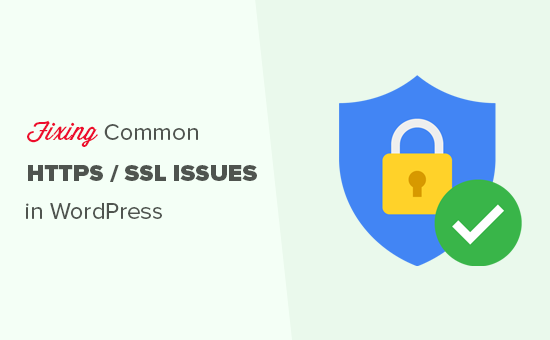
¿Qué es SSL/HTTPS y por qué debería empezar a utilizarlo ahora mismo?
SSL es la abreviatura de Secure Sockets Layers, una tecnología de cifrado que crea una conexión segura entre el navegador / explorador del usuario y su servidor de alojamiento WordPress.
Una vez que active SSL, su sitio web utilizará HTTPS en lugar de HTTP. También verá un candado junto a la dirección de su sitio web en el navegador para indicar que es seguro.
SSL/HTTPS dificulta a los piratas informáticos la escucha de la conexión. Cada sitio activado /TTPS SSL se emite un certificado SSL único para fines de identificación.
Si un servidor solo pretende estar en HTTPS y su certificado no coincide, la mayoría de los navegadores modernos advertirán al usuario de que no se conecte al sitio web.
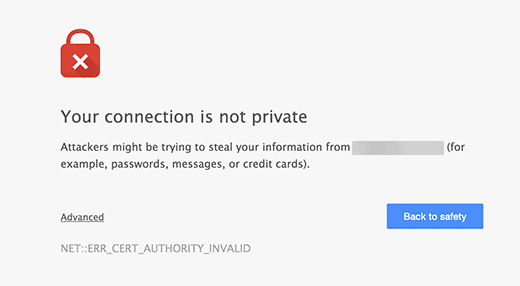
Google recomienda a todos los propietarios de sitios web que utilicen SSL/HTTPS para mejorar la seguridad general de la web.
Por eso Chrome marca todos los sitios web sin certificado SSL como “No seguros”.
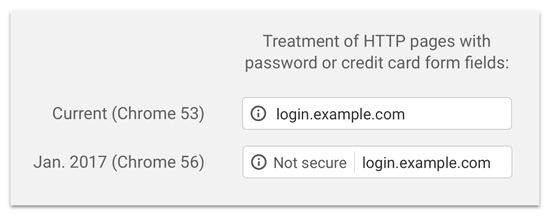
La etiqueta “No seguro” en la barra de direcciones del navegador da una mala impresión a sus clientes acerca de su negocio. Minientrada en eso, también necesita SSL/HTTPS activado si desea iniciar una tienda en línea o utilizar servicios de pago como PayPal, Stripe y Authorize.Net.
Teniendo en cuenta los pros y los contras, todos los sitios web WordPress necesitan cambiar a SSL/HTTPS.
Si aún no lo ha hecho, puede leer nuestra guía sobre cómo pasar correctamente WordPress de HTTP a HTTPS para obtener instrucciones paso a paso.
Recomendado: Marque / compruebe nuestra guía sobre cómo obtener un certificado SSL gratuito o compre un certificado SSL con descuento en Domain.com.
Sin embargo, es posible que se encuentre con algunos errores de WordPress con su certificado SSL. Veamos algunos de los problemas más comunes con SSL/HTTPS en WordPress y cómo corregirlos:
1. Corrección del error NET::ERR_CERT_INVALID
El mensaje de error NET::ERR_CERT_INVALID aparece en Google Chrome. Otros navegadores muestran un mensaje ligeramente diferente, pero básicamente advierte a los usuarios de que su conexión a su sitio web es insegura.
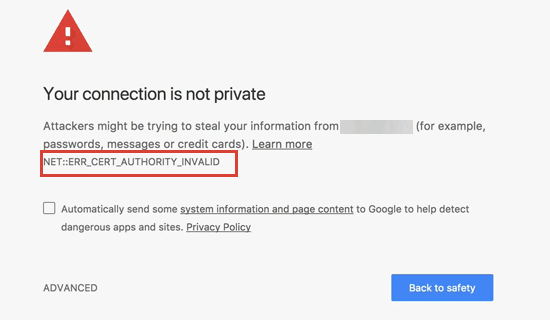
Este mensaje de error SSL indica que el navegador / explorador del usuario no ha aceptado el certificado presentado por el sitio web. Esto puede deberse a varias razones:
- El certificado SSL se ha emitido para un nombre de dominio o subdominio diferente.
- El certificado ha caducado.
- Su navegador no reconoce la autoridad emisora del certificado.
Si ha adquirido un certificado SSL y ha pedido a su proveedor de alojamiento WordPress que se lo instale, puede ponerse en contacto con él para que se lo corrija.
Si ha instalado manualmente el certificado SSL, intente volver a instalarlo o póngase en contacto con su proveedor de certificados SSL para obtener soporte.
2. Corrección de errores de contenido mixto tras pasar a SSL/HTTPS
Los errores de contenido mixto están causados por fuentes que se siguen cargando utilizando el protocolo HTTP inseguro en las URL. Estos pueden incluir recursos como imágenes, scripts u hojas de estilos.
Si es así, no podrá ver un icono de candado seguro en la barra de direcciones de su sitio web.
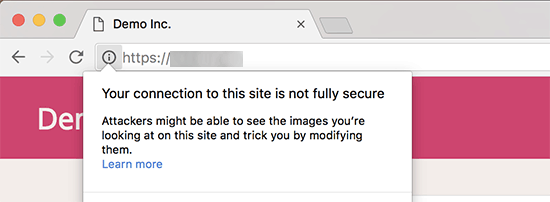
Hay dos formas de corregir errores de contenido mixto SSL/HTTPS en WordPress. Te mostraremos las dos y luego podrás elegir la que mejor te funcione.
1. Corrección de errores de contenido mixto en WordPress utilizando un plugin.
Este método es más sencillo y se recomienda para principiantes. Pero puede tener un impacto negativo en el rendimiento de su WordPress porque el plugin intenta corregir errores de contenido mixto mediante el uso de una técnica de almacenamiento en búfer de salida.
Sin embargo, si utiliza un plugin de almacenamiento en caché, solo afectará a la carga de la primera página. Los visitantes que vuelvan no notarán ninguna diferencia en el rendimiento.
En primer lugar, deberá asegurarse de que dispone de un certificado SSL. Si no está seguro de tener uno, consulte nuestra guía sobre cómo obtener un certificado SSL gratuito para su sitio web en WordPress.
A continuación, sólo tiene que instalar y activar el plugin Really Simple SSL. Para más detalles, consulta nuestra guía paso a paso sobre cómo instalar un plugin de WordPress.
Una vez activado, tienes que visitar la página Ajustes ” SSL desde tu escritorio de administrador de WordPress para establecer la reseña / valoración de los ajustes del plugin. Really Simple SSL funciona de inmediato y se encargará automáticamente de tus ajustes SSL/HTTPS y corregirá los errores de contenido mixto.
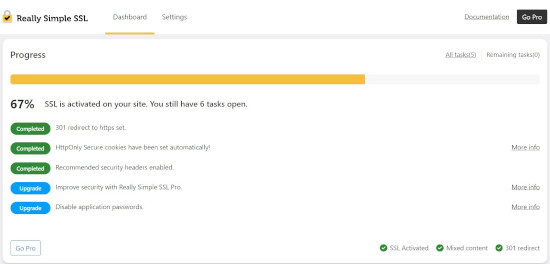
Para obtener más información, consulte nuestra reseña detallada de Really Simple SSL.
2. Corrección manual de errores de contenido mixto en WordPress
Este método es más eficaz y mejor para el rendimiento de su sitio web. Sin embargo, requiere diagnosticar problemas manualmente.
En primer lugar, debe ir a Ajustes ” General y asegurarse de que las opciones ‘Dirección de WordPress’ y ‘Dirección del sitio’ tienen URL HTTPS.
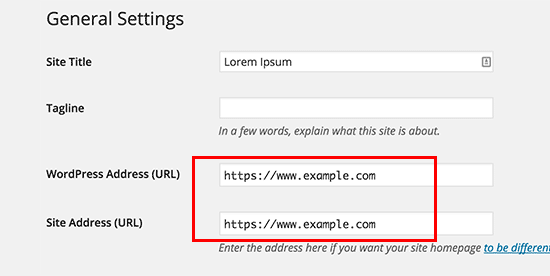
Si ves URL que empiezan por “http”, tienes que cambiarlas a “https”. No olvides hacer clic en el botón “Guardar cambios” para establecer los ajustes.
A continuación, debe encontrar las antiguas URL HTTP en la base de datos de WordPress y sustituirlas por las nuevas URL HTTPS.
Puede hacerlo fácilmente instalando y activando el plugin Better Search Replace. Para más detalles, consulte nuestra guía paso a paso sobre cómo instalar un plugin de WordPress.
Una vez activado, debe visitar la página Herramientas ” Sustituir por una mejor búsqueda. En el campo “Buscar”, añada la URL de su sitio web con HTTP. Después, añada la URL de su sitio web con ‘https’ en el campo ‘Reemplazar’.

El plugin ahora actualizará las URLs en su base de datos de WordPress.
Si sigue viendo errores de contenido mixto, entonces el siguiente paso es diagnosticar URLs en los archivos de su tema y plugins de WordPress.
Utilizando la herramienta de inspección de su navegador, deberá localizar los recursos que causan los errores y tomar nota de los archivos del sitio web desde los que se están cargando.
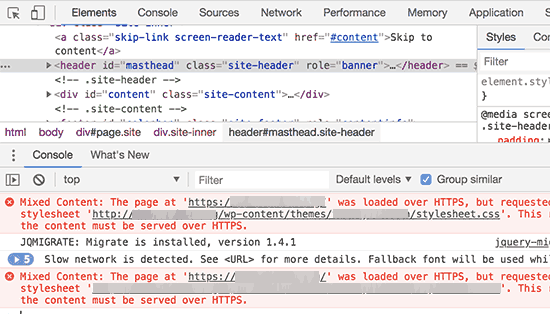
Si tiene experiencia en la edición de archivos de WordPress, puede acceder a los archivos del tema utilizando FTP o el gestor de archivos de su alojamiento web. Tienes que editar cada archivo y sustituir ‘http’ por ‘https’.
Otra alternativa es ponerse en contacto con el desarrollador del tema y pedirle que lo actualice. Tendrán que utilizar las mejores prácticas de WordPress para cargar archivos, lo que corregirá el problema HTTP/HTTPS.
Lo mismo ocurre con el contenido mixto cargado por un plugin de WordPress. No recomendamos editar los archivos de los plugins usted mismo, por lo que debe avisar al desarrollador del plugin y solicitar una actualización. Mientras tanto, puede desactivar el plugin en su sitio o encontrar un plugin alternativo.
3. Corrección de los errores de demasiadas redirecciones después de pasar a SSL/HTTPS
WordPress le permite imponer SSL/HTTPS para el área de administrador introduciendo la siguiente línea en su archivo wp-config.php:
define('FORCE_SSL_ADMIN', true);
Sin embargo, en algunos casos, este ajuste por sí solo puede provocar el error“Demasiados redireccionamientos“.
Para corregirlo, deberá añadir el siguiente código a su archivo wp-config.php justo antes de la línea que dice: ‘¡Eso es todo, deje de editar! Feliz blog”:
define('FORCE_SSL_ADMIN', true);
// in some setups HTTP_X_FORWARDED_PROTO might contain
// a comma-separated list e.g. http,https
// so check for https existence
if (strpos($_SERVER['HTTP_X_FORWARDED_PROTO'], 'https') !== false)
$_SERVER['HTTPS']='on';
4. Corrección de la redirección HTTP a HTTPS de WordPress
WordPress no redirigirá automáticamente las peticiones HTTP a HTTPS a menos que usted se lo indique. Si utiliza un plugin como Really Simple SSL, éste se encargará de las redirecciones. De lo contrario, tendrá que establecer manualmente las redirecciones.
Para establecer la redirección de HTTP a HTTPS, debe añadir el siguiente código a su archivo .htaccess:
<IfModule mod_rewrite.c>
RewriteEngine On
RewriteCond %{HTTPS} off
RewriteRule ^(.*)$ https://%{HTTP_HOST}%{REQUEST_URI} [L,R=301]
</IfModule>
Esperamos que este artículo te haya ayudado a corregir algunos problemas comunes con SSL/HTTPS en WordPress. También puedes consultar nuestra guía definitiva sobre seguridad en WordPress o nuestra selección de los mejores plugins y herramientas SEO para WordPress.
If you liked this article, then please subscribe to our YouTube Channel for WordPress video tutorials. You can also find us on Twitter and Facebook.





Syed Balkhi says
Hey WPBeginner readers,
Did you know you can win exciting prizes by commenting on WPBeginner?
Every month, our top blog commenters will win HUGE rewards, including premium WordPress plugin licenses and cash prizes.
You can get more details about the contest from here.
Start sharing your thoughts below to stand a chance to win!
Soumyajit Bera says
Hi. After changing my website from http to https I am not able to open my website. Please help me what to do now.
It is showing ERR_SSL_PROTOCOL_ERROR
WPBeginner Support says
For that specific error, you would want to check with your hosting provider to ensure your SSL certificate is set up on your site properly as the most common reason and they should be able to help fix this.
Administrador
Marianne says
I couldn’t access my wordpress account but I can access CPANEL> Anything I can do to update my SSL on my site so i can login?
WPBeginner Support says
It would depend on the specific error you are receiving but if you are unable to log into your site we would recommend reaching out to your hosting provider and they can normally assist with SSL errors.
Administrador
Amit Stephen says
Thanks it really helped me
WPBeginner Support says
Glad our article was helpful!
Administrador
Macor says
Interesting.
Even I had everything OK in my dashboard (step 2) I needed to update database links with Better Search plugin.
Thank you very much.
Abey says
My problem was in wordpress settings>General Thank You
WPBeginner Support says
Glad our guide was able to help
Administrador
MK says
I have installed my free SSL on my domain provided by Hostgator. Its current status is active but my domain is not opening. it showing an error “might be temporarily down or it may have moved permanently to a new web address”
WPBeginner Support says
You would want to ensure you updated your site’s URL to be on HTTPS, we have a guide to help with doing this that you can take a look at below:
https://www.wpbeginner.com/wp-tutorials/how-to-add-ssl-and-https-in-wordpress/
Administrador
Vivek says
I installed ssl for my website using wordpress plugin.
When I entered url of my website on my pc, it shows secure.
When I enter url from other devices, it shows not secure.
Please help me with this.
Thank You
WPBeginner Support says
If your URL is properly set in your WordPress settings, then you would want to reach out to your hosting provider to ensure there isn’t a redirect causing an issue.
Administrador
Rajendra Rana says
When I am typing http:// in browser i am getting “your connection is note private…” issue. But when I am using https:// then there is no errer. please help
WPBeginner Support says
You would want to take a look at 4 in this guide for that issue.
Administrador
Antonio says
I had a 3d engine that used shortcode, SSL made it blocked, fixing the ulr in settings made it work again, thanks for the article! absolutely no one had any idea why it was not showing up, not the host not the creator of the engine .. and it was such a simple fix.. thanks again!
WPBeginner Support says
Glad our guide could help you find the solution
Administrador
Real G says
Nice article, helped me fix the issue in a giffy.
WPBeginner Support says
Glad our guide was helpful
Administrador
Ahmad Jawad Hassaan says
it worked for me, my site already had ssl installed but, while installing wp i didnt choose https, so i went to general setttings as you have said and, changed it to https.
Thank you.
WPBeginner Support says
Glad our guide was able to help
Administrador
Pierre says
chrome displays: “access to this site is not FULLY secure”
I was thinking back to whether there were recent changes or updates.
But all I know is that someone in our department had only just changed themes!? and that there was a recent update in WordPress
Merci. Thanks in advance
WPBeginner Support says
You may want to look at 2 in this article for the most likely culprit with your theme change.
Administrador
Paul says
Hi. I just got an ssl certificate for my website and after following the instructions on how to set it up in wordpress, i can’t login to my dashboard any longer. After entering my correct login details, the page will load and return to the login page again. Please I’ll need help fixing this.
WPBeginner Support says
You would want to take a look at our article below for the most common solution for that:
https://www.wpbeginner.com/wp-tutorials/how-to-fix-wordpress-login-page-refreshing-and-redirecting-issue/
Administrador
Jocie Holloway says
I just tried enabling my SSL certificates using the Really Simple SSL plugin and now I am getting this error when I try to access my website: Error code 30
The proxy failed to connect to the web server, no web server IP is defined. Do you have suggestions on how to fix this?
WPBeginner Support says
For that, we would recommend reaching out to your hosting provider for them to take a look and they can normally assist and fix this issue.
Administrador
Marco says
Hi,
Any idea why if I go to home page of my website is unsecured and if I press one more time is secured…Anybody knows how to fix this issue?
WPBeginner Support says
You would want to reach out to your hosting provider and they can normally assist with that if it is not caching issue with your browser or site.
Administrador
Maarten Corten says
Hello,
I recently asked my provider to turn my ( WordPress) website into https. Ever since, my website (including the wp-admin backoffice) has a very long loading time on mobile devices, a few minutes. Desktop is fine.
Is this a typical problem? Any suggestions? Thanks in advance!
WPBeginner Support says
There are a few possibilities, for getting started we would recommend going through our speed recommendations below:
https://www.wpbeginner.com/wordpress-performance-speed/
Administrador
nuril says
hi dude i wanna ask…
why when i upload themes from my directory pc, my website change to http.
you know how to fix this?
WPBeginner Support says
To start you would want to check with your hosting provider to ensure your SSL is set up properly.
Administrador
Ajmal says
My website is showing this message. How to resolve this issue? Please help!!
This site can’t provide a secure connection ×××.com uses an unsupported protocol.
ERR_SSL_VERSION_OR_CIPHER_MISMATCH
WPBeginner Support says
You would want to reach out to your hosting provider to ensure there are no issues with your SSL certificate.
Administrador
Shivam Narayan says
Thank you so much sir. My problem of “Info/Not Secure” of SSL is solved with this Amazing Article. Thank you so much.
Keep helping us.
WPBeginner Support says
You’re welcome, glad our guide could help you solve this issue
Administrador
Gord Wait says
Brilliant! Not often you run into a tutorial that just does exactly what it says!
Site now secured!
WPBeginner Support says
Glad our guide could help you
Administrador
Przemysław says
Thanks a lot. I did all the steps from other sources but they didn’t have more detailed stuff to search for errors. Like looking into console to find errors. Seems obvious but well. Thanks a lot!
WPBeginner Support says
Glad our article was helpful
Administrador
Muhammad hamza says
My issue is solve
Thank u so much
wpbeginner.com
WPBeginner Support says
Glad our guide was able to help
Administrador
Elisha says
Amazing, thank you so much!
WPBeginner Support says
You’re welcome, glad our guide could be helpful
Administrador
Prashant Kashyap says
Very helpful information.
Especially, the plugin “better search replace” helped me a lot.
Thank you so much.
WPBeginner Support says
You’re welcome, glad you found our recommendations helpful
Administrador
anurag says
After i activate the plugin and load the website, the page appears not secure on the first load. However, when i refresh the page, it shows the page as secure. This issue happens every time :/
WPBeginner Support says
You may want to ensure you’ve cleared all caching on your site. If you are not sure if you’ve cleared your cache, you would want to take a look at our article here: https://www.wpbeginner.com/beginners-guide/how-to-clear-your-cache-in-wordpress/
Administrador
Johanna says
Life saving tips, thank you so much!
WPBeginner Support says
You’re welcome
Administrador
Imtiyaz says
When I search my Website directly on Google it shows site not secured sign but when I search it with adding https: then it shows secured sign. So is my site secured or not , I am confused
WPBeginner Support says
Google may have cached the non-https version of your site, if you’ve submitted your sitemap you can have Google recrawl your site.
Administrador
john says
It worked for me. Deeply appreciated.
WPBeginner Support says
Glad our recommendations were helpful
Administrador
Luis says
Hi,
Thanks for your post. I was able to fix ssl on one of my sites, however, I have another site with the woocommerce plugin and, with these steps, I couldn’t solve the problem.
I tried to deactivate all the plugins and when I deactivate the woocommerce my site works fine.
The problem is “too many redirects” and with this the page does not load.
Can anyone give me some tips on how to solve the redirects issue in the woocommerce plugin?
WPBeginner Support says
For the too many redirects error, you would want to take a look at our guide here: https://www.wpbeginner.com/wp-tutorials/how-to-fix-error-too-many-redirects-issue-in-wordpress/
Administrador
Andres says
Hi , it worked for me , Thank you.
WPBeginner Support says
Glad our article could help
Administrador
Regina says
Hello,
I appreciate all your guidance in this post, my truggle is taht I redirect the URLs in WP General Settings, while the status of SSL Certificate wasn’t active so now I can’t access to My WordPress administration it appears the NET::ERR_CERT_COMMON_NAME_INVALID error, so I already call my webhosting to fix the SSL Certificate issiue and it will get fixed, but now I wonder if there is a chance that I cand revert the URL to HTTP in CPANEL, so I can word on the design of my webpages…
Please Help Me
WPBeginner Support says
If you don’t want to wait for the SSL certificate to be active, you would go into your phpMyAdmin and edit your Options table to revert the site url and home url. https://www.wpbeginner.com/beginners-guide/beginners-guide-to-wordpress-database-management-with-phpmyadmin/
Administrador
vinayak says
Having problems opening my site on firefox and safari. I’ve installed SSL on one of my domains and the had it verified from the godaddy support team. They said that the ssl is installed fine. But my site doesn’t show the padlock on firefox and safari and sometimes it doesn’t even open.
WPBeginner Support says
Your browser may have cached the pre SSL address which could be the cause of your issue.
Administrador
Perry says
I did all this. Set up my SSL certificate, installed and activated Really Simple, fixed the mixed content errors (or tried to) with Better Search & Replace and SSL Insecure Content Fixer. However, most of my images are still broken or not loading. They don’t even appear in my media library. The console points to the same file causing the problem—but it’s a file that flat-out does not exist. I cannot find this file anywhere, yet somehow it’s the source of all my images being broken.
WPBeginner Support says
You may want to try the troubleshooting steps in our guide here: https://www.wpbeginner.com/wp-tutorials/how-to-fix-the-http-image-upload-error-in-wordpress/
Administrador
Bongani Ngcobo says
The Better Search Replace did the magic thanks, guys.
WPBeginner Support says
Glad our recommendation could help
Administrador
Tony V says
Hi guys, first of all, thanks for your great job sharing your knowledge with noobs like me
I’ve just done all the SSL certificate stuff for the first time and got something that seems weird.On the browser that I’ve created the WordPress site and done everything, the website displays just fine . The connection appears to be fully secure and green. But when opening on any other browser or machine, it displays like rubbish. Also, here I get a “Your connection to this site is not fully secure”. When using the Inspect tool, I get 6 of those mixed content errors.
Can you cast some light upon my ignorance, please? Thanks a lot!
WPBeginner Support says
You may want to ensure you clear all caching for your site and it can take some time for the SSL to fully update
Administrador
Peter says
So.. According to #2 I changed the http to https:, so since than error 404 appears when I try to visit the site with http, if I try with https, than it tells me that this is not a secure site, and it gets blocked.
I need a solution ASAP, please!!!!
WPBeginner Support says
It sounds like your SSL isn’t active for your site, you would likely want to reach out to your hosting provider to ensure the certificate is active.
Administrador
Aditya says
This sorted me out on my site Thanks ever so much!
WPBeginner Support says
Glad our guide could help
Administrador
Daniel says
Helpful. You guys keep up the good work.
WPBeginner Support says
Glad our article could help
Administrador
Alex says
Are there ways to fix issues like these if you cannot access the WordPress dashboard? Very often, if there is an SSL issue, the web browser will not even let you access the login page. I would assume you should be able to manually replace links in the database without using a plugin.
WPBeginner Support says
For a starting point, we recommend reaching out to your hosting provider and they can normally help with some of the issues to allow you to log in to your site.
Administrador
Candace says
I have a web site that I installed Real Simple SSL and Better Search and Replace plugins. I activated both, and ran the Better Search and Replace tool. My problem is when I go to login I get the message (The page isn’t redirecting properly An error occurred during a connection)
This is in the most recent version of Firefox and I cleared cookies and cache.
I also tried this in Safari and it said that “Too many redirects occurred This might occur if you open a page that is redirected to open another page which then is redirecterd to open the original page.
What should I change or search for to get the wp-admin login page to work properly?
WPBeginner Support says
You could start by trying the solutions in our article here: https://www.wpbeginner.com/wp-tutorials/how-to-fix-error-too-many-redirects-issue-in-wordpress/
for fixing the redirects, if those don’t work you may want to try the troubleshooting steps in our article: https://www.wpbeginner.com/beginners-guide/beginners-guide-to-troubleshooting-wordpress-errors-step-by-step/
Administrador
Williams says
I changed my WordPress Address (URL) and Site Address (URL) from HTTP to HTTPS.
I don’t have any SSL certificate and did not make any other change…i already made the mistake before i saw your article.
Now i cant access my domain and my website is inaccessbile and showing ERR_SSL_PROTOCOL_ERROR
Please, what’s the solution?
WPBeginner Support says
You would want to go into your database in the options table as one option to set the addresses back: https://www.wpbeginner.com/beginners-guide/beginners-guide-to-wordpress-database-management-with-phpmyadmin/
Or you can add code to to your wp-config file to change the address, the required code can be found in our article here: https://www.wpbeginner.com/wp-tutorials/how-to-fix-wordpress-login-page-refreshing-and-redirecting-issue/
Administrador
judywilson says
Thank you.
WPBeginner Support says
Glad our article was helpful
Administrador