Quieres desactivar Gutenberg (editor de bloques) y mantener el editor clásico de WordPress en tu sitio?
Gutenberg es el editor de bloques por defecto de WordPress que ha sustituido al editor clásico de WordPress. A muchos usuarios les cuesta adaptarse a él y prefieren mantener el editor clásico.
En este artículo, te mostraremos cómo desactivar fácilmente Gutenberg y mantener el editor clásico en WordPress.

¿Qué es Gutenberg?
Gutenberg es el nombre de desarrollo para el editor de bloques en WordPress. El editor de bloques se creó con el objetivo de modernizar la experiencia de escritura en WordPress.
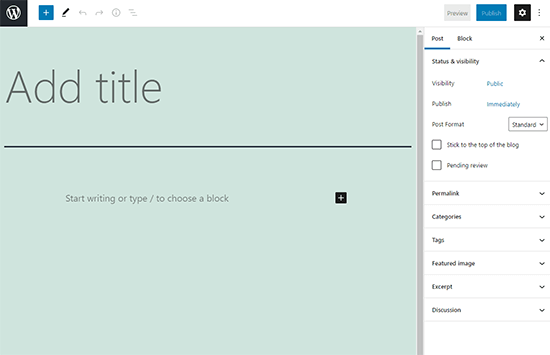
Intenta funcionar como un plugin maquetador de páginas y permite arrastrar y soltar elementos en una entrada o página. El objetivo es ofrecer más flexibilidad y activar a los usuarios de WordPress para crear disposiciones únicas para su contenido con contenido multimedia enriquecido.
Desde la versión de WordPress 5.0, el editor de bloques es ahora el editor por defecto en WordPress.
Por qué desactivar el editor Gutenberg en WordPress?
Muchos usuarios que llevan años utilizando WordPress se sienten más cómodos con el editor clásico.
Además, como el editor de bloques es relativamente nuevo, algunos plugins todavía no son compatibles con él.
Afortunadamente, existe un plugin del núcleo de WordPress que permite utilizar el editor clásico incluso en WordPress 5.0 o posterior.
Veamos cómo desactivar Gutenberg fácilmente y seguir usando el editor clásico de WordPress.
- Método 1. Desactivar Gutenberg con el plugin WPCode (Recomendado)
- Método 2. Desactiva Gutenberg con el plugin del editor clásico
- Método 3. Usar el editor clásico con el plugin para desactivar Gutenberg
Método 1. Desactivar Gutenberg con el plugin WPCode (Recomendado)
En WPBeginner, recomendamos desactivar Gutenberg usando el plugin WPCode.

WPCode es el mejor plugin de fragmentos de código para WordPress. Hace que sea fácil añadir código personalizado en WordPress sin tener que editar el archivo functions.php de tu tema.
WPCode también tiene incorporada una biblioteca de fragmentos de código que facilita la personalización de las funciones de WordPress.
En la biblioteca, encontrarás fragmentos de código verificados para solicitudes de características populares como desactivar Gutenberg, desactivar la API REST de WordPress, desactivar las actualizaciones automáticas y mucho más.
Esto elimina la necesidad de instalar un montón de plugins de un solo uso.
Para empezar, necesitas instalar y activar el plugin gratuito WPCode. Si necesitas ayuda, consulta nuestra guía sobre cómo instalar un plugin de WordPress para obtener instrucciones paso a paso.
Una vez activado el plugin, vaya a Fragmentos de código “ Biblioteca desde su escritorio de WordPress.
A continuación, busca el fragmento de código “Desactivar el editor de Gutenberg (usar el editor clásico)” y haz clic en el botón “Usar fragmento de código”.
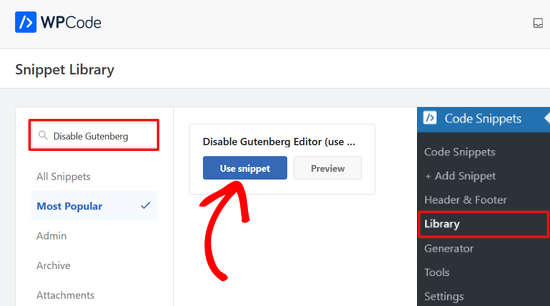
A continuación, WPCode añadirá automáticamente el código, establecerá el método de inserción adecuado y añadirá un título y etiquetas para ayudarte a recordar para qué sirve el código.
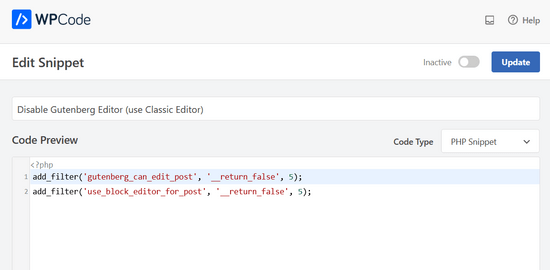
Todo lo que tienes que hacer es conmutar el interruptor de “Inactivo” a “Activo”.
A continuación, haga clic en el botón “Actualizar”.

Ya está. El editor de bloques de Gutenberg ya está desactivado y puedes usar el editor Clásico.
Método 2. Desactiva Gutenberg con el plugin del editor clásico
Para este método, utilizaremos el plugin Classic Editor, desarrollado y mantenido por el núcleo de colaboradores de WordPress.
Lo primero que tienes que hacer es instalar y activar el plugin Classic Editor. Para más detalles, consulta nuestra guía paso a paso sobre cómo instalar un plugin de WordPress.
El plugin funciona fuera de la caja, y desactivará el editor Gutenberg al activarlo.
Este plugin también te da la opción de mantener tanto Gutenberg como el editor clásico al mismo tiempo. Puedes configurar esto en los ajustes del plugin.
Simplemente vaya a la página Ajustes ” Escritura en su área de administrador de WordPress. Verá la opción de hacerlo en “Ajustes del editor clásico”.

No olvides hacer clic en el botón Guardar cambios para establecer los ajustes.
Ahora podrás ver un nuevo enlazar bajo el menú Entradas para crear nuevas entradas usando el editor clásico.
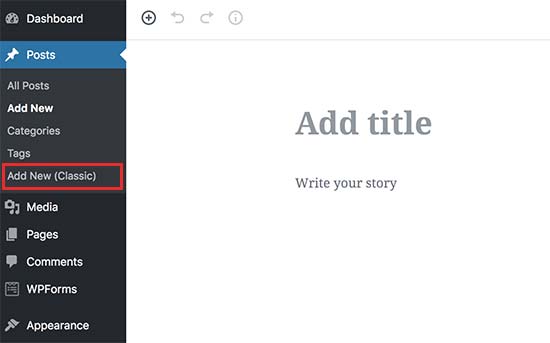
También podrás editar artículos antiguos utilizando el editor clásico. Simplemente ve a la página Entradas ” Todas las entradas y verás un enlace ‘Editar (Clásico)’ debajo de las entradas.
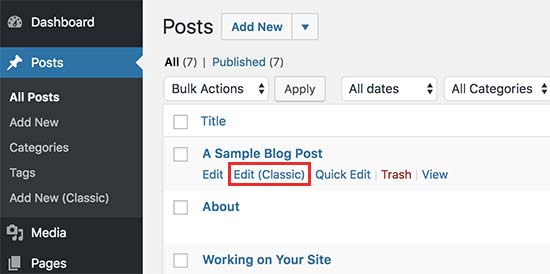
Método 3. Usar el editor clásico con el plugin Gutenberg desactivado
Si quieres desactivar Gutenberg para ciertos perfiles de usuario y tipos de entradas, entonces este método te ayudará a hacerlo.
En primer lugar, necesitas instalar y activar el plugin Disable Gutenberg. Para más detalles, consulta nuestra guía paso a paso sobre cómo instalar un plugin de WordPress.
Una vez activado, debe visitar la página Configuración ” Desactivar Gutenberg para establecer los ajustes del plugin.

Por defecto, el plugin desactivará Gutenberg en todas partes para todos los usuarios de tu sitio web. Sin embargo, si quieres limitarlo a ciertos perfiles de usuario y tipos de entradas, tienes que desactivar la opción “Desactivar por completo”.
Al desmarcarla se mostrarán más opciones para desactivar Gutenberg de forma selectiva para determinados perfiles de usuario, tipos de entradas, plantillas de temas o entradas individuales.

Esta opción es útil si estás usando un plugin de WordPress que no es compatible con Gutenberg, pero quieres usar Gutenberg para otras áreas de tu sitio.
WordPress es el maquetador de sitios web más popular del mundo, con más del 43% de todos los sitios web de Internet.
Dispone de miles de plugins y temas y sirve para todo tipo de sitios web, desde tiendas de comercio electrónico hasta comunidades de membresía.
Muchos de estos plugins son ahora compatibles con el editor de bloques. Por ejemplo, WPForms incluye un bloque de formulario de contacto personalizado para que puedas insertar fácilmente tus formularios en cualquier entrada o página con el editor de bloques.
Sin embargo, muchas herramientas de terceros siguen dependiendo en gran medida del editor clásico de WordPress y puede que no sean totalmente compatibles con el editor de bloques.
Si es así, estos ajustes podrían serle muy útiles.
No olvides hacer clic en el botón Guardar cambios para establecer los ajustes.
Esperamos que este artículo te haya ayudado a desactivar Gutenberg y mantener el editor clásico en WordPress. También te puede interesar nuestra lista de los plugins de WordPress imprescindibles para todos los sitios web y nuestra comparativa de los mejores servicios de marketing por correo electrónico para pequeñas empresas.
If you liked this article, then please subscribe to our YouTube Channel for WordPress video tutorials. You can also find us on Twitter and Facebook.





Syed Balkhi says
Hey WPBeginner readers,
Did you know you can win exciting prizes by commenting on WPBeginner?
Every month, our top blog commenters will win HUGE rewards, including premium WordPress plugin licenses and cash prizes.
You can get more details about the contest from here.
Start sharing your thoughts below to stand a chance to win!
Sameer Kumar says
I have followed all the processes but my problem is not yet resulted.
WPBeginner Support says
If neither of these plugins was able to revert you to the classic editor, you may want to disable your other plugins to ensure this isn’t a plugin conflict.
Administrador
Le Hunt says
Thank you, I don’t like Gutenberg at all, and was able to get my website, which I’m still working on, back to normal.
WPBeginner Support says
Glad our guide can help, as Gutenberg evolves the editing experience should improve for the future
Administrador
Aimee says
You cannot install ANY plugins on WordPress if you don’t “upgrade to the business plan” as is what happens when you go to the plugin page. For the zillions of us who have blogs on there and are forced into the block editor, what do we do?
WPBeginner Support says
To clarify, our tutorials are for WordPress.org sites, not WordPress.com sites: https://www.wpbeginner.com/beginners-guide/self-hosted-wordpress-org-vs-free-wordpress-com-infograph/
If you click the three vertical dots in the top right of the editor they may have the option to swap to the classic editor.
Administrador
Andrew says
Gutenberg is very annoying. Add the below code to your theme function file
add_filter(‘use_block_editor_for_post’, ‘__return_false’);
Save and have fun.
WPBeginner Support says
That is one method, we recommended the plugins as those are easier for beginners to disable if they would like to use the editor in the future
Administrador
Michele Hollick says
I’ve been using the Classic Editor for awhile now and it works great. Some of my editing features are missing though. There is no longer an option to change the color or font size and underline is missing too. Is there a way to fix that?
WPBeginner Support says
Those were likely added by the tinyMCE Advanced plugin if you were using that previously
Administrador
Dieter says
Thanks! Your post about the classic editor plugin solved my issue with new default editor of WordPress immediately!
WPBeginner Support says
Glad our guide was helpful
Administrador
Mada says
Just started panicking when first saw this update! But now I’m back on track! Thank you so much!
WPBeginner Support says
Glad our guide could help
Administrador
Karina says
Thanks, this worked for me. Horrible wordpress update
WPBeginner Support says
Glad our recommendation worked, it is continuing to be developed so as it is worked on the editing experience should improve
Administrador
Brooke says
I gave myself two weeks to adjust to this and reinstalled the old editor months ago on my personal site. Now I’m having to work with it again for a client and man do I hate this editor.
WPBeginner Support says
There is a learning curve but this editor should hopefully reduce the barrier to entry for new users to WordPress
Administrador
elena says
I used your method and it worked instantly… after hours of despair!
Super Mega Thank you!!!
Would you have any estimated idea of when wordpress developer intend to force everyone to use the Gutenberg editor?
Where best to leave them feedback?
It messes up my whole website structure and all of a sudden pictures disappeared from post without me being able to access.
WPBeginner Support says
The classic editor plugin plans to be officially supported until December 2021 at the moment. If you visit the Gutenberg plugin page they have information on how to leave feedback
Administrador
Mario Boutin says
THank you for the article. I have searched for hours trying to get my drafts saved and my posts published with no success. I even played the permissions in the files sections of my cPanel. Nothing worked until after many searches through WordPress forums and after reading 10’s of Google suggestions on “How to get my posts saved” or “Posts won’t save in WordPress” I finally found your article and I didn’t know that was so simple to solve that problem. I simply installed the plugin Classic Editor and it worked right away! Thanks again!
WPBeginner Support says
Glad our article could help
Administrador
Marialena Sarris says
Thank you for the informative article. The new editor is the most time consuming and complicated editor ever, (this thing is unresponsive and lugs continuously) which they shoved it to our throats. forcing us to run yet another plugin, for something that didn’t need a plugin in the first place.
Thank you again for the article.
WPBeginner Support says
There are certainly parts that are works in progress, as it improves it should hopefully help new users to WordPress
Administrador
Solomon Mwale says
Thank you so much for sharing this information I have been off my blog for long.
Today I was trying to post something and I got stuck with this.
But after a very long search, I have finally managed to get the results that I wanted and finally on the read again.
Keep on sharing this great information all the time you are such a great help.
WPBeginner Support says
You’re welcome, glad our content could be helpful
Administrador
Brick Wall says
Excellent information!! Thank you. As of 20180321 a couple of the menu items listed above have been removed but other than that this was a life saver for editing previous content. Outstanding!
WPBeginner Support says
Thank you for letting us know
Administrador
manuel says
Thanks, thanks, thanks. The Gutenberg editor is a nightmare, headache and time consuming.
WPBeginner Support says
Glad our article could help return you to the editor you were accustomed to
Administrador
Alec says
Thank you so much for showing me the way out of my Gutenberg Nightmare. What on earth are the WP development team thinking?!?!?
WPBeginner Support says
It can certainly be confusing if you’re accustomed to the classic editor but it is the current attempt to make creating a post on WordPress more beginner friendly.
Administrador
Lisa Alford says
Was having so much trouble with Gutenberg I wasn’t blogging anymore. The work around you showed wasn’t appearing on my “writing” page. There was no option for Classic Editor on there. I had to reinstall Classic Editor. YAY!!! Back up and off to work I go!
WPBeginner Support says
Glad you were able to get it working again
Administrador
Keith Berger says
Thank you SOOOOOOOOOOOO much for this!!! The new editor ought to be called Clunky Anxiety Producer. Your article just gave me my blogging life back!
thanks you! <3
<3
WPBeginner Support says
Glad our article could help
Administrador
Ben says
Ive been experiencing issues with the editors today. We had the Classic editor installed on a few sites but two of them will now not change to text tab view from visual tab in the editor screen. Both have Bakery visual builder plugin installed which i thought might be the issue but even when disabling that plugin i still have same issue. Ive tried both suggested plugins and get the same results. Im now looking for any other option as really dont want to use Guttenburg. Any ideas would be gratefully received. Thanks.
WPBeginner Support says
We would recommend first reaching out to the support for the classic editor plugin to see if this is a known issue or if they have a recommended solution.
Administrador
SgtDeathAdder says
Gutenberg was a nightmare to me, so many issues with it. Thanks for your article it really helped!
WPBeginner Support says
Glad our recommendation could help
Administrador
ethan says
Thank God for Classic Editor!!!!! Hahahaha. The new WP was a culture shock for me when I went back to blogging.
WPBeginner Support says
Glad we could let you know about this plugin
Administrador
ClemzyBoss says
I had to Install the Uninstall Gutenberg plugin..thanks a whole lot!
WPBeginner Support says
Glad our article could help and you found a plugin that worked for you
Administrador
Janni says
Oh, Thank you very much! It works like charm! I love you! You save me from so much stress. You’re a lifesaver. It works like charm.
WPBeginner Support says
Glad our guide could help
Administrador
Alex says
Thank you for the instructions! We went with option 1 and it put us back on the classic editor. Worked like a charm!
Thank you!
WPBeginner Support says
Glad our article could help
Administrador
Ed says
I have tried all of the instructions offered above and unfortunately for me, any page that i open to edit with classic editor contains nothing but red wavy lines. I do not have time to try more failed suggestions, so please tell me how to revert back to a previous word press version that worked as advertised.
Thank you.
WPBeginner Support says
Sadly, at the moment we do not have a recommended method for reverting your WordPress version. If you have a backup of your site you should be able to restore it using:
https://www.wpbeginner.com/beginners-guide/beginners-guide-how-to-restore-wordpress-from-backup/
We would also recommend letting the support for the Classic Editor plugin know about your issue and they may be able to assist.
Administrador
Estefania Campoblanco says
Hi, I’m currently taking way longer than intended whenever I’m writing a new post. My editing tool bar doesn’t have the tools i need it to have and is very limited, as it seems to be not compatible with the puglin I downloaded for it to adjust to my needs. As I was half through a post when I decided to install the new version of WordPress, it wasn’t as hard to use because i had little work left to do. So my question here is: if I download the classic editor, will my published post (that used images blocks) remain the way it is right now? Or will it be altered when i switch back to classic one?
Thank you,
WPBeginner Support says
Hi Estefania,
Some design elements may not appear as they did in new editor.
Administrador
Magnus Andersson says
Gutenberg is a disaster and it seriously inhibits my workflow. Thanks for your great advice.
Jeffrey Fry says
Installing the “Classic Editor” plugin worked like a charm. Automatically disabled gutenberg editor.
Editorial Staff says
Glad you found that helpful Jeffrey
Administrador
Dann says
Thanks! The new editor is horrid!!
Pamela says
Am I screwed? I have a free version blog using WordPress (wordpress.com). Am I correct in saying that I don’t have an option for the Classic Editor plugin, unless I upgrade to the business plan? The free version doesn’t allow for plug ins
WPBeginner Support says
On WordPress.com when editing your post, in the top right under the verticle ellipses you should have more options and under there should be the option to swap to the classic editor for now.
Administrador
Jewel says
Same here with the free account. However, when I switch back to the classic editor the scroll bar is no longer existent. So I can’t scroll through my post. How do I get the scroll bar back in classic editor because the new editor leaves much to be desired. Thanks
WPBeginner Support says
You would sadly need to reach out to WordPress.com’s support for that. We do not have control over anything that WordPress.com is offering and our recommended solutions are for WordPress.org sites.
Greg says
Thanks for the advice on where to find the Classic Editor option.
I have a free WordPress.com account too, and my workaround was to start in Gutenberg for the title, then save, jump back to All Posts and then reopen in Classic. Tedious? Time consuming? Sure. But I felt like a blind man with a Rubik’s cube when I tried to use Gutenberg.
Yves says
Hello I installed the classic editor plugin ant it works fine but when I create a new post, the editor is by default on “text editor” and not “visual editor”
IS there a way to enter a new post in visual editor by default ?
WPBeginner Support says
Hi Yves,
After switching to the visual editor, WordPress remembers your preference when you click on the save or publish button. Then the next time you edit a post it will open the Visual editor.
Administrador
Mario says
Hello Team,
I’ve never been able to use Gutenberg plugin.
Every time, I try to save a post I get an error message: “updating failed”.
First of all, I got WordPress updated to version 5.0.
But before the update, I had already installed Gutenberg.
After the update, I tried to use it.
The issue persists.
I hope you can provide some advice.
Thanks.
Regards,
MJ
WPBeginner Support says
Hi Mario,
You can uninstall the Gutenberg plugin. It has now become part of the WordPress core so you don’t need the plugin.
Administrador
Mario Marquin says
Hello,
I did the following actions:
a. clicked on settings and set the classic editor as default.
b. I installed WordPress 5.0
c. Uninstalled Gutenberg plugin as it is integrated already with WordPress 5.0
But, the result was the same. Issue persists: “updating failed”.
Do you have another suggestion?
Gutenberg appearance looks great and I would love learning how to use it.
Thanks in advance for your support.
Kind Regards,
MJ
WPBeginner Support says
Hi Mario,
A number of issues can trigger this error. For example, on one of our test blogs we noticed the error when the WordPress URLs were different in our General our settings.
You may want to follow our WordPress troubleshooting guide to find out what’s causing the issue.
Sieglinde Anderson says
did I miss something? How do you disable Gutenberg if you only have a wordpress.com blog if you can’t install plug-ins? I have two wordpress.com blogs and I really want to keep the classic editor for both.
WPBeginner Support says
Hi Sieglinde Anderson,
Please contact WordPress.com support, they may be able to guide you in the right direction.
Administrador
Brie says
Hey, thank you for the article. When I use the classic editor plugin I only have the option for editor instead of both visual and editor. So basically I can’t see my headings and titles as they are in code. Any suggestions for what I am doing wrong? Thanks!
WPBeginner Support says
Hi Brie,
The classic editor does not switch the old editor to HTML mode. You should still be able to use the old visual editor.
Administrador
Zakria Rahimi says
I am really thinking to stop using wordpress anymore. Since I am using this it I daily get headache with their non sense updates and no solutions.
I couldnt post since four days due to disappeared editing bar.
WPBeginner Support says
Hi Zakria,
Have you installed the classic editor plugin? Let us know if the problem persists after installing Classic Editor.
Administrador
Kristi says
Hallelujah!!! The new version ruined my editing capabilities using Bakery Builder. I hate it. Thanks for this plugin!!
Troy says
Why do I need a plugin to remove a change I did not want, nor need? In other words why am I doing work I shouldn’t be? The other editor worked fine for me and learning a new one is definitely not within my resources at the moment.
Xarah Dax says
Thank you so much for this tutorial. I wholeheartely hate Gutenberg. There is a reason why I don’t like Jimdo and Wix and so on. And why I love WordPress. I really don’t understand why they went that way. It’s ugly and complicated. More importantly though: I really don’t have the time to learn those blocks. I need to be able to write and then I format. Done.
Though, my screens look a lot different than yours but I use Multisite so maybe that’s why.
Again, THANK YOU!
Terry g says
I installed the “Classic Editor” plugin. When I go to Settings –> Writing, I don’t get the wording you said, but I get
Default Editor for all users with radio buttons for Classic Editor and Block Editor.
Underneath that I get Allow users to switch editors yes/no
Chris Hughes says
I been blogging for over 10 years and I hate the new Gutenberg. It is not user friendly and makes writing posts so much longer. For starters you can only add 1 image at a time and there not even any instructions on using the interface.
What a disaster from wordpress
GD says
I’ve used WP on dozens of blogs for over 10 years. This is the first time in 10 years I’ve thought about getting a custom CMS built. The old editor was fine. For those that wanted changes, there were plugins, or experienced WP coders.
WPBeginner Support says
HI GD,
You can opt-out of using the blocks editor by disabling it and keep using the classic editor. Meanwhile, your feedback will help core developers in improving blocks editor and make it better.
Administrador
Tammy Sparks says
Thank you for the information, however, now that I’m using the Classic Editor, I am not able to insert a gallery. Any tips on why it’s not working? Thank you.
WPBeginner Support says
Hi Tammy,
The new editor has a Gallery block to insert images.
Administrador
Tinthia Clemant says
Thank you thank you thank you!
WPBeginner Support says
You are welcome
Administrador
sIRVAN says
I don’t have any option like: Change editor settings :(.
Tim says
Newsflash people… Classic Editor does NOT work. Disable Gutenberg plugin does NOT work.
Nothing works. Whatever typing screen you’re on – it still shows the annoying Gutenberg. No Classic Editor, no nothing. Both plugins are useless. Not one of them works out of the box, no changes are seen, so that’s what we have.
If anyone actually knows how to Disable Gutenberg now – after the WP 5.0 update, do let me know.
WPBeginner Support says
Hi Tim,
We have tested both plugins after installing WordPress 5.0. They both work out of the box. Perhaps you are missing something.
Administrador
Jeremy says
Or perhaps they are conflicting with other plugins that we are using.
This type of update is far too advanced to be required to run side by side with our all our many plugins.
And now we have to add an additional plugin to avoid it which further adds to the site load while increasing chances for conflict.
The feature should have been left as a plugin and not build into the core.
I’m not a developer but I would presume you would want the core as bare bone as possible in order to enable other software to built on top of it… now its this mess of an editor that is disrupting some of my already installed plugins…. which I may have to purchase new subscriptions to in order to receive updates to the new setup.
Jeremy says
Classic editor worked on one of my sites… then on another it fixed the formatting but elements were inoperable.
“Disable Gutenberg” plugin didn’t work for me at all.
It’s ridiculous that I need to add addition plugin load to revert back to a classic layout.
These changes are too advanced to be implemented in the core of WP and expect to not have conflicts across the entire marketplace.
The block editor should have remained as a plugin!
Ramin Faizy says
thanks WPBeginner team for this great post
Paul says
Gutenberg editor is not newbie friendly. For those who have been blogging and editing their own blogs via WordPress they can figure things out but for those who are just starting out, it will be disappointing!
WPBeginner Support says
Hi Paul,
Those users will be able to disable Gutenberg using the methods described in the article above.
Administrador
Diane says
Is the Classic Word Editor for web sites or just blog sites? I have a website that includes a blog. I installed and activated it but there was no option in settings to disable Gutenberg, only Block editor? I have disabled it for now.
WPBeginner Support says
Hi Diane,
Classic editor is for all kind of content. Gutenberg isn’t out yet, unless you have it installed as a plugin. Once it is out, the plugin will automatically disable it for you and you’d be able to continue using your WordPress site as it was.
Administrador
Bailey says
I’m just starting my blogging. I’ve only done a little to set up my site and it’s going very slow due to learning curve so I’m wondering if I should just wait until Gutenberg comes out so I don’t have to learn two ways of building it? It looks so much easier for a novice blogger but I don’t want to assume that and waste time not moving forward. Just hoping to get an expert opinion! Thanks!!
WPBeginner Support says
Hi Bailey,
You don’t need to wait for Gutenberg to come out. You can go ahead and install it right now as a plugin.
Administrador
AC Bloom says
Thanks for the advice. So if we don’t want Gutenberg at all, we should download and activate the Classic Editor now and then when the 5.0 update comes out we won’t notice any difference? And we won’t need to download the Disable Gutenberg plugin either? Still confused as to why we’d need to download and activate both as some people are suggesting. Cheers!
WPBeginner Support says
Hi,
Classic Editor and Disable Gutenberg are two plugins. They offer to solve the same problem. You can choose one of them to use on your website.
Administrador
Carolann says
Hi, do we install this plugin before the update or wait until it releases, then install it?
WPBeginner Support says
Hi Carolann,
You can install it right now, it doesn’t do anything if you don’t have Gutenberg installed. With 5.0 Gutenberg will merge into the WordPress core and will be the default editor, so if you had the plugin already installed you wouldn’t notice the change. You can also choose to wait and install it after Gutenberg is merged into the core.
Administrador
Carolann says
do we want for the release first and then install the plugin or install it now before the release?
John Le Fevre says
Gutenberg is a total disaster for a busy WordPress site. Perhaps okay for a blogger tutning out a couple of posts a day. It will add 15 minutes per hour to our workflow.
Alireza says
So you can use Disable Gutenberg plugin now