Recientemente, uno de nuestros lectores nos preguntó cómo fusionar dos sitios de WordPress. A veces puede crear varios sitios de WordPress, pero más tarde desea combinarlos. WordPress viene con herramientas integradas para hacerlo fácilmente. En este artículo, le mostraremos cómo fusionar correctamente dos sitios de WordPress.
¿Por qué fusionar dos sitios de WordPress?
Puede haber muchas razones para fusionar dos o más sitios WordPress. Es posible que desee iniciar un nuevo blog de WordPress mediante la combinación de sus antiguos blogs para que pueda tener todo su contenido en un solo lugar.
Otra razón podría ser que uno de sus blogs no está funcionando muy bien, y desea fusionar su contenido con uno de sus principales blogs.
La mayoría de los usuarios fusionan sitios de WordPress para dedicar menos tiempo a mantener una instalación de WordPress independiente. En lugar de ejecutar, comercializar, actualizar y mantener copias de seguridad de WordPress de dos o más sitios, puede centrarse en el mantenimiento y crecimiento de un solo sitio de WordPress.
Veamos cómo fusionar sitios WordPress fácilmente.
Exportar contenido de un sitio WordPress antiguo
Por el bien de este ejemplo, vamos a decir que usted tiene un sitio de WordPress en http://oldsite.com y desea fusionarlo con http://newsite.com/.
Importante: No olvide crear una copia de seguridad completa de WordPress de ambos sitios web. Esto será muy útil en caso de que algo vaya mal y quiera volver atrás.
En primer lugar, debe visitar la página Herramientas ” Exportar dentro del área de administrador de su antiguo sitio de WordPress. Este es el sitio que desea fusionar con el nuevo sitio.
Asegúrese de seleccionar la opción “Todo el contenido” y luego haga clic en el botón “Descargar archivo de exportación” para continuar.
WordPress preparará un archivo XML y lo enviará a su navegador / explorador. Debe guardar este archivo en su ordenador, ya que lo necesitará en el siguiente paso.
Este archivo contendrá lo siguiente:
- Todas sus entradas y páginas de WordPress
- Todos los tipos de contenido personalizados (si tiene alguno)
- Todas las categorías y etiquetas y taxonomías personalizadas (si tiene alguna).
Fusionar contenido en un nuevo sitio WordPress
Ahora que ha exportado el contenido de su antiguo sitio, es el momento de fusionarlo con su nuevo sitio WordPress.
Diríjase al área de administrador del sitio de destino (el sitio donde desea fusionar el contenido) y visite la página Herramientas ” Importar.
En esta página se anuncian todas las herramientas de importación que puede instalar y ejecutar en su sitio WordPress. Desplácese hasta la parte inferior y haga clic en el enlace “Instalar ahora” debajo de WordPress.
Una vez instalado el importador de WordPress, tienes que hacer clic en el enlace ‘Ejecutar importador’ para continuar.
A continuación, se le pedirá que suba el archivo de exportación de WordPress.
Debe hacer clic en el botón “Elegir archivo” y seleccionar el archivo XML que descargó anteriormente.
Haga clic en el botón “Subir archivo e importar” para continuar.
WordPress subirá su archivo de exportación y lo analizará. Después, te redirigirá a la página de ajustes de importación.
Le pedirá que asigne autores o cree nuevos autores.
Puede asignar el contenido importado a un usuario existente en su sitio WordPress o crear un nuevo autor.
A continuación, marque / compruebe la casilla de la opción “Importar archivos adjuntos” para importar archivos adjuntos multimedia de su antiguo sitio de WordPress.
Ahora puede hacer clic en el botón Enviar para ejecutar el paso final de la importación.
WordPress importará el contenido de su archivo de exportación y lo añadirá a su nuevo sitio de WordPress. Una vez finalizado, verá un mensaje de correcto.
Establecer redireccionamientos
Después de fusionar correctamente el contenido de dos sitios WordPress, el siguiente paso es configurar las redirecciones para que los usuarios que visiten el sitio antiguo sean redirigidos automáticamente al nuevo sitio WordPress.
Para ello, deberá editar el archivo .htaccess del sitio WordPress antiguo.
Puede editar el archivo .htaccess conectándose a su sitio de WordPress mediante un cliente FTP o utilizando la herramienta Administrador de archivos del cPanel de su alojamiento de WordPress.
El archivo .htaccess se encuentra en la carpeta raíz de su sitio web. Si no puede encontrarlo, consulte nuestra guía sobre por qué no puede encontrar el archivo .htaccess en su sitio WordPress para desocultarlo.
Debe colocar este código en la parte superior de su archivo .htaccess.
#Options +FollowSymLinks RewriteEngine on RewriteRule ^(.*)$ http://www.newsite.com/$1 [R=301,L]
No olvide sustituir newsite.com por el nombre de dominio de su nuevo sitio WordPress. Guarda los cambios y vuelve a subir el archivo a tu servidor.
Ahora puedes visitar cualquier entrada de tu antiguo sitio WordPress, y serás redirigido automáticamente a la misma entrada en el nuevo sitio.
Diagnosticar problemas tras fusionar dos sitios WordPress
¿Cómo fusionar y editar por lotes categorías y etiquetas?
Es posible que desee limpiar las categorías y etiquetas después de la fusión de dos sitios de WordPress. Para obtener instrucciones detalladas, compruebe nuestro tutorial sobre cómo fusionar y editar por lotes las categorías y etiquetas en WordPress.
¿Cómo importar imágenes que faltan?
Para ello tendrá que desactivar temporalmente la redirección editando el archivo .htaccess y quitando el código que añadió anteriormente. Después puedes seguir las instrucciones de nuestra guía sobre cómo importar imágenes externas en WordPress.
No olvide configurar las redirecciones de nuevo después de importar las imágenes.
Corregir URLs que apuntan a dominios antiguos en entradas y páginas
Todos los enlaces internos de entradas y páginas importadas seguirán apuntando a tu antiguo sitio. Dado que has configurado las redirecciones, tus usuarios seguirán llegando a la entrada correcta de tu nuevo sitio.
Sin embargo, es necesario actualizar las URL para mejorar el SEO y la experiencia del usuario. Para obtener instrucciones paso a paso, consulte nuestro tutorial sobre cómo actualizar las URL al trasladar su sitio de WordPress.
Esperamos que este artículo le haya ayudado a fusionar dos sitios WordPress. Puede que también quieras ver nuestra guía SEO WordPress paso a paso para principiantes.
Si te ha gustado este artículo, suscríbete a nuestro canal de YouTube para ver tutoriales en vídeo sobre WordPress. También puedes encontrarnos en Twitter y Facebook.

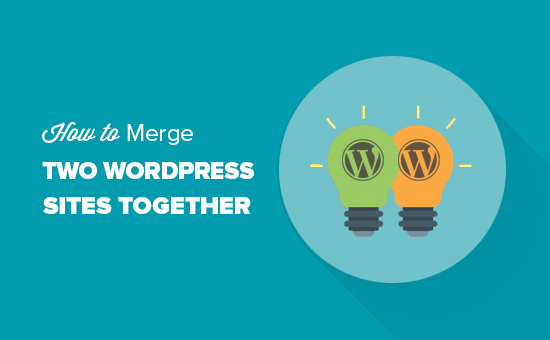
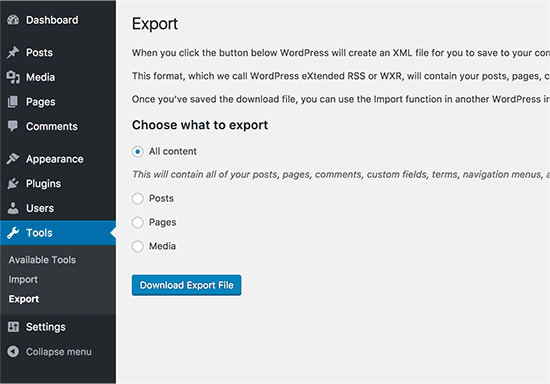
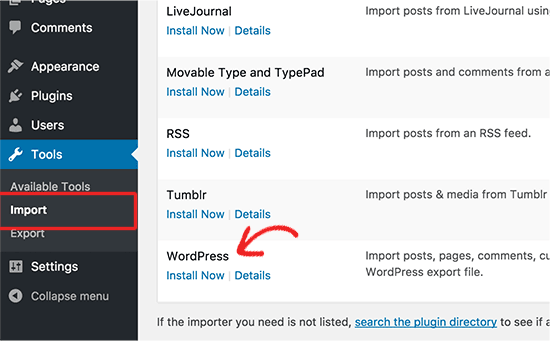
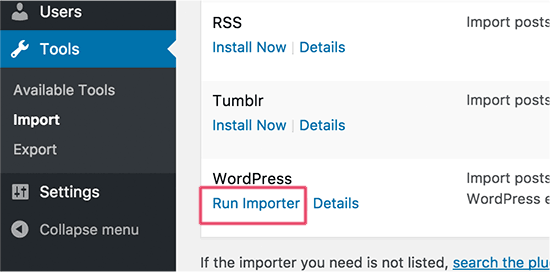
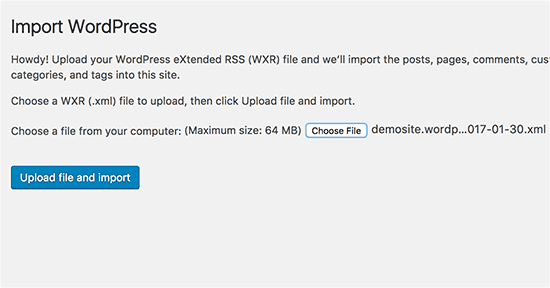
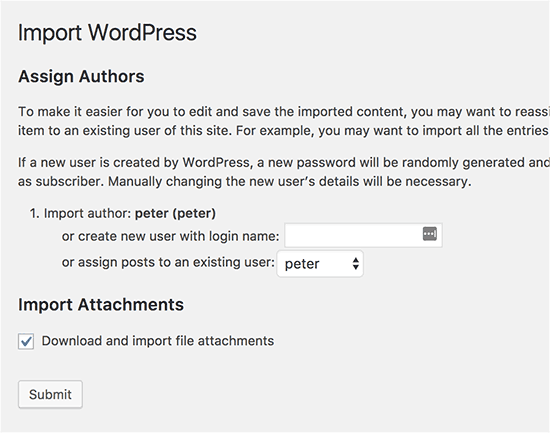
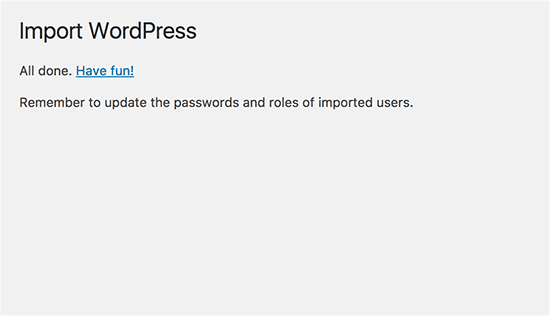




Syed Balkhi says
Hey WPBeginner readers,
Did you know you can win exciting prizes by commenting on WPBeginner?
Every month, our top blog commenters will win HUGE rewards, including premium WordPress plugin licenses and cash prizes.
You can get more details about the contest from here.
Start sharing your thoughts below to stand a chance to win!
Melody says
Would this be the same as copying the posts and products to the new website?
WPBeginner Support says
Similar, this would also tell search engines to go to the new post on your site instead of the old post on the old sites
Administrador
micibama says
Thanks for sharing this important guide. I have followed the guide accordingly however, my old site contents are not showing on my new site. They are saying page not found. Do i need to replace all the codes in the .htaccess with the one given above? Please help
WPBeginner Support says
You shouldn’t need to replace your entire htaccess unless you have code that would conflict with our recommendation. You would likely want to resave your permalinks to help with the most likely reasons.
Administrador
Keval Padia says
Excellent content. We used to maintain two separate blogs for individual niche and were looking to merge both together without hampering our SEO. These steps are detailed and easy to follow, thanks for writing!!
WPBeginner Support says
You’re welcome, glad our guide was helpful
Administrador
Monique Martens says
Hi there,
Thanks for this interesting and helpful guide!
Can you tel us what will happen with pages and posts that have the same name and/or ID number? For example, each website has a home, blog and contact page. Will these be separate pages with the same name?
Best regards,
Monique
WPBeginner Support says
The posts will have the same name but the slug will be modified to be unique unless they are an exact copy of what you have currently on your site.
Administrador
Keir Briscoe says
I get a 405 error when I try to import. I am the creator and admin for both sites. I am also logged into both sites. I doubt anyone will reply to this message. but though I would leave it anyway
Romona says
Hello,
If I have a new theme at my new site and new host, where will the pages go and will they automatically adjust to the new theme? By pages I mean (diy, recipes, life, etc). Will I need those exact page headings for it to fall into the correct category or will they all fall together into one category?
THANK YOU for your help!
Paul says
Hello,
Very good article! Exactly what I was looking for in terms of merging two WordPress sites. I was curious though if this could be applied on sites with WooCommerce for example?
Thank you for this well written procedure.
Steve says
I have oldsite.org which has a blog in the root and 2 more blogs at /nytips/ and /nynews/ and a community at /nyforum/ and want to make /nytips/ and /nynews/ a category of the blog in the root so the search box will work for the entire site plus giving me the chance to maintain one blog and one forum. Will this article help or will I have to use oldsite.net first then move it back to oldsite.org?
Each folder was a domain which I consolidated 5+ years as I did not want to buy SSL certs for each domain and their aliases.
Edmond Chan says
Hi team, thanks very much for this info. I edited my .htaaccess file in my old wordpress site to redirect to the new site. I used the code in the article above. However, I’m not able to access oldsite.com/wp-admin anymore as it redirects to newsite.com/wp-admin! Is there anyway to still access the old site’s admin dashboard to update plugins, wordpress itself or for any other reasons? Many thanks, Ed
WPBeginner Support says
Hi Edmond,
You will need to remove the .htaccess redirect to access old site admin area.
Administrador
Edmond Chan says
Hi Team,
Thanks very much for your reply. The problem is that because the old site admin area immediately redirects to the new site’s admin area, I literally can’t access the old site’s .htaccess file in order to edit/remove the redirect. It’s chicken and egg! Is there any way to fix this?? Many thanks, Ed
WPBeginner Support says
Hi Edmond,
You can use FTP to edit .htaccess file.
ranga says
Hi!
We moved our content from siteA to siteB both of which use wordpress CMS. After merging the content do we need to change the address in google websmaster tools.? Thanks.
Ilyas says
I have merged my websites and all of the posts are on my new website.
But When I search an article, still the url and name of my old website my old website appear on the search engine.
What if I delete my old website or if it expires?
Alan says
The best thing is to set redirects up from your old website to your new website and never let it expire.
John says
Thanks for an interesting and useful article.
I am in process of merging three websites with my older and larger main site. I’ve been doing this manually and it’s taking ages. I didn’t realise it was possible to do it automatically. HOWEVER, one issue I’m facing doesn’t seem to be covered in your article. If I choose “all content” when I export from one site, will that include the comments the posts have attracted? If not, how to export/import comments?
Many thanks,
John
WPBeginner Support says
Hi John,
Yes, comments will included in the export file.
Administrador
Jack says
Would it be ok to redirect single blog posts one by one over a time periode of one year.
E.g. Every week two blog posts from one blog (the one fizzling out) are republished to the main focus blog. And 2 redirects are done every week for a year.
This process goes on until all are moved to main blog (say 100 posts over a year). Would that be a bad idea in teems of SEO?
Chris says
Hi Folks,
With a merge, what’s the situation about page/post IDs? If we are dealing with bigish sites surely there is a chance the page ID will be duplicated on import? Will that cause problems, and if so how to avoid/fix it?
Cheers,
Chris
Jack says
Would it be ok to redirect single blog posts one by one over a time periode of one year.
E.g. Every week two blog posts from one blog (the one fizzling out) are republished to the main focus blog. And 2 redirects are done every week for a year.
This process goes on until all are moved to main blog (say 100 posts over a year). Would that be a bad idea in teems of SEO?
Gemma says
Hi,
I’m curious to know, when importing the OLD site into the NEW, will it adopt the theme settings of the NEW site automatically?
How can I make sure they match?
Thanks
Melissa says
How long before you could delete the original WP site?
WPBeginner Support says
Once you are satisfied that the old site is no longer getting any traffic, you can delete it. However, if the original site is still getting significant traffic from sources other than search engines, then you may want to keep the domain up as long as possible.
Administrador
Karakaplan says
How long should keep Redirect htaccess file in old server?
Alan says
I’d like to import one websites posts into a particular category or custom post type. Then a different redirect will be needed. Can you make a tutorial fo that?
Valentine says
Thanks for this information. I’ve successfully merged my two sites and they are working properly from one dashboard. Nice Job
WPBeginner Support says
Glad you found it helpful don’t forget to follow us on Facebook for more WordPress tips and tutorials.
don’t forget to follow us on Facebook for more WordPress tips and tutorials.
Administrador
Georgina Moon says
This is interesting and helpful. But I have the opposite question – I want to start a new WordPress blog, and export only certain posts to the new blog (e.g., all my posts with certain tags or categories, such as Greece, sailing etc). I have laboriously been copying and pasting, but I have to add the photos again, plus tags and categories. Is there a quicker way, please?
WPBeginner Support says
Hi Georgina,
Yes, you can do this here is how.
First create a new category in WordPress, you can all it anything you want.
Next, you need to go to Posts -> All Posts screen. Click on screen options button at the top right corner. Under ‘Number of items to show per page’ enter a number larger than total number of posts on your site then click on Apply button.
WordPress will now load all your posts on the same page. Check the box next to the posts you want to move. Then select ‘Edit’ from ‘Bulk Options’ drop down menu and click on the Apply button.
A box will appear with a number of options. Simply select the category you created earlier to file all selected posts under that category. Click on update button to save your changes.
Now you can go to Tools -> Export page. Select posts and then under export settings select the category that has all the posts you want to move.
Administrador