Kürzlich fragte uns einer unserer Leser, wie man zwei WordPress-Websites zusammenführen kann? Manchmal kann es vorkommen, dass man mehrere WordPress-Websites erstellt und sie später zusammenführen möchte. WordPress verfügt über eingebaute Tools, mit denen dies leicht möglich ist. In diesem Artikel zeigen wir Ihnen, wie Sie zwei WordPress-Websites richtig zusammenführen können.
Warum zwei WordPress-Websites zusammenführen?
Es kann viele Gründe für die Zusammenlegung von zwei oder mehr WordPress-Sites geben. Vielleicht möchten Sie einen neuen WordPress-Blog starten, indem Sie Ihre alten Blogs zusammenführen, damit Sie alle Inhalte an einem Ort haben.
Ein anderer Grund könnte sein, dass eines Ihrer Blogs nicht so gut läuft und Sie dessen Inhalt mit einem Ihrer Hauptblogs zusammenführen möchten.
Die meisten Benutzer legen WordPress-Sites zusammen, um weniger Zeit mit der Pflege einer separaten WordPress-Installation zu verbringen. Anstatt zwei oder mehr Websites zu betreiben, zu vermarkten, zu aktualisieren und WordPress-Backups zu erstellen, können Sie sich auf die Pflege und das Wachstum einer einzigen WordPress-Site konzentrieren.
Schauen wir uns an, wie man WordPress-Sites ganz einfach zusammenführen kann.
Inhalte von der alten WordPress-Site exportieren
In diesem Beispiel gehen wir davon aus, dass Sie eine WordPress-Website unter http://oldsite.com haben und diese mit http://newsite.com/ zusammenführen möchten.
Wichtig! Vergessen Sie nicht, ein vollständiges WordPress-Backup Ihrer beiden Websites zu erstellen. Dies ist sehr nützlich, falls etwas schief geht und Sie zurückkehren möchten.
Zuerst müssen Sie die Seite Extras “ Exportieren im Verwaltungsbereich Ihrer alten WordPress-Website aufrufen. Dies ist die Website, die Sie mit der neueren Website zusammenführen möchten.
Stellen Sie sicher, dass Sie die Option „Alle Inhalte“ auswählen und dann auf die Schaltfläche „Exportdatei herunterladen“ klicken, um fortzufahren.
WordPress bereitet nun eine XML-Datei vor und sendet sie an Ihren Browser. Sie müssen diese Datei auf Ihrem Computer speichern, da Sie sie im nächsten Schritt benötigen.
Diese Datei enthält Folgendes:
- Alle Ihre WordPress-Beiträge und -Seiten
- Alle benutzerdefinierten Beitragstypen (falls Sie welche haben)
- Alle Kategorien und Tags sowie benutzerdefinierte Taxonomien (falls vorhanden).
Zusammenführen von Inhalten auf einer neuen WordPress-Website
Nachdem Sie die Inhalte Ihrer alten Website exportiert haben, ist es nun an der Zeit, sie mit Ihrer neuen WordPress-Website zusammenzuführen.
Gehen Sie in den Verwaltungsbereich der Zielsite (die Site, auf der die Inhalte zusammengeführt werden sollen) und besuchen Sie die Seite Tools “ Importieren.
Auf dieser Seite sind alle Import-Tools aufgeführt, die Sie auf Ihrer WordPress-Website installieren und ausführen können. Scrollen Sie ganz nach unten und klicken Sie unter WordPress auf den Link „Jetzt installieren“.
Sobald der WordPress-Importer installiert ist, müssen Sie auf den Link „Importer ausführen“ klicken, um fortzufahren.
Als nächstes werden Sie aufgefordert, die WordPress-Exportdatei hochzuladen.
Klicken Sie auf die Schaltfläche „Datei auswählen“ und wählen Sie die XML-Datei aus, die Sie zuvor heruntergeladen haben.
Klicken Sie auf die Schaltfläche „Datei hochladen und importieren“, um fortzufahren.
WordPress lädt nun Ihre Exportdatei hoch und analysiert sie. Danach werden Sie zur Seite mit den Importeinstellungen weitergeleitet.
Dort werden Sie aufgefordert, Autoren zuzuweisen oder neue Autoren zu erstellen.
Sie können die importierten Inhalte einem bestehenden Benutzer auf Ihrer WordPress-Website zuweisen oder einen neuen Autor erstellen.
Als Nächstes markieren Sie das Kästchen unter der Option „Anhänge importieren“, um Medienanhänge von Ihrer alten WordPress-Website zu importieren.
Klicken Sie nun auf die Schaltfläche Senden, um den letzten Schritt des Imports auszuführen.
WordPress importiert nun die Inhalte aus Ihrer Exportdatei und fügt sie Ihrer neuen WordPress-Website hinzu. Sobald der Vorgang abgeschlossen ist, wird eine Erfolgsmeldung angezeigt.
Umleitungen einrichten
Nach der erfolgreichen Zusammenführung der Inhalte von zwei WordPress-Websites besteht der nächste Schritt darin, Weiterleitungen einzurichten, damit Nutzer, die die alte Website besuchen, automatisch auf die neue WordPress-Website weitergeleitet werden.
Dazu müssen Sie die .htaccess-Datei auf der alten WordPress-Website bearbeiten.
Sie können die .htaccess-Datei bearbeiten, indem Sie sich mit einem FTP-Client mit Ihrer WordPress-Site verbinden oder das Tool Dateimanager in Ihrem WordPress-Hosting-CPanel verwenden.
Die .htaccess-Datei befindet sich im Stammverzeichnis Ihrer Website. Wenn Sie sie nicht finden können, lesen Sie unsere Anleitung, warum Sie die .htaccess-Datei auf Ihrer WordPress-Website nicht finden können, um sie freizugeben.
Sie müssen diesen Code am Anfang Ihrer .htaccess-Datei platzieren.
#Options +FollowSymLinks RewriteEngine on RewriteRule ^(.*)$ http://www.newsite.com/$1 [R=301,L]
Vergessen Sie nicht, newsite.com durch den Domainnamen Ihrer neuen WordPress-Website zu ersetzen. Speichern Sie Ihre Änderungen und laden Sie die Datei zurück auf Ihren Server.
Wenn Sie nun einen beliebigen Beitrag auf Ihrer alten WordPress-Website aufrufen, werden Sie automatisch zu demselben Beitrag auf der neuen Website weitergeleitet.
Fehlerbehebung nach dem Zusammenführen von zwei WordPress-Sites
Wie führe ich Kategorien und Tags zusammen und bearbeite sie gemeinsam?
Möglicherweise möchten Sie Kategorien und Tags nach der Zusammenführung zweier WordPress-Sites bereinigen. Detaillierte Anweisungen finden Sie in unserem Tutorial zum Zusammenführen und Bearbeiten von Kategorien und Tags in WordPress.
Wie importiere ich fehlende Bilder?
Dazu müssen Sie die Weiterleitung vorübergehend deaktivieren, indem Sie die .htaccess-Datei bearbeiten und den Code entfernen, den Sie zuvor hinzugefügt haben. Danach können Sie den Anweisungen in unserer Anleitung zum Importieren externer Bilder in WordPress folgen.
Vergessen Sie nicht, die Weiterleitungen nach dem Import Ihrer Bilder erneut einzurichten.
Reparieren Sie URLs, die auf die alte Domain in Beiträgen und Seiten zeigen
Alle internen Links in importierten Beiträgen und Seiten verweisen immer noch auf Ihre alte Website. Da Sie Weiterleitungen eingerichtet haben, landen Ihre Nutzer trotzdem auf dem richtigen Beitrag auf Ihrer neuen Website.
Dennoch müssen Sie die URLs aktualisieren, um die Suchmaschinenoptimierung und die Benutzerfreundlichkeit zu verbessern. Eine Schritt-für-Schritt-Anleitung finden Sie in unserem Tutorial über die Aktualisierung von URLs beim Umzug Ihrer WordPress-Website.
Wir hoffen, dass dieser Artikel Ihnen geholfen hat, zwei WordPress-Sites zusammenzuführen. Vielleicht interessiert Sie auch unsere schrittweise WordPress-SEO-Anleitung für Anfänger.
Wenn Ihnen dieser Artikel gefallen hat, dann abonnieren Sie bitte unseren YouTube-Kanal für WordPress-Videotutorials. Sie können uns auch auf Twitter und Facebook finden.

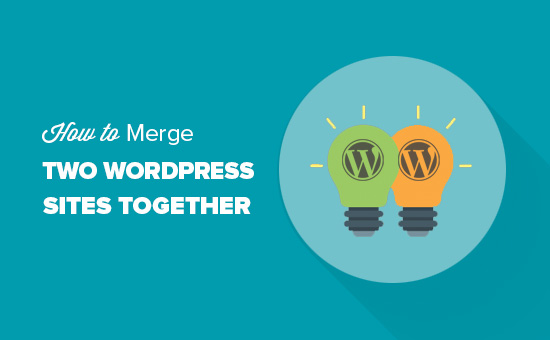
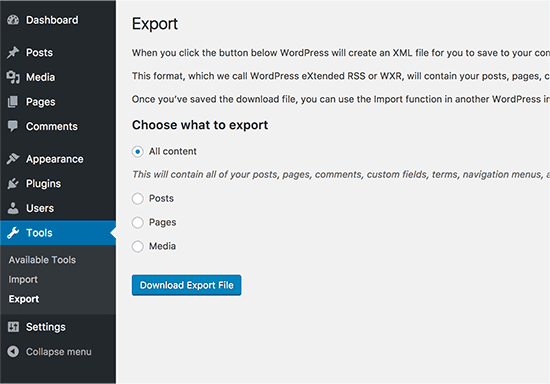
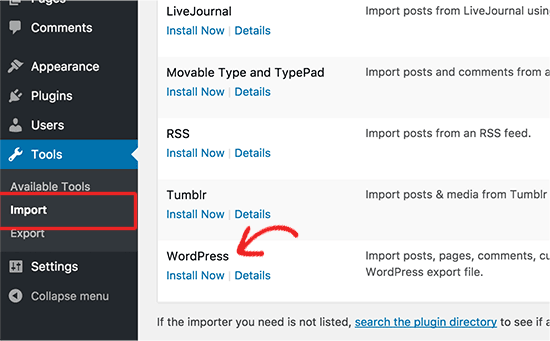
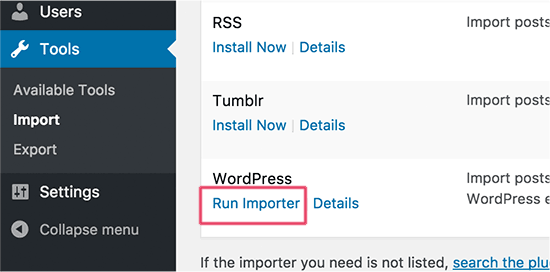
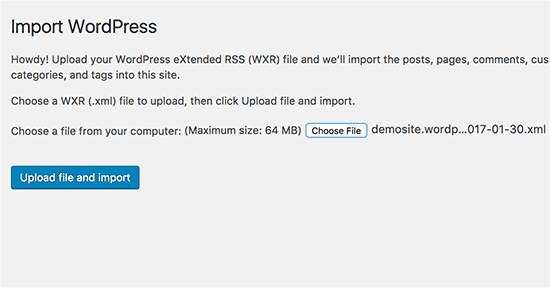
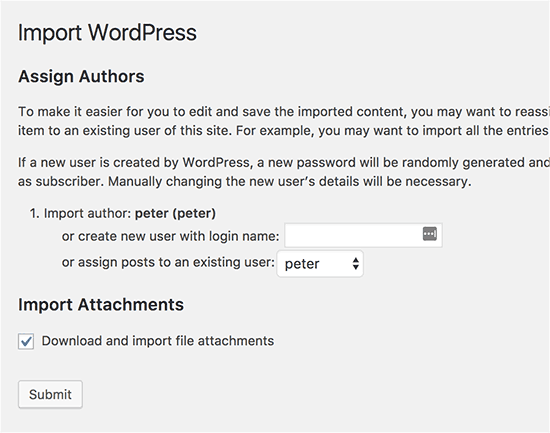
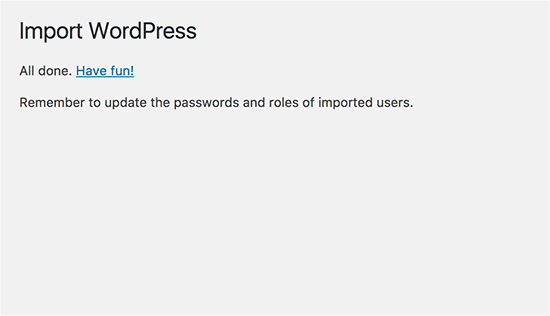




Syed Balkhi says
Hey WPBeginner readers,
Did you know you can win exciting prizes by commenting on WPBeginner?
Every month, our top blog commenters will win HUGE rewards, including premium WordPress plugin licenses and cash prizes.
You can get more details about the contest from here.
Start sharing your thoughts below to stand a chance to win!
Melody says
Would this be the same as copying the posts and products to the new website?
WPBeginner Support says
Similar, this would also tell search engines to go to the new post on your site instead of the old post on the old sites
Admin
micibama says
Thanks for sharing this important guide. I have followed the guide accordingly however, my old site contents are not showing on my new site. They are saying page not found. Do i need to replace all the codes in the .htaccess with the one given above? Please help
WPBeginner Support says
You shouldn’t need to replace your entire htaccess unless you have code that would conflict with our recommendation. You would likely want to resave your permalinks to help with the most likely reasons.
Admin
Keval Padia says
Excellent content. We used to maintain two separate blogs for individual niche and were looking to merge both together without hampering our SEO. These steps are detailed and easy to follow, thanks for writing!!
WPBeginner Support says
You’re welcome, glad our guide was helpful
Admin
Monique Martens says
Hi there,
Thanks for this interesting and helpful guide!
Can you tel us what will happen with pages and posts that have the same name and/or ID number? For example, each website has a home, blog and contact page. Will these be separate pages with the same name?
Best regards,
Monique
WPBeginner Support says
The posts will have the same name but the slug will be modified to be unique unless they are an exact copy of what you have currently on your site.
Admin
Keir Briscoe says
I get a 405 error when I try to import. I am the creator and admin for both sites. I am also logged into both sites. I doubt anyone will reply to this message. but though I would leave it anyway
Romona says
Hello,
If I have a new theme at my new site and new host, where will the pages go and will they automatically adjust to the new theme? By pages I mean (diy, recipes, life, etc). Will I need those exact page headings for it to fall into the correct category or will they all fall together into one category?
THANK YOU for your help!
Paul says
Hello,
Very good article! Exactly what I was looking for in terms of merging two WordPress sites. I was curious though if this could be applied on sites with WooCommerce for example?
Thank you for this well written procedure.
Steve says
I have oldsite.org which has a blog in the root and 2 more blogs at /nytips/ and /nynews/ and a community at /nyforum/ and want to make /nytips/ and /nynews/ a category of the blog in the root so the search box will work for the entire site plus giving me the chance to maintain one blog and one forum. Will this article help or will I have to use oldsite.net first then move it back to oldsite.org?
Each folder was a domain which I consolidated 5+ years as I did not want to buy SSL certs for each domain and their aliases.
Edmond Chan says
Hi team, thanks very much for this info. I edited my .htaaccess file in my old wordpress site to redirect to the new site. I used the code in the article above. However, I’m not able to access oldsite.com/wp-admin anymore as it redirects to newsite.com/wp-admin! Is there anyway to still access the old site’s admin dashboard to update plugins, wordpress itself or for any other reasons? Many thanks, Ed
WPBeginner Support says
Hi Edmond,
You will need to remove the .htaccess redirect to access old site admin area.
Admin
Edmond Chan says
Hi Team,
Thanks very much for your reply. The problem is that because the old site admin area immediately redirects to the new site’s admin area, I literally can’t access the old site’s .htaccess file in order to edit/remove the redirect. It’s chicken and egg! Is there any way to fix this?? Many thanks, Ed
WPBeginner Support says
Hi Edmond,
You can use FTP to edit .htaccess file.
ranga says
Hi!
We moved our content from siteA to siteB both of which use wordpress CMS. After merging the content do we need to change the address in google websmaster tools.? Thanks.
Ilyas says
I have merged my websites and all of the posts are on my new website.
But When I search an article, still the url and name of my old website my old website appear on the search engine.
What if I delete my old website or if it expires?
Alan says
The best thing is to set redirects up from your old website to your new website and never let it expire.
John says
Thanks for an interesting and useful article.
I am in process of merging three websites with my older and larger main site. I’ve been doing this manually and it’s taking ages. I didn’t realise it was possible to do it automatically. HOWEVER, one issue I’m facing doesn’t seem to be covered in your article. If I choose „all content“ when I export from one site, will that include the comments the posts have attracted? If not, how to export/import comments?
Many thanks,
John
WPBeginner Support says
Hi John,
Yes, comments will included in the export file.
Admin
Jack says
Would it be ok to redirect single blog posts one by one over a time periode of one year.
E.g. Every week two blog posts from one blog (the one fizzling out) are republished to the main focus blog. And 2 redirects are done every week for a year.
This process goes on until all are moved to main blog (say 100 posts over a year). Would that be a bad idea in teems of SEO?
Chris says
Hi Folks,
With a merge, what’s the situation about page/post IDs? If we are dealing with bigish sites surely there is a chance the page ID will be duplicated on import? Will that cause problems, and if so how to avoid/fix it?
Cheers,
Chris
Jack says
Would it be ok to redirect single blog posts one by one over a time periode of one year.
E.g. Every week two blog posts from one blog (the one fizzling out) are republished to the main focus blog. And 2 redirects are done every week for a year.
This process goes on until all are moved to main blog (say 100 posts over a year). Would that be a bad idea in teems of SEO?
Gemma says
Hi,
I’m curious to know, when importing the OLD site into the NEW, will it adopt the theme settings of the NEW site automatically?
How can I make sure they match?
Thanks
Melissa says
How long before you could delete the original WP site?
WPBeginner Support says
Once you are satisfied that the old site is no longer getting any traffic, you can delete it. However, if the original site is still getting significant traffic from sources other than search engines, then you may want to keep the domain up as long as possible.
Admin
Karakaplan says
How long should keep Redirect htaccess file in old server?
Alan says
I’d like to import one websites posts into a particular category or custom post type. Then a different redirect will be needed. Can you make a tutorial fo that?
Valentine says
Thanks for this information. I’ve successfully merged my two sites and they are working properly from one dashboard. Nice Job
WPBeginner Support says
Glad you found it helpful don’t forget to follow us on Facebook for more WordPress tips and tutorials.
don’t forget to follow us on Facebook for more WordPress tips and tutorials.
Admin
Georgina Moon says
This is interesting and helpful. But I have the opposite question – I want to start a new WordPress blog, and export only certain posts to the new blog (e.g., all my posts with certain tags or categories, such as Greece, sailing etc). I have laboriously been copying and pasting, but I have to add the photos again, plus tags and categories. Is there a quicker way, please?
WPBeginner Support says
Hi Georgina,
Yes, you can do this here is how.
First create a new category in WordPress, you can all it anything you want.
Next, you need to go to Posts -> All Posts screen. Click on screen options button at the top right corner. Under ‚Number of items to show per page‘ enter a number larger than total number of posts on your site then click on Apply button.
WordPress will now load all your posts on the same page. Check the box next to the posts you want to move. Then select ‚Edit‘ from ‚Bulk Options‘ drop down menu and click on the Apply button.
A box will appear with a number of options. Simply select the category you created earlier to file all selected posts under that category. Click on update button to save your changes.
Now you can go to Tools -> Export page. Select posts and then under export settings select the category that has all the posts you want to move.
Admin