Recentemente, uno dei nostri lettori ci ha chiesto come unire due siti WordPress? A volte capita di creare più siti WordPress, ma in seguito di volerli unire. WordPress è dotato di strumenti integrati per farlo facilmente. In questo articolo vi mostreremo come unire correttamente due siti WordPress.
Perché unire due siti WordPress?
Le ragioni per unire due o più siti WordPress possono essere molteplici. Potreste voler avviare un nuovo blog WordPress unendo i vostri vecchi blog, in modo da avere tutti i contenuti in un’unica posizione.
Un altro motivo potrebbe essere che uno dei vostri blog non sta andando molto bene e volete unire i suoi contenuti con uno dei vostri blog principali.
La maggior parte degli utenti fonde i siti WordPress per dedicare meno tempo alla manutenzione di un’installazione WordPress separata. Invece di gestire, commercializzare, aggiornare e mantenere i backup di WordPress di due o più siti, potete concentrarvi sulla manutenzione e sulla crescita di un solo sito WordPress.
Vediamo come unire facilmente i siti WordPress.
Esportare il contenuto del vecchio sito WordPress
Per il bene di questo esempio, diremo che avete un sito WordPress all’indirizzo http://oldsite.com e che volete fonderlo con http://newsite.com/.
Importante: Non dimenticate di creare un backup completo di WordPress di entrambi i siti. Questo vi tornerà utile nel caso in cui qualcosa vada storto e vogliate tornare indietro.
Per prima cosa, dovete visitare la pagina Strumenti ” Esporta nell’area di amministrazione del vostro vecchio sito WordPress. Questo è il sito che si vuole unire a quello nuovo.
Assicuratevi di selezionare l’opzione “Tutti i contenuti” e poi fate clic sul pulsante “Scarica il file di esportazione” per continuare.
WordPress preparerà un file XML e lo invierà al vostro browser. Dovete salvare questo file sul vostro computer, perché vi servirà nella fase successiva.
Questo file conterrà quanto segue:
- Tutti i post e le pagine di WordPress
- Tutti i tipi di post personalizzati (se ne avete)
- Tutte le categorie, i tag e le tassonomie personalizzate (se ne avete).
Unire il contenuto del nuovo sito WordPress
Ora che avete esportato i contenuti del vostro vecchio sito, è il momento di unirli al vostro nuovo sito WordPress.
Accedere all’area di amministrazione del sito di destinazione (il sito in cui si desidera unire i contenuti) e visitare la pagina Strumenti ” Importazione.
Questa pagina elenca tutti gli strumenti di importazione che potete installare ed eseguire sul vostro sito WordPress. Scorrete fino in fondo e fate clic sul link “Installa ora” sotto WordPress.
Una volta installato l’importatore di WordPress, è necessario fare clic sul link “Esegui importatore” per continuare.
Successivamente, vi verrà chiesto di caricare il file di esportazione di WordPress.
Dovete fare clic sul pulsante “Scegli file” e selezionare il file XML scaricato in precedenza.
Fare clic sul pulsante “Carica file e importa” per continuare.
WordPress caricherà il file di esportazione e lo analizzerà. Dopodiché, vi reindirizzerà alla pagina delle impostazioni di importazione.
Vi chiederà di assegnare gli autori o di crearne di nuovi.
È possibile assegnare il contenuto importato a un utente esistente sul sito WordPress o creare un nuovo autore.
Successivamente, selezionare la casella sotto l’opzione “Importa allegati” per importare gli allegati multimediali dal vecchio sito WordPress.
Ora potete fare clic sul pulsante Invia per eseguire l’ultima fase dell’importazione.
WordPress importerà ora i contenuti dal file di esportazione e li aggiungerà al nuovo sito WordPress. Al termine, verrà visualizzato un messaggio di successo.
Impostazione dei reindirizzamenti
Dopo aver unito con successo i contenuti di due siti WordPress, il passo successivo consiste nell’impostare i reindirizzamenti in modo che gli utenti che visitano il vecchio sito vengano automaticamente reindirizzati al nuovo sito WordPress.
È necessario modificare il file .htaccess del vecchio sito WordPress.
Potete modificare il file .htaccess collegandovi al vostro sito WordPress con un client FTP o utilizzando lo strumento File Manager nel cPanel del vostro hosting WordPress.
Il file .htaccess si trova nella cartella principale del vostro sito web. Se non riuscite a trovarlo, consultate la nostra guida sul perché non si trova il file .htaccess sul vostro sito WordPress per nasconderlo.
Dovete inserire questo codice all’inizio del vostro file .htaccess.
#Options +FollowSymLinks RewriteEngine on RewriteRule ^(.*)$ http://www.newsite.com/$1 [R=301,L]
Non dimenticate di sostituire newsite.com con il nome di dominio del vostro nuovo sito WordPress. Salvate le modifiche e caricate il file sul vostro server.
Ora potete visitare qualsiasi post sul vostro vecchio sito WordPress e sarete automaticamente reindirizzati allo stesso post sul nuovo sito.
Risoluzione dei problemi dopo la fusione di due siti WordPress
Come unire e modificare in blocco categorie e tag?
Potreste voler ripulire le categorie e i tag dopo aver unito due siti WordPress. Per istruzioni dettagliate, consultate il nostro tutorial su come unire e modificare in blocco le categorie e i tag in WordPress.
Come importare le immagini mancanti?
Per questo dovrete disabilitare temporaneamente il redirect modificando il file .htaccess e rimuovendo il codice aggiunto in precedenza. Dopodiché, potete seguire le istruzioni della nostra guida su come importare immagini esterne in WordPress.
Non dimenticate di impostare nuovamente i redirect dopo aver importato le immagini.
Correggere gli URL che puntano al vecchio dominio nei post e nelle pagine
Tutti i link interni dei post e delle pagine importate puntano ancora al vecchio sito. Poiché sono stati impostati i reindirizzamenti, gli utenti arriveranno comunque al post corretto sul nuovo sito.
Tuttavia, è necessario aggiornare gli URL per migliorare la SEO e l’esperienza degli utenti. Per istruzioni dettagliate, consultate il nostro tutorial su come aggiornare gli URL quando si sposta il sito WordPress.
Speriamo che questo articolo vi abbia aiutato a unire due siti WordPress. Potreste anche voler consultare la nostra guida passo passo sulla SEO di WordPress per i principianti.
Se vi è piaciuto questo articolo, iscrivetevi al nostro canale YouTube per i video tutorial su WordPress. Potete trovarci anche su Twitter e Facebook.

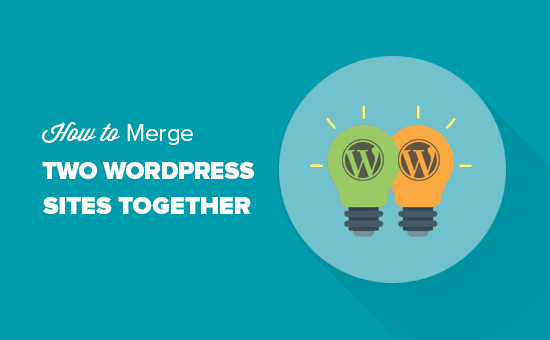
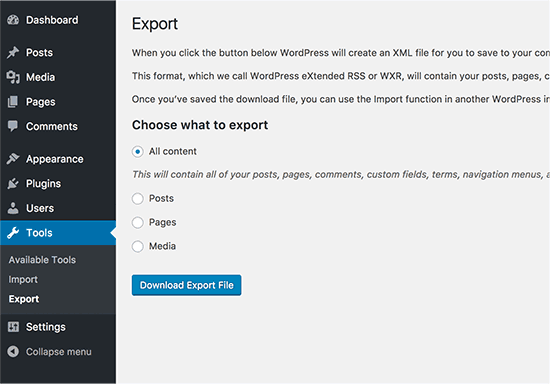
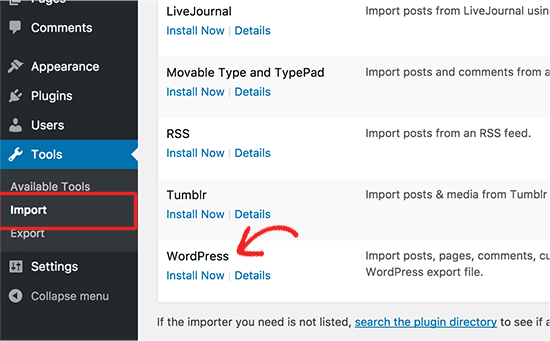
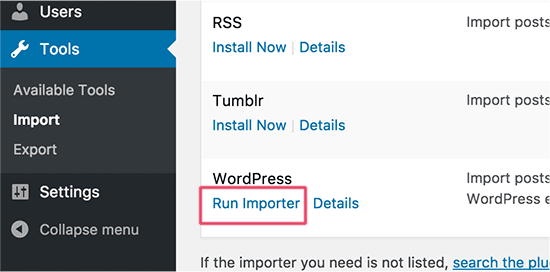
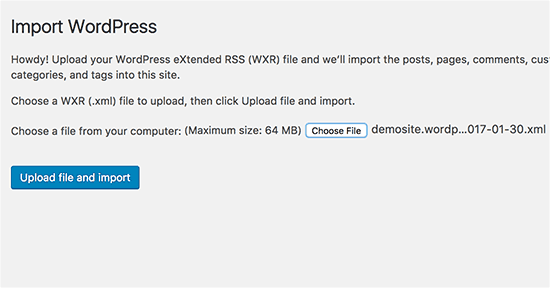
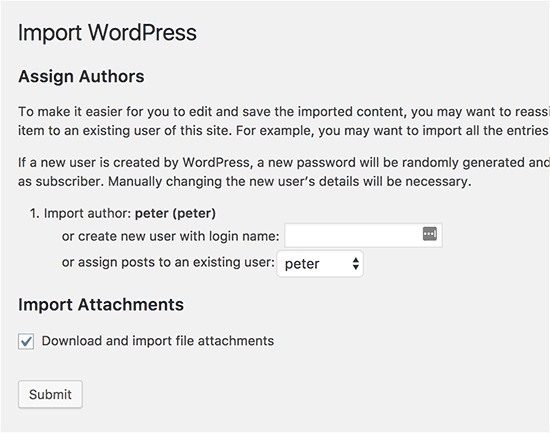
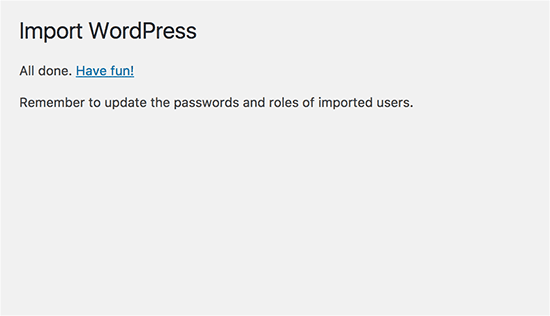




Syed Balkhi says
Hey WPBeginner readers,
Did you know you can win exciting prizes by commenting on WPBeginner?
Every month, our top blog commenters will win HUGE rewards, including premium WordPress plugin licenses and cash prizes.
You can get more details about the contest from here.
Start sharing your thoughts below to stand a chance to win!
Melody says
Would this be the same as copying the posts and products to the new website?
WPBeginner Support says
Similar, this would also tell search engines to go to the new post on your site instead of the old post on the old sites
Admin
micibama says
Thanks for sharing this important guide. I have followed the guide accordingly however, my old site contents are not showing on my new site. They are saying page not found. Do i need to replace all the codes in the .htaccess with the one given above? Please help
WPBeginner Support says
You shouldn’t need to replace your entire htaccess unless you have code that would conflict with our recommendation. You would likely want to resave your permalinks to help with the most likely reasons.
Admin
Keval Padia says
Excellent content. We used to maintain two separate blogs for individual niche and were looking to merge both together without hampering our SEO. These steps are detailed and easy to follow, thanks for writing!!
WPBeginner Support says
You’re welcome, glad our guide was helpful
Admin
Monique Martens says
Hi there,
Thanks for this interesting and helpful guide!
Can you tel us what will happen with pages and posts that have the same name and/or ID number? For example, each website has a home, blog and contact page. Will these be separate pages with the same name?
Best regards,
Monique
WPBeginner Support says
The posts will have the same name but the slug will be modified to be unique unless they are an exact copy of what you have currently on your site.
Admin
Keir Briscoe says
I get a 405 error when I try to import. I am the creator and admin for both sites. I am also logged into both sites. I doubt anyone will reply to this message. but though I would leave it anyway
Romona says
Hello,
If I have a new theme at my new site and new host, where will the pages go and will they automatically adjust to the new theme? By pages I mean (diy, recipes, life, etc). Will I need those exact page headings for it to fall into the correct category or will they all fall together into one category?
THANK YOU for your help!
Paul says
Hello,
Very good article! Exactly what I was looking for in terms of merging two WordPress sites. I was curious though if this could be applied on sites with WooCommerce for example?
Thank you for this well written procedure.
Steve says
I have oldsite.org which has a blog in the root and 2 more blogs at /nytips/ and /nynews/ and a community at /nyforum/ and want to make /nytips/ and /nynews/ a category of the blog in the root so the search box will work for the entire site plus giving me the chance to maintain one blog and one forum. Will this article help or will I have to use oldsite.net first then move it back to oldsite.org?
Each folder was a domain which I consolidated 5+ years as I did not want to buy SSL certs for each domain and their aliases.
Edmond Chan says
Hi team, thanks very much for this info. I edited my .htaaccess file in my old wordpress site to redirect to the new site. I used the code in the article above. However, I’m not able to access oldsite.com/wp-admin anymore as it redirects to newsite.com/wp-admin! Is there anyway to still access the old site’s admin dashboard to update plugins, wordpress itself or for any other reasons? Many thanks, Ed
WPBeginner Support says
Hi Edmond,
You will need to remove the .htaccess redirect to access old site admin area.
Admin
Edmond Chan says
Hi Team,
Thanks very much for your reply. The problem is that because the old site admin area immediately redirects to the new site’s admin area, I literally can’t access the old site’s .htaccess file in order to edit/remove the redirect. It’s chicken and egg! Is there any way to fix this?? Many thanks, Ed
WPBeginner Support says
Hi Edmond,
You can use FTP to edit .htaccess file.
ranga says
Hi!
We moved our content from siteA to siteB both of which use wordpress CMS. After merging the content do we need to change the address in google websmaster tools.? Thanks.
Ilyas says
I have merged my websites and all of the posts are on my new website.
But When I search an article, still the url and name of my old website my old website appear on the search engine.
What if I delete my old website or if it expires?
Alan says
The best thing is to set redirects up from your old website to your new website and never let it expire.
John says
Thanks for an interesting and useful article.
I am in process of merging three websites with my older and larger main site. I’ve been doing this manually and it’s taking ages. I didn’t realise it was possible to do it automatically. HOWEVER, one issue I’m facing doesn’t seem to be covered in your article. If I choose “all content” when I export from one site, will that include the comments the posts have attracted? If not, how to export/import comments?
Many thanks,
John
WPBeginner Support says
Hi John,
Yes, comments will included in the export file.
Admin
Jack says
Would it be ok to redirect single blog posts one by one over a time periode of one year.
E.g. Every week two blog posts from one blog (the one fizzling out) are republished to the main focus blog. And 2 redirects are done every week for a year.
This process goes on until all are moved to main blog (say 100 posts over a year). Would that be a bad idea in teems of SEO?
Chris says
Hi Folks,
With a merge, what’s the situation about page/post IDs? If we are dealing with bigish sites surely there is a chance the page ID will be duplicated on import? Will that cause problems, and if so how to avoid/fix it?
Cheers,
Chris
Jack says
Would it be ok to redirect single blog posts one by one over a time periode of one year.
E.g. Every week two blog posts from one blog (the one fizzling out) are republished to the main focus blog. And 2 redirects are done every week for a year.
This process goes on until all are moved to main blog (say 100 posts over a year). Would that be a bad idea in teems of SEO?
Gemma says
Hi,
I’m curious to know, when importing the OLD site into the NEW, will it adopt the theme settings of the NEW site automatically?
How can I make sure they match?
Thanks
Melissa says
How long before you could delete the original WP site?
WPBeginner Support says
Once you are satisfied that the old site is no longer getting any traffic, you can delete it. However, if the original site is still getting significant traffic from sources other than search engines, then you may want to keep the domain up as long as possible.
Admin
Karakaplan says
How long should keep Redirect htaccess file in old server?
Alan says
I’d like to import one websites posts into a particular category or custom post type. Then a different redirect will be needed. Can you make a tutorial fo that?
Valentine says
Thanks for this information. I’ve successfully merged my two sites and they are working properly from one dashboard. Nice Job
WPBeginner Support says
Glad you found it helpful don’t forget to follow us on Facebook for more WordPress tips and tutorials.
don’t forget to follow us on Facebook for more WordPress tips and tutorials.
Admin
Georgina Moon says
This is interesting and helpful. But I have the opposite question – I want to start a new WordPress blog, and export only certain posts to the new blog (e.g., all my posts with certain tags or categories, such as Greece, sailing etc). I have laboriously been copying and pasting, but I have to add the photos again, plus tags and categories. Is there a quicker way, please?
WPBeginner Support says
Hi Georgina,
Yes, you can do this here is how.
First create a new category in WordPress, you can all it anything you want.
Next, you need to go to Posts -> All Posts screen. Click on screen options button at the top right corner. Under ‘Number of items to show per page’ enter a number larger than total number of posts on your site then click on Apply button.
WordPress will now load all your posts on the same page. Check the box next to the posts you want to move. Then select ‘Edit’ from ‘Bulk Options’ drop down menu and click on the Apply button.
A box will appear with a number of options. Simply select the category you created earlier to file all selected posts under that category. Click on update button to save your changes.
Now you can go to Tools -> Export page. Select posts and then under export settings select the category that has all the posts you want to move.
Admin