Volete conoscere la differenza tra post e pagine?
Per impostazione predefinita, WordPress dispone di due diversi tipi di contenuto: i post e le pagine. Sebbene abbiano un aspetto simile nella dashboard di WordPress, hanno scopi diversi per il vostro sito web.
In questo articolo spiegheremo la differenza tra post e pagine in WordPress.
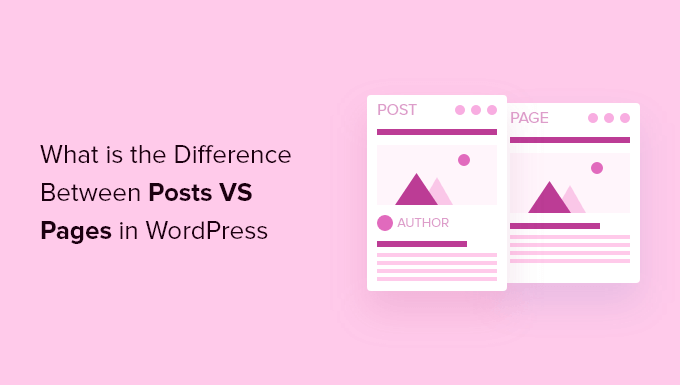
Ecco cosa tratteremo nel nostro articolo:
Cosa sono i post in WordPress?
I post sono utilizzati per creare contenuti del blog, articoli e altri contenuti elencati nella pagina del blog. Vengono visualizzati in ordine cronologico inverso, in modo che i contenuti più recenti (gli ultimi post) siano visualizzati in cima all’elenco.
Se utilizzate WordPress come blog, probabilmente finirete per utilizzare i post per la maggior parte dei contenuti del vostro sito web.
È possibile aggiungere e modificare i post di WordPress facendo clic sull’opzione di menu “Post” nella dashboard. Ecco come si presenta l’editor dei post di WordPress.
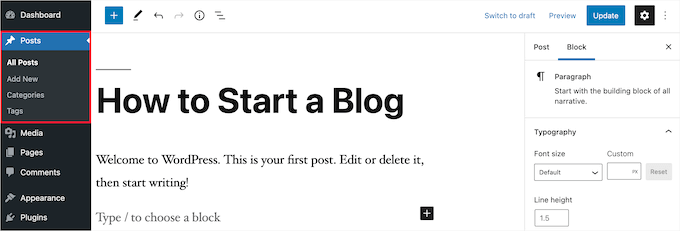
Poiché i post sono elencati con i più recenti in cima, i vostri post sono pensati per essere tempestivi. I post più vecchi sono archiviati in base al mese e all’anno.
Quando i post diventano più vecchi, i visitatori devono scavare più a fondo per trovarli. È possibile organizzare i post in base alle categorie e ai tag, che sono il sistema di tassonomia di WordPress.
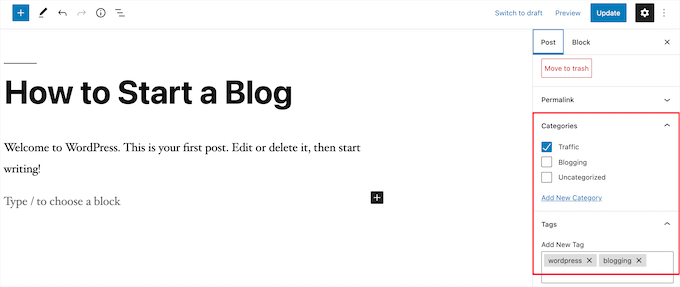
Se avete molti contenuti, potete aggiungere un modulo di ricerca per facilitare ai vostri visitatori la ricerca dei contenuti che stanno cercando. Per maggiori dettagli, consultate la nostra guida su come creare un modulo di ricerca personalizzato per WordPress.
Potete facilmente condividere le nuove voci del vostro blog WordPress con i vostri lettori per aiutarvi a ottenere più traffico. Ad esempio, potete creare una newsletter via e-mail, inviare e-mail automatiche ai feed RSS, inviare messaggi di notifica push e altro ancora.
Per maggiori dettagli, consultate la nostra guida su come condividere i post del blog con i lettori.
La natura tempestiva dei post del blog li rende ideali anche per la condivisione sui social media. È possibile utilizzare i plugin per i social media per consentire agli utenti di condividere i post sui social network più diffusi.
I post dei blog incoraggiano anche le conversazioni. Hanno una funzione di commento integrata che consente agli utenti di commentare un determinato argomento. Per impostazione predefinita, i commenti, i pingback e i trackback sono abilitati.
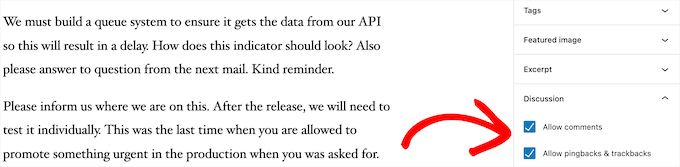
Dopo il contenuto principale dell’articolo, c’è la sezione dei commenti. Di solito, WordPress disabilita i commenti sulle pagine.
Se si desidera, è possibile andare su Impostazioni ” Discussione per disattivare i commenti sui post più vecchi.
I post di WordPress mostrano anche i metadati del post. Queste informazioni sono elencate dopo il titolo del post nei singoli post e nella pagina del blog.

Di solito mostra la data di pubblicazione, il nome dell’autore, le categorie, i tag e altro ancora. È possibile personalizzare completamente i metadati dei post. Per maggiori dettagli, consultate la nostra guida su come visualizzare i metadati dei post del blog nei temi WordPress.
Ora che sapete cosa sono i post di WordPress, diamo un’occhiata alle pagine e alle loro differenze.
Cosa sono le pagine in WordPress?
Le pagine sono contenuti statici “una tantum”, come la pagina Informazioni, l’informativa sulla privacy, la pagina dei contatti e altro ancora. Mentre il database di WordPress memorizza la data di pubblicazione della pagina, le pagine sono entità senza tempo.
Ad esempio, la pagina About non ha una data di scadenza. Certo, potete tornare indietro e aggiornarla, ma è probabile che non avrete la pagina About 2012, la pagina About 2013 e così via.
Abbiamo tutti i tipi di pagine statiche su WPBeginner, come la nostra homepage, la pagina iniziale, la pagina informativa, la pagina dei contatti, la pagina dell’archivio e le pagine personalizzate come la pagina degli strumenti aziendali gratuiti.
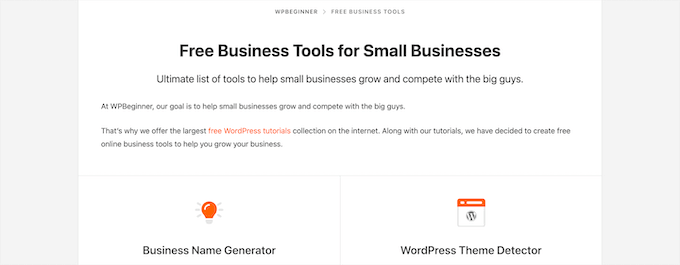
È possibile aggiungere e modificare le pagine nel pannello di amministrazione di WordPress facendo clic sull’opzione di menu “Pagine”.
Ecco come si presenta la schermata dell’editor di pagina.

Le pagine non sono pensate per essere sociali, quindi di solito non hanno pulsanti di condivisione sociale. Ad esempio, probabilmente non volete che i visitatori condividano la vostra pagina sulla privacy su Twitter.
Le pagine non includono nemmeno i commenti. Non si vuole che gli utenti commentino il modulo di contatto o la pagina dei termini di servizio. Esiste un’opzione per abilitare i commenti. Tuttavia, è disabilitata per impostazione predefinita per le pagine di WordPress.
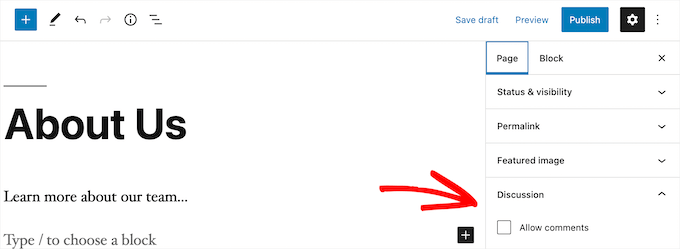
A differenza dei post, le pagine sono gerarchiche per natura. Ad esempio, è possibile avere sottopagine o pagine figlie all’interno di una pagina.
È possibile trasformare facilmente una pagina in una sottopagina scegliendo una pagina madre dalla sezione “Attributi della pagina” quando si modifica una pagina.
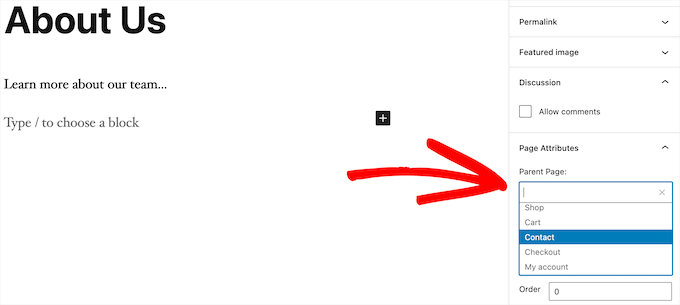
Inoltre, è possibile creare pagine WordPress completamente personalizzate con l’aiuto di un plugin drag-and-drop per la creazione di pagine WordPress.
Ciò consente di utilizzare layout di pagina diversi da quelli predefiniti da WordPress.
Per maggiori dettagli, consultate la nostra guida su come creare una pagina personalizzata in WordPress.
Pagine e post di WordPress (differenze chiave)
Un post è destinato ai contenuti pubblicati regolarmente, come i post del blog e gli articoli di cronaca. Una pagina, invece, è destinata a contenuti statici che non vengono aggiornati di frequente, come una homepage, una pagina di informazioni, una pagina di contatti e così via.
Ecco altre differenze fondamentali tra post e pagine in WordPress:
- I post sono tempestivi e le pagine sono senza tempo.
- I post sono pensati per essere condivisi sui social media, mentre le pagine non lo sono.
- È possibile utilizzare categorie e tag per organizzare i post, mentre le pagine sono gerarchiche e organizzate come pagine figlio e pagine genitore.
- I post hanno un autore e una data di pubblicazione, mentre le pagine no.
Le differenze elencate sopra possono avere delle eccezioni. È possibile utilizzare i plugin di WordPress per estendere le funzionalità di entrambi i tipi di contenuto.
Nonostante queste differenze, esistono alcune somiglianze tra le pagine e i post di WordPress.
Innanzitutto, entrambi sono utilizzati per la pubblicazione di contenuti. È possibile aggiungere testo, immagini, video, moduli e altro sia ai post che alle pagine. Le immagini in evidenza sono supportate sia nelle pagine che nei post.
È possibile creare un sito web WordPress senza mai utilizzare i post o le funzioni di blogging di WordPress. Potete anche creare un sito web per piccole aziende con pagine e una sezione blog separata per le vostre notizie, annunci e altri articoli.
Messaggi vs. Pagine: Domande frequenti (FAQ)
Di seguito sono riportate alcune delle domande più frequenti che abbiamo sentito dai nostri utenti sui post e sulle pagine e su come utilizzarli correttamente in WordPress.
Quanti post e/o pagine posso avere in WordPress?
Potete avere tutti i post e/o le pagine che volete. Non c’è limite al numero di post o pagine che si possono creare.
Ci sono vantaggi SEO per i post rispetto alle pagine?
Non del tutto. In generale, i motori di ricerca apprezzano i contenuti sempreverdi, organizzati e aggiornati. Esistono anche strumenti come AIOSEO che aiutano a ottimizzare sia i post che le pagine del blog, in modo che entrambi si posizionino nelle pagine dei risultati dei motori di ricerca.
In definitiva, vi consigliamo di concentrare i vostri sforzi per rendere il vostro sito web facile da usare e di valore per il vostro pubblico di riferimento. Per saperne di più, consultate la nostra guida definitiva alla SEO di WordPress per principianti.
L’aggiunta di pagine è simile all’aggiunta di post in WordPress?
Sì. Il menu per aggiungere pagine e post in WordPress può essere separato, ma il processo di creazione di un nuovo post e di una pagina è simile.
Per le pagine, si può andare su Pagine “ Aggiungi nuovo nell’area di amministrazione di WordPress. Nel frattempo, è possibile creare un nuovo post andando su Post ” Aggiungi nuovo. In entrambi i casi, verrete indirizzati all’editor di Gutenberg per iniziare ad aggiungere i blocchi di contenuto.
Quali pagine devo creare sul mio sito o blog?
Dipende dal tipo di blog o sito WordPress che state realizzando. Tuttavia, si consiglia di consultare il nostro elenco di pagine importanti per tutti i siti web.
Posso passare dai post alle pagine e viceversa?
Molti principianti aggiungono accidentalmente contenuti ai post quando vogliono creare pagine. Allo stesso modo, alcuni nuovi blogger possono finire per salvare i post del blog come pagine.
Se siete agli inizi, potete risolvere facilmente il problema utilizzando il plugin Post Type Switcher. Per maggiori dettagli, consultate la nostra guida su come cambiare tipo di post in WordPress.
Esistono altri tipi di contenuto in WordPress oltre ai post e alle pagine?
Sì, ci sono. Questi altri tipi di contenuto predefiniti includono allegati, revisioni e menu di navigazione. Tuttavia, non sono utilizzati come i post e le pagine.
WordPress consente anche di creare tipi di post personalizzati. Questa funzione viene utilizzata dai plugin per creare tipi di contenuto aggiuntivi in WordPress.
Ad esempio, se gestite un negozio online utilizzando WooCommerce, vedrete un tipo di post “Prodotti” nell’area di amministrazione di WordPress.
Per maggiori dettagli, consultate la nostra guida passo passo su come creare tipi di post personalizzati in WordPress.
Speriamo che questo articolo vi abbia aiutato a capire la differenza tra pagine e post in WordPress e come utilizzarli. Potreste anche voler consultare i nostri tutorial su WordPress su come ottimizzare i post del vostro blog per la SEO come un professionista e sul miglior hosting WordPress.
Se questo articolo vi è piaciuto, iscrivetevi al nostro canale YouTube per le esercitazioni video su WordPress. Potete trovarci anche su Twitter e Facebook.



Syed Balkhi says
Hey WPBeginner readers,
Did you know you can win exciting prizes by commenting on WPBeginner?
Every month, our top blog commenters will win HUGE rewards, including premium WordPress plugin licenses and cash prizes.
You can get more details about the contest from here.
Start sharing your thoughts below to stand a chance to win!
Ian says
I believe I am correct in saying that you use pages here?
Surely most websites supporting a business or running as a business would be pages?
For a news site I can understand posts – but should these all be in one root folder or divided into years?
Do having years, just shout WordPress to anyone browsing?
WPBeginner Support says
We use posts for most of our content on this site and have a few pages. You do not need to worry about placing the posts into folders as posts are automatically set in chronological order.
Admin
Paul says
I am blessed to have stumbled upon your site when I was searching for WordPress help. This is an excellent resource. Thank you.
WPBeginner Support says
You’re welcome, glad our guides have been helpful!
Admin
Ashok Singh says
Hello, I have created multiple pages but whenever I am writing any post it shows on my home page as a recent post but I also want visible the same post on another page. How can i do it ?
WPBeginner Support says
To show recent posts, you would want to take a look at our article below!
https://wpbeginner.com/wp-tutorials/how-to-display-recent-posts-in-wordpress/
Admin
Dev Patel says
So with a worpress post, I can create as many blogs/articles I want that will be available to be viewed to the public without having to purchase new domains?
WPBeginner Support says
Yes, there is not a cost to create a post on WordPress unless you have enough posts that you are running out of server space on your hosting provider in which case you would want to look to upgrade your hosting
Admin
Bhavana says
Thanks for making it so easy to understand. Great Post.
WPBeginner Support says
You’re welcome! Glad you found our post helpful!
Admin
Arun says
Hi,
I have a website that provides users some tools like json to xml convertor, random name generator etc. so is it good to have them inside a page or posts?
WPBeginner Support says
For static content and tools like that, we would normally recommend placing them on a page.
Admin
Gill says
Thank you for the great information….
WPBeginner Support says
You’re welcome!
Admin
Simy Khera says
hey, I have a question that for blogging what is needed a post or page ? and do ever website who have about us is a page or it can be a blog too?
WPBeginner Support says
Most blogs use posts instead of pages for most of their content and for a majority of sites the about us would be a page but there’s nothing wrong with testing if having it as a post works for your site.
Admin
Tuomas says
Hello,
Thank you for this guide. I have made such “mistake” on our business website that I have created my blog archive just as a normal page and same with our blog posts: pages instead of posts. As changing this would demand a lot of work, I’m probably not going to change this. Would you happen to know, how I can create an RSS feed for pages instead of posts?
WPBeginner Support says
To make swapping easier, you may want to try the recommended plugin in our article below:
https://www.wpbeginner.com/plugins/how-to-convert-post-types/
We do not have a recommended method for RSS for pages at the moment.
Admin
Lalit Singh Chauhan says
Great Information.
I am using newspaper theme and for some reason my Page posts are totally different than the default blog posts template. What could be the reason?
WPBeginner Support says
Your theme may have specific styling for the different pages/posts. You would want to check with your theme’s support to see if that is the reason.
Admin
Martin says
Great article. I just started out and have the latest update.
But I don’t seem to get it working as I want.
WPBeginner Support says
For site specific support we would ask that you reach out to us using our contact form as your question would require asking additional information that would not fit our comment policy.
Thanks
Admin
Vinit says
How can I change footer on Post? Footer on my website pages is coming different then the Blog Post. Please help.
WPBeginner Support says
That would be determined by your specific theme. If you reach out to your theme’s support they should be able to assist.
Admin
Melchi says
Can I use pages as a posts.
And also can I use pages as a blog post.
WPBeginner Support says
While you can, using posts would give you more tools for your content to be found by your users.
Admin
Nicolas says
What about where a page is generally the same but your content may vary 100s of times (Like recipees or products in a shop like Amazon for example) It’s not a static page and yet it’s not a post, it’s something in between
WPBeginner Support says
It sounds like you mean custom post types which we cover in our glossary here: https://www.wpbeginner.com/glossary/post-types/
Admin
Spenser says
Great stuff. Just starting out with WP and this is exactly what I need. Many useful links to other, equally useful, posts (or are they pages? – only kidding). Really useful site – I have emailed myself the URL. Many thanks – please keep up the good work.
PS – never left comments on a WP site before – so interested in seeing how this works.
WPBeginner Support says
Glad you like our content
Admin
dimarifi says
Thanks for this helpfull guid.
But I have a question, for exemple this webpage : https://www.wpbeginner.com/category/beginners-guide/ its post or page?
Thanks
WPBeginner Support says
That is an archive page, we’ve linked directly to the category and it is showing the archive for beginners guides which is styled the same as our posts page.
Admin
Acha Mercy says
thanks for clarifying me on this
WPBeginner Support says
You’re welcome
Admin
Mjkoroma says
Hello, will I be able to use a website as both a blog and a ‘website’ simultaneously?
I mean, if I would use pages and posts on a website, simultaneously…
WPBeginner Support says
You can certainly use those features together. We have an article that should help clear up some confusion here: https://www.wpbeginner.com/beginners-guide/what-is-a-blog-and-how-is-it-different-from-a-website-explained/
Admin
Billy says
PRODUCT PAGE: POSTS OR PAGES?
WPBeginner Support says
That varies from one plugin to another, it is normally a page listing a custom post type if I understand what you’re asking correctly.
Admin
joljols says
I was wondering if the articles on wpbeginner are posts or pages as they have a page-like url but most features of a blog post. Also, many of the articles are often updated over time to keep the contents of the article up to date. How do you deal with those updates and making sure readers know about them? The reason I am asking is because I am also writing a list of articles with coding tips/tutorials and am wondering if I should write them as posts or pages on my wordpress site. I hope you can give me advice!
WPBeginner Support says
Hi,
We use posts to publish most of our articles.
Admin
Charles says
Doesn’t that mean, we should always use Pages if we want a unique design for the mega content we are going to create?
Otherwise, post seems to have a lot of limitation of how the overall content visual to be structured.
Stephanie says
I have to translate my content across multiple languages – so my current blog is being housed in pages vs posts. If I move my blog over to posts – can i translate that out?
WPBeginner Support says
Hi Stephanie,
You can translate your WordPress content by using a WordPress multilingual plugin.
Admin
Bruce says
Hello and thanks for the great site. I’ve been running some WP sites for a few years and I always come to WPBeginner for quality and concise information.
The sites I’ve built have been fine with static pages but one client (my wife) wants to add a blog to her martial arts site.
How do we make something that looks like the blog page on this site?
I understand how to create the post, and can add it to a menu, but do not know how to make a page with the chronological list of posts.
Is this a feature of the specific theme? I am using Genesis and Responsive.
Thanks again, I’m sure there’s an obvious solution that I’m overlooking.
WPBeginner Support says
Hi Bruce,
Please see our guide on how to create a separate page for blog posts in WordPress.
Admin
Cherian says
I’m not sure i was doing wrong. Please help.
On my website, im publishing the same topic as Post and page (So two URLs has same topic, 1 page and 1 posts).
Any issues on that? or do i need to remove one of them? Thanks.
Denish Callos says
Hi,
I have been using wordpress for web development for a while now. I am starting a new tutorial site in wordpress. I am confused in writing tutorials as pages or posts. Number of tutorials wil be huge. So should i publish tutorials as posts or pages.(please suggest me on this). And how do i include category name in permalink of pages
Suggestions will be highly appreciated.
Many Thanks
Riana says
I have a smiliar question. Waiting for this to be answered.
Seems like no one has answered you yet so I’ll make my own decision based on the article.
I would like each of my tutorials to be shared on social media and accept comments which would lead me to posts instead of pages.
However, my tutorials cover many different themes and I feel like having a category list to the side with 5 billion different links will be a bit much. I also don’t like that they will be time and date stamped because they really aren’t blog posts but permanent pages on my site that most likely will never be changed or replicated.
I guess I’ll just suck it up and go with posts.
Pogo says
I say definitely use posts, and I’m almost certain that you can fill pages with certain types of posts to categorize them using the hierarchy of pages.
Zachary says
Use a custom post type. Setup a custom post type for your Tutorials, specifically. That is the best setup, as it is clean and keeps your blog posts sepearate. Pages are absolutely inferior in this use case, and most use cases. A good plugin for this is CPT UI (free). That mixed with Advanced Custom Fields offers an incredible amount of customization and efficiency if used correctly.
As for the many category issue. I recommend reading some guides on categories/tags. Ideally, your categories should be few and broad, while your tags are many. With ACF you can create new “category” type lists if needed, often not needed though.
You can also depend on sub-categories a lot. Having very broad parent categories, with their many child categories beneath. Show the user only the child categories for their selected main category and they won’t have a large list to deal with. When they see the initial tutorial page you show them the parent categories only. There are many ways of achieving a user-friendly design through this.
Susan Cunningham says
I’m building a website with more or less timeless content. Definitely not a blog with dates, etc.. So I could dispense with Posts altogether? I have put Pages on the top running menu bar. Each Page will have a bunch of sub-pages and those can have sub-pages (grandchild pages?). Which will also dictate the URLs, right? From the reply to the previous question, I gather the downside to that is that Pages can’t be labeled with categories? Downside of using Posts,however, is that they can’t be grouped and sub-grouped under a Page?
In the past few days I’ve been wondering if those general content descriptors on the menu bar should be categories instead of Pages. This reply to the previous question seems to point in that direction: “Another way to do that is by creating templates for your categories.” But no … I’m going to have a mammoth informational/magazine type site and that would extremely limit the number of categories, seems to me. Maybe that wouldn’t matter if the number of tags was kept limited, however.
I’m not totally new to WordPress, since I use Wordpess.com for a simple personal portfolio type site. So category name(s) will appear–usually on the top left corner–of a post. But they won’t appear at all on a Page?
Whew! Sorry to sound so confusing. (Well, obviously, I’m confused!). Can you just answer the first question: Can I dispense with Posts altogether? What are the disadvantages and advantages of that?
I can’t be the first person with this question in mind. Thanks!
WPBeginner Support says
Hi Susan,
You can dispense posts altogether and use pages with child pages to organize your site’s structure. You can add categories and tags to pages, if you want.
Admin
Terry Yarham says
From my static home page, there are blog post categories in the menu across the top. Can I pin content to the top of the category archive page? Regular pinning isn’t working for that.
I have a lifestyle blog for my city. When someone goes to a category from the top menu (food, drink, shopping, etc.) I want them to see a short description (that will always be at the top), then see the blog posts that fall into that category as they scroll down.
Is there a way to do that? I’m using the Bento theme.
I’m game to change the categories across the top to pages so the content I want to always be seen would be there, but would I be able to get the posts to show up underneath?
Thanks for any help I can get.
WPBeginner Support says
Hey Terry,
There are multiple ways to do that. For example, you can add the content you want to be displayed as category descriptions. Another way to do that is by creating templates for your categories. You can add them by simply naming the file category-{category-slug}.php like category-news.php.
Admin
Julie Gilmer says
I’m trying to organize a blog of my trips with pages for each day and pictures associated with those pages. Is this possible in WordPress?
WPBeginner Support says
Hey Julie,
Yes. In fact many travel writers use WordPress to share their journeys with photos, galleries, videos, text, and more. Check out our guide on how to start a WordPress blog for step by step instructions on how to get started.
Admin
Mathew says
Thanks I have just been cleared!
Civali says
I confess I´m pretty confused about it. I actually don´t know deal with categories in a post.
WPBeginner Support says
Hi Civali,
Please take a look at our guide on the difference between categories and tags. It will help you understand how to use categories for your posts.
Admin
Bastian says
I wonder how to organize content like episode guides for a TV show (that has been broadcasted years ago) with a kind of scientific interpretation of it. I think it’s very much timeless content, since it’s no actual show anymore and I don’t want to have comments on it. It should be the definitive article on the net to the subject.
So, should I write my big episode guide with plot and interpretation as a page and just put a post on my blog like “new episode guide for show – episode x season y” with a link to the page?
I have to admit it was hard to decide against a wiki because I don’t think I have timely content. But a blog seems to be more like a reflection of my personal opinion and more conversational and entertaining than a “dry” wiki text.
WPBeginner Support says
Hi Bastian,
There are plenty of ways to organize this in WordPress. For example, you can Use categories for each season, and create a new post for each episode in that season.
You can use tags to assign different characters, topics, and themes that came up during that particular episode.
You can also create a custom post type.
Admin
Bastian says
Thank you very much. Sounds interesting.
Somehow I think it just doesn’t feel right to use pages for articles. All the fine features like widgets, sharing etc. have to be added through plugins while posts have it all embedded. ATM I tend to use posts, because it just feels right. It feels like the way, WordPress should be used.
What I like on Pages in a strange way is, that all these distractions like widgets, sharing etc. are missing. The content area is wider (in my current theme), so for now: I start using posts but not sure if it will always stay this way. I will just have an open mind and keep experimenting. Time will tell.
Sam Victor says
Hi all,
I just understand the difference between the page and posts.
Thanks buddy.
Mark Cross says
As a beginner this little tutorial was helpful. I was getting into a default blog when trying to create a website. I hope to get to the point of moving in-between the website, dashboard, preview, publish and other tools that word press offers. So time to start learning.
forhad says
Every post must be in a page but a page contain many article.
sarath says
Please how did you enter meta keywords in a site used in wordpress
Rita says
Can I have pages that display different posts on one blog?
I mean to have one page with News (updated daily) and one page Articles (updated weekly). Is it possible to do it on WordPress.
Should I create a custom post type?
Monjur says
Thanks for an awesome article … all of my confusion about post Vs page has been removed by this one article.
Alexander Okpara says
Please I want to inquire on how to make different Blog pages for different posts
Shraddha Shakya says
hello !
I am new to wordpress and recently I have started ablog for celebrity gossips. I have written all the contents in pages and then linked it with the post in homepage.I dont want post to be shown in homepage .So I posted a post and then linked them with pages .But the problem is my pages arenot showing up in google.Only posts are shown .
So , is it that pages arenot shown in google??
My page is half a month old , so that maybe a reason for google to not show up but then a post which was just 1 day old showed up .So it worried me .
So inorder to show up in google , which one is better , pages or post ?
Pankaj Choudhary says
please check your front page code and wp reading setting choice a static page in reading setting of wordpress.
Subhendu says
What is the difference between COMMENT AND POST in WordPress?Please help.
Roy Randolph says
A Comment is the discussion thread that you can (if you wish) have for a page or a post. In other words you are commenting on a Blog “Post” for an example. Basically the same thing you are doing now, you are commenting by asking a question. Hope that helps.
Ray Foucher says
I’m new to WP, have just started a WP site and have a top menu link “Articles” which will link to a page listing all my articles (static content) with short descriptions of each and links to an individual page for each article.
The person hosting my site insists posts are the way to go rather than pages. I am used to using HTML for other sites and have no problem with building the links. I like the idea of being able to have my own descriptions and order for the articles list and fail to see the advantages of posts for this. Any insights?
If I used posts I belief I could assign them to an articles category to keep them together but could I then arrange them in my preferred order and write or change my own descriptions?
janz says
I have started to write on Pages. How do I link one page to the next in chronological order on each Page published? For example, in posts, there is a link to the previous and the next post. I cannot find this in Pages. Can you help please?
WPBeginner Support says
Please take a look at our guide on the difference between posts vs pages in WordPress.
You may also want to check out our guide on the difference between self hosted WordPress.org vs free WordPress.com blog.
Admin
neil henderson says
hi, i am developing a holiday site and using wordpress. i am having property style pages and then also looking at having category pages (hotels, cottages, campsites). i have been considering the following format:
property pages as custom post types
category pages with ability to insert category lists (so can format a little more)
i was just wondering as seo is absolutely critical for this project to work would i be better to do the property pages as “pages” and if so is it possible to add any kind of taxonomy to a page so that i can pull them through to a category page?
thanks
neil
akhil raj shrivastava says
hi all
Any one please attention in my index,php i have a menu, a banner , after that slogan , slogan some content regarding site and three content regarding read more, and a footer option , problem is this . any how read content is not published, or not shown in index.php my i created read more in post option.
any one understand this
where i m wrong,
Rados says
Please be so kind to help me invert the order of appearance of new sections in a page – I want new sections to appear on top, not on the bottom of the page. Many thanks in advance!
Ian Player says
Thanks for a very interesting article. It would be *really* helpful too to hear the reasons as to why you chose to write this article as a Post rather than a Page. Thanks!
Mikey says
What a great point! This is very much timeless or “evergreen” content.
I suppose the main reason for publishing it as a Post is that the author wants us to share it! As I have just done on Twitter.
John Morris says
If I read the article correctly you wanted to receive comments and posts enable that more easily than pages. Also this content may change as new releases alter functionality. Just a thought
Pat says
This is a useful and very clear post. But it doesn’t address the one issue about posts and pages that is really confusing me, as a WP newbie. If I wish to add products to a WP site, should they be added as Pages or Posts? In my case, the Products in question are books by various authors. If I list them as Posts then website visitors can use Categories to filter them by Author. However I cannot see how to add Author photo and biographical info to the same result page. And if I list then as Pages (so that I can have a section with Author photo and biographical note, etc, I cannot see how to generate and filter (through Categories) the results so that X Author’s page will show only X author’s books. I have even tried a number of dedicated book and ecommerce themes, but none of them seems to provide for what I thought would be a basic ingredient. Am I missing something? Thanks in any case for the good work!
WPBeginner Support says
You may want to check our guide on Why do you need a custom post type or taxonomy in WordPress.
Admin
Prash says
how to apper recent posts on top ???
SHRADDHANSHU SHEKHAR says
Write a post> see SETTING in bottom, press IMMEDIATELY and decide on which date & time you want to show your post is published. then publish. latest post is shown on top.
Randa says
now I guess that I’m commenting now on a post not a page !!!
WPBeginner Support says
Yes.
Admin
Patricia says
Awesome! Short and to the point. I spent all night going through the blog support site with no answers… only to have this clearly explained in a less than 2 minute video!
WPBeginner Support says
Glad to help. Thanks for the feedback.
Admin