Voulez-vous en savoir plus sur la différence entre les publications et les pages ?
Par défaut, WordPress propose deux types de contenu différents : les publications et les pages. Bien qu’ils se ressemblent dans le Tableau de bord WordPress, ils ont des fonctions différentes pour votre site.
Dans cet article, nous allons expliquer la différence entre les publications et les pages dans WordPress.
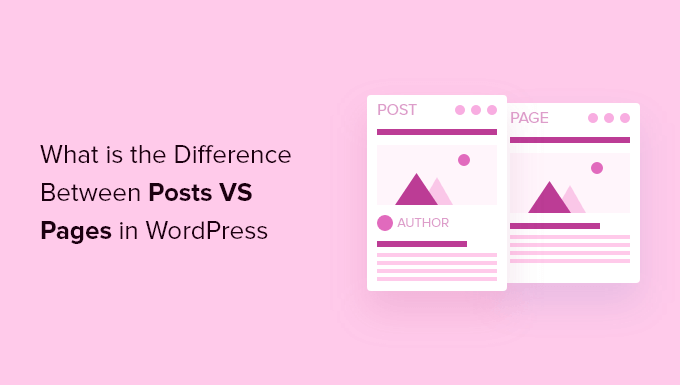
Voici ce que nous allons aborder dans notre article :
Qu’est-ce qu’un article dans WordPress ?
Les publications sont utilisées pour créer du contenu de blog, des articles et d’autres contenus répertoriés sur la page de votre blog. Ils sont triés par ordre chronologique inverse afin que le contenu le plus récent (vos dernières publications) soit affiché en haut de la liste.
Si vous utilisez WordPress comme un blog, vous finirez probablement par utiliser des publications pour la majorité du contenu de votre site.
Vous pouvez ajouter et modifier vos publications WordPress en cliquant sur l’option de menu » Posts » dans votre tableau de bord. Voici à quoi ressemble l’éditeur/éditrices d’articles de WordPress.
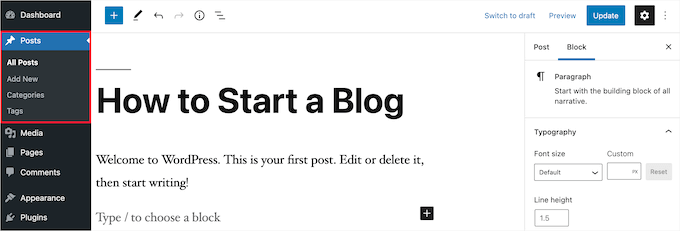
Comme les publications sont classées avec les plus récentes en tête de liste, vos publications sont censées être d’actualité. Les publications plus anciennes sont archivées par mois et par année.
Au fur et à mesure que les publications deviennent plus anciennes, vos internautes doivent creuser plus profondément pour les trouver. Vous avez l’option d’organiser vos publications en fonction des catégories et des identifiants, qui constituent le système de taxonomie de WordPress.
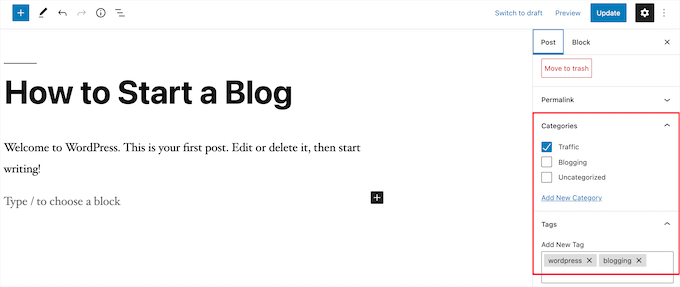
Si vous avez beaucoup de contenu, alors vous pouvez ajouter un formulaire de recherche pour permettre à vos internautes de trouver facilement le contenu qu’ils recherchent. Pour plus de détails, consultez notre guide sur la façon de créer un formulaire de recherche WordPress personnalisé.
Vous pouvez facilement partager vos nouveaux articles de blog WordPress avec vos lecteurs pour vous aider à obtenir plus de trafic. Par exemple, vous pouvez créer une newsletter par e-mail, envoyer des e-mails de flux RSS automatiques, envoyer des messages de notification push, et plus encore.
Pour plus de détails, consultez notre guide sur la façon de partager vos publications de blog avec les Lecteurs.
La nature opportune des publications de blog les rend également parfaites pour le partage sur les réseaux sociaux. Vous pouvez utiliser des extensions de médias sociaux pour permettre à vos utilisateurs/utilisatrices de partager vos publications sur les réseaux sociaux les plus populaires.
Les publications de blogs encouragent également les conversations. Ils disposent d’une fonctionnalité de commentaire intégrée qui permet aux utilisateurs/utilisatrices de commenter un Sujet particulier. Par défaut, les commentaires, les pingbacks et les rétroliens sont activés.
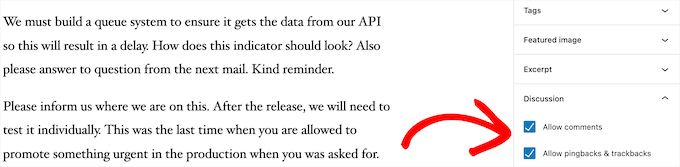
Après le contenu de l’article principal, il y a la section des commentaires. En général, WordPress désactive les commentaires sur vos pages.
Vous pouvez aller dans Réglages » Discussion pour inactif les commentaires sur les publications plus anciennes si vous le souhaitez.
Les publications WordPress affichent également des métadonnées. Ces informations figurent après le titre de l’article de blog sur les publications individuelles et sur la page de votre blog.

Il affiche généralement la date de publication, le nom de l’auteur/autrice, les catégories, les identifiants et bien plus encore. Vous pouvez complètement personnaliser les méta-informations de votre publication. Pour plus de détails, consultez notre guide sur l ‘affichage des métadonnées des publications de blog dans les thèmes WordPress.
Maintenant que vous savez ce que sont les publications WordPress, examinons les pages et leurs différences.
Que sont les pages dans WordPress ?
Les pages sont des contenus statiques « inactif » comme la page « À propos », la politique de confidentialité, la page de contact, etc. Bien que la base de données de WordPress stocke la date de publication de la page, les pages sont des entités intemporelles.
Par exemple, votre page À propos n’a pas de date d’expiration. Bien sûr, vous pouvez revenir en arrière et la mettre à jour, mais il y a de fortes chances que vous n’ayez pas la page À propos de 2012, la page À propos de 2013, et ainsi de suite.
Nous avons toutes sortes de pages statiques sur WPBeginner, comme notre page d’accueil, la page start here, la page About, la page de contact, la page d’archives, et des pages personnalisées comme notre page d’outils commerciaux gratuits.
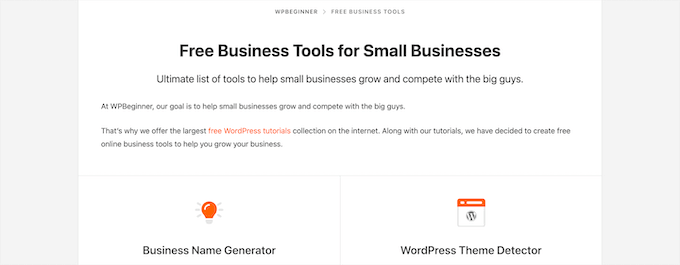
Vous pouvez ajouter et modifier des pages dans votre panneau d’administration WordPress en cliquant sur l’option de menu « Pages ».
Voici à quoi ressemble l’écran de l’éditeur/éditrices de pages.

Les pages ne sont pas conçues pour être sociales et ne comportent donc généralement pas de boutons de partage. Par exemple, vous ne souhaitez probablement pas que les internautes partagent votre page de politique de confidentialité sur Twitter.
Les pages ne comportent pas non plus de commentaires. Vous ne souhaitez pas que les utilisateurs/utilisatrices commentent votre formulaire de contact ou votre page de conditions d’utilisation. Il existe une option permettant de commenter. Cependant, elle est désactivée par défaut pour vos pages WordPress.
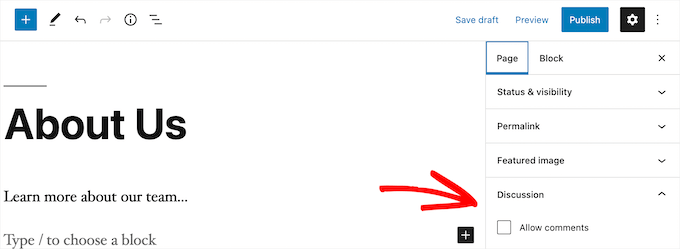
Contrairement aux publications, les pages sont hiérarchisées par nature. Par exemple, vous pouvez avoir des sous-pages ou des pages enfants à l’intérieur d’une page.
Vous pouvez facilement transformer une page en sous-page en choisissant une page parente dans la section « Attributs de la page » lors de la modification d’une page.
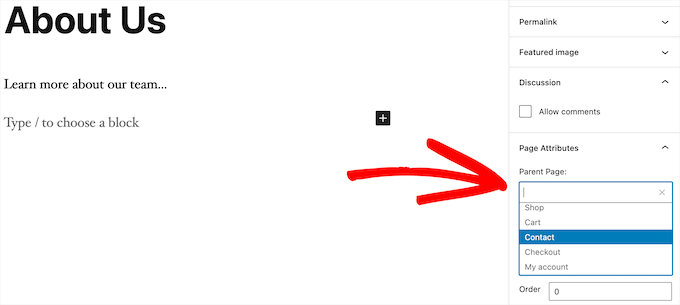
De plus, vous pouvez créer des pages WordPress entièrement personnalisées à l’aide d’un plugin de constructeur de page WordPress drag-and-drop.
Cela vous permet d’utiliser des mises en page différentes de l’option par défaut proposée par WordPress.
Pour plus de détails, consultez notre guide sur la façon de créer une page personnalisée dans WordPress.
Pages et publications WordPress (principales différences)
Une publication est destinée au contenu que vous publiez régulièrement, comme les articles de blog et les nouvelles. En revanche, une page est destinée au contenu statique qui n’est pas mis à jour aussi fréquemment, comme une page d ‘accueil, une page « À propos », une page de contact, etc.
Voici d’autres différences essentielles entre les publications et les pages dans WordPress :
- Les publications sont d’actualité et les pages sont intemporelles.
- Les publications sont destinées à être partagées sur les réseaux sociaux, ce qui n’est pas le cas des pages.
- Vous pouvez utiliser des catégories et des identifiants pour organiser les publications, tandis que les pages sont hiérarchisées et organisées en pages enfants et pages parents.
- Les publications ont une auteur/autrice et une date de publication, alors que les pages n’en ont pas.
Les différences énumérées ci-dessus peuvent présenter des exceptions. Vous pouvez utiliser des extensions WordPress pour étendre les fonctionnalités des deux types de contenu.
Malgré ces différences, il existe quelques similitudes entre les pages et les publications dans WordPress.
Tout d’abord, ils servent tous deux à publier du contenu. Vous pouvez ajouter du texte, des images, des vidéos, des formulaires, etc. aux publications et aux pages. Il existe un support pour les images mises en avant sur les pages et les publications.
Vous pouvez créer un site WordPress sans jamais utiliser de publications ou les fonctionnalités de blog de WordPress. Vous pouvez également créer un site pour une petite entreprise avec des pages et une section de blog séparée pour vos nouvelles, annonces et autres articles.
Publications vs. pages : Foire aux questions (FAQ)
Voici quelques-unes des Foire aux questions les plus fréquemment posées par nos utilisateurs/utilisatrices au sujet des publications et des pages et de la manière de les utiliser correctement dans WordPress.
Combien de publications et/ou de pages puis-je avoir dans WordPress ?
Vous pouvez avoir autant de publications et/ou de pages que vous le souhaitez. Il n’y a pas de limite au nombre de publications ou de pages qui peuvent être créées.
Les publications présentent-elles des avantages en termes de référencement par rapport aux pages ?
Pas tout à fait. En général, les moteurs de recherche apprécient les contenus évolutifs, organisés et actualisés. Il existe également des outils comme AIOSEO qui vous aident à optimiser à la fois les publications de blog et les pages afin qu’elles puissent toutes deux se classer dans les pages de résultats des moteurs de recherche.
Dans l’ensemble, nous vous recommandons de concentrer vos efforts pour rendre votre site simple/simple d’utilisation et précieux pour votre public cible. Pour en savoir plus, consultez notre guide ultime de référencement WordPress pour les débutants.
L’ajout de pages est-il similaire à l’ajout de publications dans WordPress ?
Oui. Le menu permettant d’ajouter des pages et des publications dans WordPress est peut-être distinct, mais le processus de création d’un nouvel article et d’une nouvelle page est similaire.
Pour les pages, vous pouvez aller dans Pages « Ajouter une nouvelle dans la zone d’administration de WordPress. Pendant ce temps, vous pouvez créer une nouvelle publication en allant dans Posts » Add New. Dans les deux cas, vous serez ensuite dirigé vers l’éditeur Gutenberg pour commencer à ajouter vos blocs de contenu.
Quelles pages dois-je créer sur mon site ou mon blog ?
Cela dépend du type de blog ou de site WordPress que vous créez. Cependant, vous pouvez consulter notre liste de pages importantes pour tous les sites.
Puis-je passer des publications aux pages et vice versa ?
De nombreux débutants ajoutent accidentellement du contenu à des publications alors qu’ils veulent créer des pages. De même, certains nouveaux blogueurs finissent par enregistrer des articles de blog en tant que pages.
Si vous débutez, vous pouvez facilement corriger cela en utilisant l’extension Post Type Switcher. Pour plus de détails, consultez notre guide sur la façon de changer de type de publication dans WordPress.
Existe-t-il d’autres types de publication dans WordPress que les articles et les pages ?
Oui, il y en a. Ces autres types de contenu par défaut comprennent les fichiers joints, les révisions et les menus de navigation. Cependant, ils ne sont pas utilisés de la même manière que les publications et les pages.
WordPress vous permet également de créer vos propres types de publication personnalisés. Cette fonctionnalité est utilisée par les extensions pour créer des types de contenu supplémentaires dans WordPress.
Par exemple, si vous gérez un magasin en ligne utilisant WooCommerce, vous verrez un type de publication « Produits » dans votre zone d’administration WordPress.
Pour plus de détails, consultez notre guide étape par étape sur la façon de créer des types de publication personnalisés dans WordPress.
Nous espérons que cet article vous a aidé à apprendre la différence entre les pages et les publications dans WordPress et comment les utiliser. Vous pouvez également consulter nos tutoriels WordPress sur la façon d’optimiser vos publications de blog pour le référencement comme un pro et le meilleur hébergeur WordPress.
Si vous avez aimé cet article, veuillez alors vous abonner à notre chaîne YouTube pour obtenir des tutoriels vidéo sur WordPress. Vous pouvez également nous trouver sur Twitter et Facebook.





Syed Balkhi says
Hey WPBeginner readers,
Did you know you can win exciting prizes by commenting on WPBeginner?
Every month, our top blog commenters will win HUGE rewards, including premium WordPress plugin licenses and cash prizes.
You can get more details about the contest from here.
Start sharing your thoughts below to stand a chance to win!
Ian says
I believe I am correct in saying that you use pages here?
Surely most websites supporting a business or running as a business would be pages?
For a news site I can understand posts – but should these all be in one root folder or divided into years?
Do having years, just shout WordPress to anyone browsing?
WPBeginner Support says
We use posts for most of our content on this site and have a few pages. You do not need to worry about placing the posts into folders as posts are automatically set in chronological order.
Administrateur
Paul says
I am blessed to have stumbled upon your site when I was searching for WordPress help. This is an excellent resource. Thank you.
WPBeginner Support says
You’re welcome, glad our guides have been helpful!
Administrateur
Ashok Singh says
Hello, I have created multiple pages but whenever I am writing any post it shows on my home page as a recent post but I also want visible the same post on another page. How can i do it ?
WPBeginner Support says
To show recent posts, you would want to take a look at our article below!
https://wpbeginner.com/wp-tutorials/how-to-display-recent-posts-in-wordpress/
Administrateur
Dev Patel says
So with a worpress post, I can create as many blogs/articles I want that will be available to be viewed to the public without having to purchase new domains?
WPBeginner Support says
Yes, there is not a cost to create a post on WordPress unless you have enough posts that you are running out of server space on your hosting provider in which case you would want to look to upgrade your hosting
Administrateur
Bhavana says
Thanks for making it so easy to understand. Great Post.
WPBeginner Support says
You’re welcome! Glad you found our post helpful!
Administrateur
Arun says
Hi,
I have a website that provides users some tools like json to xml convertor, random name generator etc. so is it good to have them inside a page or posts?
WPBeginner Support says
For static content and tools like that, we would normally recommend placing them on a page.
Administrateur
Gill says
Thank you for the great information….
WPBeginner Support says
You’re welcome!
Administrateur
Simy Khera says
hey, I have a question that for blogging what is needed a post or page ? and do ever website who have about us is a page or it can be a blog too?
WPBeginner Support says
Most blogs use posts instead of pages for most of their content and for a majority of sites the about us would be a page but there’s nothing wrong with testing if having it as a post works for your site.
Administrateur
Tuomas says
Hello,
Thank you for this guide. I have made such « mistake » on our business website that I have created my blog archive just as a normal page and same with our blog posts: pages instead of posts. As changing this would demand a lot of work, I’m probably not going to change this. Would you happen to know, how I can create an RSS feed for pages instead of posts?
WPBeginner Support says
To make swapping easier, you may want to try the recommended plugin in our article below:
https://www.wpbeginner.com/plugins/how-to-convert-post-types/
We do not have a recommended method for RSS for pages at the moment.
Administrateur
Lalit Singh Chauhan says
Great Information.
I am using newspaper theme and for some reason my Page posts are totally different than the default blog posts template. What could be the reason?
WPBeginner Support says
Your theme may have specific styling for the different pages/posts. You would want to check with your theme’s support to see if that is the reason.
Administrateur
Martin says
Great article. I just started out and have the latest update.
But I don’t seem to get it working as I want.
WPBeginner Support says
For site specific support we would ask that you reach out to us using our contact form as your question would require asking additional information that would not fit our comment policy.
Thanks
Administrateur
Vinit says
How can I change footer on Post? Footer on my website pages is coming different then the Blog Post. Please help.
WPBeginner Support says
That would be determined by your specific theme. If you reach out to your theme’s support they should be able to assist.
Administrateur
Melchi says
Can I use pages as a posts.
And also can I use pages as a blog post.
WPBeginner Support says
While you can, using posts would give you more tools for your content to be found by your users.
Administrateur
Nicolas says
What about where a page is generally the same but your content may vary 100s of times (Like recipees or products in a shop like Amazon for example) It’s not a static page and yet it’s not a post, it’s something in between
WPBeginner Support says
It sounds like you mean custom post types which we cover in our glossary here: https://www.wpbeginner.com/glossary/post-types/
Administrateur
Spenser says
Great stuff. Just starting out with WP and this is exactly what I need. Many useful links to other, equally useful, posts (or are they pages? – only kidding). Really useful site – I have emailed myself the URL. Many thanks – please keep up the good work.
PS – never left comments on a WP site before – so interested in seeing how this works.
WPBeginner Support says
Glad you like our content
Administrateur
dimarifi says
Thanks for this helpfull guid.
But I have a question, for exemple this webpage : https://www.wpbeginner.com/category/beginners-guide/ its post or page?
Thanks
WPBeginner Support says
That is an archive page, we’ve linked directly to the category and it is showing the archive for beginners guides which is styled the same as our posts page.
Administrateur
Acha Mercy says
thanks for clarifying me on this
WPBeginner Support says
You’re welcome
Administrateur
Mjkoroma says
Hello, will I be able to use a website as both a blog and a ‘website’ simultaneously?
I mean, if I would use pages and posts on a website, simultaneously…
WPBeginner Support says
You can certainly use those features together. We have an article that should help clear up some confusion here: https://www.wpbeginner.com/beginners-guide/what-is-a-blog-and-how-is-it-different-from-a-website-explained/
Administrateur
Billy says
PRODUCT PAGE: POSTS OR PAGES?
WPBeginner Support says
That varies from one plugin to another, it is normally a page listing a custom post type if I understand what you’re asking correctly.
Administrateur
joljols says
I was wondering if the articles on wpbeginner are posts or pages as they have a page-like url but most features of a blog post. Also, many of the articles are often updated over time to keep the contents of the article up to date. How do you deal with those updates and making sure readers know about them? The reason I am asking is because I am also writing a list of articles with coding tips/tutorials and am wondering if I should write them as posts or pages on my wordpress site. I hope you can give me advice!
WPBeginner Support says
Hi,
We use posts to publish most of our articles.
Administrateur
Charles says
Doesn’t that mean, we should always use Pages if we want a unique design for the mega content we are going to create?
Otherwise, post seems to have a lot of limitation of how the overall content visual to be structured.
Stephanie says
I have to translate my content across multiple languages – so my current blog is being housed in pages vs posts. If I move my blog over to posts – can i translate that out?
WPBeginner Support says
Hi Stephanie,
You can translate your WordPress content by using a WordPress multilingual plugin.
Administrateur
Bruce says
Hello and thanks for the great site. I’ve been running some WP sites for a few years and I always come to WPBeginner for quality and concise information.
The sites I’ve built have been fine with static pages but one client (my wife) wants to add a blog to her martial arts site.
How do we make something that looks like the blog page on this site?
I understand how to create the post, and can add it to a menu, but do not know how to make a page with the chronological list of posts.
Is this a feature of the specific theme? I am using Genesis and Responsive.
Thanks again, I’m sure there’s an obvious solution that I’m overlooking.
WPBeginner Support says
Hi Bruce,
Please see our guide on how to create a separate page for blog posts in WordPress.
Administrateur
Cherian says
I’m not sure i was doing wrong. Please help.
On my website, im publishing the same topic as Post and page (So two URLs has same topic, 1 page and 1 posts).
Any issues on that? or do i need to remove one of them? Thanks.
Denish Callos says
Hi,
I have been using wordpress for web development for a while now. I am starting a new tutorial site in wordpress. I am confused in writing tutorials as pages or posts. Number of tutorials wil be huge. So should i publish tutorials as posts or pages.(please suggest me on this). And how do i include category name in permalink of pages
Suggestions will be highly appreciated.
Many Thanks
Riana says
I have a smiliar question. Waiting for this to be answered.
Seems like no one has answered you yet so I’ll make my own decision based on the article.
I would like each of my tutorials to be shared on social media and accept comments which would lead me to posts instead of pages.
However, my tutorials cover many different themes and I feel like having a category list to the side with 5 billion different links will be a bit much. I also don’t like that they will be time and date stamped because they really aren’t blog posts but permanent pages on my site that most likely will never be changed or replicated.
I guess I’ll just suck it up and go with posts.
Pogo says
I say definitely use posts, and I’m almost certain that you can fill pages with certain types of posts to categorize them using the hierarchy of pages.
Zachary says
Use a custom post type. Setup a custom post type for your Tutorials, specifically. That is the best setup, as it is clean and keeps your blog posts sepearate. Pages are absolutely inferior in this use case, and most use cases. A good plugin for this is CPT UI (free). That mixed with Advanced Custom Fields offers an incredible amount of customization and efficiency if used correctly.
As for the many category issue. I recommend reading some guides on categories/tags. Ideally, your categories should be few and broad, while your tags are many. With ACF you can create new « category » type lists if needed, often not needed though.
You can also depend on sub-categories a lot. Having very broad parent categories, with their many child categories beneath. Show the user only the child categories for their selected main category and they won’t have a large list to deal with. When they see the initial tutorial page you show them the parent categories only. There are many ways of achieving a user-friendly design through this.
Susan Cunningham says
I’m building a website with more or less timeless content. Definitely not a blog with dates, etc.. So I could dispense with Posts altogether? I have put Pages on the top running menu bar. Each Page will have a bunch of sub-pages and those can have sub-pages (grandchild pages?). Which will also dictate the URLs, right? From the reply to the previous question, I gather the downside to that is that Pages can’t be labeled with categories? Downside of using Posts,however, is that they can’t be grouped and sub-grouped under a Page?
In the past few days I’ve been wondering if those general content descriptors on the menu bar should be categories instead of Pages. This reply to the previous question seems to point in that direction: « Another way to do that is by creating templates for your categories. » But no … I’m going to have a mammoth informational/magazine type site and that would extremely limit the number of categories, seems to me. Maybe that wouldn’t matter if the number of tags was kept limited, however.
I’m not totally new to WordPress, since I use Wordpess.com for a simple personal portfolio type site. So category name(s) will appear–usually on the top left corner–of a post. But they won’t appear at all on a Page?
Whew! Sorry to sound so confusing. (Well, obviously, I’m confused!). Can you just answer the first question: Can I dispense with Posts altogether? What are the disadvantages and advantages of that?
I can’t be the first person with this question in mind. Thanks!
WPBeginner Support says
Hi Susan,
You can dispense posts altogether and use pages with child pages to organize your site’s structure. You can add categories and tags to pages, if you want.
Administrateur
Terry Yarham says
From my static home page, there are blog post categories in the menu across the top. Can I pin content to the top of the category archive page? Regular pinning isn’t working for that.
I have a lifestyle blog for my city. When someone goes to a category from the top menu (food, drink, shopping, etc.) I want them to see a short description (that will always be at the top), then see the blog posts that fall into that category as they scroll down.
Is there a way to do that? I’m using the Bento theme.
I’m game to change the categories across the top to pages so the content I want to always be seen would be there, but would I be able to get the posts to show up underneath?
Thanks for any help I can get.
WPBeginner Support says
Hey Terry,
There are multiple ways to do that. For example, you can add the content you want to be displayed as category descriptions. Another way to do that is by creating templates for your categories. You can add them by simply naming the file category-{category-slug}.php like category-news.php.
Administrateur
Julie Gilmer says
I’m trying to organize a blog of my trips with pages for each day and pictures associated with those pages. Is this possible in WordPress?
WPBeginner Support says
Hey Julie,
Yes. In fact many travel writers use WordPress to share their journeys with photos, galleries, videos, text, and more. Check out our guide on how to start a WordPress blog for step by step instructions on how to get started.
Administrateur
Mathew says
Thanks I have just been cleared!
Civali says
I confess I´m pretty confused about it. I actually don´t know deal with categories in a post.
WPBeginner Support says
Hi Civali,
Please take a look at our guide on the difference between categories and tags. It will help you understand how to use categories for your posts.
Administrateur
Bastian says
I wonder how to organize content like episode guides for a TV show (that has been broadcasted years ago) with a kind of scientific interpretation of it. I think it’s very much timeless content, since it’s no actual show anymore and I don’t want to have comments on it. It should be the definitive article on the net to the subject.
So, should I write my big episode guide with plot and interpretation as a page and just put a post on my blog like « new episode guide for show – episode x season y » with a link to the page?
I have to admit it was hard to decide against a wiki because I don’t think I have timely content. But a blog seems to be more like a reflection of my personal opinion and more conversational and entertaining than a « dry » wiki text.
WPBeginner Support says
Hi Bastian,
There are plenty of ways to organize this in WordPress. For example, you can Use categories for each season, and create a new post for each episode in that season.
You can use tags to assign different characters, topics, and themes that came up during that particular episode.
You can also create a custom post type.
Administrateur
Bastian says
Thank you very much. Sounds interesting.
Somehow I think it just doesn’t feel right to use pages for articles. All the fine features like widgets, sharing etc. have to be added through plugins while posts have it all embedded. ATM I tend to use posts, because it just feels right. It feels like the way, WordPress should be used.
What I like on Pages in a strange way is, that all these distractions like widgets, sharing etc. are missing. The content area is wider (in my current theme), so for now: I start using posts but not sure if it will always stay this way. I will just have an open mind and keep experimenting. Time will tell.
Sam Victor says
Hi all,
I just understand the difference between the page and posts.
Thanks buddy.
Mark Cross says
As a beginner this little tutorial was helpful. I was getting into a default blog when trying to create a website. I hope to get to the point of moving in-between the website, dashboard, preview, publish and other tools that word press offers. So time to start learning.
forhad says
Every post must be in a page but a page contain many article.
sarath says
Please how did you enter meta keywords in a site used in wordpress
Rita says
Can I have pages that display different posts on one blog?
I mean to have one page with News (updated daily) and one page Articles (updated weekly). Is it possible to do it on WordPress.
Should I create a custom post type?
Monjur says
Thanks for an awesome article … all of my confusion about post Vs page has been removed by this one article.
Alexander Okpara says
Please I want to inquire on how to make different Blog pages for different posts
Shraddha Shakya says
hello !
I am new to wordpress and recently I have started ablog for celebrity gossips. I have written all the contents in pages and then linked it with the post in homepage.I dont want post to be shown in homepage .So I posted a post and then linked them with pages .But the problem is my pages arenot showing up in google.Only posts are shown .
So , is it that pages arenot shown in google??
My page is half a month old , so that maybe a reason for google to not show up but then a post which was just 1 day old showed up .So it worried me .
So inorder to show up in google , which one is better , pages or post ?
Pankaj Choudhary says
please check your front page code and wp reading setting choice a static page in reading setting of wordpress.
Subhendu says
What is the difference between COMMENT AND POST in WordPress?Please help.
Roy Randolph says
A Comment is the discussion thread that you can (if you wish) have for a page or a post. In other words you are commenting on a Blog « Post » for an example. Basically the same thing you are doing now, you are commenting by asking a question. Hope that helps.
Ray Foucher says
I’m new to WP, have just started a WP site and have a top menu link « Articles » which will link to a page listing all my articles (static content) with short descriptions of each and links to an individual page for each article.
The person hosting my site insists posts are the way to go rather than pages. I am used to using HTML for other sites and have no problem with building the links. I like the idea of being able to have my own descriptions and order for the articles list and fail to see the advantages of posts for this. Any insights?
If I used posts I belief I could assign them to an articles category to keep them together but could I then arrange them in my preferred order and write or change my own descriptions?
janz says
I have started to write on Pages. How do I link one page to the next in chronological order on each Page published? For example, in posts, there is a link to the previous and the next post. I cannot find this in Pages. Can you help please?
WPBeginner Support says
Please take a look at our guide on the difference between posts vs pages in WordPress.
You may also want to check out our guide on the difference between self hosted WordPress.org vs free WordPress.com blog.
Administrateur
neil henderson says
hi, i am developing a holiday site and using wordpress. i am having property style pages and then also looking at having category pages (hotels, cottages, campsites). i have been considering the following format:
property pages as custom post types
category pages with ability to insert category lists (so can format a little more)
i was just wondering as seo is absolutely critical for this project to work would i be better to do the property pages as « pages » and if so is it possible to add any kind of taxonomy to a page so that i can pull them through to a category page?
thanks
neil
akhil raj shrivastava says
hi all
Any one please attention in my index,php i have a menu, a banner , after that slogan , slogan some content regarding site and three content regarding read more, and a footer option , problem is this . any how read content is not published, or not shown in index.php my i created read more in post option.
any one understand this
where i m wrong,
Rados says
Please be so kind to help me invert the order of appearance of new sections in a page – I want new sections to appear on top, not on the bottom of the page. Many thanks in advance!
Ian Player says
Thanks for a very interesting article. It would be *really* helpful too to hear the reasons as to why you chose to write this article as a Post rather than a Page. Thanks!
Mikey says
What a great point! This is very much timeless or « evergreen » content.
I suppose the main reason for publishing it as a Post is that the author wants us to share it! As I have just done on Twitter.
John Morris says
If I read the article correctly you wanted to receive comments and posts enable that more easily than pages. Also this content may change as new releases alter functionality. Just a thought
Pat says
This is a useful and very clear post. But it doesn’t address the one issue about posts and pages that is really confusing me, as a WP newbie. If I wish to add products to a WP site, should they be added as Pages or Posts? In my case, the Products in question are books by various authors. If I list them as Posts then website visitors can use Categories to filter them by Author. However I cannot see how to add Author photo and biographical info to the same result page. And if I list then as Pages (so that I can have a section with Author photo and biographical note, etc, I cannot see how to generate and filter (through Categories) the results so that X Author’s page will show only X author’s books. I have even tried a number of dedicated book and ecommerce themes, but none of them seems to provide for what I thought would be a basic ingredient. Am I missing something? Thanks in any case for the good work!
WPBeginner Support says
You may want to check our guide on Why do you need a custom post type or taxonomy in WordPress.
Administrateur
Prash says
how to apper recent posts on top ???
SHRADDHANSHU SHEKHAR says
Write a post> see SETTING in bottom, press IMMEDIATELY and decide on which date & time you want to show your post is published. then publish. latest post is shown on top.
Randa says
now I guess that I’m commenting now on a post not a page !!!
WPBeginner Support says
Yes.
Administrateur
Patricia says
Awesome! Short and to the point. I spent all night going through the blog support site with no answers… only to have this clearly explained in a less than 2 minute video!
WPBeginner Support says
Glad to help. Thanks for the feedback.
Administrateur