Do you want to install WordPress in a subdirectory?
Installing WordPress in a subdirectory allows you to run multiple WordPress instances under the same domain or even a subdomain name.
In this article, we will show you how to easily install WordPress in a subdirectory without affecting the parent domain name.
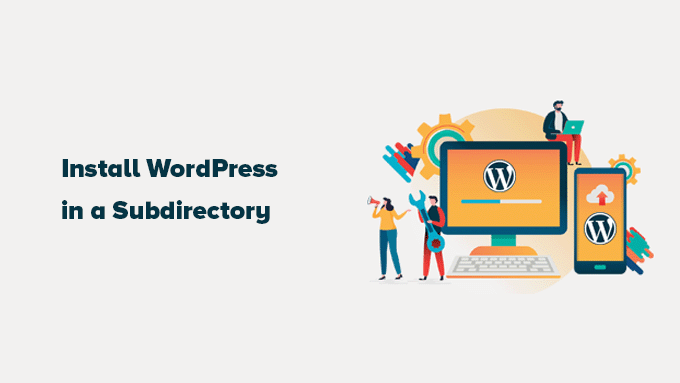
Subdomain vs. Subdirectory: Which One Is Better for SEO?
Normally, you would want to start a WordPress website on its own domain name (for example, wpbeginner.com).
However, sometimes, you may want to create additional websites on the same domain name.
This can be done by either installing WordPress in a subdomain (http://newebsite.example.com) or as a subdirectory (http://example.com/newwebsite/).
One question that we get asked is which one is better for SEO.
Search engines treat subdomains differently from root domain names and assign rankings as separate websites.
For instance, search engines consider WPBeginner and our WPBeginner Videos sites as separate websites.
On the other hand, sub-directories directly benefit from the domain authority of the root domain, thus ranking higher in most cases.
One way to create separate WordPress sites in both subdomains or subdirectories is by installing a WordPress multisite network.
However, if you want to keep two websites managed separately, you can install different instances of WordPress.
You can also use WordPress site management tools to set up a single dashboard for managing multiple WordPress installations.
Requirements for Installing WordPress in Subdirectory
There are no special requirements to install WordPress in a subdirectory. You are good to go if you already have a WordPress website in the root domain name.
However, if you have a static (non-WordPress website), then you may need to check with your hosting company to find out if they support WordPress.
If they don’t, then you’ll need to move your website to a different hosting company.
We recommend using Bluehost. They are offering a generous discount on hosting to WPBeginner users with a free domain name.
If you are using a different hosting provider, then all top WordPress hosting companies make it very easy to install multiple WordPress websites using the same hosting account.
For instance, if you are using Bluehost, then you can add a new WordPress website from your hosting dashboard.
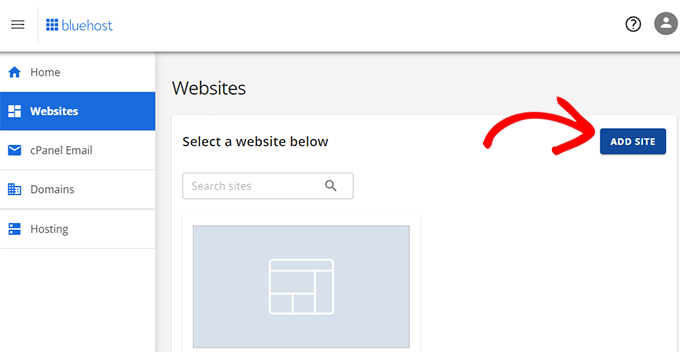
However, please remember that most shared hosting accounts have limited server resources.
A sudden traffic spike on one of your websites will affect the performance and speed of all other websites on the same account.
If you are just starting out, then you can do that on shared hosting. Remember that you’ll need to upgrade to managed WordPress hosting as your business grows.
That being said, let’s look at how to install WordPress in a subdirectory easily.
Step 1: Create a Subdirectory Under the Root Domain Name
First, you need to create a subdirectory or a folder under the main website. This is where you will install WordPress files.
Connect to your WordPress hosting account using an FTP client or File Manager in cPanel.
Once connected, go to the root folder of your website. Usually, it is the /public_html/ folder.
You will see your WordPress files and folders if you already have WordPress installed in the root folder.
Next, right-click and select ‘Create new directory’ from the menu.
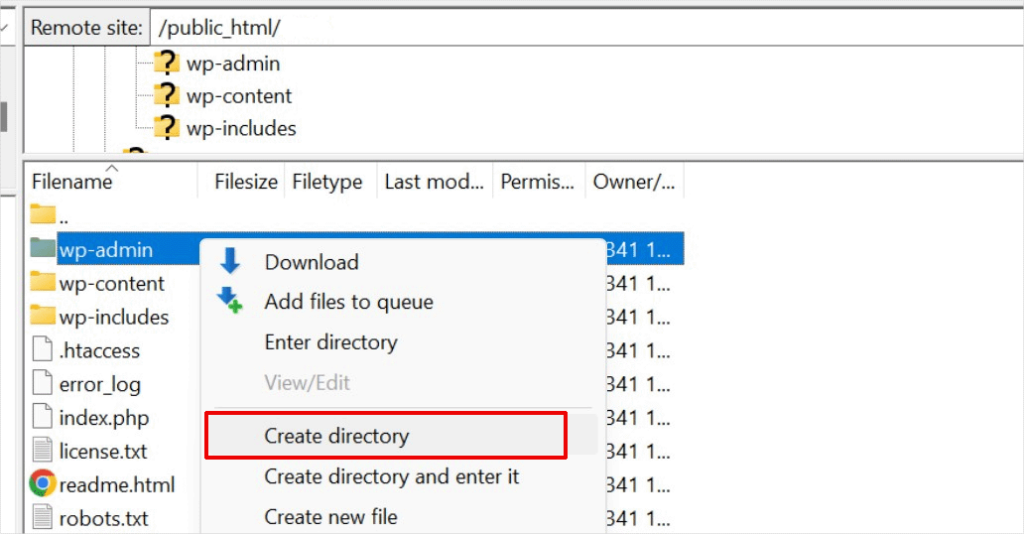
You need to be careful when choosing the name for your subdirectory. This will be part of your new WordPress site’s URL and what your users will type in their browsers to reach this website.
For example, if you name this directory travel-guides, then your WordPress website’s address will be:
http://example.com/travel-guides/
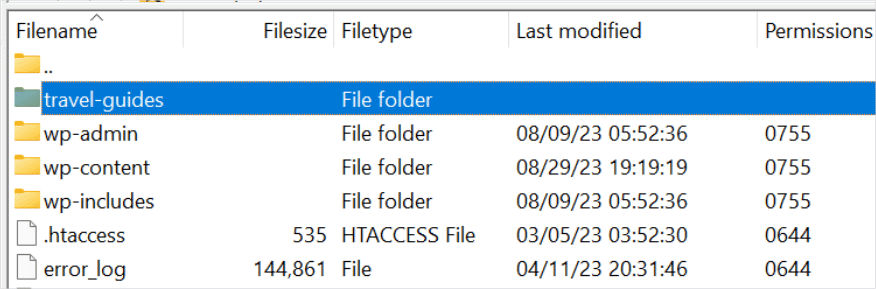
Step 2: Upload WordPress Files
Your newly created subdirectory is empty at the moment. Let’s change that by uploading WordPress files.
First, you need to visit the WordPress.org website and click on the ‘Download’ button.
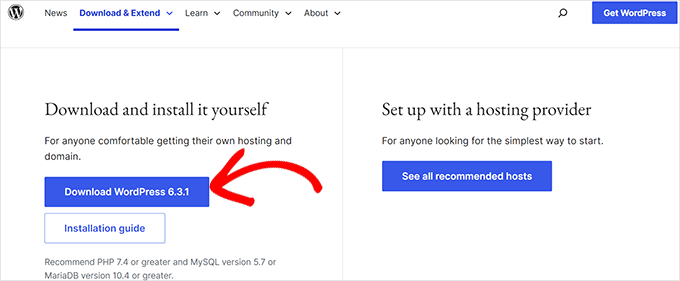
Your browser will now download the zip file containing the latest WordPress software to your computer.
After downloading the file, you need to select and extract it.
Mac users can double-click the file to extract it, and Windows users need to right-click and then select the ‘Extract All’ option.
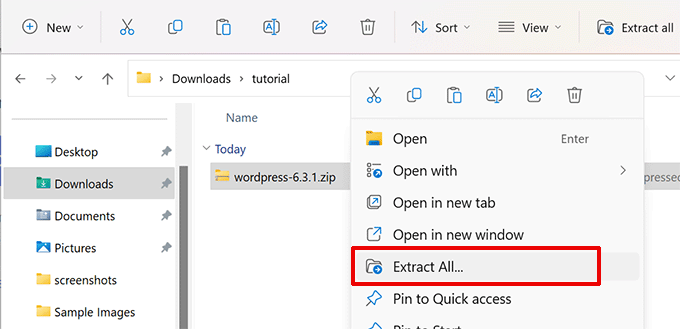
After extracting the zip file, you will see a ‘wordpress’ folder.
Inside the wordpress folder, you’ll see all the core WordPress files and folders.
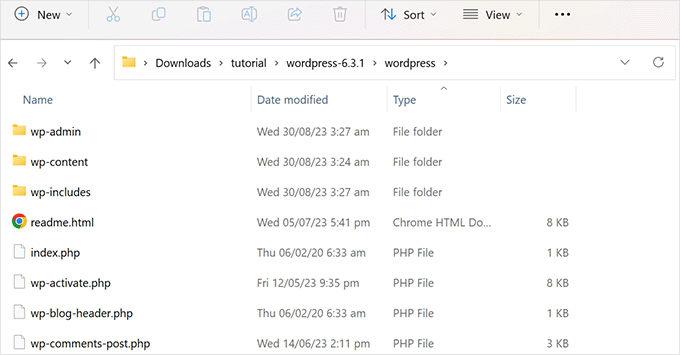
Now, let’s upload these files to your new subdirectory.
Connect to your website using an FTP client and go to the subdirectory you created in the first step.
In the local files panel of your FTP client, go to the ‘wordpress’ folder you just extracted.
Select all files inside the folder and then upload them to your new subdirectory.
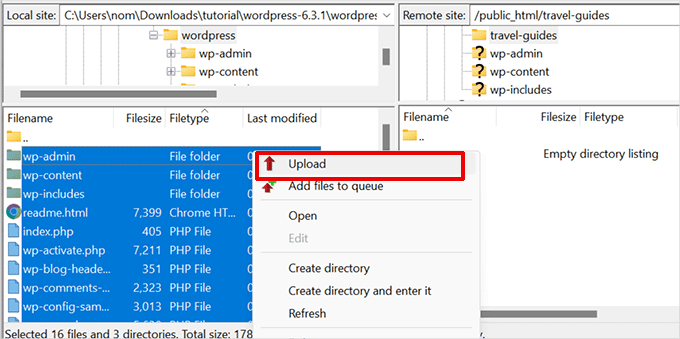
Step 3: Create a New Database
WordPress stores all your content in a database. You need to create a new database with your new WordPress site installed in a subdirectory.
First, log in to the dashboard of your WordPress hosting account and click on the ‘Settings’ button below your website.

After that, switch to the ‘Advanced’ tab from the top menu.
Scroll down a little to the cPanel section and then click ‘Manage’.

This will launch the cPanel or the advanced hosting control panel.
From there, you need to click on ‘MySQL Databases’ under the Databases section.
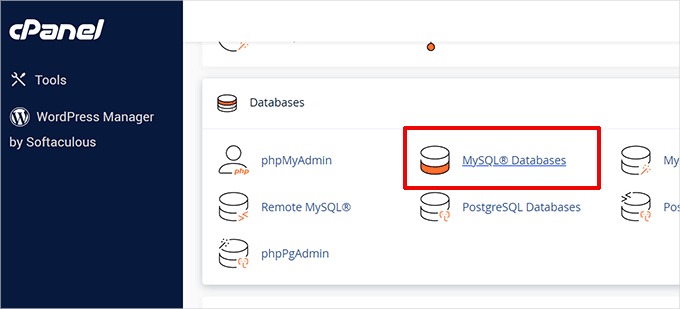
Note: Your hosting dashboard may look different than the screenshot above. You simply need to locate the ‘Databases’ section.
On the next screen, enter your new database’s name and click on the ‘Create Database’ button to continue.
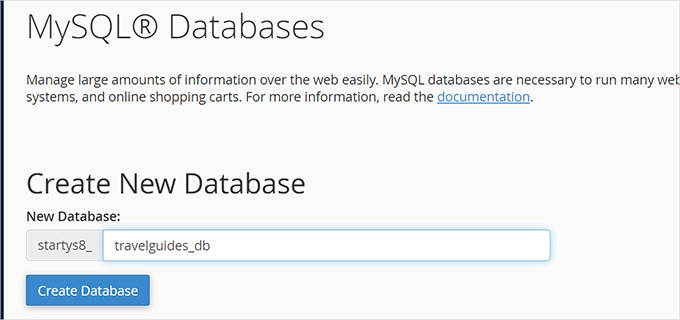
Your cPanel dashboard will now create the new MySQL database. Click on the ‘Go Back’ button to return to the Databases page.
Next, you need to add a username and password for the database.
Simply scroll down to the ‘MySQL Users’ section and provide a new username and password. Click on the ‘Create User’ button to continue.
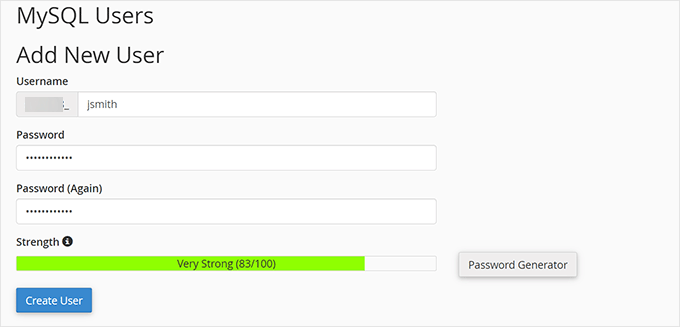
Next, you need to give this newly created user privileges to work on the database you created earlier.
Scroll down to the ‘Add user to database’ section. Select your MySQL username and then select your newly created database.
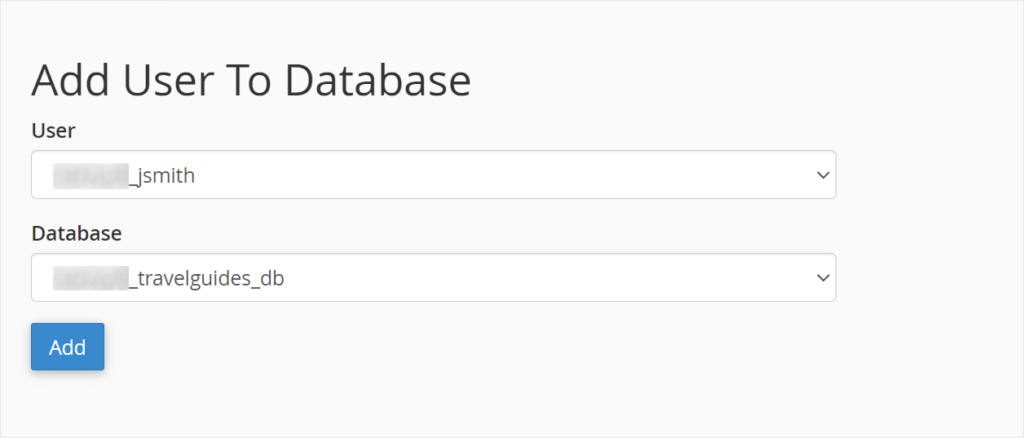
Click on the ‘Add’ button to continue.
Cpanel will now grant the MySQL user full privileges on your newly created database.
Step 4: Install WordPress
Now that everything is in place, you can go ahead and install WordPress.
Visit the directory you created earlier in a web browser by typing the URL like this:
http://example.com/your-subdirectory-name/
This will bring up the WordPress installation wizard. First, select the language for your WordPress website and click on the ‘Continue’ button.
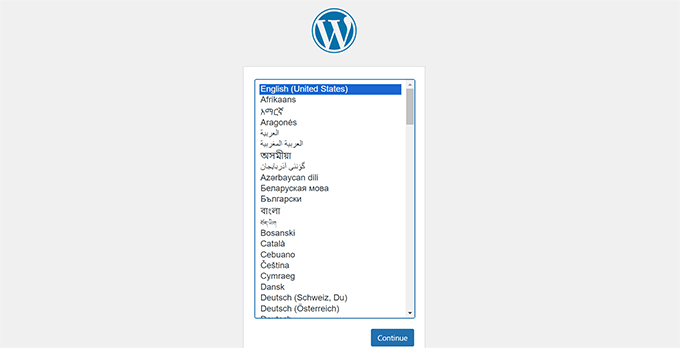
Next, you will be asked to provide your WordPress database name, database username, password, and host.
Enter the database details and click on the ‘Submit’ button.
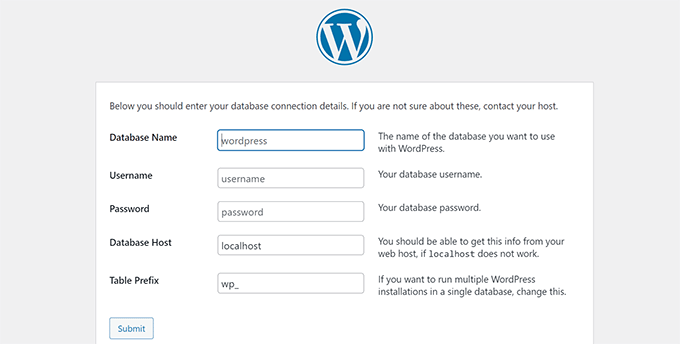
WordPress will now connect to your database.
After a connection is made, you will see a success message like this:
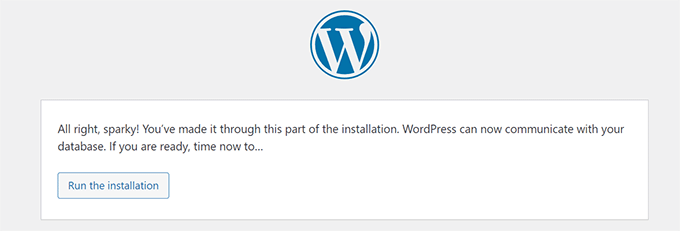
Click on the ‘Run the install’ button to continue.
On the next screen, you will be asked to provide a title for your website and choose an admin username, password, and email address.
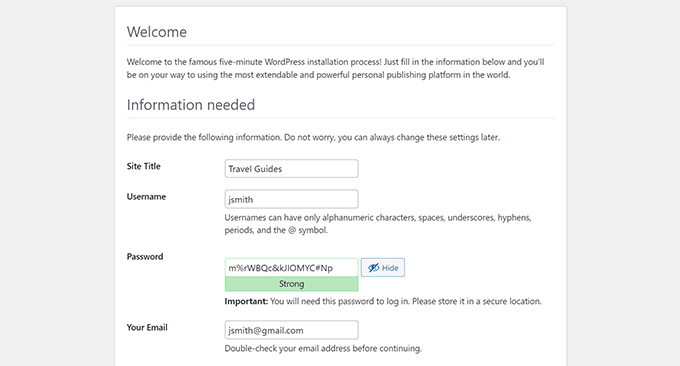
After entering your website details, click the ‘Run install’ button to continue.
WordPress will now set up your website and will show you a success message:
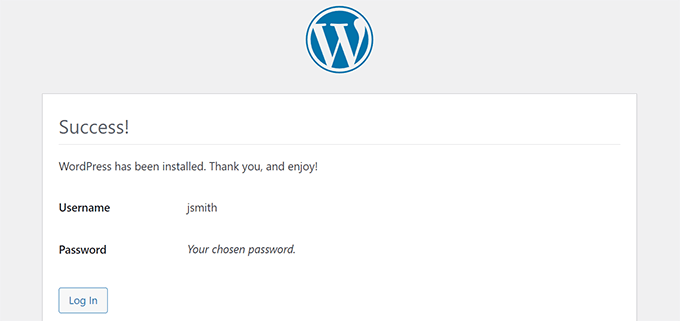
You can now go ahead and log in to your new WordPress website installed in the subdirectory.
Step 5: Fix Permalinks
If you have a separate WordPress install in the root directory, then the .htaccess files of your subdirectory will cause conflict. This will result in 404 errors on your website.
To solve this, you need to edit the .htaccess file in your subdirectory WordPress install. Replace the code inside your .htaccess file with the following code:
# BEGIN WordPress
<IfModule mod_rewrite.c>
RewriteEngine On
RewriteBase /your-subdirectory/
RewriteRule ^index\.php$ - [L]
RewriteCond %{REQUEST_FILENAME} !-f
RewriteCond %{REQUEST_FILENAME} !-d
RewriteRule . /your-subdirectory/index.php [L]
</IfModule>
# END WordPress
Don’t forget to replace /your-subdirectory/ with your subdirectory name.
We hope this article helped you install WordPress in a subdirectory. You may also want to see our ultimate step-by-step WordPress SEO guide for beginners.
If you liked this article, then please subscribe to our YouTube Channel for WordPress video tutorials. You can also find us on Twitter and Facebook.





Syed Balkhi says
Hey WPBeginner readers,
Did you know you can win exciting prizes by commenting on WPBeginner?
Every month, our top blog commenters will win HUGE rewards, including premium WordPress plugin licenses and cash prizes.
You can get more details about the contest from here.
Start sharing your thoughts below to stand a chance to win!
Prem Krishnan P says
I have installed WordPress on the subdirectory. (i.e)www.example.com/blog) and now I created a test post (i.e.)www.example.com/blog/test. Is it possible to remove the subdirectory from the url? Looking something like this example.com/test (i.e)www. Rootsitename.com/Postname
WPBeginner Support says
If you want to do that then we do not have a specific recommendation to achieve that and it would likely be best to place the post on your primary domain to achieve that.
Admin
Jiří Vaněk says
This can be done using the .htaccess file, which is the Linux apache configuration file. It is possible to upload rules to this file, which can be used to rewrite URL addresses in the browser. However, it is a relatively complex topic and it is necessary to approach such an intervention sensitively.
Yevhenii Korchak says
Thanks for the tutorial! Very helpful. You’re the best
WPBeginner Support says
Thank you and glad to hear our tutorial was helpful!
Admin
Mangkutak says
is this type of wordpress installation still can enable multisite feature if i want it to enable for my wordpress site. i heard that before long time ago that’s not possible, is that still the case today?
WPBeginner Support says
You can convert a site to a multisite installation.
Admin
Mohammed says
hello,
I did the same steps, once I installed WordPress and do some tests I found that cannot make save posts or publish them. an error message appears
Updating failed. The response is not a valid JSON response.
please help.
WPBeginner Support says
For the invalid JSON error, we would recommend going through our article below!
https://www.wpbeginner.com/wp-tutorials/how-to-fix-the-invalid-json-error-in-wordpress-beginners-guide/
Admin
alan says
Thanks for this tutorial. I wasn’t sure if I had to previously create the database or make it during the install process.
WPBeginner Support says
Glad our guide was helpful!
Admin
Giwa says
Hello, this steps are self explanatory but in my case, our main website doesn’t run on WordPress however we want to run WordPress on a sub-directory /blog.
How do we go about this
the main website runs on NodeJs
WPBeginner Support says
You should still be able to follow the steps in this guide for what you’re wanting to do.
Admin
Abid Hasan says
Today I’ve set up my new WordPress inside sub-directory. Didn’t need to change the .htaccess file. I think WP is so smart now that can handle this automatically.
WPBeginner Support says
Thanks for sharing, your hosting provider may have also set it up for you when installing as certain hosts set that up for you now.
Admin
Goran says
Thanks a lot for great tutorial whithout any issues.
WPBeginner Support says
Glad our guide was helpful
Admin
Sam says
Thank you for this guide.
We are planning to have subdirectories on our next website. This guide really cleared the air.
One question though,
Is there a limited to how many subdirectories a WordPress website can have?
WPBeginner Support says
There is not a hard limit to the number of directories at the moment.
Admin
Swetha says
Hi.. thanks for this article… am unable to upload the folders wp-admin, wp-content and wp-includes in the sub directory… rest other files are uploaded.. how do I upload all of these???
WPBeginner Support says
It would depend on why you are unable, if you reach out to your hosting provider they should be able to assist but it may be a permissions issue with your user.
Admin
Arinze says
Thanks it worked.
Is it possible to the subdirectory name on the URL, for example example.com/seo/how-to-rank to example.com/how-to-rank
WPBeginner Support says
If you would like your URLs not to have the subdirectory in the URL we would recommend installing the site on your primary domain rather than creating redirects to remove it from the URL.
Admin
Arinze says
Thanks for this article. It is very insightful.
Will the installation of WordPress on the sub folder affect the overall speed of the site.
WPBeginner Support says
It should not
Admin
dennis wille says
there is an apparent error in your htaccess code example
should be
# BEGIN WordPress
RewriteEngine On
RewriteBase /your-subdirectory/
RewriteRule ^index\.php$ – [L]
RewriteCond %{REQUEST_FILENAME} !-f
RewriteCond %{REQUEST_FILENAME} !-d
RewriteRule . /your-subdirectory/index.php [L]
# END WordPress
note rewriterule line 5 change
WPBeginner Support says
Thank you for catching that, while not specifically required, we’ll look to update the article
Admin
Deddy Hidayat says
I want to build a web with a wordpress subdirectory, the first web is domain.com, and the second web is domain.com/blog … as far as I know wordpress uses domain.com/blog as the default post … will it hurt SEO?
WPBeginner Support says
WordPress does not use /blog as a default, that is only the most common URL to use. Using blog for a subdirectory should not have a major effect on SEO.
Admin
Shashank Dubbewar says
is it necessary to install and manage same plugins separately if I installed wordpress on main domain and sub directory each and manage wordpress sites separately ?
WPBeginner Support says
If it is on a different site even on a subdirectory, the plugins are managed for each individual site. You could also take a look at some recommended tools for managing multiple sites in our article below:
https://www.wpbeginner.com/showcase/how-to-easily-manage-multiple-wordpress-sites/
Admin
Mohd Kaleem says
Hello Sir, Can I create Subdirectory without login Cpanel. I forgot My Hosting Details. But I have WP details, is it possible to create subdirectory using wordpress any plugin or other way?
WPBeginner Support says
You would need access to your hosting, you should be able to reach out to your hosting provider for assistance in being able to log back into your account.
Admin
Kosi says
Thank you. This worked! Really grateful….
WPBeginner Support says
You’re welcome, glad our guide was helpful
Admin
Nicoleiver says
Hi, I would like to ask is it possible to copy all the file from my current folder to the sub directory? Because I want to have the same template and plugin for my sub directory site.
WPBeginner Support says
For a starting point, you could take a look at our guide on how to make a staging site below and instead of installing the site on staging you could have all of your content on the subdomain of your choice and modify the content to be that of your new site. You can find our guide on setting up a staging site below:
https://www.wpbeginner.com/wp-tutorials/how-to-create-staging-environment-for-a-wordpress-site
Admin
John Doe says
What if the I created a new subdirectory from another subdirectory, should the fix permalink still be relevant and work with no problem?
For example, I have firstwebsite.com/firstsubdir/ the second subdirectory will be firstwebsite.com/firstsubdir/secsubdir/ should I still use the same fix for the permalink?
Sorry English is not my first language.
WPBeginner Support says
You would need to include the second subdirectory in the permalink change and it should still work.
Admin
keram says
Thanks for a clear tutorial.
Is it possible to install WP in a subdirectory but use the main domain URL to access it and still have the main URL displayed in the browser address bar?
To clarify:
I would install WP in mydomain.com/sub/ but would like to access it by opening mydomain.com and have mydomain.com displayed in the browser so that visitors can bookmark my URL.
Is it possible to set it up?
WPBeginner Support says
It is possible but would depend on your hosting provider to see if it is allowed. If you reach out to your hosting provider they should be able to assist.
Admin
keram says
Will the pages load faster if WP is installed in the subdirectory?
WPBeginner Support says
Where your site is installed on your host shouldn’t affect your site’s loading time to a noticeable degree
Ghulam Mujtaba says
Salam, I just finished reading the article and i have question, how can i have the same header and footer from the wordpress installation in parent directory? I’ll be glad and thankful to you if you give me a clue, Thanks…
WPBeginner Support says
For that, the simplest method would be to install the same theme on both sites.
Admin
Priscilla says
Hello,
Thans for this awsome tuto, it works!
WPBeginner Support says
Glad our guide was helpful
Admin
Sohail says
Really helpful! One question please.
Do I have to add this line:
RewriteBase /your-subdirectory/
for every install in a sub directory in main WordPress installation?
Thanks
WPBeginner Support says
Yes, we would recommend this to prevent any issues on the subdirectory
Admin
Samantha says
Thank you for this information! Helped me a lot!
WPBeginner Support says
You’re welcome, glad our guide could help
Admin
Alex says
Hi. I manually copied my WordPress files to the root folder, without the plugin. I then copied the original database in a new one, where I replaced the siteurl to reflect the new location, the root folder. In the wp-config file at the root folder, I changed WP_HOME and WP_SITEURL to remove the /wordpress.
As a result, I was able to reach the wp-login for my new location, but no further.
And when I visited my site, I was getting a warning “too many redirections”.
Any advice?
WPBeginner Support says
There are a few possible reasons, for a starting point, you would want to go through the steps in our article here: https://www.wpbeginner.com/wp-tutorials/how-to-fix-error-too-many-redirects-issue-in-wordpress/
Admin
Abhishek mahajan says
Thanks a lot for WP subfolders step by step guide. One thing that i never undersatnd is how to create a exact Google news xml sitemap in WordPress?
WPBeginner Support says
Most SEO plugins should add the required markup for you to be able to be added to Google News. If you are using an SEO plugin you would want to reach out to the plugin’s support for what they recommend for setttings.
Admin
Hesam says
Thanks for your article. I have a question about transforming this sub domain or sub directory installed word press to main root of website and replace it with the main site. what should I do?
WPBeginner Support says
It would depend on what you mean, you could take a look at our guide here: https://www.wpbeginner.com/wp-tutorials/how-to-get-rid-of-wordpress-from-your-wordpress-site-url/
Admin
Umesh Yellaboina says
Hi Team, Thanks for this post, not only these… all the other posts in your blog are very helpful to us, I really appreciate your works. Thanks a lot for these.
And need a little help, actually did the same as in this post, installed wordpress in a sub directory, but I’m face a little issue, i.e. I’m unable to receive the emails from contact form, when it was on sub-domain it’s working fine, but when it is installed on sub-directory not receiving the form submissions, it’s going on loading but not getting submitted. Please help me with this. Thank you.
WPBeginner Support says
If they’re not being stored in your site if they should when submitted you would want to reach out to your form plugin’s support. If you are not receiving an email then you would likely want to use SMTP: https://www.wpbeginner.com/plugins/how-to-send-email-in-wordpress-using-the-gmail-smtp-server/
Admin
David says
Thanks for the info. I read every post you write.
Just I’ve a doubt. I created a new WP Install trough my Host provider, but searching, there is no .htaccess file in the subdirectory. It’s mandatory to have a new .htaccess file? it’s going to create errors in the future?
WPBeginner Support says
WordPress should generate the htaccess file if you resave your permalinks. If you still don’t see it you may not have the option to show hidden files enabled
Admin
Rubens says
thankkkkkkkssssssss <3
WPBeginner Support says
You’re welcome
Admin
Eulises Quintero says
Hello, I successfully installed WordPress in a subdirectory around 3 weeks ago, I already uploaded a theme, some plugins and made some posts. Question, can I change the name of my subdirectory? How? the name is Chose for my subdirectory and what shows after my original website URL is español, I want to make it es, I want to change this because I read somewhere that characters like ñ might cause some issues in terms of SEO….so now I’m worried, thank you for your time
WPBeginner Support says
If the site has been set up for some time, you would want to follow the steps in our article here: https://www.wpbeginner.com/wp-tutorials/how-to-properly-move-wordpress-to-a-new-domain-without-losing-seo/
If you recently installed it on the subdomain then you wouldn’t need to notify Google
Admin
Mosiur Rahman says
Hey, I just followed the process except i haven’t changed the htaccess file. My site is still working properly. I am using hostinger.
is changing the htaccess mandatory ? will it cause error in the future?
WPBeginner Support says
Your host may have set up the redirect for you, if you reach out to your host they should be able to let you know.
Admin
Owaiz Yusufi says
Just got it to work but little bit worried, does it increases my load time of both pages. I mean to say that
( currently I have made this on localhost for test but I am going to implement it in one or two days on my main server )
I have two website but single domain
Just want to know that does this will increase the bandwidth useage and load time.
Let’s suppose if I my main webpage size 1 mb and my second website size is also 1 mb so when someone load the main page does it loads all the 1+1 2mb size.
WPBeginner Support says
Hi Owaiz,
Yes it will increase bandwidth usage depending on your traffic. Since both WordPress installs share the resources, traffic load on one website will affect the performance of other website as well.
Admin
billybob says
Wow, worked first time! Thank you so much!!
maxime says
Thank you very much, clear and working
Mauwiks says
My site got a white screen of death after this.
Shankar says
Really Its very useful for beginners to install
Karen says
Hello, I dont understand something. What is the difference between installing wordpress in a subdirectory and just creating multiple pages???
I am a noob
Simson says
I think I did everything as shown in your instructions. But the trouble I’m having is when I’m trying to customize my theme on the subdirectory it taking me to the root domain wp customizer. What should I do then… ?
Yoki andika says
Hello, can you help me?
I installed my local wordpress to the subdir with ftp but the problem is the css doesn’t work properly, and i don’t know what’s wrong with my wordpress, because i follow this step.
Maybe Anyone can help?
Thank you
Kandra says
Hi,
I am following the steps that you have recommended in creating the sub directory, but than I see the following error,
When I trying to open the URL after uploading all the files to the folder through FTP,
I see the URL redirecting to wp-admin/setup-config.php & throwing an server error 500 (This page isn’t working
simplyrent.in is currently unable to handle this request.
HTTP ERROR 500)
Jyotishman Nath says
I have heard that subdirectories are treated as part of root domain in terms of ranking.But my subdirectory is not ranking, even for exact match keyword search.I have indexed Subdirectory using Fetch as Google Tool.I don’t know what is the problem?
I have submitted it to Search Console, Created separate robot.txt and sitemap (Sitemap is pending from last two days).
Should I give more time to Google to Crawl by Subdirectory?
Please Replay.
Thanks!
WPBeginner Support says
Hi Jyotishman,
It is up to search engines to decide how they would rank your website in their results. All you can do is optimize your website for SEO and follow the best practices.
Admin
Layon says
Thank you for this tutorial. It saved me after hours trying to understand why I was getting 404 errors all day long.
Johnny says
just put this in your .htaccess
DirectoryIndex index.php
thank me later!
TH says
Question: Login for main and subdirectory
Hi. I created a subdirectory with a separate WP install.
It looks like the user has to create an account for the main and subdirectory and to login for both the main and subdirectory.
Is there a way to let a user who has login to either the main or subdirectory site to have access to the other site without having to login again? i.e if user has login into main site, he/she does not need to login to the subdirectory site. and vice versa.
Thanks.
TH
Dragos says
By default, if you are using softaculous, you are installing wordpress to the default directory named wp. You don’t need to install manually WordPress in a directory/ subdomain, you only need to change the name of the directory where you want Softaculous to install WordPress and it will also make a database and so on.
medmouncef says
Thanks for this tutorial.
It would be interesting to show, when you have a little time of course, how to configure cPanel redirects to this subdirectory. For example, I can’t redirect my domain name to a WordPress subdirectory créé sous /public-html.