Are you looking for a Pretty Links review to see whether it’s the right WordPress URL shortener for you?
Pretty Links is a popular all-in-one affiliate link management plugin that can turn long, ugly affiliate URLs into shorter links. It also provides a central location where you can monitor and manage all your URLs, so you can identify 404 errors before you lose out on sales.
In this Pretty Links review, we’ll see whether it really is the right URL shortener for your WordPress website.

What is Pretty Links?
Pretty Links is a popular affiliate link management plugin for WordPress. It allows you to replace long, complex affiliate URLs with shorter links that have your own branding.
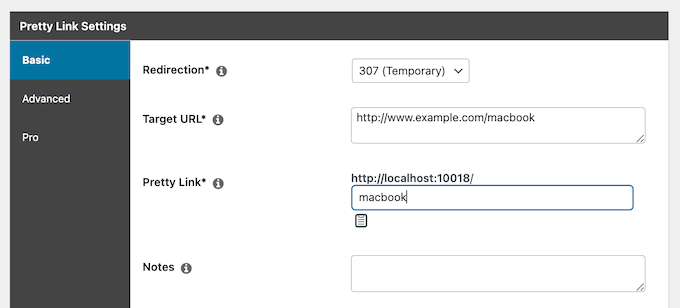
These links are easier to share on social media, podcasts, forums, and any other platform where you promote your links. You can even create links that originate from your domain name, so they look more trustworthy.
However, it’s not enough to simply cloak your links. To get as many sales as possible, you’ll need to show those URLs to the right people, at the right time, and monitor them carefully.
In addition to link cloaking, Pretty Links is a complete affiliate link marketing tool that has tons of advanced features including customized checkout links, multiple redirect options, built-in affiliate reports, and a link health checker.
Pretty Links can even scan your WordPress website for specific keywords and phrases, and then convert them into affiliate links automatically.
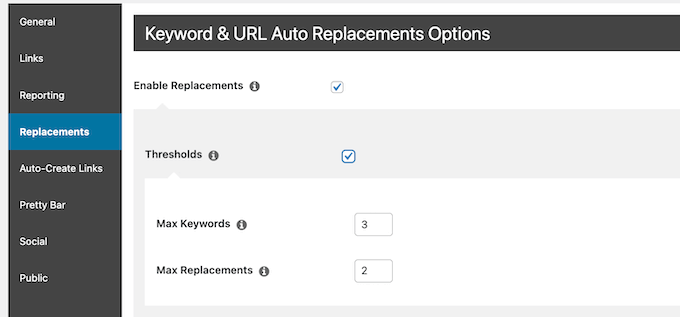
This means you’ll never miss an opportunity to insert a relevant affiliate link. If you’ve already published some content, then this is also an easy way to earn money from your existing blogs and articles.
If you’re just getting started or have a limited budget, then you can download the lite version of Pretty Links from the official WordPress repository.
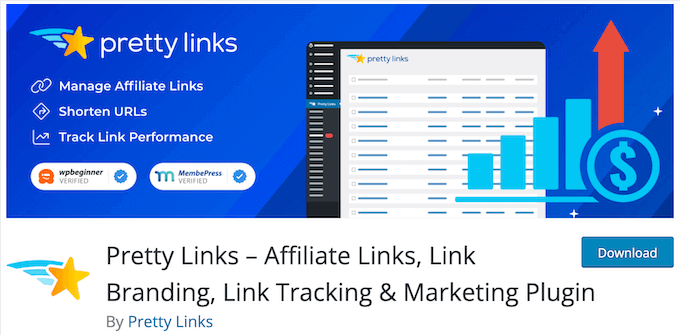
This free plugin allow you to create simple, shareable URLs that redirect to any destination. It supports 307, 302, and 301 redirects, and automatically records the total clicks and unique clicks for each link.
However, if you want to insert affiliate links automatically using keywords, scan for 404 errors, create product displays, and unlock other powerful features, then you’ll need to upgrade to the premium plugin.
Pretty Links Review: Is It The Right URL Shortener Plugin for You?
Running a successful affiliate business can take a lot of work, especially when so many people try to avoid clicking affiliate URLs.
That’s why smart website owners use a plugin to create shorter, branded URLs that redirect to the affiliate destination. With that said, let’s see whether Pretty Links is the right affiliate link shorter and management plugin for your WordPress blog or website.
1. Manage Your Links With Ease
If you don’t manage your links effectively, then you may end up promoting outdated or broken URLs. This will hurt the visitor experience, and may stop you from making money online blogging with WordPress.
However, maintaining affiliate links can take a lot of time and effort, especially if you’re a small team or even a solo blogger. To help you out, Pretty Links provides a single location where you can manage all your affiliate links.
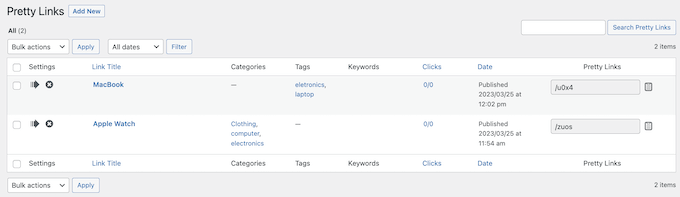
This can save a ton of time if you ever need to update these URLs.
If an affiliate partner changes a link, then you can simply edit the URL once in the WordPress dashboard. Pretty Links will then automatically redirect to the new URL across your entire online store, blog, or website.
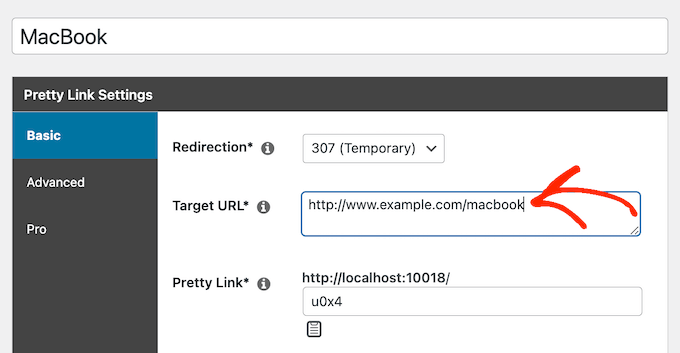
With Pretty Links, you can add categories and tags to your affiliate URLs.
This is a great way to organize your links, especially if you work with lots of different affiliate partners and URLs.
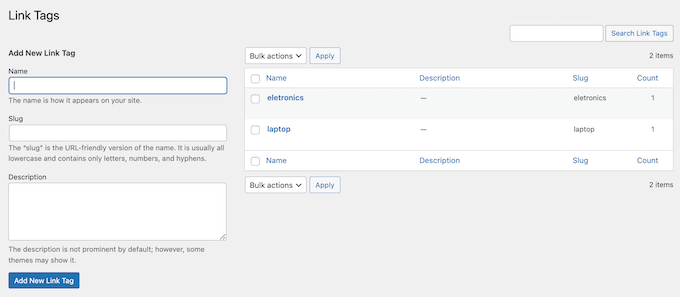
When adding a link, you can also type some information into the ‘Notes’ section. This is perfect for leaving yourself reminders or creating a To-Do list.
You can even write notes for guest bloggers, co-workers, or anyone else who shares the WordPress dashboard with you.
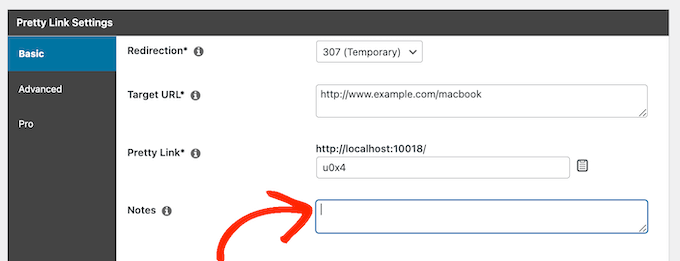
2. Use FOMO to Get More Conversions
Many website owners use FOMO to increase conversions. With Pretty Links, you can apply this technique to your affiliate URLs by setting your links to expire on a specific date or after a certain number of clicks.
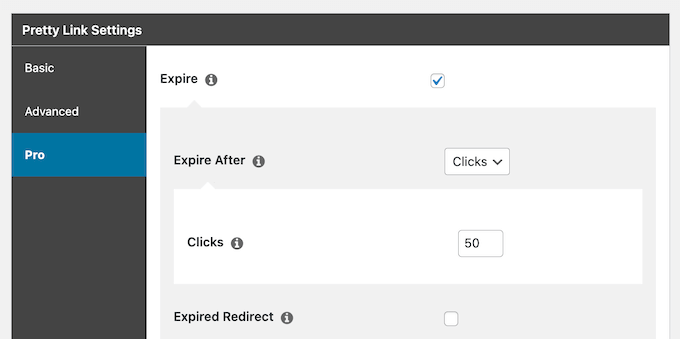
You can then let visitors know about this deadline or limitation. For example, you might display a WordPress popup or add the information to a landing page where you’re promoting the affiliate URL. This will encourage visitors to click your link and buy the product, right now.
When the link expires, you can redirect the shopper to a new location. For example, you might use a page builder plugin to design a custom Sorry page, or you can forward them to an alternative product they may want to buy instead.
3. Cloak and Brand Your Affiliate Links
Some people actively try to avoid clicking affiliate URLs, which means you may struggle to get clicks and conversions.
That’s where URL cloaking comes in.
This feature replaces complicated affiliate URLs with user-friendly links that have your own branding. Instantly, your affiliate URLs seem more trustworthy, so shoppers are more likely to click them.
You can also make your cloaked links shorter, so they’re also easier to share on social media. In addition, link cloaking hides your affiliate ID, so it’s more difficult for malicious third parties to hijack your links and steal your commissions.
When adding a link, simply choose ‘Cloaked’ as the redirection type.
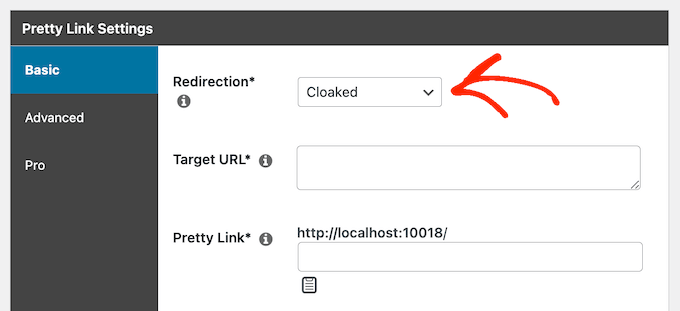
Pretty Links will then hide the target URL, so visitors only see the cloaked link.
For example, in the following image we’re cloaking a long, complicated URL and replacing it with the following: www.example.com/refer/bluetooth-speakers.
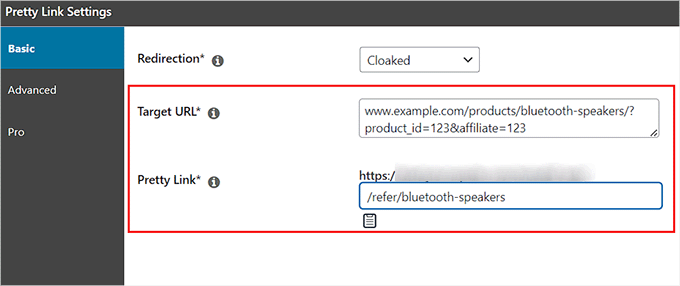
4. Support for Multiple Redirection Types
With Pretty Links, you can choose between multiple redirection types, including 301 redirects, 307, and JavaScript redirection.
However, you can also set up redirects based on various conditions. For example, if you’re promoting a mobile app then you can redirect to the Android or iOS version, based on the user’s device.
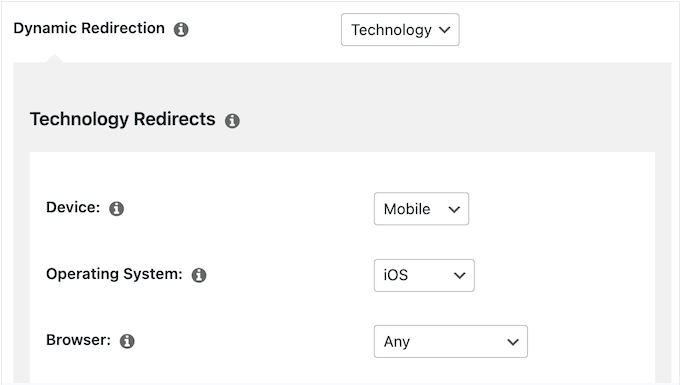
This can boost your conversion rates, since the customer immediately sees the right product for them.
You can also send visitors to different pages based on their geographical location and the time of day. In this way, you can optimize the customer journey.
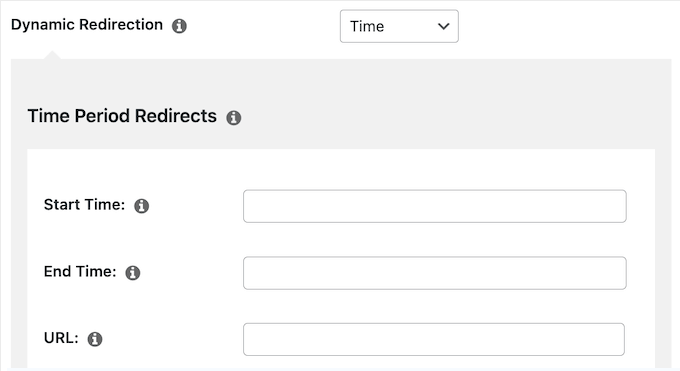
Finally, you may want to choose the target URL at random. This dynamic content is perfect when you have a catalog of similar links, or a limited amount of space.
You can even create ‘Product of the Day’ or ‘Deal of the Day’ promotions, without having to update the link manually.
Simply add the link as normal, but choose ‘Rotation’ as the dynamic rotation type. You can then type in all the URLs you want to use.
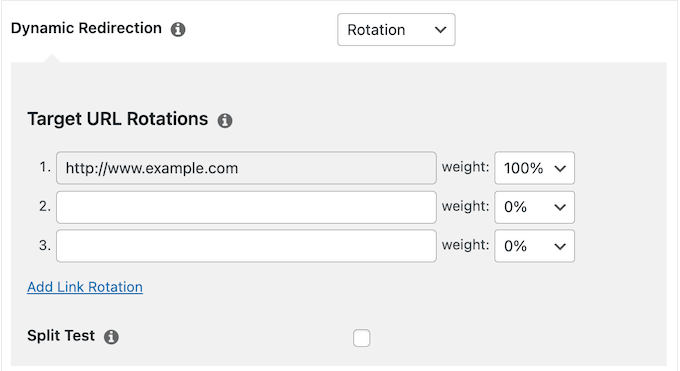
Every time someone clicks this link, Pretty Links will choose one of the target URLs at random.
5. Automatic Keyword Linking
To grow a successful online business, you’ll want to take every opportunity to insert a relevant affiliate URL.
To help you out, Pretty Links can scan your site for specific keywords and phrases and then convert them into affiliate links automatically. In this way, you’ll never miss a chance to add a URL, get engagement, and generate commissions.
Pretty Links will even add affiliate URLs to your older articles when it finds a matching keyword. This is perfect if you’ve already published some posts and pages.
When you add a new URL, just type in the keywords or phrases you want to auto-link.
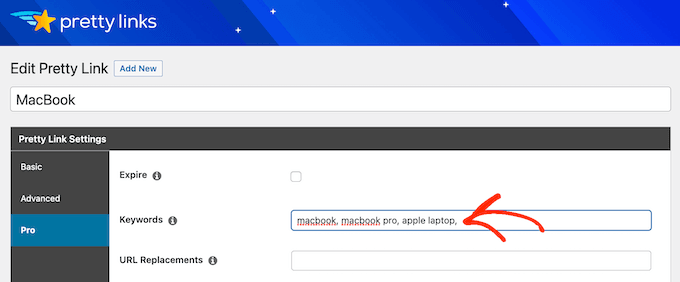
When it finds this keyword on your site, Pretty Links will insert the affiliate URL automatically.
However, lots of links in a small amount of space can distract your visitors, and hurt the user experience. This is especially true if you’re showing the exact same link, over and over.
With that in mind, you can limit how many URLs Pretty Links adds to a single page or post.
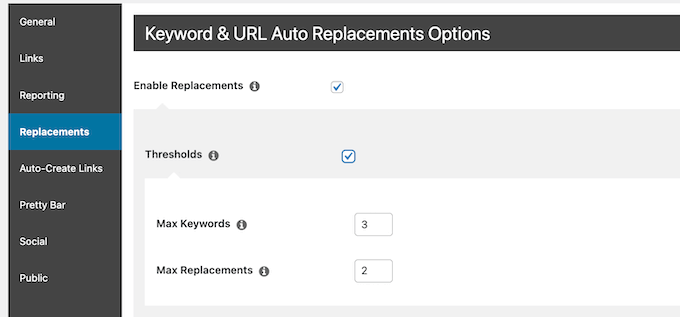
Affiliate disclosures are another potential issue with auto-linking. If you fail to disclose your affiliate URLs, then you might get into legal trouble.
Once again, Pretty Links has a setting that solves this problem. Simply check the box next to ‘Disclosure Notice’ and enter some information about your affiliate disclosure. Pretty Links will then add this information to every page where it auto-links a keyword or phrase.
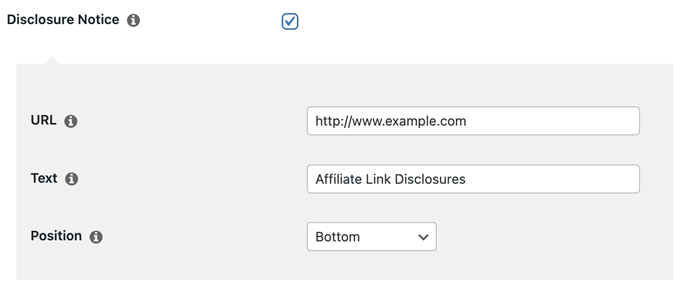
For example, imagine you add ‘MacBook Pro’ as a keyword and then use that phrase in a new blog post.
Pretty Links will automatically turn ‘MacBook Pro’ into an affiliate URL while also adding a link to your disclosure notice.
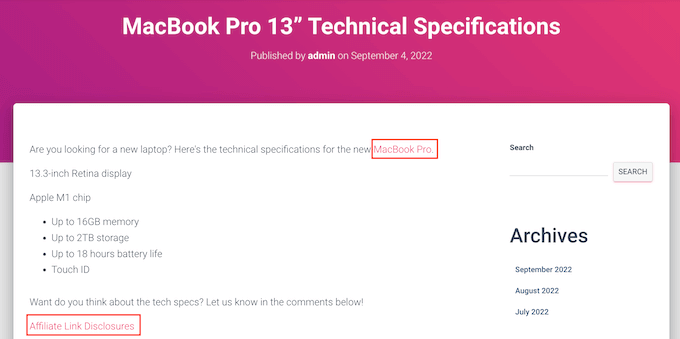
In this way, Pretty Links can help you earn extra income without risking any fines or damaging your reputation.
6. Easily Add Affiliate Links to Posts and Pages
It can be difficult to remember all your affiliate links, especially if you work with many different partners. Pretty Links gives you a few different ways to browse available links and then add them to your posts and pages.
To start, you can see an overview of all your URLs by going to Pretty Links » Pretty Links. When you find a URL you want to use, simply click its ‘Copy’ button.
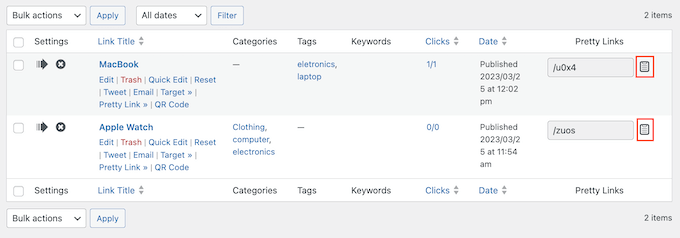
You can then paste the link into any page, post, or widget-ready area.
Another option is searching for affiliate URLs inside the WordPress content editor. Simply click on the new ‘Pretty Links’ icon in the toolbar.
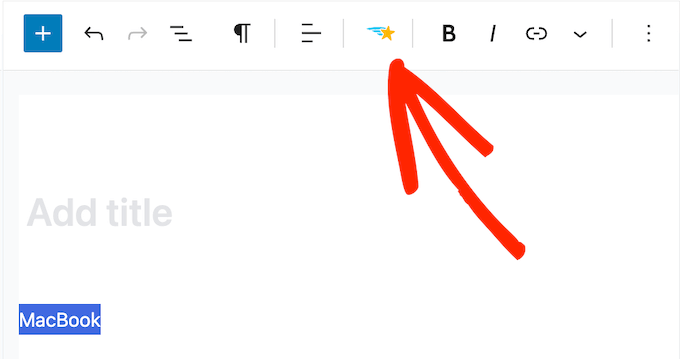
In the popup that appears, start typing in the link you want to use.
When the right URL appears, just click to add it to the page or post.
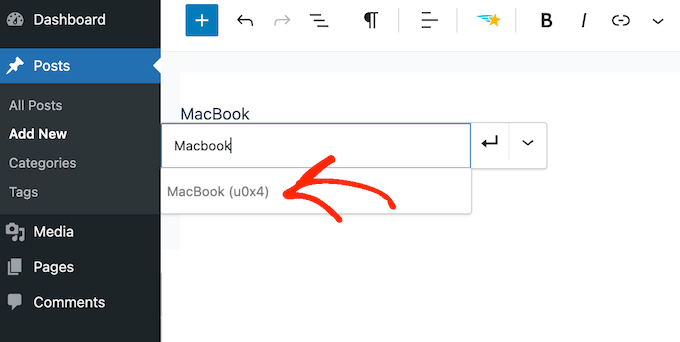
7. Find and Fix Broken Affiliate URLs
Broken links are bad news for any website, but 404 errors cost affiliate marketers money.
When a visitor clicks an affiliate link, it typically means they’re thinking about buying the product. If they get a 404 error, then you may have just missed out on a conversion, and some affiliate commission.
The good news is that Pretty Links comes with a built-in Link Health feature that scans your site for broken links.

Even better, Pretty Links prioritizes the links that get the most conversions, by scanning your best-performing links first. This is particularly useful for large sites that have hundreds or even thousands of affiliate URLs.
After that, Pretty Links will create a weekly report so you can find and fix broken links quickly. You can see this weekly Link Health report in the WordPress dashboard.
Pretty Links can also alert you to broken links via email. By default, it sends these notifications to your WordPress admin email, but you can change this in the plugin’s settings.
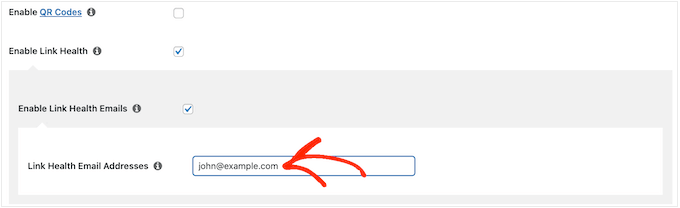
8. Create Custom QR Codes
If you do some affiliate marketing offline, then Pretty Links can create a QR code for each of your URLs. These QR codes are perfect for adding to print ads, business cards, swag items, and merchandise.
After enabling the QR feature in Pretty Links’ settings, you can download a QR code for each affiliate link.
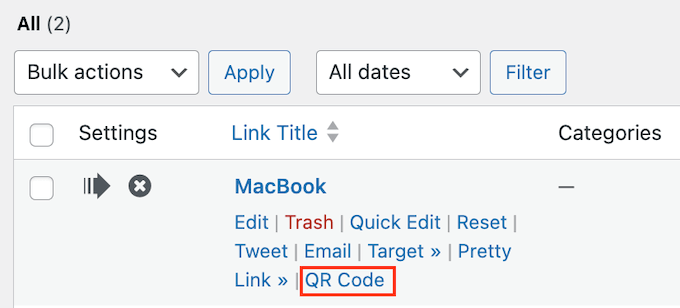
Pretty Links delivers this code as a .png file, ready to use in your campaigns.
9. Affiliate Marketing Reports
After adding affiliate links to your site, you’ll want to track how they’re performing. This allows you to see what’s working and not working, so you can adjust your affiliate marketing activities to get better results.
With Pretty Links, you can generate custom reports by selecting the links you want to analyze. You can start by generating standard reports, which show the total clicks and unique clicks on each affiliate link.
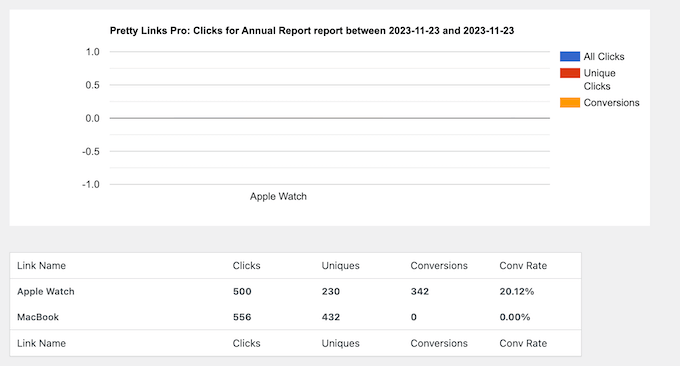
Pretty Links also has an auto-trim clicks feature that automatically filters known robots and unidentifiable browser clients from your click data, stats, and reports. This means you’re working with more accurate information, which will help you make better decisions when optimizing your affiliate marketing activities.
If you want more detailed information, then Pretty Links integrates with MonsterInsights. This allows you to take the built-in Pretty Links reports to the next level.
MonsterInsights will even send real-time data to Google Analytics, so you can track clicks as they’re happening. For more information, please see our guide on how to install Google Analytics in WordPress.
10. Eye-Catching Affiliate Product Displays
An affiliate product display allows you to showcase and promote specific products in an eye-catching way. Sometimes also known as affiliate product boxes, these displays typically contain a product title, image, description, and a call to action (CTA).
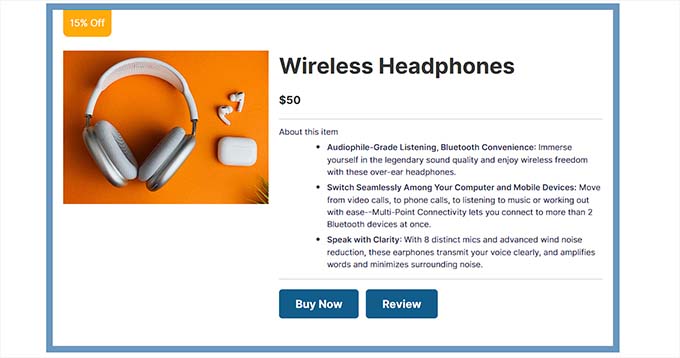
To create a display, simply open the ‘Product Display’ tab and then choose from several ready-made themes.
With that done, upload the image you want to use in the product box. If you don’t already have an image, then you can create one using web design software such as Canva.
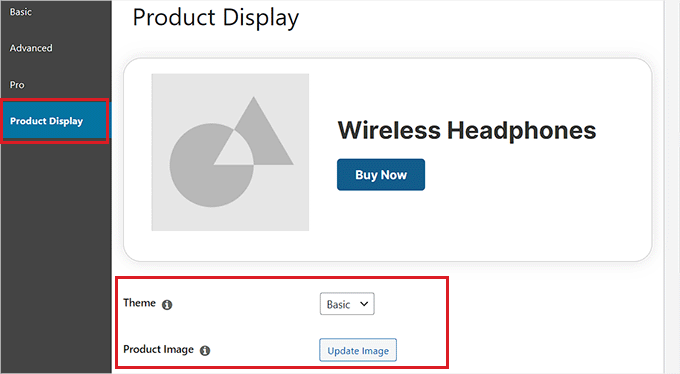
Next, type in a description and set the price.
You can also add a badge at the top of the product affiliate box. For example, if the item is currently on sale, then you might add a special ‘15% off’ badge to get more clicks.
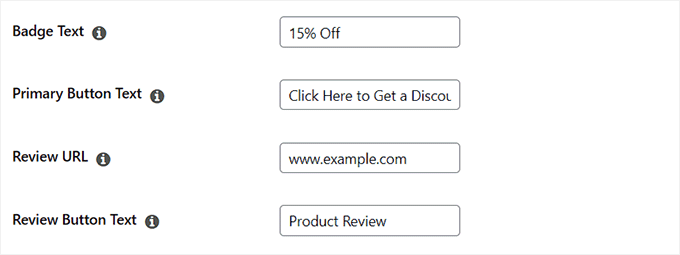
That done, enter a CTA for the affiliate product. Pretty Links will show this text inside the product display, and add the affiliate link automatically.
Many affiliate marketers publish product reviews, to help readers learn more about an item. If you’ve written a review for this particular product, then you can add it in the ‘Review URL’ box.
When you’re happy with how the product display is set up, you can add it to any page or post using the ready-made PL Product Display block.
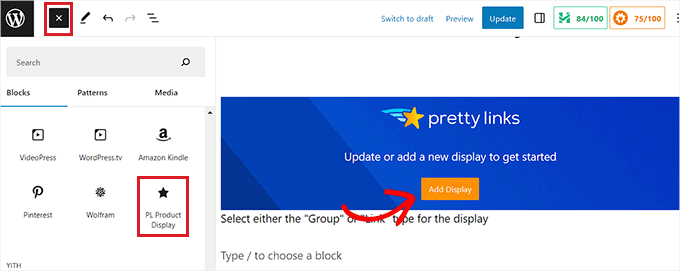
11. Customized Payment Links
PrettyPay allows you to create customized payment links that integrate seamlessly with Stripe. When someone clicks the link, Pretty Links will redirect them to the payment page for that specific Stripe product.
In this way, you can start the payment process from any social media post, email newsletter, blog post, forum, or any other location where you post your links. This removes friction from the purchasing process, which will often improve your conversion rates.
Since PrettyPay integrates with Stripe, all customer and payment data is processed by Stripe. This helps keep the customer’s information safe, while also making your site a less attractive target for hackers. This is great for WordPress security.
It’s easy to get started with this feature, as there’s a setup wizard that shows you exactly how to connect Pretty Links to your Stripe Business account.
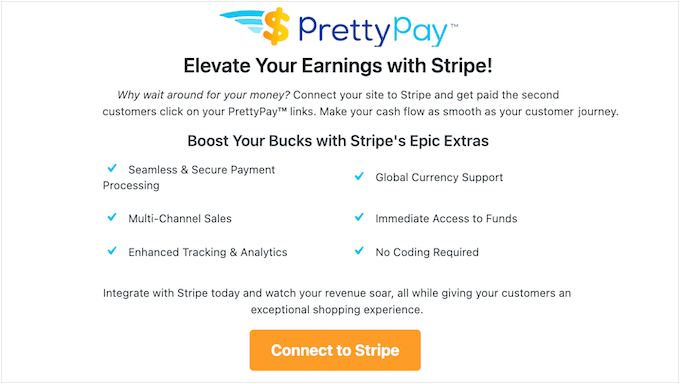
PrettyPay also comes with a built-in Thank You page that customers will see after making a purchase using your PrettyPay link.
If you prefer, then you can edit this default page in the WordPress block editor or even replace it with a completely unique page. For example, you might create a custom thank you page using a plugin such as SeedProd.
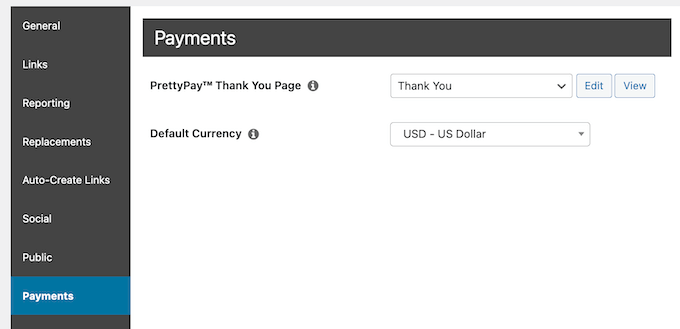
Similarly, Pretty Links allows you to customize Stripe’s Customer Portal, where customers can review and update their payment details, invoices, and subscriptions.
Once the set up is complete, you’ll get access to a new ‘Product’ option when you can create the checkout link for your various Stripe products.
12. Professional and Community Support
With Pretty Links, you can easily replace long and complicated affiliate URLs with cleaner, more memorable alternatives.
In addition to link cloaking, Pretty Links is a complete affiliate link management tool that’s designed with ease of use in mind. However, sometimes you may need some extra help.
If you prefer to research yourself, then you’ll find online documentation at the official Pretty Links website.
The Pretty Links blog also has a ton of step-by-step guides covering everything from how to use the plugin’s specific features, right through to general advice on how to build an Amazon affiliate store, how to find affiliate partners, and how to make money online.
Even better, you can access all these resources no matter whether you download the free Pretty Links plugin, or buy a premium license.
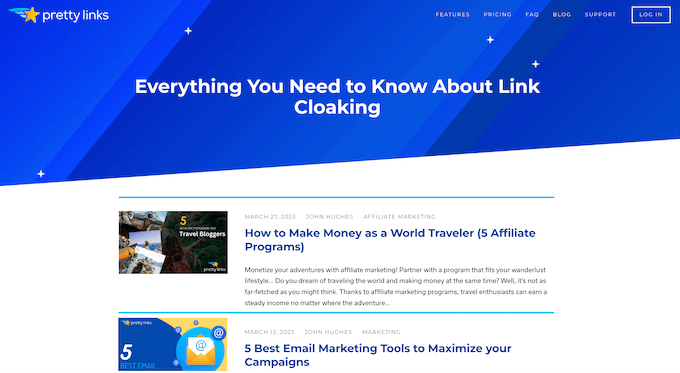
If you upgrade to premium, then you can submit a ticket and get one-on-one support.
According to the website, you can typically expect a response within 1-2 business days.
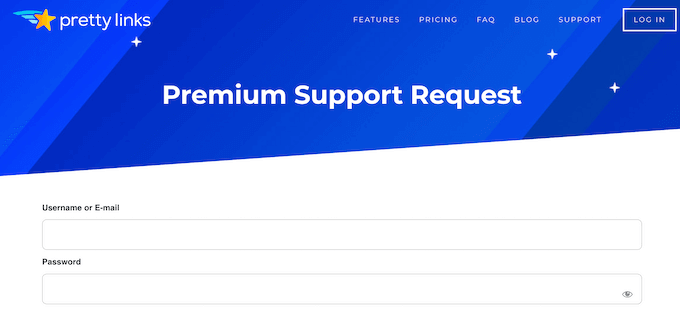
Pretty Links Pricing and Plans
If you’re just getting started with affiliate marketing and want to test whether it’s right for you, then you can download the lite version of Pretty Links.
This plugin has essential features that allow you to create shareable URLs that redirect to any other destination. It also supports 301, 302, and 307 redirects, and provides a central location where you can manage all your links.
However, if you want to turn your website or blog into a low cost online business, then we recommend upgrading to the premium plugin.
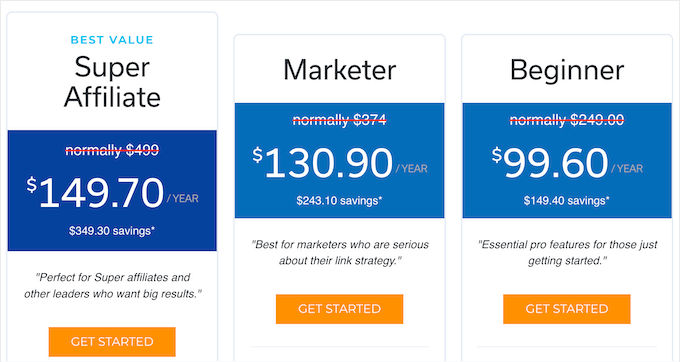
If you decide to invest in a premium license, then there are 3 plans to choose from:
- Beginner. For $99.60, you’ll get access to advanced features that can help grow your affiliate business. This includes the ability to auto-link keywords, rotate redirects, and target visitors based on location. You can only use Pretty Links Beginner on a single website, so it’s a good option for online bloggers, startups, and anyone who wants to experiment with affiliate links.
- Marketer. Priced at $130.90, this plan allows you to use Pretty Links on up to 3 websites. With that said, it’s a good option if you own a few different online marketplaces, websites, or blogs. You’ll also get access to priority support, so you can be confident you’ll get your questions answered, fast.
- Super Affiliate. Do you want to create beautiful product displays? Super Affiliate has everything you need to design eye-catching affiliate product boxes with ease. Priced at $149.50, you can also use Pretty Links on up to 5 websites. That said, this plan is perfect for quickly turning multiple websites into a profitable affiliate business.
Conclusion: Is Pretty Links the Right URL Shortener Plugin for You?
After looking at the features, pricing, and support options, we’re confident that Pretty Links is one of the best link management solutions for WordPress.
If you’re a solo blogger or startup, then Beginner is a great place to start. We particularly recommend this plan if you want to see whether affiliate marketing is right for you.
It has powerful affiliate marketing features, including the ability to auto-link keywords. With that in mind, Beginner is also a good choice if you already have a catalog of content, such as blog posts and articles. Simply add keywords for each affiliate link, and Pretty Links will scan your existing content and add these links automatically.
Do you own multiple websites? You can use Pretty Links Marketer on up to 3 websites, and also get access to priority support. In this way, you can monetize multiple websites, while getting access to all the WordPress support you need to keep those sites running smoothly.
Meanwhile, if you own more than 3 websites then you’ll need to upgrade to Super Affiliate. With this advanced plan, you can use Pretty Links on up to 5 websites. It also comes with the product display feature, so you can create affiliate product boxes, and get even more clicks and conversions.
We hope this Pretty Links review helped you decide whether it’s the right URL shortener plugin for your affiliate site. You may also want to learn how to increase your blog traffic, or see our expert pick of the best email marketing services for small businesses.
If you liked this article, then please subscribe to our YouTube Channel for WordPress video tutorials. You can also find us on Twitter and Facebook.

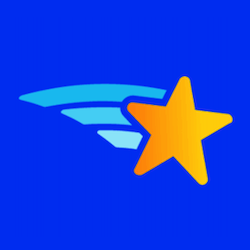

Syed Balkhi says
Hey WPBeginner readers,
Did you know you can win exciting prizes by commenting on WPBeginner?
Every month, our top blog commenters will win HUGE rewards, including premium WordPress plugin licenses and cash prizes.
You can get more details about the contest from here.
Start sharing your thoughts below to stand a chance to win!