Do you dream of creating a lively website where visitors can connect and chat with each other? Maybe you run a fan community, an elearning portal, a support group, a gaming forum, or some other kind of community-focused website.
At WPBeginner, readers often ask us how they can get more engagement, and a chat room is a great option.
A chat room allows visitors to interact with each other or even speak to you directly. This can keep people on your website for longer, without forwarding them to an external chat client like Slack or Discord.
In this article, we will show you how to take your site to the next level and create an engaging, interactive community. Here’s how to create a chat room in WordPress for your users.
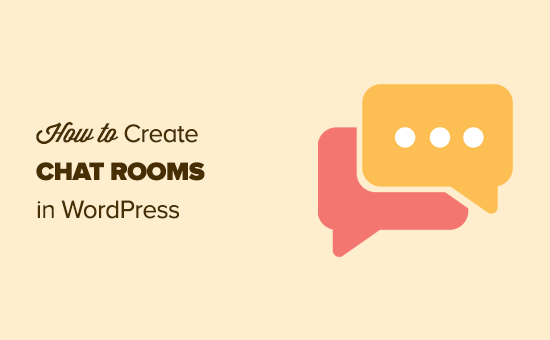
Why Add a Chat Room in WordPress?
If you run a membership website or an online forum, then you may want to create an instant messaging chat room for your users.
You could use a third-party service like Slack, WhatsApp, Facebook groups, or Discord. The problem with these methods is that all communication happens outside your website, so you don’t have control over the chat experience.
This approach also encourages people to leave your website, which is bad news for your pageviews and bounce rate in WordPress.
By embedding a chat room in your website, you can keep people on your site for longer and build a stronger sense of community.
Note: Chat rooms tend to work best for small communities of users. If want to offer live customer support, then check out our list of the best live chat support software.
That said, let’s take a look at how to add a chat room to your WordPress blog or website.
Adding Chat Rooms in WordPress
The easiest way to add chat rooms in WordPress is by using Simple Ajax Chat. This plugin allows you to add a simple chat room to any page, post, or widget-ready area.
It also lets you restrict access to logged-in users or even create a chat room that’s completely open to the public.
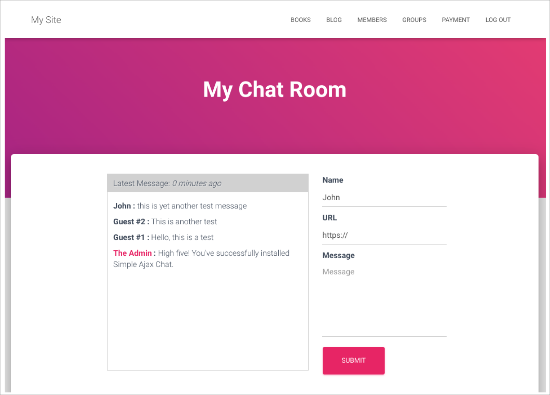
Note: In this guide, we are using the free Simple Ajax Chat plugin, as it has everything you need to create a single chat room. However, if you want to create multiple different chatrooms, then you’ll need to upgrade to Plugin Planet Simple Ajax Chat.
First, you’ll need to install and activate the plugin. If you need help, then please see our guide on how to install a WordPress plugin.
Upon activation, go to Settings » Simple Ajax Chat to set up your chat room.
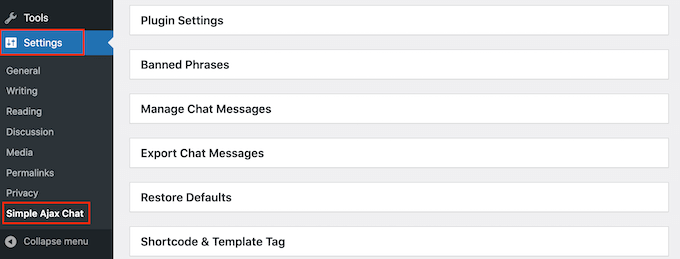
To start, click to expand the ‘Plugin Settings’ section and then change the ‘Default name’ to anything you want.
You can also type in a ‘Default message’, which will appear the first time someone visits your chat room.
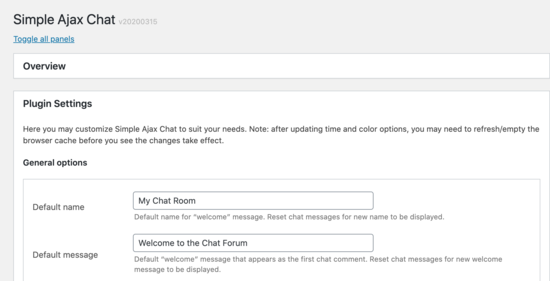
Next, you can decide whether users need to be logged in to use the chat room. Requiring user registration can help you combat spam and trolls, but a public chat room may get more users.
To make this decision, either check or uncheck the box next to ‘Require users to be logged in to view and use the chat box.’
You may also want to check the box next to ‘Logged-in username’ so that WordPress shows the person’s username in the chat.
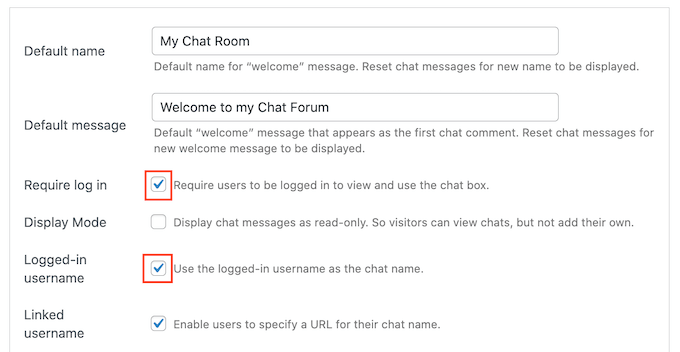
Another option is to allow non-registered visitors to read the chat but not interact. People who like what they see might create an account in order to join the conversation, so you may want to check the box next to ‘Display chat messages as read-only.’
With that done, you can customize the chat room. For example, you might add your own logo, custom colors, and branding.
You can do this using the settings in the’ Times and Colors’ and ‘Appearance’ boxes.
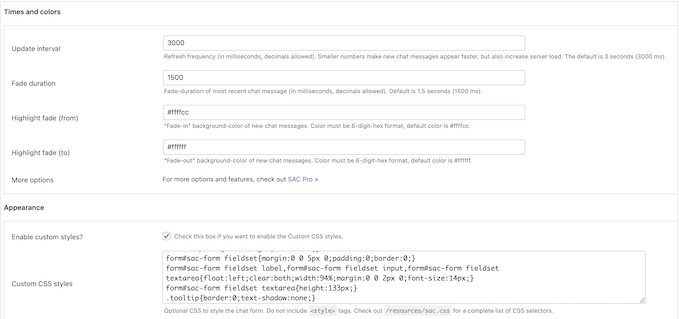
You can also replace the default notification icon with your own image. For example, you might use your logo, icon, or any other image you’ve created using web design software such as Canva.
To add your own graphic, find the ‘Default notification icon’ field and click on ‘Upload.’
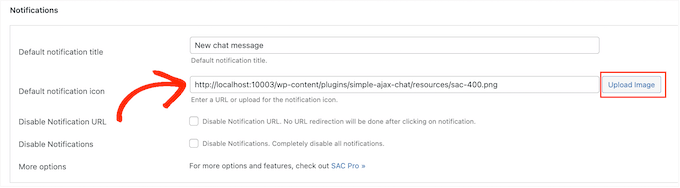
You can now either choose an image from the WordPress media library or upload a file from your computer.
If you make any changes in this section, then don’t forget to click on ‘Save Settings.’
After that, you can click to expand the ‘Banned phrases’ section and then type in any words that should never appear in your chat. This might be the name of a competitor, offensive words, or anything else that could damage the visitor experience and your reputation.
Simply separate each word with a comma.
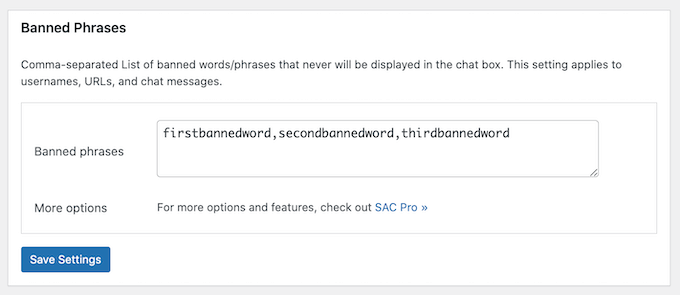
Again, don’t forget to click on ‘Save Settings’ to store your changes.
There are lots more settings to explore, so it’s worth looking through them and seeing what changes you can make. However, this is all you need to create a simple chat room, so let’s see how you can add it to your WordPress website.
How to Display Your Chat Room in WordPress
When you are happy with how the chat room is set up, scroll down to the Shortcode & Template Tag area and click to open it.
Here, you’ll see the shortcode that you can add to any page, post, or widget-ready area.
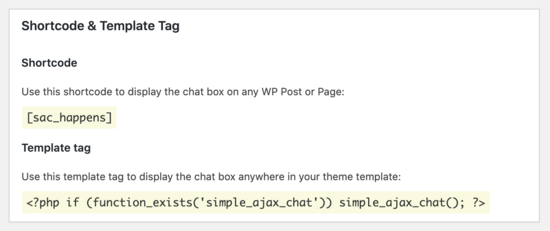
To add the chat room to a page, simply go to Pages » Add New in the WordPress dashboard.
You can now type in a title, upload a featured image, add categories and tags, plus any other content that you want to show on the page.
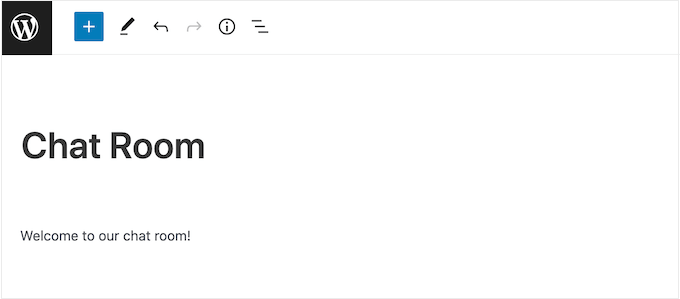
You might even go one step further and add a user experience feedback survey so you can get valuable suggestions and ideas on how to improve your chat room.
To embed the chat room, click on the ‘+’ sign and then type in ‘Shortcode.’ You can now select the right block when it appears.
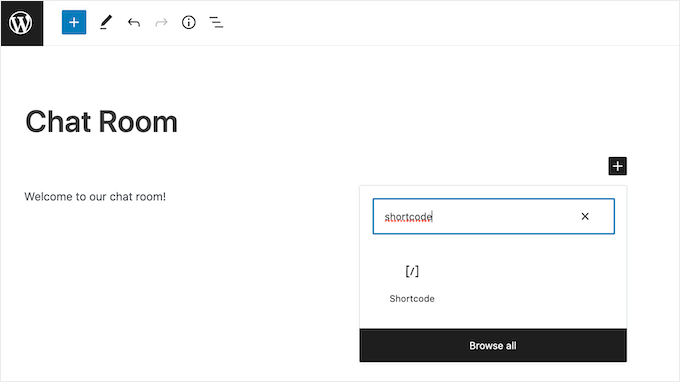
After that, just add the [sac_happens] shortcode to the Shortcode block.
You can now click on ‘Publish’ or ‘Update’ to make the chat room live.
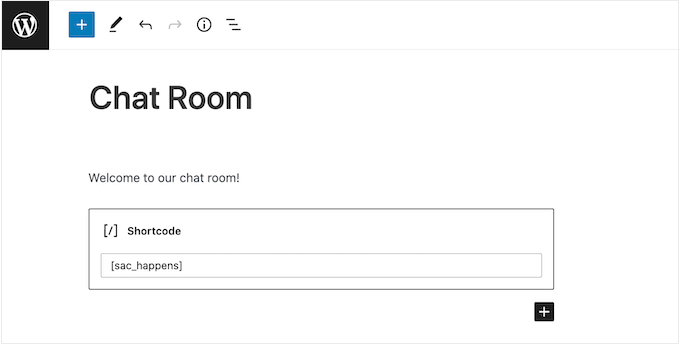
Another option is adding the chat room to a widget-ready area. This is an easy way to show the chat window across multiple pages.
If you are using one of the newer block-based themes, then you can even add the chat room to areas of your site you can’t edit using the standard WordPress content editor.
For step-by-step instructions, please see our guide on how to add and use widgets.
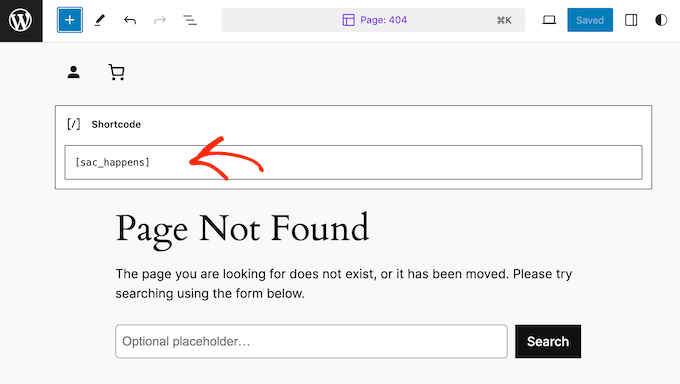
No matter how you add the chat room to WordPress, it’s important to check that it looks good and works correctly across all devices, by testing the mobile version of your website.
For more on this topic, please see our expert tips on creating a mobile-friendly website.
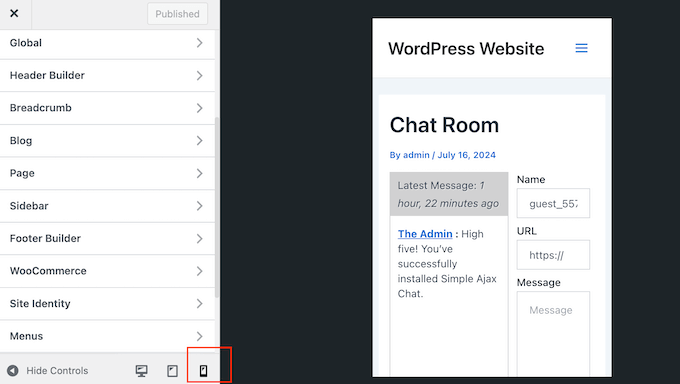
We hope this article helped you learn how to create chat rooms for your WordPress users. You can also see our guides on how to add reaction buttons to boost engagement, and how to do a UX audit of your WordPress website.
If you liked this article, then please subscribe to our YouTube Channel for WordPress video tutorials. You can also find us on Twitter and Facebook.





Syed Balkhi says
Hey WPBeginner readers,
Did you know you can win exciting prizes by commenting on WPBeginner?
Every month, our top blog commenters will win HUGE rewards, including premium WordPress plugin licenses and cash prizes.
You can get more details about the contest from here.
Start sharing your thoughts below to stand a chance to win!
Aks says
Hey, does everyone who wants to partake in the chat require a wordpress account?
WPBeginner Support says
The users do not need a WordPress account but you can require an account on your site if you wanted.
Admin
Alexi says
Wow, great article!
WPBeginner Support says
Thank you
Admin
Maja says
It’s a pity that you can not embed room on any page, e.g. shordcode, widget etc.
on any page, e.g. shordcode, widget etc.
WPBeginner Support says
We will be sure to look into alternatives with that option for future updates
Admin
Ahshan says
a how can i delete chatbox pragraph
Tijjani Isah says
Really Appreciate It
Ahmed Barwari says
I installed and activated the plugin but its not working.
403 Forbidden
The website’s configuration prevents you from accessing this page.
Saminu Eedris says
This is great.
I just got a job for an online bar, not really and online bar but there would be a platform where the visitors can interact with some of the brand ambassadors.
I think I will try out this plugin to see how it works.
Thanks,
Saminu!
asad ali says
Hi
i have chat room site and i want to use wordpress chat room their is any plugin that i can use on my blog right now i am using someone else chat room scrpit but i want to add mine chat room please suggest if their is any good chat room thanks
anand kjha says
how many users can use the facility of chat room at a time?
Giorgios says
I used that plugin on my website – it works fine but is too simple. Mainly no file sharing feature so I switched to Chatwee. It suits me better.
HappyMoon says
Hello. How do I create something like the top of your site, such as HOME »BLOG» WORDPRESS PLUGINS »HOW TO CREATE CHAT ROOMS …
Editorial Staff says
Its a plugin called Breadcrumb NavXT. You can see more about it on our Blueprint page.
https://www.wpbeginner.com/blueprint/
Admin
HappyMoon says
Thank you so much
Khürt L. Williams says
I’m always looking for way to increase the use of our organization’s WordPress install. We have a bulletin board running on another system but I want to centralize systems. Perhaps bbpress with this plugin is the way forward.
ivica says
Did you see this WP chat plugin? One of the best, if not THE best:
http://wordpress.org/extend/plugins/quick-chat/
Made in Croatia
Ivica
Editorial Staff says
Didn’t know about that one. Will have to take a look at it.
Admin
Thomas says
Have to agree with this. Looked into both and the one you posted is way better! I’ve been looking for something JUST like this for my site at NE1UP.com so I really appreciate it!
No worries, @WPBeginner, still love your site and it’s so beautiful. Wouldn’t have figured this out if you hadn’t posted about WordPress chat in the first place!
Wouldn’t have figured this out if you hadn’t posted about WordPress chat in the first place!
Thanks guys!