Creating and selling online courses is a popular online business idea that you can start with a very small investment and no technical knowledge.
However, many beginners struggle to get started. There are so many platforms to choose from.
How do you find the one that helps you successfully grow it into a sustainable business?
In this tutorial, we will show you how to easily create an online course using WordPress. We will also talk about selling online and making your course a successful business.

Here are the steps we will cover to help you create an online course with WordPress:
- What Do You Need to Create / Sell an Online Course?
- Step 1: Setting Up Your WordPress Website
- Step 2: Install and Set Up MemberPress LMS Plugin
- Step 3: Creating Your First Online Course
- Step 4: Adding Sections and Lessons to Your Course
- Step 5: Adding Quizzes to Your Lessons
- Step 6: Creating Course Membership Subscriptions
- Step 7: Restrict Course Access to Membership Plans
- Step 8: Adding a Link to the Course Signup and Register Page
- Step 9: Preview & Customize Your Online Course
- Step 10: Selling Your Online Course With More Powerful Features
- Step 11: Promoting Your Online Course
- Frequently Asked Questions About Creating an Online Course (FAQs)
Ready? Let’s get started.
What Do You Need to Create / Sell an Online Course?
You will need the following things to create an online course:
- A course idea for how you can help others learn new skills.
- A domain name. This will be your website’s address (For example, wpbeginner.com).
- A WordPress hosting account. This is where your website’s files are stored.
- An eLearning management addon (also known as an LMS plugin) to create and manage courses.
- Your undivided attention for the next 45 minutes.
You can build an online course with WordPress in less than an hour, and we will walk you through every step of the process.
Let’s get started.
Video Tutorial
If you’d prefer written instructions, then just keep reading.
Step 1: Setting Up Your WordPress Website
There are plenty of website builders and online course platforms that you can use to build your own website.
However, we recommend WordPress because it offers you maximum flexibility and freedom.
WordPress powers over 43% of all websites on the internet.
There are two types of WordPress, and beginners often end up confusing them.
First, there is WordPress.com, which is a hosting service, and then you have the original WordPress.org, also known as self-hosted WordPress. See our guide on the difference between WordPress.com vs. WordPress.org.
We recommend using WordPress.org because it gives you access to all the WordPress features that you’ll need.
To start a self-hosted WordPress.org website, you’ll need a domain name ($14.99 / year), WordPress hosting ($7.99 / month), and an SSL certificate to accept online payments ($69.99 / year).
This is quite a lot of startup money.
Luckily, Bluehost, an officially recommended WordPress hosting provider, has agreed to offer our users a free domain name, a free SSL certificate, and a huge discount on web hosting. Basically, you can get started for $1.99 per month.
Need more hosting suggestions? We also recommend Hostinger. They offer a discounted price for WPBeginner readers with free domain and SSL. Alternatively, you can look at our pick of the best WordPress hosting companies.
After purchasing hosting, head over to our guide on how to create a WordPress website for step-by-step setup instructions.
Step 2: Install and Set Up MemberPress LMS Plugin
Now that your WordPress website is ready, installing and setting up a Learning Management System addon is next. This will allow you to create and add your online course to your website.
First, you need to install and activate the MemberPress plugin. For more details, see our step-by-step guide on how to install a WordPress plugin.
MemberPress is the best LMS plugin for WordPress. It is an all-in-one solution with complete course management, lesson plans, subscriptions, access control, payment management, and more.
Course creators around the world use MemberPress to create profitable courses and earn over $400 million every year.
You can see our complete MemberPress review for more details.
Upon activation, you need to visit the MemberPress » Settings page to enter your license key. You can find this information in your account on the MemberPress website.
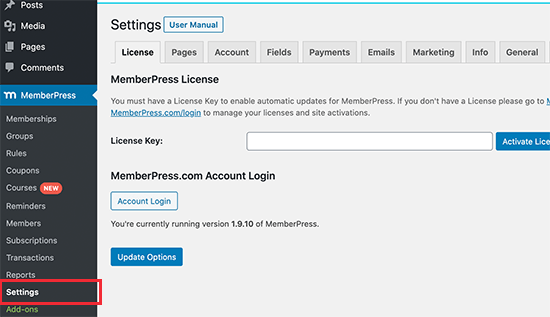
Once you have entered the information, click the ‘Activate License Key’ button to store your settings.
Next, you need to switch to the ‘Payments’ tab and click the ‘+’ add button to set up a payment gateway. MemberPress supports PayPal and Stripe (Authorize.net support is included in the Pro and Plus plans).
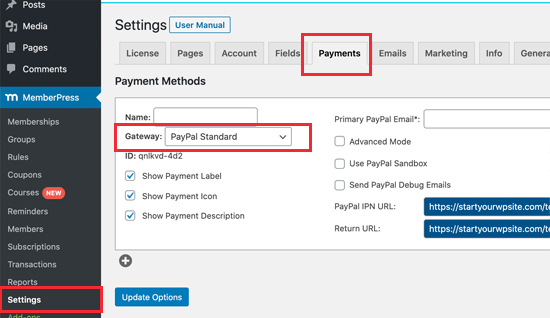
Simply select your payment gateway and then fill in the required information. You can also set up multiple payment methods by clicking on the ‘+’ button again and repeat the process.
Don’t forget to click on the ‘Update Options’ button to save your payment settings.
Step 3: Creating Your First Online Course
The course creation process in MemberPress makes it super easy to create and manage online courses. It comes with a very easy-to-use course builder that allows you to create courses, add sections, edit lessons, and more.
First, you need to visit the MemberPress » Courses page, where you’ll see a button to install and activate the courses addon.
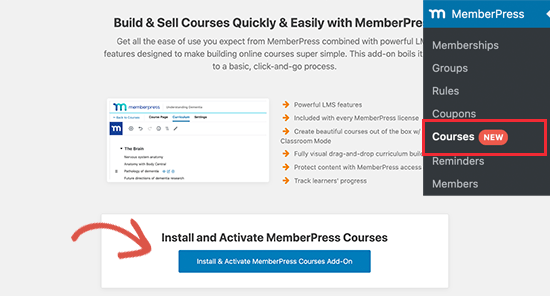
Clicking on it will automatically install and activate the MemberPress courses addon.
You’ll be redirected to the courses page.
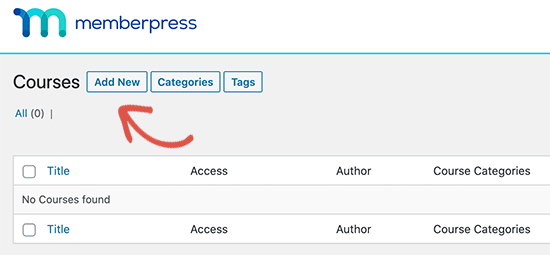
Click the ‘Add New’ button at the top to create your first course.
This will launch the MemberPress course builder screen.
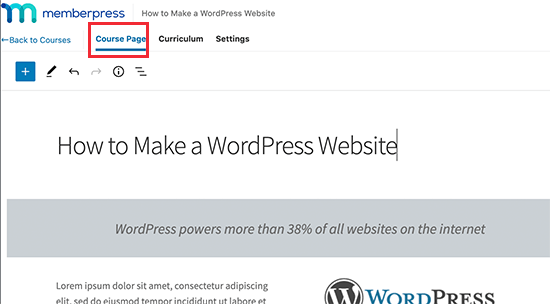
First, you’ll see the ‘Course Page’ where you need to provide a course topic, title, and description.
MemberPress course builder uses the default WordPress block editor, so you can get creative and make an impressive course page layout.
You can also add ‘Course Categories’ and ‘Course Tags,’ set a featured image, and provide a course page excerpt under the course page settings.
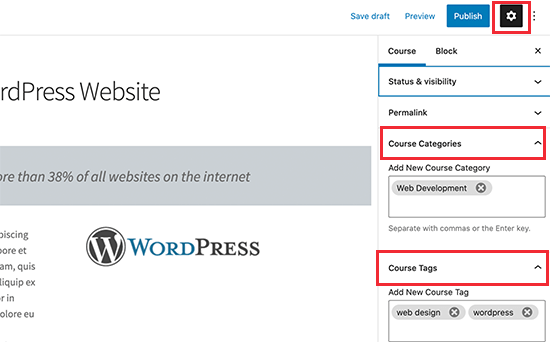
Step 4: Adding Sections and Lessons to Your Course
MemberPress also makes it easy to quickly start adding content for each course without switching to a different page.
Simply switch to the ‘Curriculum’ tab and click on the ‘Add Section’ button to create your course outline.
A section is like a course module for your new course, you can include multiple sections or modules to your course.

You need to provide a title for a section.
After that, click on the ‘Add Lesson’ button under the section to add lessons.
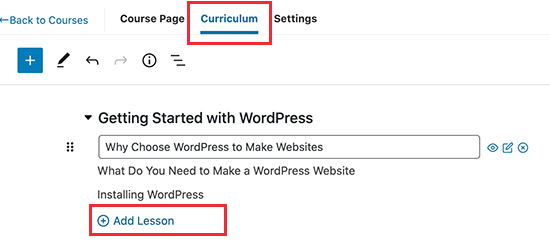
Simply enter a title for your lesson to add it.
After adding a lesson, you can start adding lesson content by clicking on the edit button next to each lesson.
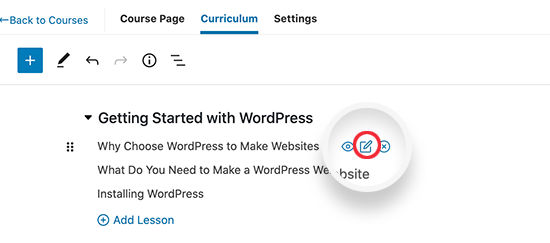
You will now be asked to save your changes.
After that, your lesson will open up with the familiar block editor screen.
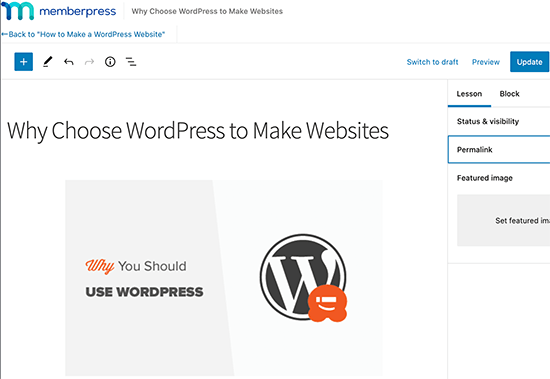
You can add your lesson content here with the full advantage of the block editor.
This allows you to upload images, embed video content, add text, and offer downloadable digital products such as PowerPoint presentations, PDF eBooks, actionable worksheets, checklists, and other course materials.
The goal here is to make your course interactive. You can use some of this content later in your content marketing efforts or on social digital marketing platforms like Instagram, YouTube, and TikTok.
Don’t forget to click on the ‘Update’ button to save your lesson.
You can return back to the Course by clicking on the ‘Back’ link at the top of the editor.
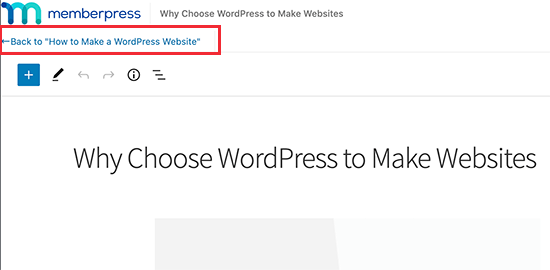
Repeat the process to add more lessons to your course.
Once you have finished adding course content, don’t forget to click on the ‘Publish’ button to make your course accessible to eligible users.
Step 5: Adding Quizzes to Your Lessons
MemberPress also allows you to add quizzes to your lessons.
Go back to edit your course, and then switch to the Curriculum tab. From here, you can click on the ‘Add Quiz’ option below any lesson or section.
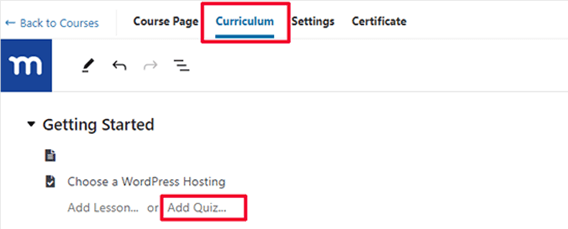
Next, give your quiz a name.
After that, click on the edit button next to the quiz to edit and add questions.
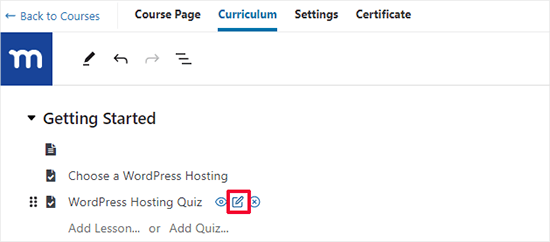
This will bring you to the Quiz Builder page.
Add any of the Quiz Questions blocks to the Quiz builder and then enter the questions and their answers (depending on which type of question you ask).
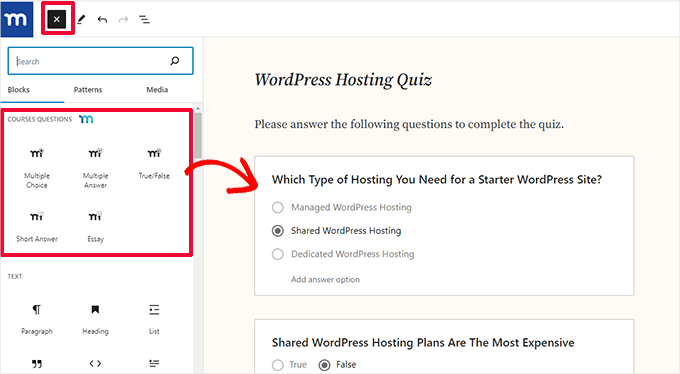
Indicate the correct answer by selecting it.
Once you are satisfied with the quiz, simply click ‘Update’ to save your changes.
Require Users to Take The Quiz Before The Next Lesson
You make it a requirement for users to take the quiz before they can move to the next section or lesson.
To do this, you need to edit your course and switch to the Settings tab. From here, toggle the switch next to the ‘Require Previous Lesson/Quiz’ option.
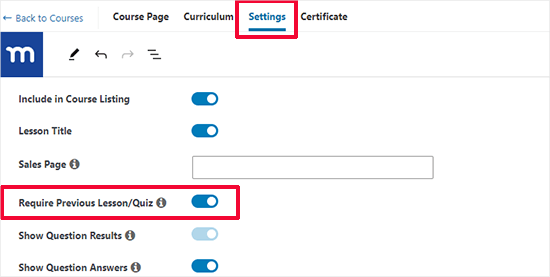
Step 6: Creating Course Membership Subscriptions
MemberPress allows you to easily sell online courses with subscription plans. You can create as many membership plans as you like, and users can select a plan to pay for your online course.
You can also sell all your courses under a single membership, offer free courses, or add different courses for each plan. It depends on how you plan to structure your sales funnel.
A lot of people use a combination of free courses and paid courses to build their audience and maximize passive income.
To add a membership, go to the MemberPress » Memberships page and click on the ‘Add New’ button.
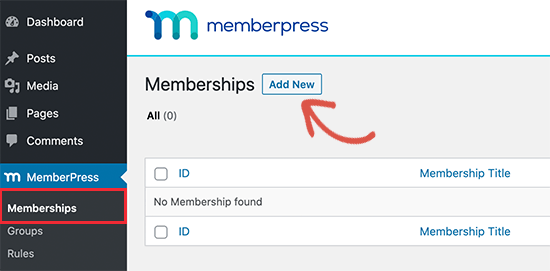
Next, you will reach the Add New Membership page.
From here, you first need to provide a title for this membership plan and then add a description.
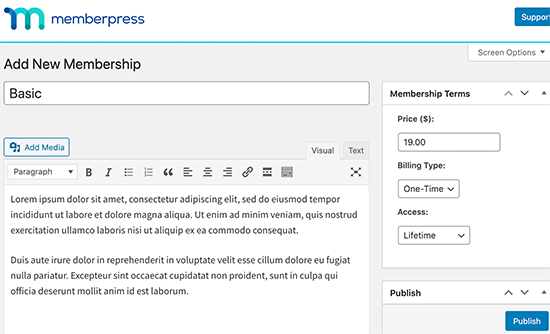
After that, you can enter the membership pricing under the ‘Membership Terms’ box on the right. You can also choose the access duration from lifetime, expire (recurring), or fixed expire.
This will be your course price or the price users will pay to take one or more courses from your website.
To create a profitable online course you need to choose a pricing that helps you grow your business and is attractive to the learners as well.
Next, you need to scroll down to the Membership Options section.
This is where you can configure advanced membership options like a sign-up button, welcome email, pricing box, and more.
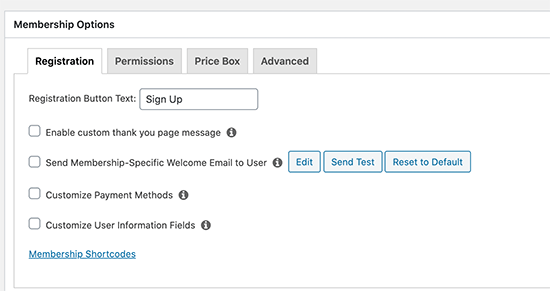
Once you are finished, you can click on the ‘Publish’ button to save your changes.
Just repeat the process if you need to create more membership plans.
Step 7: Restrict Course Access to Membership Plans
The best thing about using MemberPress is its powerful access control rules. They allow you to decide who gets access to your online course.
Simply go to the MemberPress » Rules page and click on the ‘Add New’ button.
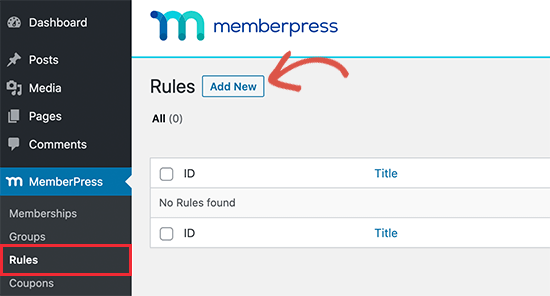
This will bring you to the Rule Wizard page.
First, select the content you want to protect under the ‘Protected’ content section.
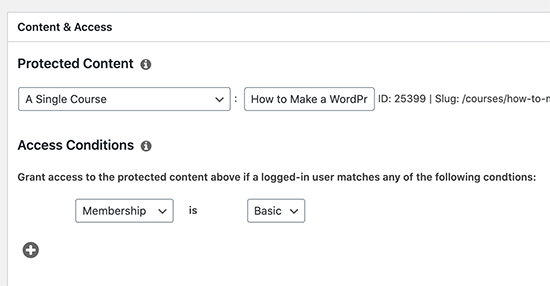
For instance, here, we have chosen a single course under the protected content.
Below, you need to select the conditions that need to be matched for users to access that content. For instance, we have chosen our membership plan here.
Don’t forget to click the ‘Save Rule’ button to save your settings.
Step 8: Adding a Link to the Course Signup and Register Page
MemberPress makes it easy to easily send users to the page where they can register and sign up for your course by purchasing a membership plan.
It automatically generates a link for each membership plan that you can add anywhere on your site.
Simply edit a membership plan, and you’ll see the link below the membership title. You can also manually type in your domain name followed by /register/your-membership-title/
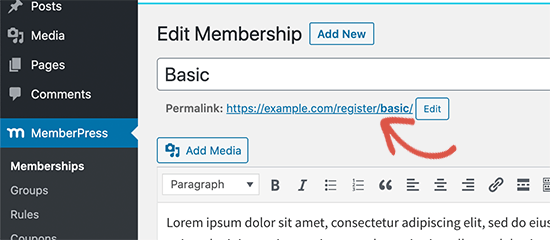
You can add this link anywhere on your website in a post, page, or navigation menu.
It will take users to the registration page.
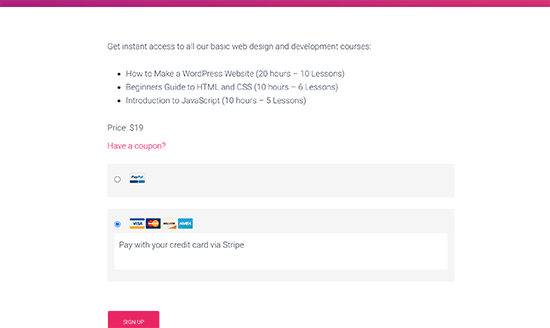
You can even share this link on your sales pages, webinars, podcasts, Facebook groups, social media, and other traffic channels.
Pro Tip: We recommend using PrettyLinks to create memorable short links to share in podcasts, webinars, and social media.
Step 9: Preview & Customize Your Online Course
MemberPress allows you to use the classroom mode by default, which means your course pages and content will always look good regardless of which WordPress theme you use.
You can simply go to view a course by visiting:
https://example.com/courses/
Don’t forget to replace example.com with your own domain name.
You’ll see all your courses listed there. You can click on the ‘Preview as’ menu to see how it would look to the logged-out users.
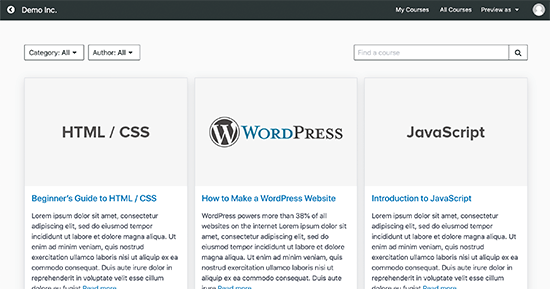
Clicking on a course will open the course, and you will be able to see the course overview, sections, and lessons.
It is super easy to navigate and also keeps track of users’ progress so that they can continue where they left off.
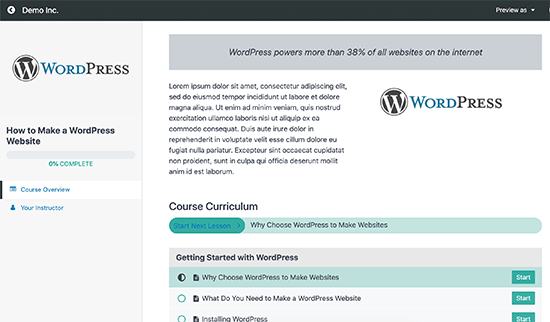
You can also customize the course page templates by visiting the Appearance » Customize page.
Then, you can just click on the ‘MemberPress Classroom’ tab.
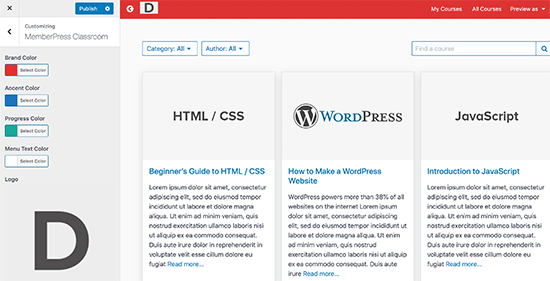
Here, you can upload your brand logo and change colors to match the rest of your website.
Don’t forget to click the ‘Publish’ button to save your changes.
Step 10: Selling Your Online Course With More Powerful Features
Both MemberPress and WordPress are super flexible. This allows you to use them with any other tools to grow your business and reach more users.
For example, you can create a powerful membership site/community offering paid content, perks, and courses.
You can also use MemberPress with other LMS plugins like Thrive Apprentice. This allows you to use Thrive Apprentice for course creation and use MemberPress for powerful subscriptions, payments, memberships, and other features.
Alternatively, if you want to sell other items like physical goods related to your course, swags, etc., you can use WooCommerce to manage payments and orders. This will let you build a proper online store for your website.
Want to build more engagement? You can add an online forum for users to share their learning experiences.
Step 11: Promoting Your Online Course
The other advantage of the WordPress + MemberPress combo is that it also makes it easier for you to promote your online course.
You can use third-party integrations and marketing tools to boost your marketing effort.
Let’s take a look at a few ways to promote your online course, attract your target audience, and make it successful.
1. Create Landing Pages for Your Online Courses
Your WordPress theme would be able to help you create a highly engaging website. However, you may need to quickly create landing pages to describe course details, showcase instructors, show testimonials, highlight special offers, etc.
Custom landing pages and sales pages are proven to increase course sales.
They can be in-depth breaking down learning objectives or simpler highlighting advantages for potential customers.
We recommend using SeedProd. It is the best WordPress page builder and allows you to create professional landing page layouts without writing any code.

For detailed instructions, see our guide on how to create a custom page in WordPress.
2. Learn the SEO Basics
Search engines are the #1 traffic source for most websites on the internet. This is why you’ll need to learn how to make your online course website rank higher in search engines.
With the help of WordPress plugins and some basic SEO best practices, you’ll be easily able to compete with the big guys.
We now recommend using the All in One SEO for WordPress plugin.
To learn more, see our complete WordPress SEO guide for beginners with step-by-step instructions.
3. Track Marketing Data
A lot of beginners develop their marketing strategy based on guesswork. You don’t have to do that when you can get actual data to make informed decisions.
For that, you’ll need MonsterInsights. It helps you install Google Analytics and see human-readable reports inside your WordPress dashboard.
You can see where your visitors are coming from, what they do on your website, your most popular pages, and more. You can then improve your website to improve your conversions and boost sales.
4. Start Building an Email List
After a while, you will notice that most visitors who visit your website don’t sign up for your online course. The problem is that you would not be able to reach out to those users once they leave your website.
To address this, you need to start an email newsletter. This way, you will be able to collect email addresses, reach out to those users, and bring them back to your website.
We recommend using Constant Contact, ConvertKit, or HubSpot for email marketing.
If you are looking for alternatives, then see our comparison of the best email marketing services.
5. Convert Website Visitors into Subscribers and Customers
Most visitors to your website will leave without enrolling in your online course. This is why it’s important to convert those abandoning visitors into subscribers or paying customers.
This is called conversion optimization.
The best tool for the job is OptinMonster. It is the best conversion optimization software on the market and helps you grow your business with more leads and sales.
It includes tools you will need to upsell, cross-sell, generate lead magnets, and nudge users into signing up.
For more details, see our guide on how to convert website visitors into customers.
Need even more tools? See our complete list of the best tools to grow your WordPress website like a pro.
Frequently Asked Questions About Creating an Online Course (FAQs)
Over the last 14 years, we have helped thousands of entrepreneurs create their own online courses. Below are the answers to the most frequently asked questions about creating an online course.
How can I create high-quality videos for my course?
Videos are an important element of online courses. They help you better demonstrate your subject matter expertise and connect with your audience.
When first starting out, you don’t need to invest in fancy video equipment. A good Ultra HD webcam like Logitech Brio is sufficient for most users.
For screencasts and screen recording, you can use Camtasia or Screenflow for Mac.
Recently, our team has started using the Descript online video editing platform, and it can significantly improve your workflow.
Can I use other online learning platforms with WordPress?
There are many online course platforms that you can use to build and sell courses.
These include Teachable, Thinkific, Kajabi, Udemy, Skillshare, LinkedIn Learning, and more.
You can use any of them alongside your WordPress website. Depending on your needs, these platforms may offer an easier online course creation solution.
However, they’re generally more expensive and/or take a revenue share from your course sales.
Which is the best webinar platform for course creators?
Nothing beats live webinars when it comes to online education. You can use it to boost your audience engagement and improve membership retention.
We have compared the best webinar platforms here.
Most of these solutions will let you create live webinars, automated evergreen webinars, and come up with tons of webinar engagement features.
How can I validate my course idea?
Creating online course content takes a lot of time and effort. This is why we always recommend users validate their course ideas beforehand.
There are several ways to validate a course idea.
You can run a poll or survey on your website, ask for audience feedback on social media, or look at your most popular blog posts or YouTube videos because, often, the most popular ones can be turned into courses.
What’s the one “little-known” thing that I can do to make my online course successful?
There are many tactics that you can use to make your online course idea successful and profitable.
The little-known tactic that works really well is case studies. Unfortunately, not enough course creators use them.
A case study allows you to highlight the most successful students in your community. This not only provides encouragement to others, but it can also help those who don’t know how to take maximum advantage of your products.
We use case studies in many of our own businesses for social proof to boost conversions and also to help our new users find encouragement and motivation.
We hope this article helped you easily create a successful online course in WordPress. You may also want to see our tips on how to add push notifications to connect with visitors after they leave your website or our comparison of the best live chat software for membership sites.
If you liked this article, then please subscribe to our YouTube Channel for WordPress video tutorials. You can also find us on Twitter and Facebook.





Syed Balkhi says
Hey WPBeginner readers,
Did you know you can win exciting prizes by commenting on WPBeginner?
Every month, our top blog commenters will win HUGE rewards, including premium WordPress plugin licenses and cash prizes.
You can get more details about the contest from here.
Start sharing your thoughts below to stand a chance to win!
Mrteesurez says
Also, concerning validating idea, I want to try asking my audience directly which course or content they wish I should create for. I want to make it an open conversation in a group.
Does this make sense ??
Thanks
WPBeginner Support says
For what you want you have a few options, we would recommend taking a look at our article below:
https://www.wpbeginner.com/plugins/how-to-create-a-survey-in-wordpress-with-beautiful-reports/
Admin
odeta bruce says
wat i am doing wrong. watch video twice now. and did it twice now but when i am trying to add rule and choose a single course it is saying There is not yet any content to select for this rule type.
WPBeginner Support says
If you haven’t done so already, publish the course so it is not a draft to see if that is the reason you are unable to select it.
Admin
Nicole says
Hi! Do you know a way to have an application process for a course on WordPress course so people apply before they do anything like pay? Thank you so much!
WPBeginner Support says
For what it sounds like you’re wanting, you would not add a page to your navigation for purchasing your plans and have a contact form for users to request to be a part of your courses.
Admin
Dashen says
Good day. I am not a course creator. How ever I would like to build a website and lms that where I can link pre built courses from another otganisation that sells these courses. Is it possible.
WPBeginner Support says
You certainly can, you shouldn’t need a plugin to do that either
Admin
Pat says
Please I would like to know if it is advisable I create the course in the same place as my blog or should I create a subdirectory for it?
WPBeginner Support says
That heavily depends on how your content is organized and your personal preference, there is no wrong answer as to if you should or should not place the content on your primary domain or a subdomain.
Admin
Ben says
Do I need a special hosting service to hold the big video files and to support larger amount of traffic?
Thanks.
WPBeginner Support says
It would depend on how much traffic you’re getting on your site but you can embed videos from another site.
Admin
Mike says
I have a WordPress art website and want to produce an online course as part of an art consulting business. Would it be best to just add the LearnDash Plug in to my current website or should a completely new website be built? Or would a sub account be sufficient?
WPBeginner Support says
That would be a question of personal preference, you can do any of those options.
Admin
Nona says
Can’t find LearnDash in the Plugin area of WordPress. Does one have to pay for the subscription via the LearnDash website prior to getting a direct link?
WPBeginner Support says
Yes, you would need to purchase the plugin before you can download it from their site.
Admin
Ahmed Ali says
is this plugin and theme support RTL Arabic?
WPBeginner Support says
You would need to reach out to the plugin’s support for what they currently support for languages.
Admin
Nora says
This is great info! I already have a domain and website with a different theme. Can I use the same domain for making a course just change the theme to astra? Or should I get a new domain/host for this course?
WPBeginner Support says
You can use your existing site or if you wanted to test you can look at our guide below for how to create a staging site:
https://www.wpbeginner.com/wp-tutorials/how-to-create-staging-environment-for-a-wordpress-site/
Admin
Blessing says
What is the approximate cost for all this
WPBeginner Support says
For finding the cost of creating a site you would want to take a look at our article below:
https://www.wpbeginner.com/beginners-guide/how-much-does-it-cost-to-build-a-wordpress-website/
Admin
Dorothy says
Hi,
I am a yoga teacher and want to start offering paid online classes. I have an already established website for my yoga retreats and community classes. Do you think the above info applies to me? Or is there something else you would suggest?
Look forward to hearing from you.
Dorothy
WPBeginner Support says
You can use our guide to add courses to your site if you wanted.
Admin
Malik says
i have a website set up already, Can I add my courses on a learn page with LMS plugin? only available to those who have bought my course?
WPBeginner Support says
You could certainly do that should you want to
Admin
Omolara says
This is awesome. Thank you. All these are just giving me ideas on how to build my website for maximum value adding.
Thank you so much.
WPBeginner Support says
You’re welcome, glad our guide was helpful
Admin
Gideon Manuel says
You did not explain the instructor setup aspect for aspiring instructors for LMS website
WPBeginner Support says
There are many different ways to set up the courses depending on the end goal but thank you for your feedback.
Admin
Debe says
Looking forward to learning this. Thanks so much.
WPBeginner Support says
You’re welcome
Admin
Janice Morris-Harvey says
This post has been very informative as well as inspiring for me, I have all intentions of getting started as soon as possible. Absolutely great article…
WPBeginner Support says
Glad you found our guide helpful
Admin
Joshua says
Very detailed information… I really love this
WPBeginner Support says
Thank you, glad you like our content
Admin
kelvin Clint Quinto says
I’m currently creating my own online course on wordpress and this post is a big help! Thank’s a lot!
WPBeginner Support says
You’re welcome
Admin
mbretitregut says
Amazing step by step article.
I am finishing my course website, so this came just in time to check if I’ve set up everything.
WPBeginner Support says
Glad you liked our article
Admin
Samantha says
Thank you for this it’s exactly what I’ve been looking for as this is next on my to do list.
WPBeginner Support says
You’re welcome
Admin
Les says
Thanks for this information. I’m not doing classes yet, but it’s something I’m considering. Very informative!
WPBeginner Support says
Glad you liked our article
Admin
Sunjay says
Thanks for providing this awesome article with us. You are always helping people. Best of luck
WPBeginner Support says
Glad you like our article
Admin
Treasure says
How do I get the learnDash LMS licence key
WPBeginner Support says
You would need to log in to LearnDash’s website with your information or they should have also sent you an email with your purchase
Admin
Amara Aniche says
Nice post. Keep up the good work.
However, I noticed you didn’t mention theme installation or is not needed with learndash?
WPBeginner Support says
We did not include setting up a theme to keep the article a manageable length. You would need a theme for your WordPress site.
Admin
Ljubomir says
I’d like to create this type of website for my friend. It will be online course with video tutorials. How to avoid server storage and bandwidth problem? He have 100GB of video material for course.
WPBeginner Support says
We do not recommend uploading videos to your site at the moment. Our recommendations for this can be found here: https://www.wpbeginner.com/beginners-guide/why-you-should-never-upload-a-video-to-wordpress/
Admin
Benjamin Bulus Kugong says
Wow! I’m building a site and want to have “online courses” featured in the site. I was thinking of how to go about it but, THANKS FOR THIS!!!
IT’S AWESOME.
WPBeginner Support says
You’re welcome, glad our guide was helpful
Admin
cai says
really great useful information. i have a question. do i start to creat the courses first or write blog to attact visitors first ? i am worried if i finish the courses first, there is no any traffic to buy. it is also easy to have visitors with free learning knowlage in blogging articles. wait your reply.
WPBeginner Support says
That would be a personal choice question rather than a which is best question.
Admin
Savannah Taylor says
Can I use the payment option on video course, or is this just for a written course?
WPBeginner Support says
You can use the option for a video course as well
Admin
Dennis Campbell says
Can I use voiced over power points as part of the lesson with learn dash
WPBeginner Support says
It should be able to but you would want to reach out to learndash’s support for specific files and if you can use them
Admin
Rachael says
Is it possible to install LearnDash on a website sub-domain only so that people can still access your main business/sales website as usual, but they can navigate to a specific sub-domain for the training and then need to login to access the course content once they have navigated to the subdomain eg. mainwebsite.com/training ?? OR are we better off to set up LearnDash on a separate website dedicated to the training??
WPBeginner Support says
The plugin should be able to work on a subdomain if you wanted it to, it would be personal preference for how you set it up.
Admin
Jovani etienne says
Can learndash be used to build a udemy-like or eduonix-like website? With all the functionalities?
I am a web developer and want to build such a website with lme
WPBeginner Support says
If there is a specific feature you’re wanting similar to those sites, you would want to reach out to LearnDash directly for what is available.
Admin
Sam k says
Thanks! Super helpful article. I’m currently building an online course site with wordpress, divi, and Learndash. I have two questions!
1) I’ve signed up on mailchimp. Is it a good alternative to convert kit?
2) I am super worried about the thought of the website crashing at some point once I launch it. Cause users will be interacting with the site at all times once they enroll. Are crashes common? I have very little knowledge of web dev and just learning as I go, so I wouldn’t know what to do in case of a crash. Just keen to hear your thoughts
WPBeginner Support says
Depending on your needs MailChimp is a good alternative. Website crashes are not normally common and you can create backups of your site for safety in case one does happen.
Admin
David Glabais says
Nice post guys. Greatly appreciated the info. I’ve been looking at different ways to incorporate an online store for my lesson content as courses and for the interactive epubs, Pdf’s, audio podcasts and video content I’m currently building. There’s a lot to learn for sure and a ton of options. I have a great WP website which I built and now I’m onto tackling the online sales. Cheers my WP Gurus.
WPBeginner Support says
Thank you, glad our guide could help get you started
Admin
Ige says
Nice post, thanks.
WPBeginner Support says
Glad you liked our post
Admin
Suzie Wayne says
Thanks for your useful lesson! I can follow the screenshots and take action easily.
I’m about to create an online course for my product. Are there any other great plugins to create courses, apart from LearnDash LMS? I want to have multiple options to compare and choose from.
WPBeginner Support says
There are a few options available depending on your needs, we have a list of other options that you can take a look at here: https://www.wpbeginner.com/plugins/best-wordpress-lms-plugins-compared/
Admin
Duncan McCormack says
Can you run LearnDash for free?
WPBeginner Support says
At the moment, LearnDash is not free
Admin
Corey wilkinson says
Thank you for this lesson on how to start on online course. It was very informative and helpful. I was thinking about doing this and didnt know how to start. I saw the email in my inbox and I’m very glad you sent it to me. Thanks again
WPBeginner Support says
You’re welcome, glad our content could be helpful
Admin
Dilpreet Singh says
nice post thank you!
WPBeginner Support says
You’re welcome
Admin