Providing someone with exclusive access to preview one of your unpublished WordPress posts can be tricky. Normally, you would have to create a user account for each viewer and grant them Editor-level or higher permissions.
However, we’ve found a more straightforward way to achieve this using a free WordPress plugin. It lets you effortlessly share your draft content without compromising on security or creating multiple user accounts.
In this article, we will show you the simplest way to allow public post previews of unpublished posts in WordPress.
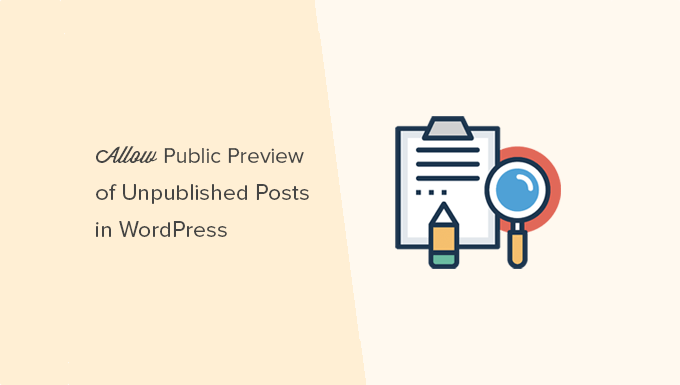
When Do You Need Public Post Preview of Unpublished Posts in WordPress?
When writing a post on your WordPress blog, sometimes you may want to share a preview of an unpublished post with someone outside your team.
Maybe this is a friend whose opinion you really value. Or it can be an industry expert whom you’re featuring in your article, and you want to get their final approval.
Typically, you have two options:
- Create an account for this user on your WordPress site (with Editor level permissions)
- Copy and paste the article into Google Docs and share it there
Wouldn’t it be nice if you could simply share a private preview link, so the user can view your unpublished post and give you feedback?
Yes, it’s possible.
Let’s take a look at how to easily allow public post previews of unpublished posts in WordPress.
How to Add Public Post Previews of Unpublished Posts in WordPress
The first thing you need to do is install and activate the Public Post Preview plugin. For more details, see our step-by-step guide on how to install a WordPress plugin.
Upon activation, you need to edit the post or page that you want to share. In the post settings, you will notice the new checkbox to enable public preview of the post or page.
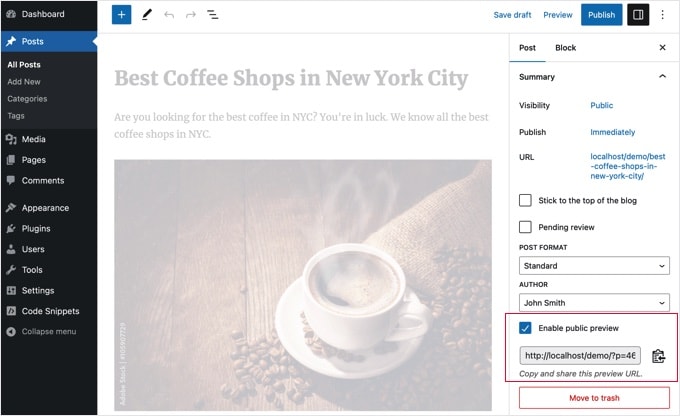
After enabling the public preview, you need to click on the save draft button to save your changes. Next, you can copy the public preview URL and share it with your friend or industry expert.
The URL contains a special key that allows anyone with the link to see the preview of the draft post. However, they cannot make any edits or changes to the article.
To disable the public preview, you need to edit the post or page and uncheck the public preview checkbox. This will disable the public preview, and the previously shared URL will stop working.
You can also quickly see the posts you have shared with a public preview on your Posts edit screen in the WordPress admin area.
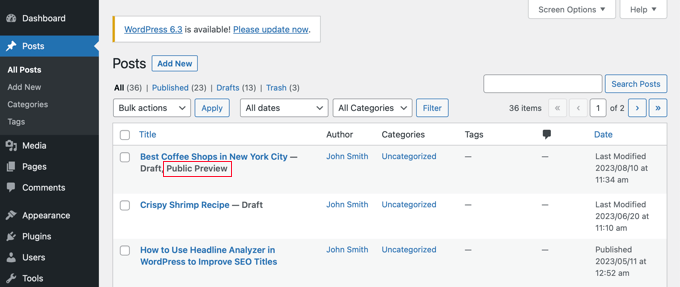
We hope this article helped you learn how to easily share public previews of unpublished posts in WordPress. You may also want to see our guide on how to choose the best WordPress hosting and our expert pick of the best WordPress plugins for business websites.
If you liked this article, then please subscribe to our YouTube Channel for WordPress video tutorials. You can also find us on Twitter and Facebook.





MJ
I am very interested in using this plugin but there is a notice that this plugin hasn’t been tested with the last 3 major versions of WP. This prevents me from being able to use it. The latest version tested is WP 6.1 even though it was last modified November 17, 2024. Was changing the WP version an oversight? Thanks.
WPBeginner Support
There is a very good chance that it was an oversight by the developer, if you ever see something like that you can normally reach out to the developer and they can manually update it to display properly
Admin
Peter Burton
We had an issue with Public Post Preview not working. After a bit of digging we have now got Public Post Preview working. The problem was another plugin that clashes with Public Post Preview that probably also uses the NONCE magic. That plugin we use occasionally as is: Temporary Login Without Password.
WPBeginner Support
Glad you were able to find the issue and thank you for sharing the solution you found in case someone else runs into the same issue!
Admin
Rick Horowitz
For some reason, when my wife opened the link so she can proofread the articles for me, the Featured Image doesn’t show up. Just a grey box.
Is there something I have to do for that to show up? It showed up for me, but I was logged in to WordPress. When I tried it on another browser (Firefox) where I was not logged in, it showed me the same grey box.
Images within the post do show up, by the way.
Still serves it’s purpose. But I’d like her to be able to see the image.
WPBeginner Support
It may be a permissions question, for this we would recommend reaching out to the support for the plugin and they should be able to look into it and assist!
Admin
Jamilla
Hello, thanks for sharing this info! Is there another plugin I can use that will make links for scheduled posts public? I need the link to stay live & the same after the post goes live.
WPBeginner Support
For what it sounds like you’re wanting, you would want to take a look at our article below:
https://www.wpbeginner.com/beginners-guide/how-to-automatically-post-to-facebook-from-wordpress/
Admin
John
Does the link remain active after the article has been published? I am a social media manager and need to keep my link active before it is published and afterwards as well.
WPBeginner Support
Not without customizations, the link by default lasts 48 hours
Admin
Karolyn
Hi,
Thanks for this information. However, I’m having a problem. Because my site is not yet live and shows a Coming Soon page the preview link goes to that page instead of the intended draft page. How do I correct that?
Any help you can provide is most appreciated!
WPBeginner Support
It sounds like you may have a coming soon page plugin active that is redirecting your users. To start you would want to go through your plugins to ensure you don’t have one active.
Admin
Rareisbeautiful
Thank you so much
WPBeginner Support
You’re welcome
Admin
Alkin
My free tier account does not allow me to install that plugin. Are there any other alternatives like publish password protected and get it reviewed?
Thanks
David G.
Will this work if I give the public preview url to my list of 4000, I want to give them “advance” notice of a product before I make it public? Or will a large number of previews possible cause problems like crashing the plugin/site?
Juliet
Thank you, that was very helpful!!
Ann
Thanks for the useful article. I am writing a post for an affiliate and want to send them the preview link before publishing it.
D-cal
Thanks for this! Was really going around in circles until you shared the plug-in
Eric Marin
I installed this plugin and it works perfectly. Someone who isnt too good with computer needed to see my post before publishing. instead of having that person navigate through the whole dashboard of wordpress (It seems like its scary for some people) I just send him this link via email and everything is perfect.
Thanks!
Alex Kirby
This is exactly what I’ve been looking for. I like to write a lot of my posts early, as well as my weekly emails, but I had no way to link to the posts in the emails until the post was already published. This is awesome!
Jimmy
Thank you for the information about this plugin, it’s exactly what I need.
An advertiser paid me to write a review of his product, and before I publish the review article, I would like to let him see what the review article would look exactly like on my blog, instead of giving him a text file.
This plugin does that.
Thomas
This was exactly what I was searching for to give a guest author a way to preview his article. Thanks!
Zulbiadi Latief
many tricks in wordpress to know…and this blog help me more about that…thanks
Jonathan Dingman
Thanks for the review of the plugin I was the one that originally came up with the idea of the plugin, and I actually still use it pretty regularly. Hopefully others find it useful as well.
I was the one that originally came up with the idea of the plugin, and I actually still use it pretty regularly. Hopefully others find it useful as well.