Att ge någon exklusiv tillgång till att förhandsgranska ett av dina opublicerade WordPress-inlägg kan vara knepigt. Normalt måste du skapa ett användarkonto för varje tittare och ge dem behörighet på redigerare-nivå eller högre.
Vi har dock hittat ett enklare sätt att uppnå detta med hjälp av ett gratis tillägg för WordPress. Det låter dig enkelt dela ditt utkast till innehåll utan att kompromissa med säkerheten eller skapa flera användarkonton.
I den här artikeln kommer vi att visa dig det enklaste sättet att tillåta offentliga förhandsgranskningar av opublicerade inlägg i WordPress.
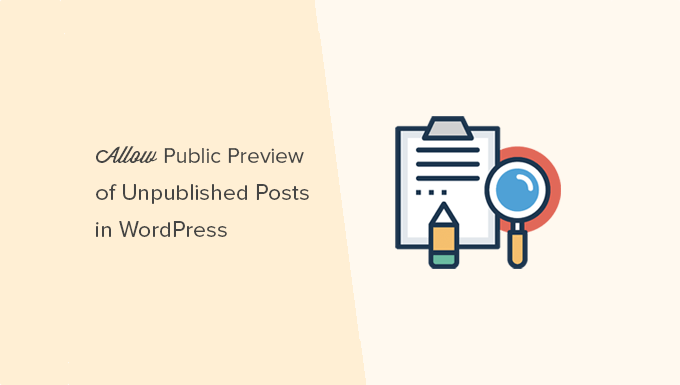
När behöver du Public Post Preview av opublicerade posts i WordPress?
När du skriver ett inlägg på din WordPress-blogg kan du ibland vilja dela en preview av ett opublicerat inlägg med någon utanför ditt team.
Kanske är det en vän vars åsikt du verkligen värdesätter. Eller så kan det vara en branschexpert som du utvald i din artikel, och du vill få deras slutliga approval.
Vanligtvis har du två alternativ:
- Skapa ett account för den här användaren på din site WordPress (med behörighet på nivån Editor)
- Copy and paste artikeln till Google Docs och dela den där
Skulle det inte vara trevligt om du helt enkelt kunde dela en privat preview-länk, så att användaren kan se ditt opublicerade post och ge dig återkoppling?
Ja, det är möjligt.
Låt oss ta en titt på hur du enkelt kan allow public post previews av opublicerade posts i WordPress.
Så här addar du till Public Post Previews av opublicerade posts i WordPress
Det första du behöver göra är att installera och aktivera pluginet Public Post Preview. För mer detaljer, se vår Step-by-Step guide om hur du installerar ett WordPress plugin.
När du är aktiverad måste du redigera det post eller den page som du vill dela. I postens inställningar kommer du att notera den nya checkboxen för att aktivera offentlig preview av inlägget eller sidan.
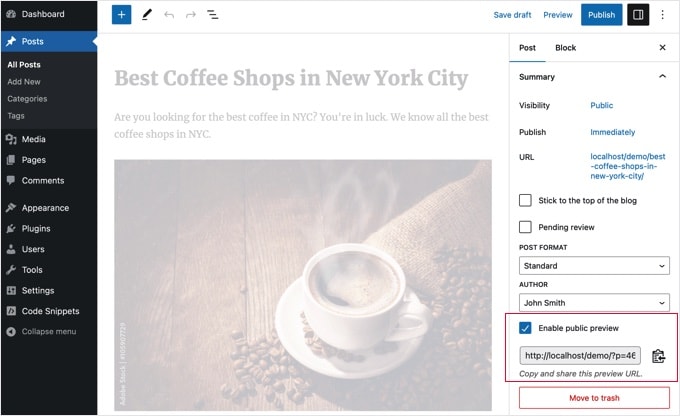
När du har aktiverat den offentliga previewen måste du klicka på knappen Spara draft för att spara dina ändringar. Därefter kan du kopiera URL: n för offentlig preview och dela den med din vän eller branschexpert.
URL:en innehåller en specialnyckel som allowar alla som har länken att se preview av utkastet till post. De kan dock inte göra några edits eller ändringar i artikeln.
För att inaktivera den offentliga previewen måste du editera posten eller sidan och avmarkera checkboxen för offentlig preview. Detta inaktiverar den offentliga previewen och den tidigare delade URL:en kommer att sluta fungera.
Du kan också snabbt se de posts som du har delat med en offentlig preview på din Posts edit vy i WordPress admin area.
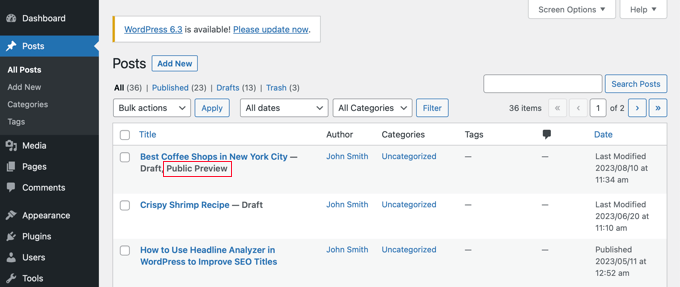
Vi hoppas att den här artikeln hjälpte dig att lära dig hur du enkelt delar offentliga previews av opublicerade posts i WordPress. Du kanske också vill se vår guide om hur man väljer det bästa webbhotellet för WordPress och vårt expertval av de bästa WordPress-tilläggen för företagswebbplatser.
If you liked this article, then please subscribe to our YouTube Channel for WordPress video tutorials. You can also find us on Twitter and Facebook.





Jamilla
Hello, thanks for sharing this info! Is there another plugin I can use that will make links for scheduled posts public? I need the link to stay live & the same after the post goes live.
WPBeginner Support
For what it sounds like you’re wanting, you would want to take a look at our article below:
https://www.wpbeginner.com/beginners-guide/how-to-automatically-post-to-facebook-from-wordpress/
Admin
John
Does the link remain active after the article has been published? I am a social media manager and need to keep my link active before it is published and afterwards as well.
WPBeginner Support
Not without customizations, the link by default lasts 48 hours
Admin
Karolyn
Hi,
Thanks for this information. However, I’m having a problem. Because my site is not yet live and shows a Coming Soon page the preview link goes to that page instead of the intended draft page. How do I correct that?
Any help you can provide is most appreciated!
WPBeginner Support
It sounds like you may have a coming soon page plugin active that is redirecting your users. To start you would want to go through your plugins to ensure you don’t have one active.
Admin
Rareisbeautiful
Thank you so much
WPBeginner Support
You’re welcome
Admin
Alkin
My free tier account does not allow me to install that plugin. Are there any other alternatives like publish password protected and get it reviewed?
Thanks
David G.
Will this work if I give the public preview url to my list of 4000, I want to give them ”advance” notice of a product before I make it public? Or will a large number of previews possible cause problems like crashing the plugin/site?
Juliet
Thank you, that was very helpful!!
Ann
Thanks for the useful article. I am writing a post for an affiliate and want to send them the preview link before publishing it.
D-cal
Thanks for this! Was really going around in circles until you shared the plug-in
Eric Marin
I installed this plugin and it works perfectly. Someone who isnt too good with computer needed to see my post before publishing. instead of having that person navigate through the whole dashboard of wordpress (It seems like its scary for some people) I just send him this link via email and everything is perfect.
Thanks!
Alex Kirby
This is exactly what I’ve been looking for. I like to write a lot of my posts early, as well as my weekly emails, but I had no way to link to the posts in the emails until the post was already published. This is awesome!
Jimmy
Thank you for the information about this plugin, it’s exactly what I need.
An advertiser paid me to write a review of his product, and before I publish the review article, I would like to let him see what the review article would look exactly like on my blog, instead of giving him a text file.
This plugin does that.
Thomas
This was exactly what I was searching for to give a guest author a way to preview his article. Thanks!
Zulbiadi Latief
many tricks in wordpress to know…and this blog help me more about that…thanks
Jonathan Dingman
Thanks for the review of the plugin I was the one that originally came up with the idea of the plugin, and I actually still use it pretty regularly. Hopefully others find it useful as well.
I was the one that originally came up with the idea of the plugin, and I actually still use it pretty regularly. Hopefully others find it useful as well.