WordPress 5.5 beta is out, and it is scheduled to be released on August 11, 2020. This will be the second major WordPress release of the year, and it comes packed with many new features and improvements.
We’ve been following the development closely and testing the first beta to try out new features that are on the way.
In this article, we will show you what’s coming in WordPress 5.5 with features and screenshots.
Note: You can try out the beta version on your computer or on a staging environment by using the WordPress Beta Tester plugin.
WordPress 5.5 is still under development, which means features can still change and may not make into the final release.
Having said that, let’s take a look at what’s coming in WordPress 5.5.
Video Tutorial
If you’d prefer written instructions, just keep reading.
New Features and Improvements in The Block Editor
Back in late 2018, WordPress introduced a new writing experience with WordPress 5.0. This new writing interface is called the block editor (aka Gutenberg).
Since then, each new WordPress release brings tons of updates to the editor. WordPress 5.5 will come with many such improvements and new features that will enhance your writing experience several folds.
The following are just some of the enhancements that you may want to try out.
UI Improvements in Block Editor
WordPress 5.5 will come with major UI improvements to the block editor. You will notice borders around toolbars and buttons, new icons, and focus highlighting as you move across blocks while writing.
The (+) button for adding a new block has changed too and is now more noticeable and looks more like a button.
The New Block Directory
WordPress 5.5 will bring the new block directory to life. These are just WordPress plugins that add new blocks to the block editor, and there are already dozens of new blocks available.
The block directory is also built-in to the ‘Add New block’ search. You can simply search for a feature, and if there is no block that matches your search, then it will automatically show matching results from the block directory.
The block directory includes individual blocks. It does not include block library plugins which ship with multiple useful blocks that you can install.
Block Patterns coming in WordPress 5.5
WordPress 5.5 will introduce block patterns. They are ready-to-use blocks with commonly used settings to help you quickly add them to make layouts.
There are currently a handful of patterns already available. This will grow as plugins, WordPress themes, and the core continues registering more patterns.
Streamlined Block Navigation and Movement
WordPress 5.5 will also make it easier to move blocks around inside the content editor. You can simply click on the block handle and drag it up and down.
Another improvement is the ability to select the parent block in the nested blocks like the group or columns block.
Inline Image Editing
WordPress allows you to do some basic image editing like crop, resize, rotate, and scale. However, to do that you need to open the image in the media library.
WordPress 5.5 will allow you to edit images inline without leaving the block editor. You’ll be able to scale, crop, rotate, and resize an image on the spot.
Auto Updates for WordPress Plugins & Themes
WordPress comes with a powerful updates management system. It also allows you to enable auto-updates for WordPress plugin and themes by changing your WordPress configuration or by using a third-party plugin.
WordPress 5.5 will allow you to enable automatic updates for plugins and themes via the admin dashboard. You’ll be able to go to the plugins page and click on the ‘Enable auto-updated’ next to the plugins that you want to be automatically updated.
Similarly, you can also enable auto-updates for themes. Simply click on a theme on Appearance » Themes page and then click on the ‘Enable auto-updates’ link.
The New Default WordPress XML Sitemaps
An XML sitemap is a file that lists all of your website content in XML format. This helps search engines like Google to easily discover and index your content.
It plays a very significant role in the WordPress SEO set up. All top WordPress SEO plugins come with XML sitemap feature built-in.
WordPress 5.5 will come with a built-in sitemaps feature enabled by default. It will create a new sitemap index file called wp-sitemap.xml which will contain links to all other sitemap files it will generate.
The default Sitemap feature will support all post types, taxonomies (categories, tags and custom taxonomies), and author archives. However, it will still be only providing the basic required functionality of XML sitemap protocol.
If you are already using a WordPress SEO plugin that comes with its own XML Sitemaps, then you don’t need to do anything. The two biggest SEO plugins All in One SEO Pack and Yoast SEO have decided to continue providing their own sitemaps because they offer advanced customization features to help you get higher rankings.
Default Lazy Load Images in WordPress
Images take longer to download than plain text and this increases page load times. Optimizing images for the web can help you boost the speed and performance of your WordPress website.
One most commonly used technique is to lazy load images. This technique only downloads images that are visible on the user’s browser screen. Other images are downloaded as a user scrolls down your website.
WordPress 5.5 will make it a default option for all sites by adding the ‘loading’ attribute to img tag. This attribute is supported by all modern web browsers (except Safari).
This is an important performance bump not just for your WordPress site but for the whole internet. WordPress is the most popular website builder, and it is used by more than 35% of all websites on the internet.
Lazy loading images will save a lot of bandwidth and improve the performance of WordPress hosting servers. It will also make websites faster which is always a good thing.
Update Themes and Plugins with a Zip File
Sometimes WordPress plugin or theme updates may not work as expected in which case you have to manually update a theme or plugin. Currently, you can do that by using an FTP client.
WordPress 5.5 will allow you to do that inside the WordPress dashboard. You’ll be able to go to Plugins » Add New page and click on the Upload button.
Now go ahead and upload the zip file you downloaded for the plugin update. WordPress will automatically detect that this plugin is already installed and give you an option to ‘Replace current with uploaded’.
Similarly, you can also install updates for WordPress themes. Simply go to Appearance » Themes page and click on the ‘Add New’ button. After that click on the Upload Theme button to upload your theme zip file.
WordPress will detect that you already have that theme installed and will give you the option to ‘Replace current with uploaded’ version.
Under The Hood Changes in WordPress 5.5
WordPress 5.5 will also be bringing lots of changes for developers to explore and use in their own themes, plugins, and projects.
WordPress 5.5 will ship with several updated external libraries like phpMailer, SimplePie, Twemoji, and more. (See details). If you’re using our WP Mail SMTP plugin, then it’s already updated with the new phpMailer library.
Developers can control the auto-update options by disabling, enabling, or selectively blocking them for specific plugins or themes. (See details)
Dashicons will be updated and include 65 new icons. (See details)
WordPress 5.5 will come with the ability to scan for PHP compatibility issues more effectively. (See details)
We hope this article helped you get a good idea of what’s coming in the WordPress 5.5 release. Let us know what features you find interesting and what you’d look to see in a future WordPress release.
If you liked this article, then please subscribe to our YouTube Channel for WordPress video tutorials. You can also find us on Twitter and Facebook.

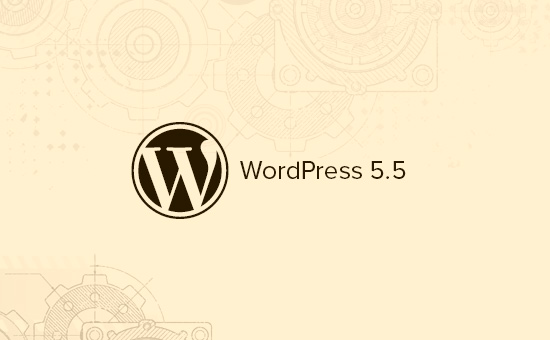
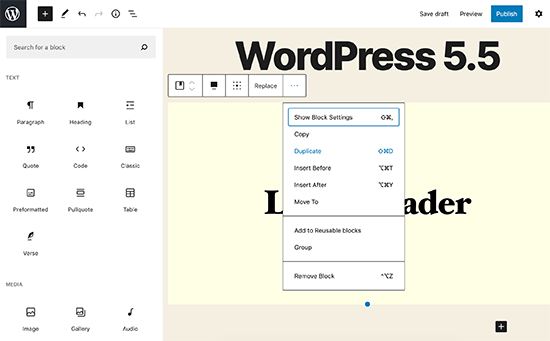
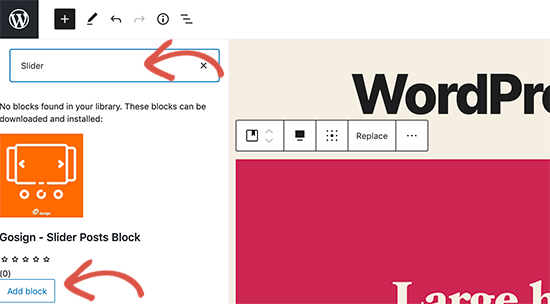
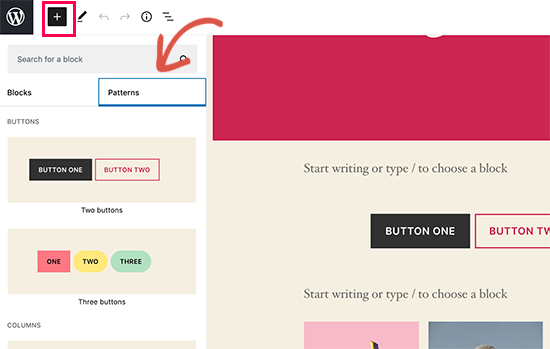
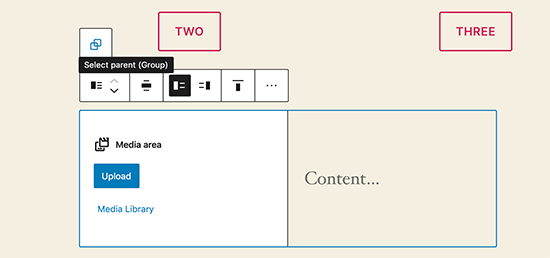
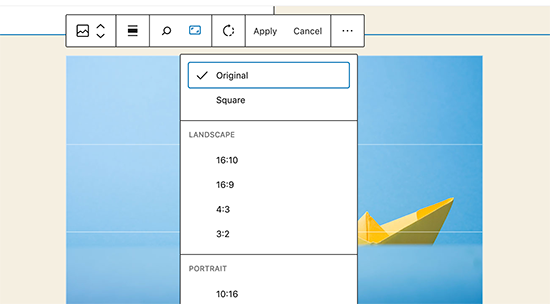
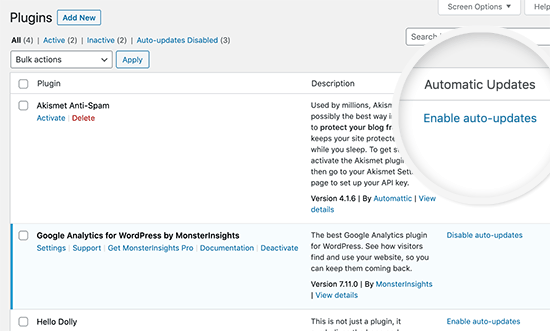
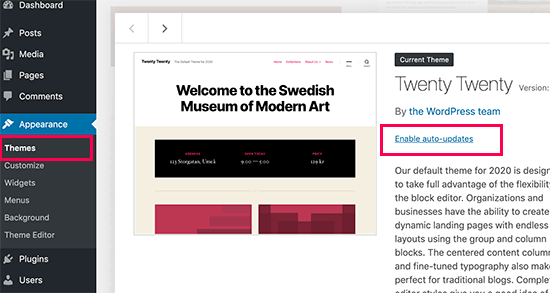
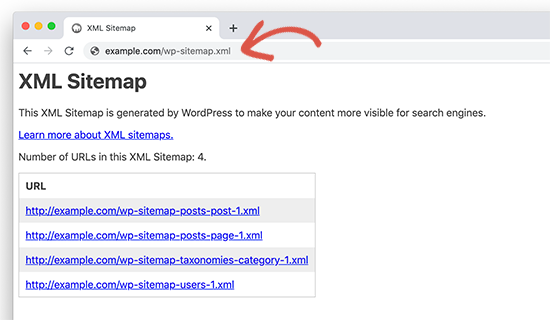
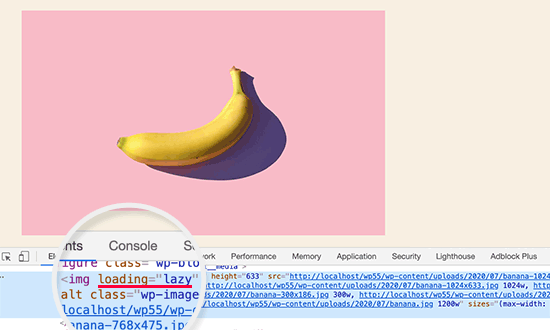
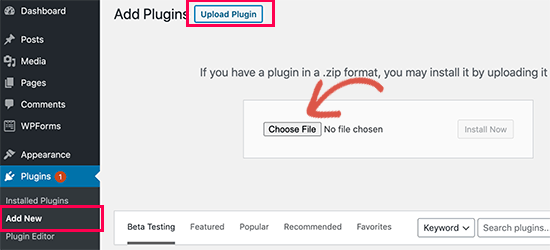

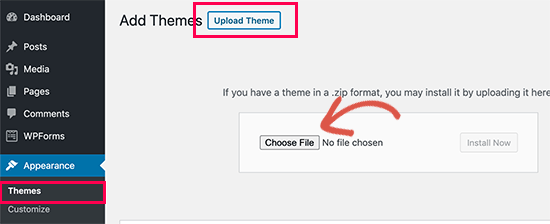
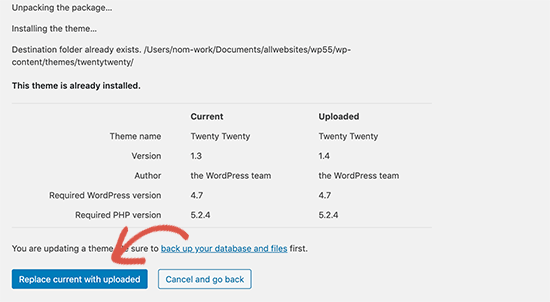




Syed Balkhi says
Hey WPBeginner readers,
Did you know you can win exciting prizes by commenting on WPBeginner?
Every month, our top blog commenters will win HUGE rewards, including premium WordPress plugin licenses and cash prizes.
You can get more details about the contest from here.
Start sharing your thoughts below to stand a chance to win!
Azas hossen says
Hi, i have an issue. After updating WordPress 5.5, all the pop up option of my website is not working. These popups are login popup, sign-up popuo, ask question popup.
WPBeginner Support says
You would want to reach out to the support for what you are using to create the popups to ensure there isn’t an issue with what you’re using not currently working with the new update in general or if this is something specific to your site.
Admin
Alan HI says
None of the Gutenberg related stuff interests me at all, but default lazy-loading images is awesome, as is ZIP uploading.
WPBeginner Support says
Glad there are features you found helpful
Admin
Zeeshan Iqbal says
After updating WordPress 5.5 we can disable Yoast seo sitemap?
WPBeginner Support says
If you wanted to you should be able to.
Admin
Ronald says
Hi,
Do you think with WP 5.5. separate themes from third parties will still be necessary. Or they will gradually become superfluous.
Regards,
Ronald
WPBeginner Support says
Themes will still be needed for the base styling of the site
Admin
BK says
It think it’s great news (if I understand correctly) that from now on we will be able to send emails from wordpress w/o a plugin. Can you tell yet, will we really be able to do that? I know your plugin has other features too, but it seems silly that we need a plugin just for successful emailing.
WPBeginner Support says
You have a bit of a misunderstanding, you would still want to use a plugin to send your emails using SMTP as that is what email providers are requiring at the moment.
Admin
Pernille Renleff says
I am so happy too see the enable automatic updates on plugins and themes.
WPBeginner Support says
It should certainly help keep plugins up to date
Admin
Gitta says
Great summary! It’s nice to know what’s coming with WP. Well written so even a non-techy like me can understand! Thx!
WPBeginner Support says
You’re welcome
Admin
Amit says
Hi Team,
Thanks for letting us know about the WordPress new feature early. Waiting for this update. I love the lazy loading option, at least we can remove one extract plugin.
Thanks,
Amit
WPBeginner Support says
Glad you liked our preview
Admin
BK says
> Back in late 2019,
I think you mean 2018.
WPBeginner Support says
Thanks for pointing that out, we fixed the typo
Admin
Studyopedia says
Wow! Default lazy loading looks amazing.
Some plugins, such as WP-Optimize, Smush, etc provided a feature to enable lazy loading of images to users, but why to use them, if WordPress 5.5 is coming soon with such functionality.