WordPressにYoast SEOプラグインを正しくインストールし、設定する方法をご存知ですか?
Yoast SEOは人気のWordPress SEOプラグインで、Googleのような検索エンジンにサイトを最適化するための優れた機能を提供しています。
しかし、多くの初心者はSEO用語に不慣れで、どのプラグインオプションをオンにすべきか判断するのが難しい。
このガイドでは、WordPressでYoast SEOプラグインを設定し、サイトのSEOを強化する方法を説明します。
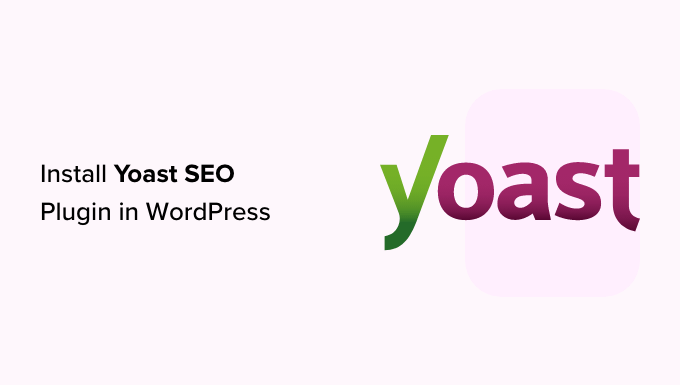
注:WPBeginnerのサイトでは、Yoast SEOからAll In One SEOに変更しました。AIOSEOは300万以上のサイトで使用されています。詳しくは、AIOSEOのインストールと設定方法のガイドをご覧ください。
以下は、この投稿で取り上げる内容である:
- Yoast SEO Features
- How to Install Yoast SEO Plugin
- How to Set Up WordPress SEO Plugin by Yoast
- Import your SEO Data
- Run the First-Time Configuration Wizard
- Yoast SEO Settings – Site Basics
- Site Connections
- Content Types
- Categories & Tags
- Advanced Settings
- Tools
- Integrations
- Optimizing Your Posts and Pages With Yoast SEO
- Optimizing Taxonomies for SEO (Categories and Tags)
- Optimizing eCommerce Products
- Monitoring and Tracking SEO Performance
- Conclusion
Yoast SEOの機能
Yoast SEOは、WordPressで最も人気のあるSEOプラグインの1つで、多くのビルトインツールと機能を備えています。ここでは、その機能の一部を簡単にご紹介します:
- 投稿日ごとに投稿のSEOタイトルとメタ情報を変更する。
- タクソノミー(カテゴリーやタグなど)のタイトルとメタ説明のサポート。
- Google検索結果のスニペットプレビュー。
- キーワードテストに集中する。
- Meta robots configuration:
- noodpとnoydirのメタ情報を簡単に追加できます。
- ページ、タクソノミー、アーカイブを簡単にnoindexまたはnofollowできます。
- RSSフッター/ヘッダー設定。
- パンくずリストをサポートし、パンくずタイトルを設定可能。
- 高度なXMLサイトマップ
- .htaccessとrobots.txtエディター。
- Googleサーチコンソール、Yahooサイトエクスプローラー、Bingウェブマスターツールの検証能力。
- スキーママークアップのサポート。
さらに、Yoast SEOのプレミアムバージョンには、さらに多くの機能がついています:
- リダイレクトを簡単に設定できるリダイレクトマネージャー。
- 複数のキーワードを使用することができる。
- 内部リンクの提案
- フォーカスキーワードのエクスポート機能
- さまざまな機能を説明する動画チュートリアル。
- 優先サポート。
プラグインの長所と短所、詳細な分析については、Yoast SEOとAll In One SEOの比較をご覧ください。
Yoast SEOプラグインのインストール方法
最初に行う必要があるのは、Yoast SEOプラグインをインストールして有効化することです。詳しくは、WordPressプラグインのインストール方法のステップバイステップガイドをご覧ください。
有効化すると、Yoast SEOという新しいメニュー項目が表示されます。
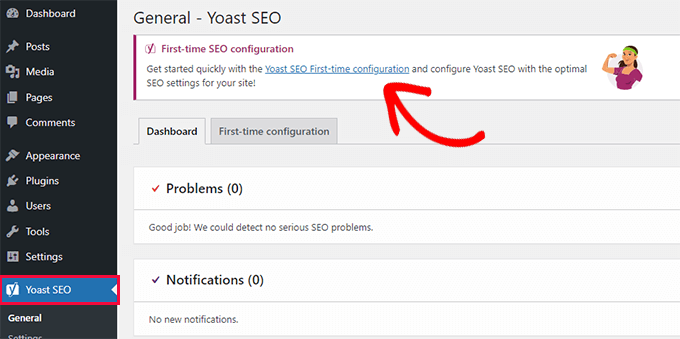
クリックすると、「初回設定」ウィザードを実行するよう促されます。
リンクをクリックするだけで、初回設定ウィザードが実行されます。
YoastによるWordPress SEOプラグインの設定方法
Yoast SEOには基本的なセットアップウィザードが付属しており、初期セットアップをガイドしてくれます。
新規WordPressサイトに設定する場合は、ステップ1をスキップして、初回設定ウィザードのステップ2を直接実行することができます。
ただし、以前に他のWordPress SEOプラグインを使用していた既存のサイトにYoast SEOを設定する場合は、まず既存のSEOデータをインポートする必要があります。
始めよう。
ステップ1:SEOデータのインポート
新規WordPressサイトやブログにYoast SEOを設定する場合、このステップは省略できます。
既存のサイトにプラグインをインストールしている他のユーザーは、WordPressのSEO用プラグイン、たとえばAll In One SEO for WordPressや RankMath、あるいはGenesisのようなSEOデータを扱うテーマフレームワークを使用しているかもしれません。
Yoast SEOを正しく使用したいのであれば、他のプラグインを無効化する前に、以前のSEOデータがすべて転送されていることを確認する必要があります。
幸いなことに、Yoast SEOにはSEOデータのインポート/エクスポート機能がビルトインされています。
Yoast SEO ” Toolsページに移動し、’Import and Export’ リンクをクリックします。
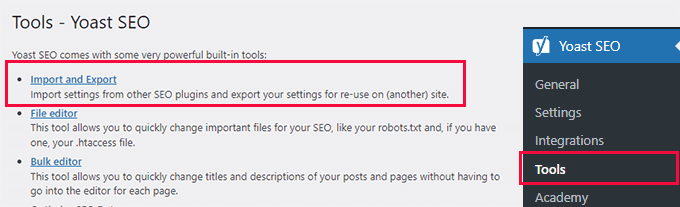
インポート/エクスポートツールが表示されます。
ここから、「他のSEOプラグインからインポート」タブに切り替える必要がある。
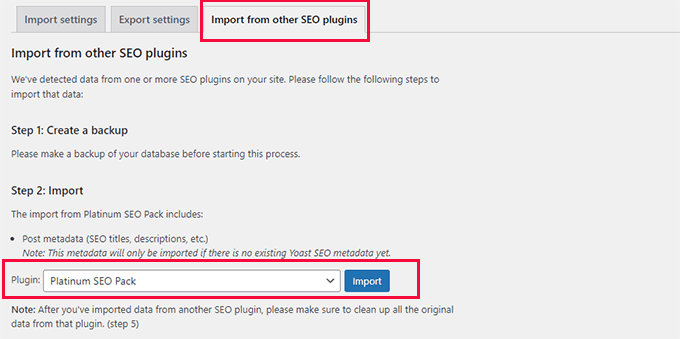
まず、データベースのフルバックアップを作成することをお勧めします。Duplicatorプラグインを使用することをお勧めします。
注: Duplicatorには無料版もあり、これでも十分な機能を備えている。しかし、自動バックアップ、安全なクラウドストレージ、その他の機能を利用するには、有料プランへのアップグレードをお勧めします。
ステップ2:インポート」で、以前使用したSEOプラグインをドロップダウンメニューから選択します。
その後、「インポート」ボタンをクリックするだけで、SEOデータが取り込まれる。
次の投稿では、ブログ投稿またはページを編集し、Yoast SEOセクションまでスクロールダウンすることができます。そこで、プラグインがSEOタイトルやメタ情報などのSEOデータを正しくインポートしているかどうかを確認することができる。
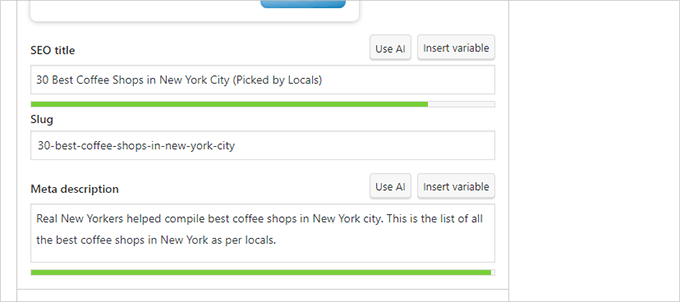
問題がなければ、「インポート」タブに戻ります。
ステップ4では、初回設定ウィザードを実行するよう求められます。このチュートリアルの次のステップでその方法を説明します。
その後、再び「インポート」タブに戻る。
ステップ5:クリーンアップ」で以前のSEOプラグインを選択し、「クリーンアップ」ボタンをクリックする必要があります。
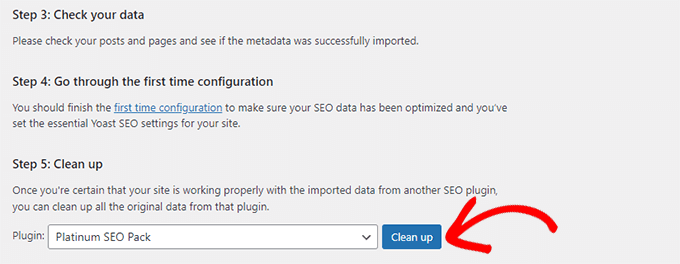
これでデータベースがクリーンアップされ、古いプラグインのデータが削除される。その後、安全に古いSEOプラグインを無効化して削除することができます。
ステップ2:初回設定ウィザードの実行
Yoast SEOには初回設定ウィザードが付属しています。ウィザードを実行するには、Yoast SEO ” Generalページに行き、’First-time configuration’ タブに切り替えてください。
設定ウィザードを起動すると、サイトの基本的なSEO設定を行うことができます。
ウィザードの最初のステップは「SEOデータ最適化」です。先に進み、「SEOデータ最適化の開始」ボタンをクリックして分析を実行します。
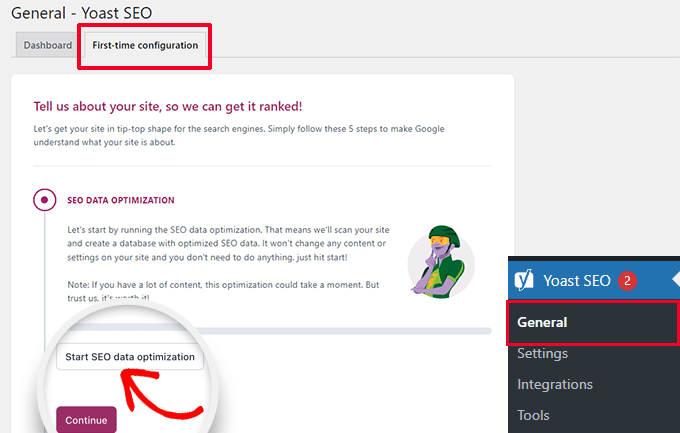
最適化プロセスによってサイトのコンテンツが変更されることはありませんので、ご安心ください。
データの最適化プロセスが終了したら、「続行」ボタンをクリックして次に進みます。
次に、あなたのサイトに関する情報の提供を求められます。これには、組織か個人か、サイト名、組織名、組織ロゴなどが含まれます。
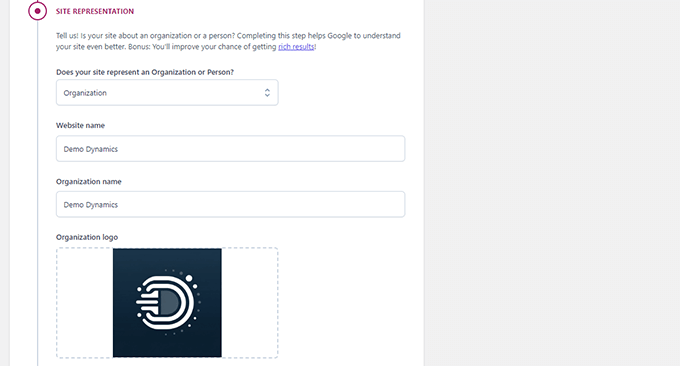
これらの情報を入力したら、「Save and continue(保存して続行)」ボタンをクリックします。
これで次のステップに進める。
ここで、サイトの背後にある組織やビジネスに関連するソーシャル・プロフィールを入力する必要がある。
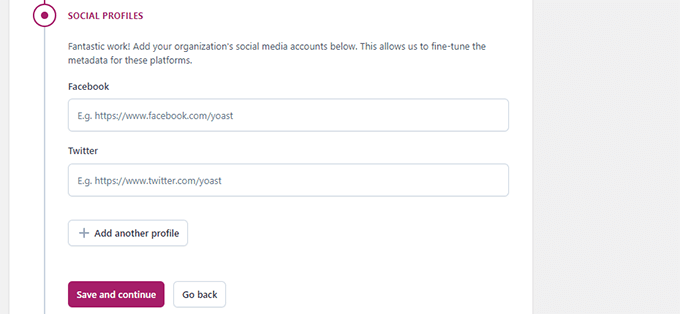
ソーシャル・プロフィールを入力したら、「Save and continue(保存して続ける)」ボタンをクリックします。
次に、週刊Yoast SEOニュースレターを受信するためのメールアドレスを入力するよう求められます。
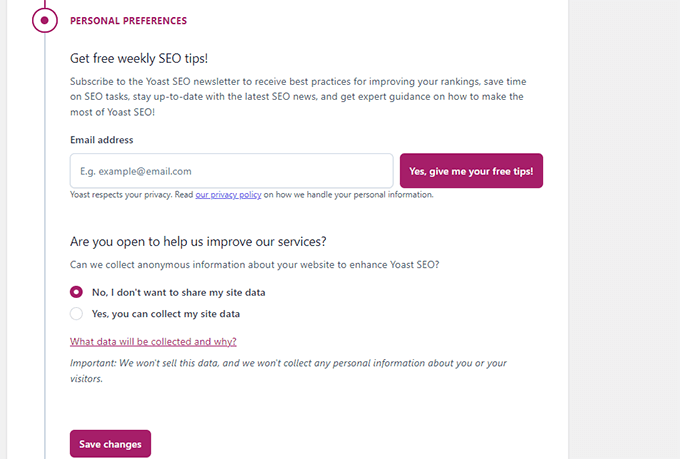
また、利用データのトラッキングのオプトインまたはオプトアウトを求められます。
使用データをYoast SEOの運営会社と共有することに抵抗がある場合は、「いいえ」を選択してください。
ここで、「Save and continue(保存して続ける)」ボタンをクリックする。
これですべてです。これでセットアップウィザードの実行は成功です。
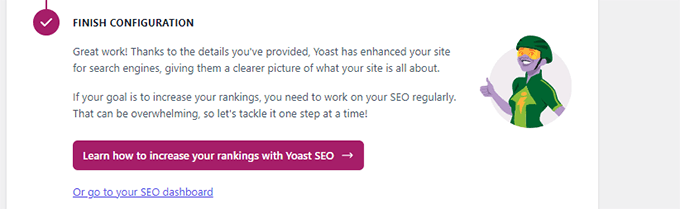
次に、プラグインの残りの設定について説明します。プラグインを適切に設定することで、最適なSEO効果を得ることができます。
ステップ3:Yoast SEOの設定 – サイトの基本
まず、基本的なSEOの外観設定を行う必要があります。Yoast SEO ” 設定ページにアクセスし、「サイトの基本」タブに切り替えます。
ここでは、サイトタイトルの変更、代替タイトルの追加(オプション)、キャッチフレーズの設定、タイトル区切りの選択ができます。
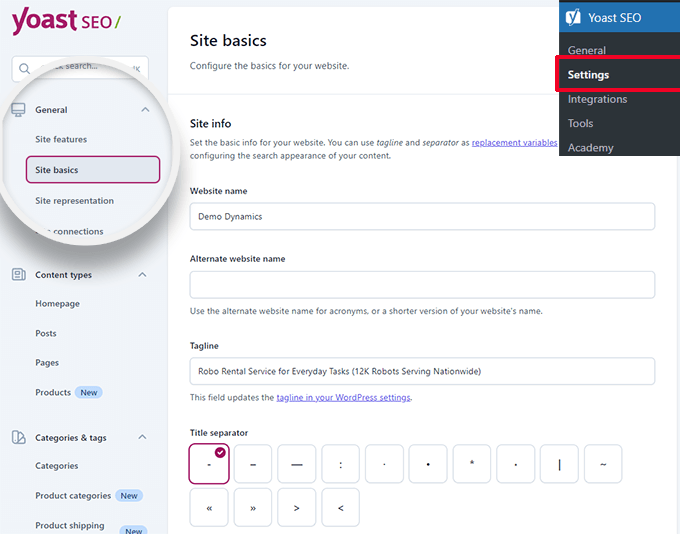
タイトル区切りは、ブラウザーのタイトルバーに表示されます。どれを選んでもかまいませんが、ダッシュ記号が最もよく使われます。
以下に、サイト画像を提供することができます。推奨サイズは1200×674ピクセルです。
この画像は、あなたのサイトがインターネット上で共有される際に使用されます(各投稿にはソーシャル共有用の画像を使用できるため、個々の記事には使用されません)。
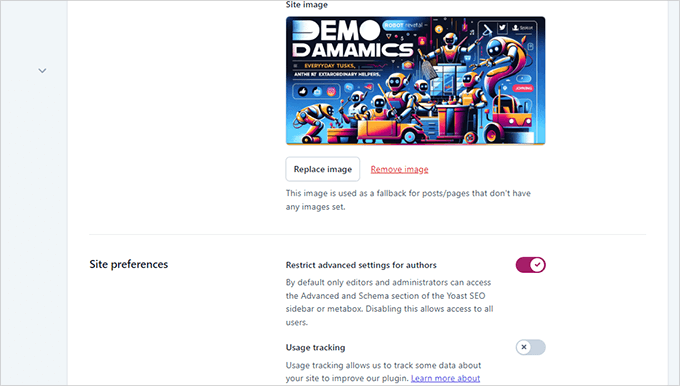
サイト設定」で、「投稿者の高度な設定を制限する」の横のオプションがオンになっていることを確認してください。
これにより、投稿者は投稿中にリダイレクトを設定したり、検索エンジンをブロックしたりすることができなくなります(エディターやサイト管理者はこれらのオプションにアクセスすることができます)。
変更を終えたら、変更を保存することを忘れないでください。
ステップ4:サイト接続
次のステップは、検索エンジンにサイトを追加することです。すべてのトップ検索エンジンは、ユーザーが自分のサイトを送信し、検索インデックスとパフォーマンスを追跡することができます。
さらに詳しく知りたい方は、Google Search Console完全ガイドをご覧ください。
Yoast SEOは、すべてのトップ検索エンジンであなたのサイトを簡単に確認することができます。
まず、各検索エンジンのウェブマスター・ツール・プログラムに登録する必要がある。その後、サイトの所有権を確認するためのメタ情報を追加するよう求められます。
Yoast SEO ” 設定ページに移動し、一般 ” サイト接続タブを開きます。
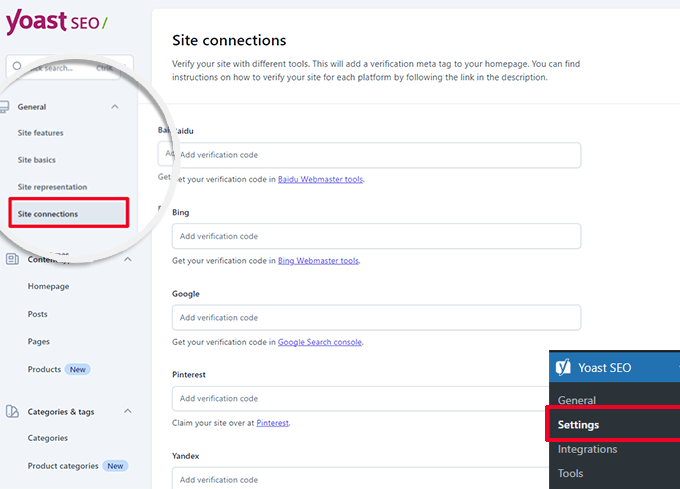
各検索エンジンから受け取ったメタ情報をそれぞれのフィールドに追加し、変更を保存するのを忘れないでください。
ステップ5:コンテンツの種類
次に、Yoast SEOの設定で「コンテンツタイプ」タブに切り替える必要があります。
ここから、さまざまなタイプのコンテンツが検索結果にどのように表示されるかの初期オプションを設定することができます。
1.ホームページ
まず、トップページのSEOタイトルと説明を入力する必要があります。
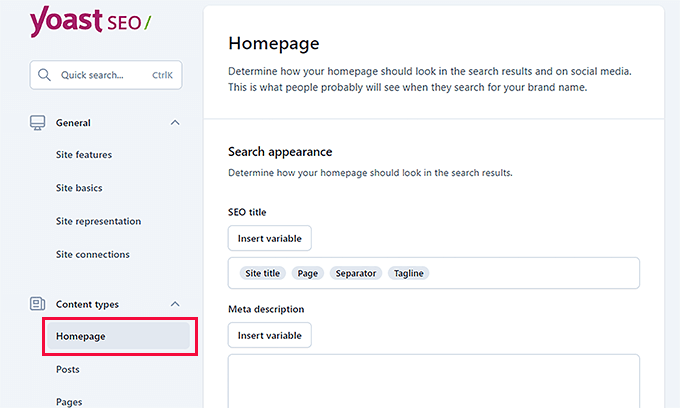
WordPressでカスタムホームページを使用している場合、Yoast SEOはカスタムホームページのSEOタイトルと説明を使用します。
その下に、ソーシャルメディア用の画像を用意することができます。オプションで、ソーシャルシェア用の説明とタイトルを別途設定することもできます。

2.投稿
次に、コンテンツタイプの「投稿」タブに切り替えます。
ここから、「検索結果に投稿を表示する」オプションの次のトグルがオンになっていることを確認する。
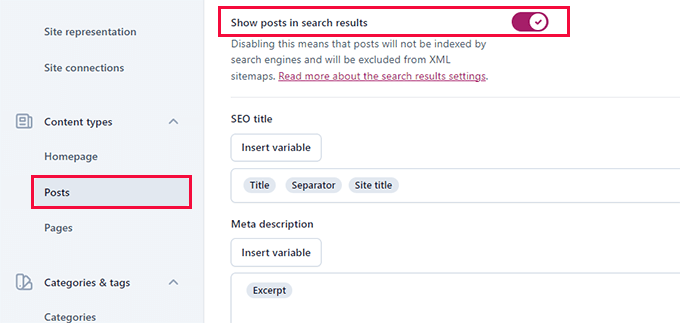
その下で、変数を使って投稿のSEOタイトルの初期フォーマットを設定することができます。これは、SEOタイトルのない過去の投稿がある場合や、手動でSEOタイトルを書き忘れた場合に便利です。
メタ情報説明フィールドに、初期設定変数として%excerptを追加する。
3.ページ
その後、「ページ」タブに切り替え、「検索結果にページを表示する」オプションの横にあるトグルがオンになっていることを確認する。
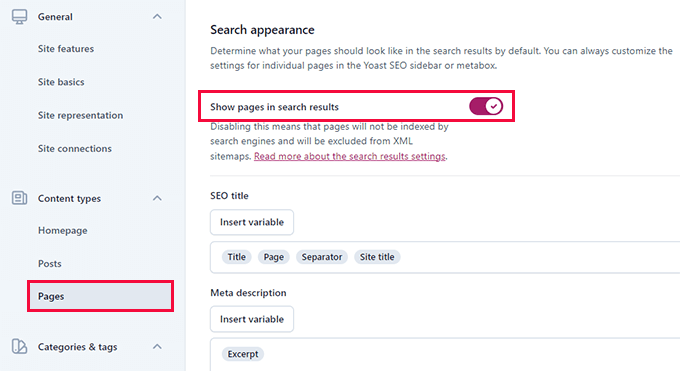
以下では、「変数を挿入」ボタンを使用して、ページの初期SEOタイトルスキームを設定することができます。
meta descriptionフィールドでは、%excerptを使ってExcerptを初期設定のメタ情報として選択する必要があります。
ステップ6:カテゴリーとタグ
次に、カテゴリーとタグの初期検索外観オプションを設定する必要がある。
カテゴリー」タブに切り替え、「検索結果にカテゴリーを表示する」設定がオンになっていることを確認する。
その下に、変数を使ってカテゴリーの初期メタ情報を設定する必要があります。
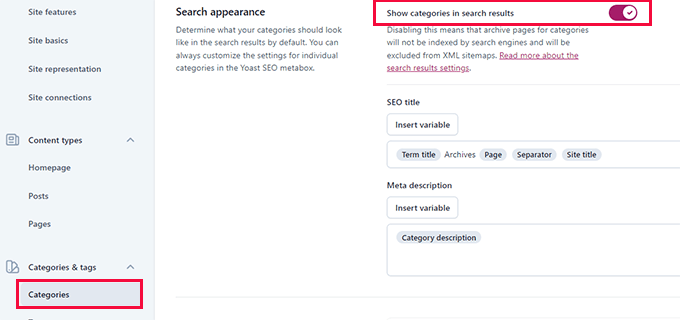
メタ情報には、カテゴリの初期設定として%category descriptionを使用することができます。
次に「タグ」タブに切り替え、同じ手順を繰り返す。
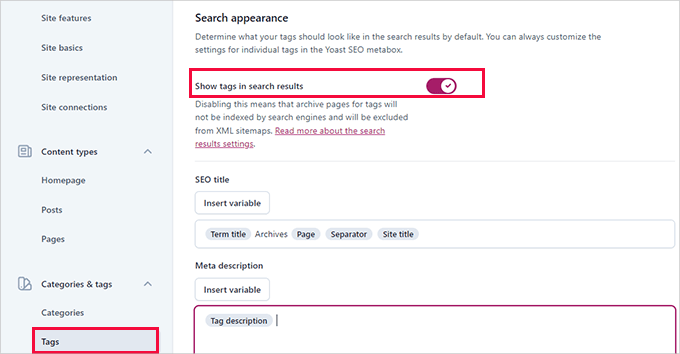
メタ情報には、カテゴリの初期設定である%tag descriptionを使用する。
ステップ7:高度な設定
Yoast SEO設定のこの部分は、高度なテクニカルSEO機能を提供します。
不要なオプションを削除し、検索エンジンがより多くのコンテンツをクロールしやすくすることで、サイトをさらに最適化することができます。
1.クロールの最適化
サイトオーナーとしては、Googleにより多くのページをクロールしてもらいたいものだ。しかし、WordPressは、あなたのサイトにとって重要ではないが、クロール予算の多くを消費するいくつかのページやRSSフィードを生成します。
クロール最適化によって、それを解決することができます。このトピックの詳細については、WordPressのSEOクロールバジェットの問題を修正するガイドを参照してください。
最初の設定は、「不要なメタデータを削除」することだ。これはWordPressがサイトの各ページに追加するデータで、その一部は検索エンジンにクロールされます。
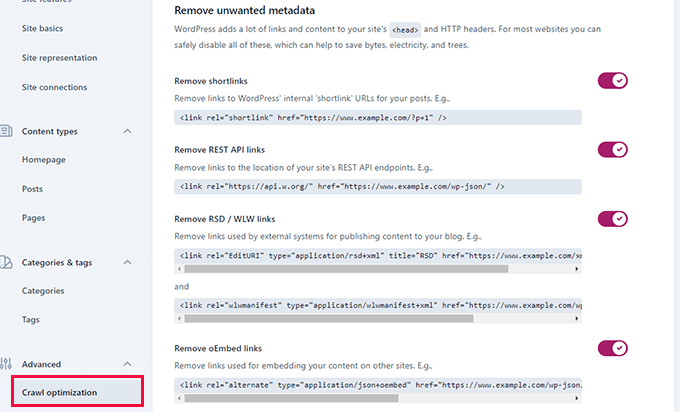
プラグインは各オプションの横に説明を表示します。各項目を削除するには、トグルをオンにします。
その後、「不要なコンテンツフォーマットの無効化」セクションまでスクロールダウンします。ここから、WordPressによって生成された不要なRSSフィードを無効化することができます。
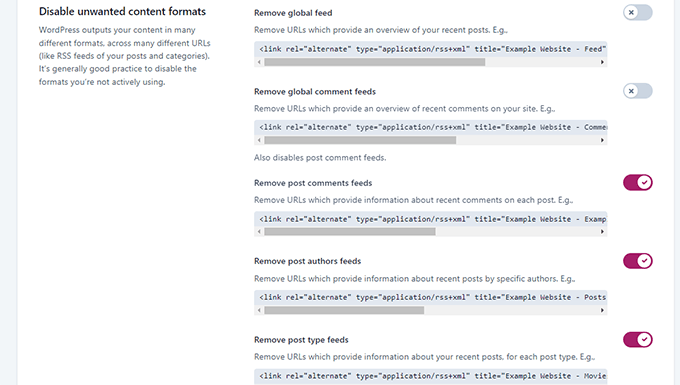
最後に、非常に古いブラウザーにしか使われていない絵文字スクリプトのような未使用のリソースを無効化することができます。
また、WP-JSON APIへのエンドポイントを禁止することもできます。
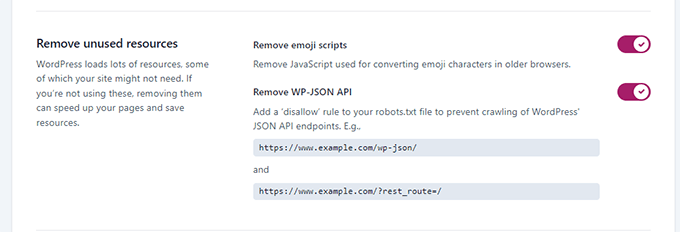
2.パンくずリスト
パンくずリストは、今いるページへの明確な道筋を示すので、内部リンクに最適です。パンくずリストは検索結果にも表示され、あなたのサイトをさらに有利にします。
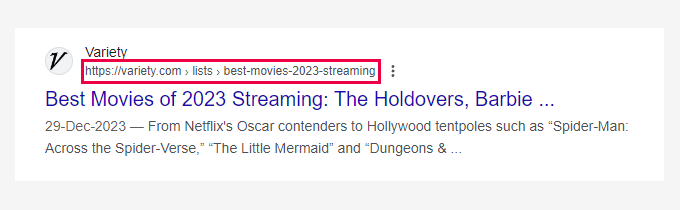
Yoast SEOの初期設定は高度に最適化されており、ほとんどのサイトで機能するはずです。
しかし、何かを変更したいのであれば、どうぞ変更をしてください。
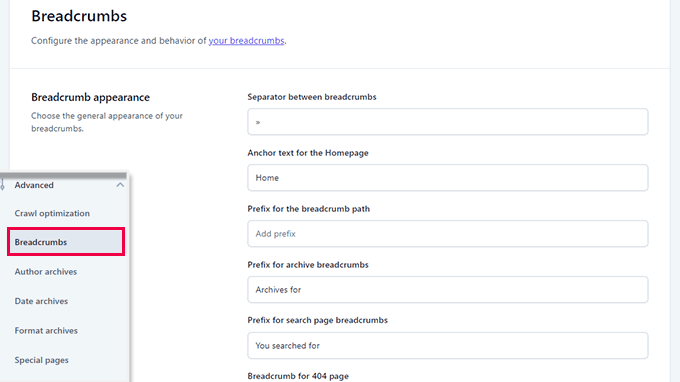
その後、「テーマにパンくずリストを挿入する方法」セクションまでスクロールダウンしてください。
ここで、’Enable breadcrumbs for your theme’オプションの隣にあるトグルをオンにすることができます。
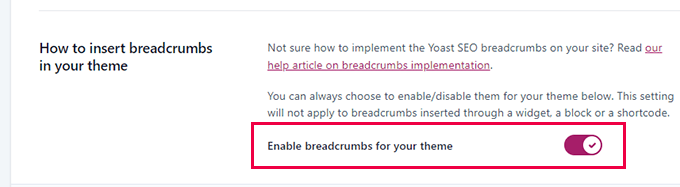
ヒントより良いパンくずナビゲーションのために、All In One SEO for WordPressをお勧めします。パンくずリストの表示方法を完全にコントロールでき、特定のニーズに合わせてカスタマイザーテンプレートを作成できます。
WordPressでパンくずナビゲーションリンクを表示する方法のチュートリアルをご覧ください。
3.投稿者アーカイブ
高度な設定の次のオプションは「投稿者アーカイブ」です。
個別投稿者のブログを運営している場合、投稿者アーカイブを無効化する必要があります。ブログのアーカイブと投稿者のアーカイブが全く同じコンテンツになるため、これは重要です。
そのため、これらのアーカイブを無効化しないと、重複コンテンツや低品質コンテンツとして検索エンジンからペナルティを受ける可能性があります。
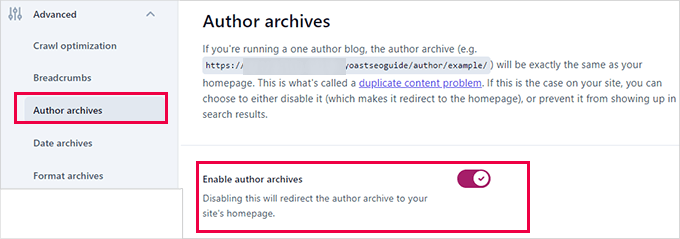
4.日付アーカイブ
WordPressはまた、日付に基づいてアーカイブを作成します。これは、重複コンテンツの問題をさらに引き起こします。
日付アーカイブ」では、「日付アーカイブを有効化」オプションの横にあるスイッチをオフにすることができます。これにより、これらのアーカイブが無効化され、クロール予算が向上し、重複コンテンツが回避されます。
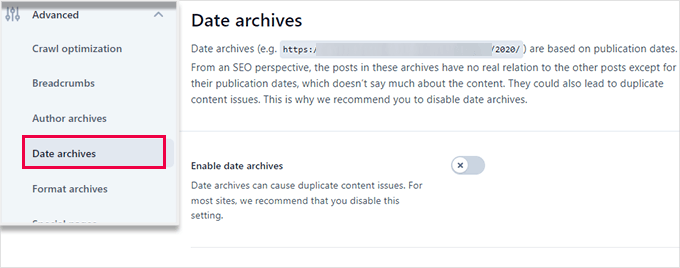
5.フォーマットアーカイブ
投稿フォーマットはWordPressテーマの機能で、開発者がさまざまなフォーマットのサポートを追加できるようにするものです。これらは投稿タイプによってスタイリングや外観の目的で使用することができます。
しかし、この機能は普及せず、最近のWordPressテーマの多くは投稿フォーマットのサポートを追加していない。
これらの投稿フォーマットは、WordPressで区切られたURLを持っており、検索エンジンにクロールされる可能性があります。
詳細 ” アーカイブの書式設定タブで、これらのURLを無効化することができます。
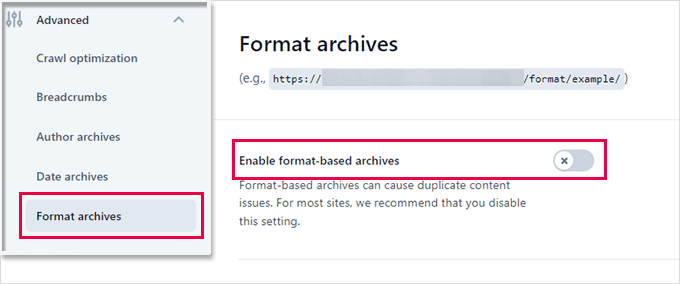
6.特別ページ
ここでは、WordPressの検索結果ページや 404エラーページのような内部ページのSEOタイトルを設定することができます。
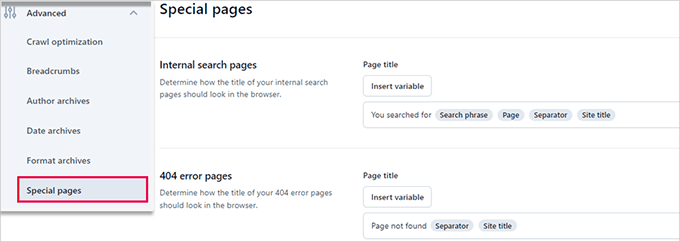
7.メディアページ
WordPressは、投稿やページに画像やメディアファイルをアップロードすると、添付ファイルページを作成します。
このページは、特定の画像やメディアファイルだけを表示し、情報はほとんどありません。これはクロールの予算を浪費し、サイトに低コンテンツのページを追加し、SEOに悪影響を与えます。
詳細 ” メディアページタブで、これらのページを無効化する必要があります。
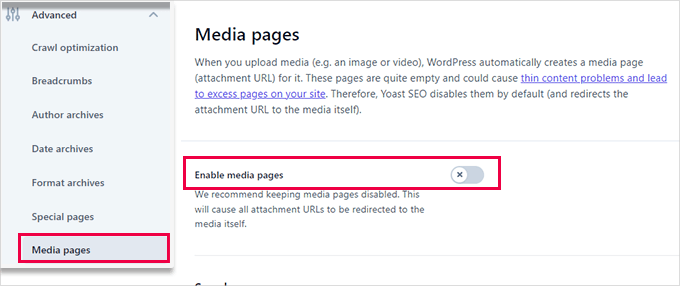
メディアページを無効化すると、Yoast SEOは自動的にユーザーを添付ファイルページではなくメディアファイルにリダイレクトします。
8.RSS
Yoast SEOでは、RSSフィード項目にコンテンツを追加することができます。初期設定では、各RSSフィード項目の最後にあなたのサイトへのリンクが追加されます。
このままでもいいし、ここに好きなものを追加してRSSフィードに表示させることもできる。
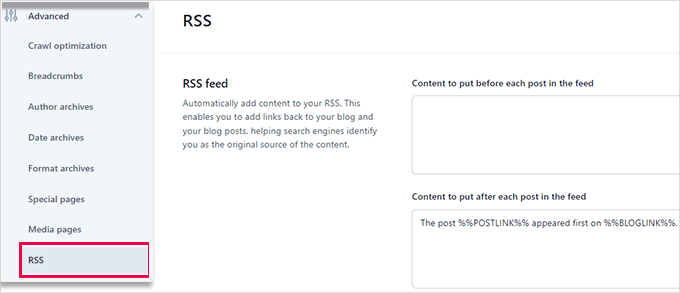
ボーナス: WordPress RSSフィードを最適化するヒントをもっと見る。
ステップ8:ツール
Yoast SEOには、高度なタスクを実行できるビルトインツールが付属しています。ほとんどの初心者はこれらのツールを使う必要はないかもしれない。しかし、各ツールとその機能をご紹介します。
まず、Yoast SEO ” Toolsのページにアクセスし、利用可能なツールを確認します。
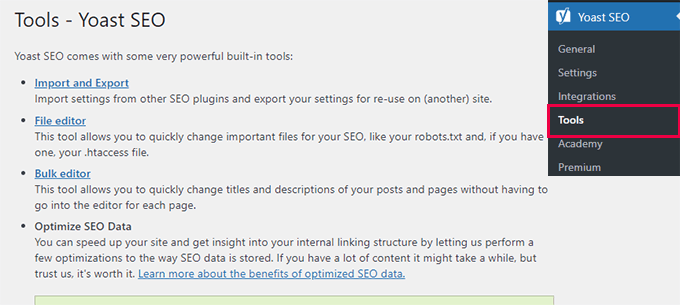
1.輸出入
このガイドのステップ1では、このツールを使って他のSEOプラグインからSEOデータをインポートする方法を紹介した。
しかし、このツールは他の使い方もできる。例えば、Yoast SEOプラグインの設定をインポート、エクスポートし、別のWordPressブログやサイトで使用することもできる。
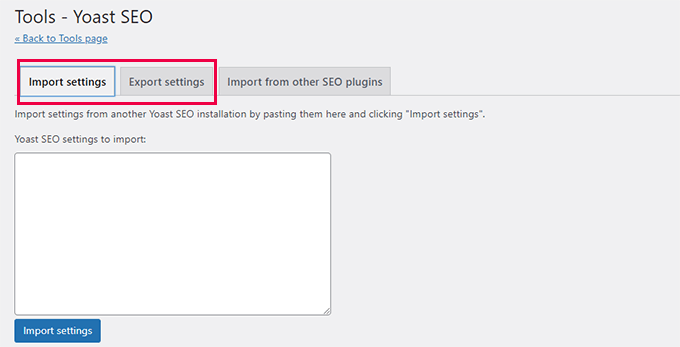
2.ファイルエディター
WordPressサイトが成長するにつれ、チュートリアルでウェブサイトの.htaccessファイルや robots.txtファイルにコードを追加するよう求められることがよくあります。
どちらも設定ファイルであり、サイトのSEOに大きな影響を与えます。Yoast SEOでは、WordPressの管理エリアから両方のファイルを直接編集することができます。
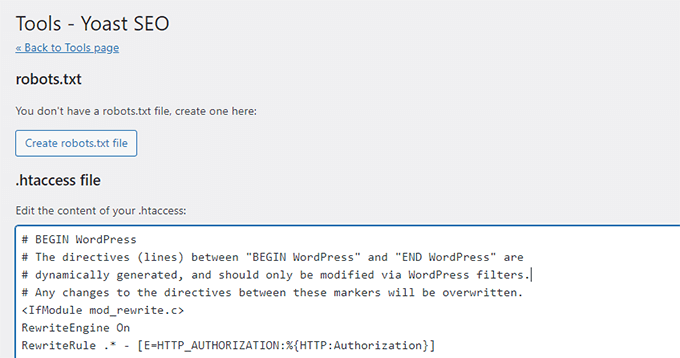
3.一括エディター
Yoast SEOのバルクエディターツールを使えば、すべてのブログ投稿とページにSEOタイトルと説明をすばやく追加することができます。
タイトル」タブの「新規Yoast SEOタイトル」欄に空欄がありますので、そこにブログ投稿の新しいSEOタイトルを追加します。その後、「保存」リンクをクリックして変更を保存します。
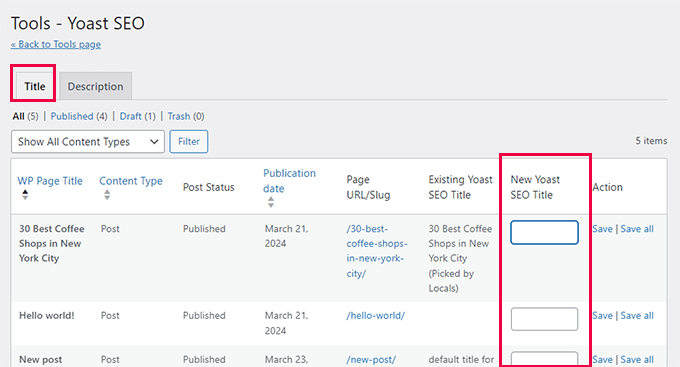
説明を追加するには、「説明」タブに切り替える必要があります。
もう一度、各ブログ投稿やページに説明を追加して保存することができます。
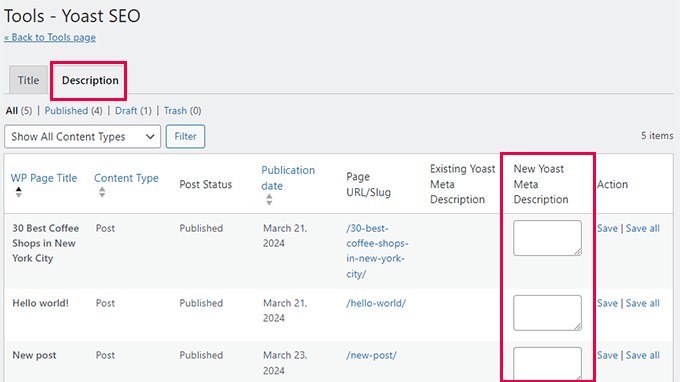
ステップ9:統合
Yoast SEOは、より多くの機能を提供するために、いくつかのプレミアムSEOプラットフォームと提携しています。2つの無料統合が含まれている:SemrushとWincherです。
これらの統合は、Yoast SEO ” 統合ページで初期設定としてオンになっています。
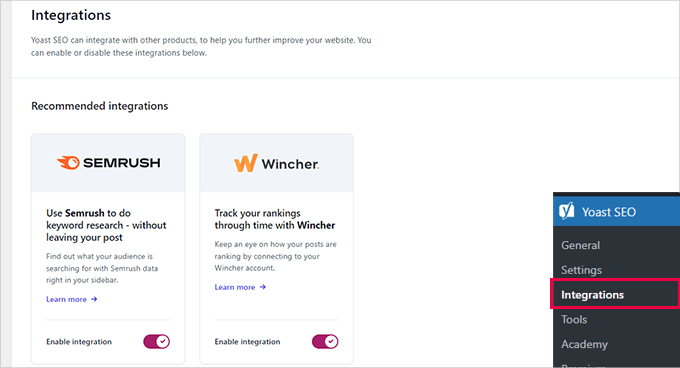
注:両サービスを利用するには無料アカウントを作成する必要があり、無料アカウントでは限られた機能しか利用できない。
その下には、他のプレミアムWordPressプラグインとの統合があります。
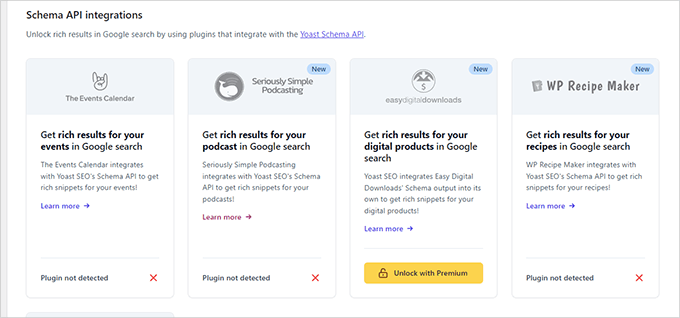
例えば、Easy Digital Downloadsを使用している場合、Yoast SEO Premiumにアップグレードすることで統合を解除することができます。
ステップ10:Yoast SEOで投稿とページを最適化する
このプラグインをインストールして設定するだけでは十分ではありません。Yoast SEOのメリットを最大限に活かすためには、投稿日ごとに設定をカスタマイズする必要があります。
カテゴリー:WordPressの各投稿/ページを最適化することで、メリットを最大化する方法を見てみよう。
投稿やページを編集すると、投稿エディターの下にYoast SEOのメタ情報が表示されます。
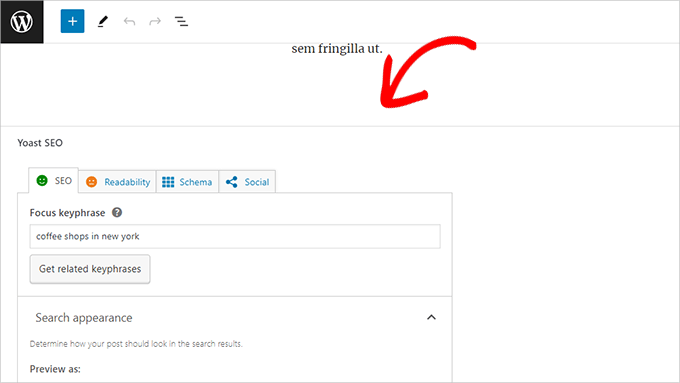
まず、「フォーカスキーフレーズ」またはキーワードを追加します。これは、ユーザーがこの投稿を見つけるために検索エンジンに入力すると思われる主なキーワードです。
その後、Yoast SEOが投稿コンテンツのSEOと読みやすさの分析をチェックします。分析結果を表示して、投稿をさらに改善することができます。
投稿タイトルとSEOタイトルが同じでない場合があります。抜粋ジェネレータは最初の段落しか拾わないので、最も重要な段落ではないかもしれません。
プロのヒント Yoast SEOのSEOと読みやすさの分析レポートは、コンテンツの改善にかなり役立つ。しかし、それでストレスを感じたり、ユーザーのためにより良いコンテンツを作成するのではなく、分析に従うことに多くの時間を費やすことにならないようにしましょう。
オンページ最適化についてさらに詳しく知りたい方は、ブログ投稿をSEOに最適化する方法の投稿をご覧ください。
ステップ11:SEOのためのタクソノミーの最適化(カテゴリーとタグ)
投稿やページと同様に、カテゴリー、タグ、著者アーカイブページのSEOタイトルとメタ情報も上書きできます。
投稿 ” カテゴリーページにアクセスし、カテゴリーの下にある「編集」リンクをクリックしてください。
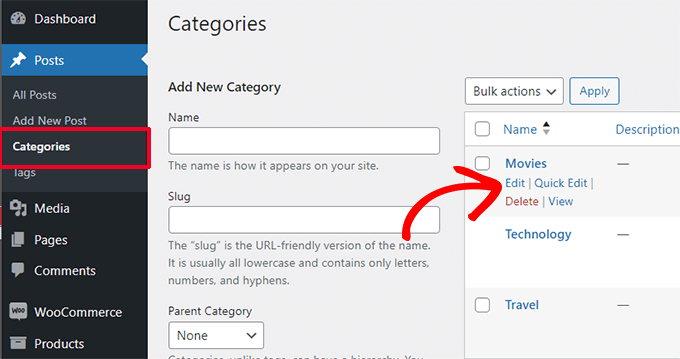
カテゴリー編集ページで一番下までスクロールすると、Yoast SEOのメタ情報が表示されます。
ここから、カテゴリーのSEOタイトルとメタ情報を設定することができます。
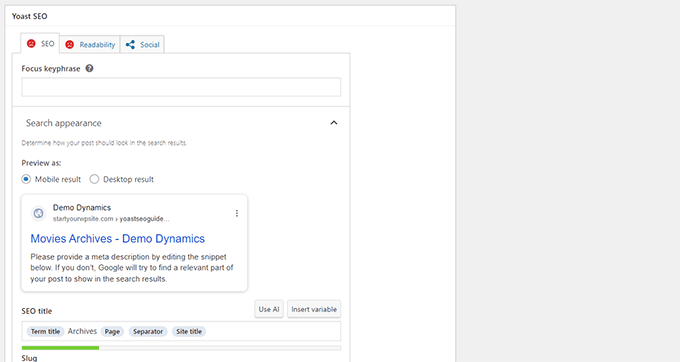
カテゴリー、タグ、カスタマタクソノミーアーカイブのすべてに対して行うことができます。
関連さらに詳しくWordPressのカテゴリーページを最適化する方法については、タクソノミーSEOに関するガイドをご覧ください。
ステップ12:eコマース商品の最適化
Yoast SEOは、WooCommerceを使用したオンラインストアやeコマースサイトの基本的なサポートを提供します。
これにより、ブログ投稿やページのように商品ページを最適化することができます。
サイトに新しい商品を追加する際に、eコマースSEOオプションがすべて見つかります。また、古い商品を編集し、フォーカスキーワード、SEOタイトル、SEO説明などを入力して最適化することもできます。
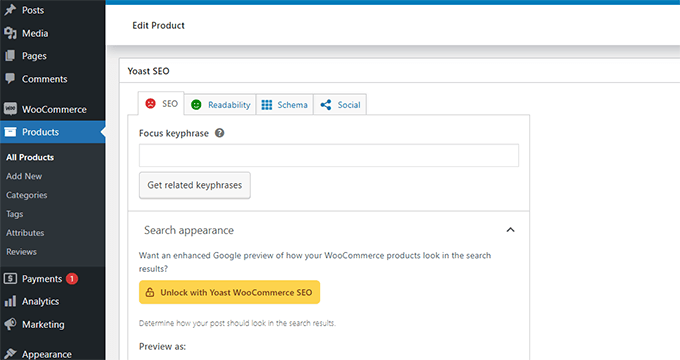
WooCommerceを使用している場合は、eコマース機能を拡張するためにYoast WooCommerce SEOアドオンを購入する必要があります。
代替案 All In One SEO for WordPressは、49ドルからのベーシックプランでもeコマースをフルサポートしています。
ステップ13:SEOパフォーマンスのモニタリングとトラッキング
Yoast SEOの設定が完了したら、パフォーマンスのトラッキングを開始することが重要です。
まず、WordPressサイトをGoogle Search Consoleに追加する必要があります。
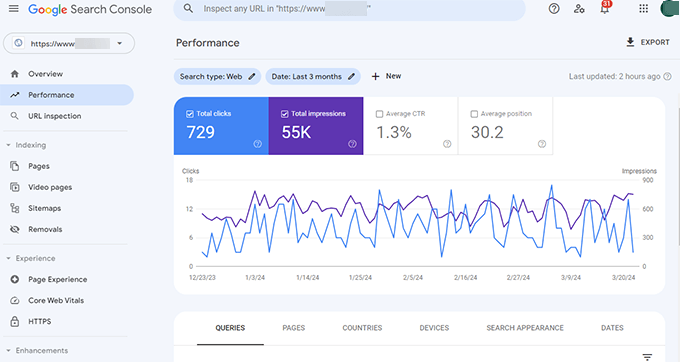
これは、あなたのサイトが検索でどのような結果になっているのか、どのキーワードでランキングされているのか、どのページがあまりうまくいっていないのかを示します。
次に、WordPressにGoogleアナリティクスをインストールし、WordPressのダッシュボードからサイトのデータを確認できるようにする必要があります。
これを行う最も簡単な方法は、MonsterInsightsを使用することです。MonsterInsightsは、WordPressサイトをGoogleアナリティクスに接続し、トラフィックの量やユーザーがサイトを訪れた際の行動を表示します。
最も重要なのは、GoogleアナリティクスのレポートをWordPressの中に表示し、人間が読める形式で表示することです。
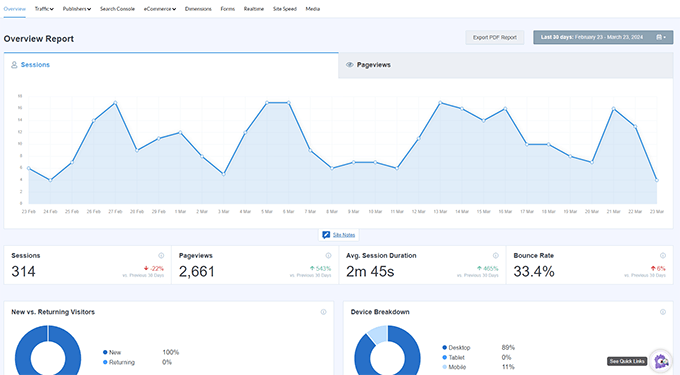
これにより、ターゲットオーディエンスを理解し、ビジネスを成長させ、SEOを向上させるための賢い決断を下すことができる。
結論
Yoast SEOは素晴らしいWordPress SEOプラグインだ。しかし、SEOを次のレベルに引き上げるのに役立つ特定の機能が欠けている。
そのため、代わりにAll In One SEO for WordPressを使用することをお勧めします(WPBeginnerを含むすべてのサイトで使用しています)。リンクアシスタント、SEO統計、高度なXMLサイトマップなどの機能が満載です。
詳細については、All In One SEOの長所と短所を含む詳細なレビューをご覧ください。
この投稿がYoast SEOの適切な設定のお役に立てば幸いです。スピードはSEOにおいて重要なランキング要素であるため、WordPressスピード最適化ガイド、またはSEOエキスパートが選ぶ最高のWordPressテーマもご参照ください。
If you liked this article, then please subscribe to our YouTube Channel for WordPress video tutorials. You can also find us on Twitter and Facebook.





Ahmed Omar
nice post, I was using Yoast for long time, since I started my site.
after reading the post, I found many points which I was unaware of it and it is importance.
any how now I am moving to use AIOSEO which considered the best SEO plugin
Thank you
WPBeginner Support
You’re welcome
Admin
CAMILLE
You don’t know how many of your articles have saved me!!! So thankful. Keep up the good work!
WPBeginner Support
Glad our guides have been helpful!
Admin
Sonia
Is seo plugin slow down the speed of a WordPress website ?
WPBeginner Support
SEO plugins should not cause a noticeable change in site speed.
Admin
Jiří Vaněk
I have practical experience on many websites with Yoast Seo and AIO SEO, including speed measurement. Both plugins are absolutely great and have never affected site speed in a negative way.
Gary Phillips
I do not have the search console. Do I need to install it with Webmaster Tools or how?
WPBeginner Support
You would want to take a look at our guide on Google’s Search console below:
https://www.wpbeginner.com/beginners-guide/google-search-console-ultimate-guide/
Admin
Gary Phillips
Hi – I cannot find the screen at the top of page 7 (Homepage – SEO Title – Meta description) on my Yoast installation when I try to follow along this tutorial. How do I access this screen? Thank you! Gary
WPBeginner Support
Yoast may have updated their interface for this, we will be sure to take a look and update our article when able.
Admin
Sammantha
Just wanted to say thank you for the help. I couldn’t (and wouldn’t have known how) to set this up on my own. Appreciate the advice – and for free too! xx
WPBeginner Support
You’re welcome, glad our guide could be helpful
Admin
Amruta Mohite
Thank you so much.
This one article my all doubts about yoast seo.
And also i found some important post links.
WPBeginner Support
Glad our article was able to help
Admin
Mohd Tabish Haleem
thank for the article..almost all doubt clear
WPBeginner Support
Glad our article could be helpful
Admin
Elena Whitehead
Thank you so much for so detailed instructions, so helpful!
WPBeginner Support
Glad our article could help
Admin
Srinath
This is really useful. I installed and activate Yoast as per your guidelines but XML sitemaps menu is not displaying. What should I do ?
WPBeginner Support
Yoast has updated and the setting is under General>Features for your sitemap
Admin
Andie Pas de Deux
Any chance of updating this, folks? So much of it no longer applies since the big Yoast update last year.
WPBeginner Support
We will certainly look into updating this article as we are able
Admin
Matt Robson
Thank you for sharing this fantastic article. This is very useful for me. Keep sharing.
WPBeginner Support
Glad our article was helpful
Admin
Kia Roberts
My yoast SEO does not have a tab named ‘your info’, nor does it have an option under features for ‘advanced settings’. Why not?
WPBeginner Support
Yoast has likely updated their interface since our last update of this article.
Admin
rachana
I have been reading a lot of your posts now. I’m actually starting out with a new blog and your articles really helped me a lot to understand the basics. thankx fr sharing this useful information.
WPBeginner Support
You’re welcome, glad our guides could help
Admin
Richard Ramirez
I came across your post doing a google search. Took the time, followed the instructions (which was very easy). Overall I had a very productive day. I just have to thank you all. This was very helpful.
WPBeginner Support
Glad our guide could help
Admin
moscotech
while google verification number on the webmaster tools verification number .It keeps give me this “Oops! That page can’t be found.”
what happened
WPBeginner Support
If your pages are returning that error you may want to take a look at: https://www.wpbeginner.com/wp-tutorials/how-to-fix-wordpress-posts-returning-404-error/
Admin
ADR
Hello,
As already mentioned by the two comments posted before mine, your article refers to an outdated version of Yoast. I was still able to install the plugin and adjust the basic settings as desired, however it turned out to be quite time consuming as I had to look for explanations elsewhere on the net.
Any chance you could update this tutorial?
Thanks!
WPBeginner Support
Thank you for letting us know, we are looking into updating this article.
Admin
Susanna
My dashboard does not show all the seo tags and information as shown in the above instructions…half seem to be missing….so unable to do most of the seo plug in work.
Stephanie
Is there any reason that when I go to my Yoast plugin, and click on SEO, that I only have 3 tabs – Dashboard, Features, and Webmaster Tools? No Your Links, Security, etc.
Sylver
What’s the best way to add Google Analytics? should i add the code using Yoast or using the plugin Insert Headers and Footers? since I’m using this for Google Adsense?
WPBeginner Support
Hi Sylver,
Please see our article on how to install Google Analytics in WordPress.
Admin
Bikramjit
Hi Wpbegginer
I have missed the Data Transfer part before setting Yoast SEO. Can I go for Data transfer at this moment. Wiil it create any problem?
Please guide
I am using genesis framework
WPBeginner Support
Hi Bikramjit,
Yes you can import SEO data later.
Admin
Bikramjit
Many thanks
Lulu
Most of the menu items don’t exist in the plugin I just downloaded 3 hours ago. Nothing matches this tutorial. Why?
Editorial Staff
Hi Lulu,
Yoast recently updated the plugin. We’ve added this article in our queue to update.
Admin
vickie
canonical URL vanished from my website.how does yoast free put it back ?
Ernest Darko
is it advisable to very all kinds of webmaster tools?
Kumar Mritunjay
Great post..! I’ve been using Yoast and was wondering: how important is it to have the exact keyword phrase density in the blog post?
For instance, if my focus keyword is ‘Weight Loss’ and I also use ‘Lose weight’ in my blog post, should I change ‘lose weight’ to ‘weight loss’ in order to fall under Yoast’s recommended keyword density?
WPBeginner Support
Hi Kumar,
The analysis tool in Yoast SEO are gives you a basic idea. You should feel free to use exact focus keyword along with keyword variations in your articles.
Admin
Kumar Mritunjay
Thank You…
Ashley
This is an awesome article and was SO helpful in setting up Yoast. There are a few things that have been added/removed so I would love to see an updated version of this. Please let me know if you decide to do one. I love this site and have used it many times while learning the WordPress Monster
Tim
The XML Sitemap link generates a broken page. Help!
Muhammed Bakry
the user site map tab doesn’t appear for me is it a premium feature?
Kristina Bressler
Do I need to add SSL certificate as well when I install the Yoast plugin?
WPBeginner Support
Hi Kristina,
No, you do not need an SSL certificate to use Yoast SEO.
Admin
Juan Valdez
Hi! I’m having a problem with the YOAST Plugin. Even old versions. Every time I activate the plugin, I get the 500 Internal Error. It seems a problem with the theme, because if I use other theme, the plugin works fine.
Bhavin
Very good article.
Very easy understanding for non tech person.
I have one question that yoast increase page loading time or not ?
Because before installing yoast pages are loading in 0.45 sec. but after yoast time increased and it’s 0.95 sec so is it due to yoast ?
Aditya singh
This is my favorite plugin. You have done a good job of explaining every part of it.
Please be noted that this plugin has been updated and there are a few changes to it. I am waiting to read the updated version of this guide.
Thank you and great work guys.
Vishal Sahani
I want to buy wordpress seo tool please guide me
WPBeginner Support
Hi Vishal,
You can try Yoast SEO’s premium version. You can also check out other SEO tools that you can try.
Admin
Vishal Sahani
मुझे priuaum yosat seo tool क्या खरीदना चाहिये या नहीं
Penelope
Hi, useful article, thanks. I am trying to follow step 12, for the Google Search Console, but each time I enter the authentication code it comes back saying “no profiles found, reauthenticate”. I must be missing something but for the life of me I can’t work out what it is. Any help would be great.
Tara C
Great article! Love the step by step for unsavvy website people like me!
Jessica
I am using YOAST SEO plug-in for my wordpress site. Under Social – Yoast SEO I am able to enter the URL for my Instagram page.
However, every time I click on my Instagram logo on my website I get an error saying
“Sorry, this page isn’t available.
The link you followed may be broken, or the page may have been removed. Go back to Instagram.”
Somehow the very last character of my Instagram URL gets deleted.
The URL shows up correctly in my Yoast social page but once I click the social button the last character gets deleted and therefore I get a error message.
Please help me.
Thank you
Carolin
My WordPress Yoast SEO plugin stopped working and I don’t know why. How do I get it to work again? Any assistance would be greatly appreciated.
Madhu
Thank you for this post. It has helped me setup my SEO well .
Gaurav
Hi, I have my personal blog. In my Google search results, the article link is shown and not the breadcrumbed link like in case of wpbeginner. For example if your article is how to install and setup yoast, in google the link would be w, where as in my case it is
i want breadcrumb link in all my google results, is it possible through yoast or some other means?
Mohamad
Thank you for the great article.
I followed your tutorial to setup yoast from my woocommerce store. I still have 1 little problem: How can I set a default focus keyword template to all my products at once the way you do for SEO titles and meta description? setting them individually is a real hassle. I just want the search keyword to include %%title%% followed by the name of my country.
Orya Michael Durham
Hi, i created a hotel site for my company using wordpress. I have also installed the Yoast SEO but i have no knowledge of what to do so as to get my site search friendly on search engines. Please is there any way you can help me with this problem because i have zero knowledge on this. I have tried all the directions i found on the internet but i have no clue what to do or what the issue is.
Aman
Sir i have most common problem with seo yoast….seo yoast someday working fine. But today some that seo yoast all setting not show.. Only show “save changes” button..i mean no option show to change settings . Only show “save change”…plz help me
WPBeginner Support
Hey Aman,
Try switching off all other plugins except Yoast SEO. After that connect to your site using an FTP client. Next, backup and delete the .htaccess file from the root /public_html/ folder. Check if this resolves the issue. If it does, then reactivate plugins one by one, each time refresh Yoast SEO settings page until you find out the plugin that caused the issue.
Admin
bhaskar dhiman
Thank you. I got some work now for the next couple of days.
Godden
I followed your steps as outlined above. So far all works well except for one thing. When I share a specific page on Facebook, what appears is the the information from my FB open graph meta tags of my homepage instead of the specific page I shared.
How can fix this?
Fouad Sa
Hi. I installed SEO Data transporter like you said, But I can’t see Yoast in the given options. Also I already have Premium SEO Pack installed, But that also is not in the given options. Can you please help me? I’ve been looking for a way for to install yoast for a while, but had no success yet.
Dusan
Hi there,
Is this Yoast SEO free to use?
WPBeginner Support
Hi Dusan,
Yes, it is free to use.
Admin
Ramana
Dear Syed Balkhi,,
I have gone through this post, it was splendid. I have a doubt you are showing meta robots in index. where as shoutmeloud shows it as noindex.
Since both the blogs are authority blogs for the world, how do we come to a conclusion with these two variations?
Ramana
Yes, This was in deed a great information. I have few doubts on Nofollow,no index Etc., those were cleared with your post.
Herb
Perhaps you should reconsider your objection to the bulk editor in tools. You can edit titles and descriptions of your posts and pages without having to go into the editor for each page. This saves you a lot of time when entering titles and meta descriptions.
Lara
Hi, thesis 2 won’t work with the plugin – is there another you now recommend? Thanks in advance