Vous souhaitez ajouter un bouton de donateur/donatrice PayPal sur votre site WordPress ?
Avec PayPal, il est très facile d’accepter des donateurs/donatrices sur votre site. Il est pratique, économique, sûr et déjà utilisé par des millions d’utilisateurs/utilisatrices dans le monde entier.
Dans cet article, nous allons vous afficher comment ajouter facilement un bouton de donateur/donatrice PayPal sur votre site WordPress.
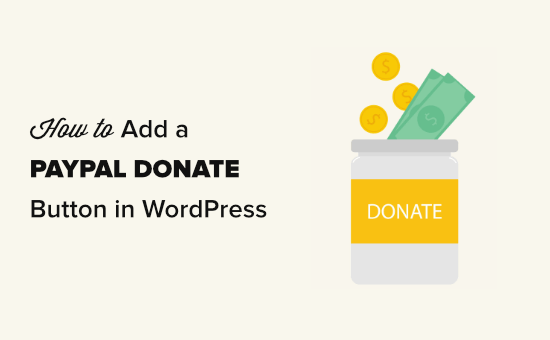
Pourquoi utiliser un bouton de don PayPal dans WordPress ?
De nombreux blogueurs ajoutent des boutons PayPal « donateur/donatrice » sur leurs sites WordPress pour aider à couvrir les frais de fonctionnement du site.
Les organisations à but non lucratif utilisent également leur site pour collecter des fonds pour leurs causes. Un bouton de don PayPal leur offre un moyen facile d’accepter des dons.
Astuce : Si vous souhaitez une solution de collecte de fonds plus riche en fonctionnalités, consultez ces meilleures extensions de donateur/donatrice et de collecte de fonds pour WordPress.
Avant de commencer, vous devez créer un compte PayPal ou vous connecter à votre compte existant.
Comme il s’agit d’un guide complet, nous avons créé une table des matières afin que vous puissiez facilement accéder à la section dont vous avez besoin :
1. Comment ajouter un bouton de don PayPal dans WordPress (Extension gratuite)
Cette méthode est recommandée si vous cherchez une extension gratuite de donateur/donatrice WordPress. Elle est plus simple mais très limitée en termes de ce que vous pouvez faire.
Tout d’abord, vous devez installer et activer l’extension Donateurs/donatrices via PayPal. Pour plus de détails, consultez notre guide étape par étape sur l’installation d’une extension WordPress.
Une fois activé, rendez-vous sur la page Réglages » Donateurs/donatrices PayPal pour créer votre bouton de don.
Ici, vous devez saisir votre adresse e-mail PayPal. Il s’agit de l’adresse que vous utilisez pour vous connecter à PayPal.
La devise du donateur/donatrice est par défaut le dollar américain. Pour la modifier, il suffit de sélectionner la devise de votre choix dans le menu déroulant.
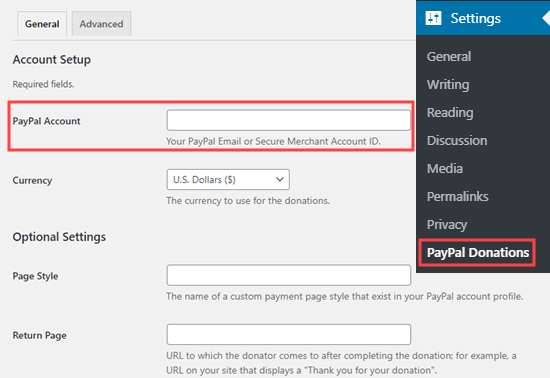
Vous pouvez créer une page de remerciement sur votre site et la définir comme page de retour dans la section Réglages facultatifs.
Vous pouvez facultativement ajouter un montant, un objet et une référence par défaut pour vos donateurs/donatrices PayPal.
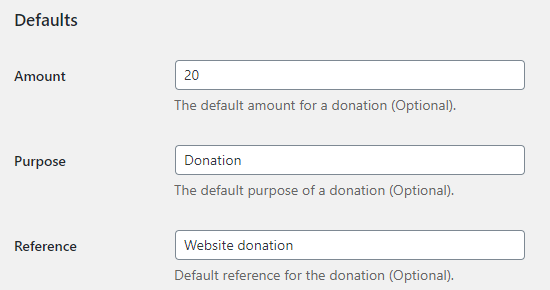
Ensuite, vous pouvez sélectionner un style de bouton de don PayPal ou saisir une URL pour une image de bouton personnalisée. Vous pouvez également modifier le pays et la langue du donateur, qui sont par défaut les États-Unis et l’anglais US.
Une fois que vous avez terminé, n’oubliez pas de cliquer sur le bouton « Enregistrer les modifications » pour stocker vos Réglages.
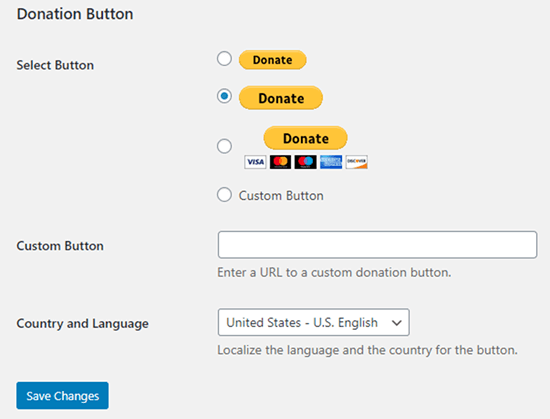
Ajout d’un bouton de don PayPal sur votre site
L’extension vous permet d’afficher facilement le bouton de don PayPal n’importe où sur votre site WordPress à l’aide d’un code court.
Il vous suffit de modifier la publication ou la page dans laquelle vous souhaitez afficher le bouton donateur/donatrice, puis d’ajouter le bloc de code court dans l’éditeur de contenu.
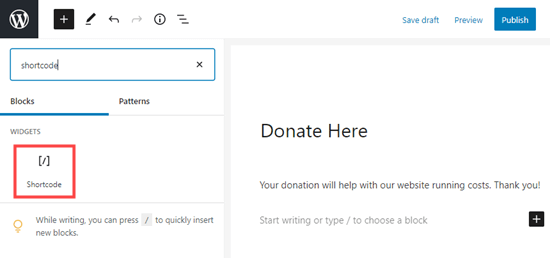
Dans les Réglages, vous devez ajouter le code court [paypal-donatrice]. Vous pouvez maintenant enregistrer vos modifications et prévisualiser votre publication ou votre page.
Voici le bouton de donateur/donatrice PayPal en direct sur notre site de démonstration.
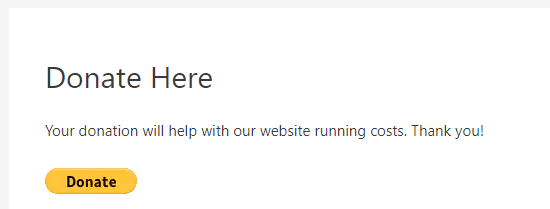
Cette extension vous permet également d’ajouter le bouton à une zone de widget de la colonne latérale ou du pied de page.
Il suffit de se rendre sur la page Apparence » Widgets depuis le tableau de bord WordPress. Après cela, cliquez sur le bouton + et ajoutez le bloc de widgets » PayPal Donations » à votre colonne latérale ou à votre pied de page.
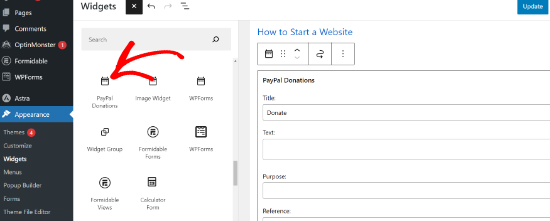
Le widget dispose des mêmes Réglages, il vous suffit donc de fournir un titre et un texte. N’oubliez pas de cliquer sur le bouton « Mettre à jour » pour créer votre widget.
Voici le widget donateur/donatrice dans la colonne latérale de notre site de démonstration.
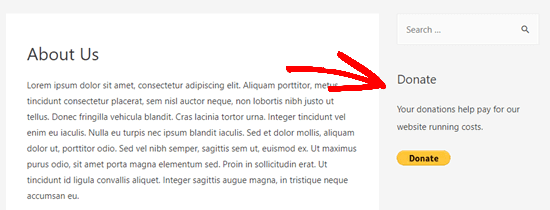
2. Comment ajouter un formulaire de donateur/donatrice PayPal intelligent dans WordPress (en utilisant WPForms)
Une autre excellente façon de créer un bouton de donateur/donatrice PayPal est avec WPForms. C’est la meilleure extension de constructeur de formulaires WordPress sur le marché, utilisée par plus de 6 millions de propriétaires de sites.
WPForms vous autorise à créer facilement de magnifiques formulaires de donation qui vous permettent d’accepter les paiements par carte bancaire et/ou PayPal.
Cette méthode vous offre une plus grande flexibilité.
Vous pouvez collecter des informations sur les donateurs/donatrices, les ajouter à votre liste d’e-mails, collecter des numéros de téléphone, lancer des enquêtes, des sondages, et bien plus encore. Le plus intéressant est que WPForms fonctionne avec tous les principaux services de marketing par e-mail.
Fondamentalement, vous pouvez vous engager avec les utilisateurs/utilisatrices, ce qui vous aide à créer une communauté plus forte.
Note : Il existe une version gratuite de l’extension WPForms, mais vous aurez besoin de la version Pro ou d’une version supérieure afin de commander des paiements PayPal.
Tout d’abord, vous devez installer et activer l’extension WPForms. Pour plus de détails, consultez notre guide étape par étape sur l ‘installation d’une extension WordPress.
Lors de l’activation, visitez la page WPForms » Réglages pour saisir votre clé de licence. Vous trouverez cette information sous votre compte sur le site de WPForms.

Ensuite, allez sur la page WPForms » Modules. Ici, vous devez installer le module PayPal Standard. Il suffit de le trouver dans la liste puis de cliquer sur le bouton » Install Addon » situé en dessous.
Le module sera automatiquement installé et activé pour vous.
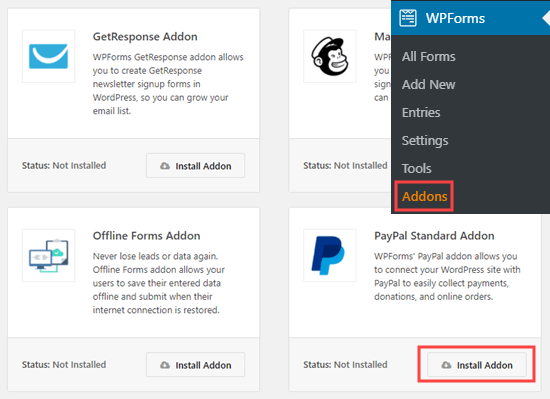
Il est maintenant temps de créer votre formulaire de donatrice/donatrice.
Il suffit d’aller sur la page WPForms » Ajouter nouveau dans votre zone d’administration WordPress pour lancer le constructeur de formulaires.
Vous devez d’abord donner un titre à votre formulaire, puis choisir le modèle de formulaire de donatrice.
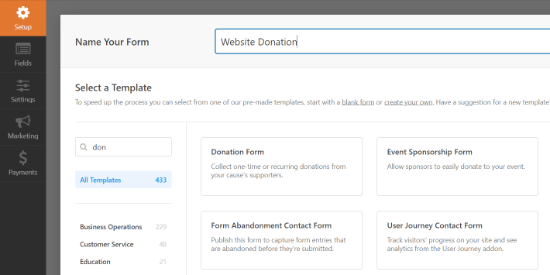
WPForms va maintenant charger automatiquement votre Modèle de formulaire dans le Constructeur de formulaires. Il est facile d’ajouter, de retirer ou de modifier les champs de votre formulaire.
Pour ajouter un champ, il suffit de le faire glisser à partir du menu latéral de gauche. Nous avons ajouté un champ à choix multiple intitulé « Comment avez-vous entendu parler de nous ?
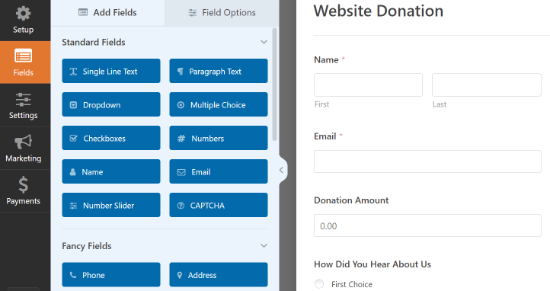
Ensuite, vous voudrez peut-être modifier le bouton Envoyer pour qu’il se lise plutôt Donateur/donatrice.
Pour ce faire, cliquez sur le bouton ou accédez à l’onglet Réglages » Général de votre formulaire. Sous » Texte du bouton Envoyer « , ajoutez simplement le texte » Donateur/donatrice « .
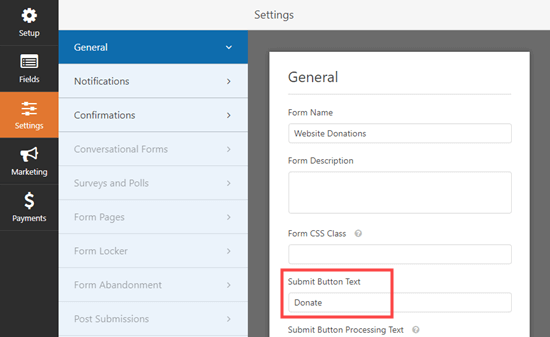
Ensuite, vous devez aller dans Paiements » PayPal Standard pour configurer les paiements pour votre formulaire.
Il vous suffit de cocher la case « Activer les paiements PayPal Standard » et de saisir votre adresse e-mail PayPal. Sous Type de paiement, sélectionnez « Donateur/donatrice ».
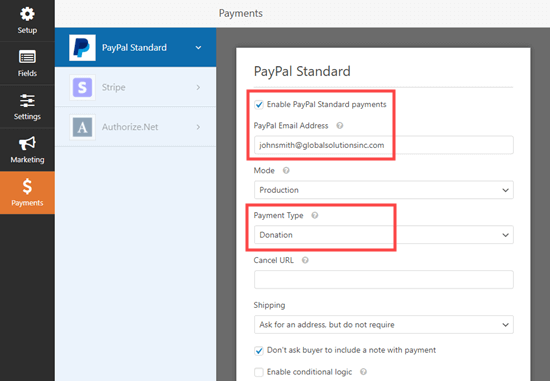
Une fois que vous avez terminé, cliquez sur le bouton Enregistrer pour stocker vos Réglages.
Astuce : Vous pouvez envoyer aux donateurs/donatrices un reçu pour leur don. Consultez nos instructions sur la création d’un formulaire avec plusieurs destinataires pour obtenir de l’aide à ce sujet.
Ajout d’un formulaire de don à votre site web
Une fois que vous avez fini de créer votre formulaire de donateur/donatrice PayPal, il est temps de l’ajouter à votre site.
WPForm rend super facile l’ajout de formulaires n’importe où sur votre site.
Il suffit de créer une nouvelle publication ou une nouvelle page, ou de modifier une publication ou une page existante. Ensuite, ajoutez un bloc WPForms à l’éditeur de contenu de WordPress et sélectionnez le formulaire que vous avez créé plus tôt dans le menu déroulant.

Une fois que vous êtes prêt, prévisualisez ou publiez votre page pour voir votre formulaire de donatrice/donateur.
Félicitations, vous avez maintenant créé un formulaire de donateur/donatrice PayPal intelligent dans WordPress.
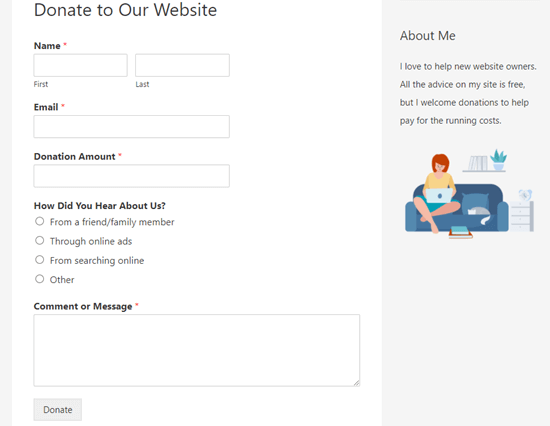
Vous êtes maintenant prêt à recevoir des donateurs/donatrices !
3. Comment ajouter manuellement un bouton de don PayPal dans WordPress (Méthode du code)
Si vous ne souhaitez pas installer d’extension ou si vous utilisez WordPress.com au lieu de WordPress.org, vous pouvez ajouter manuellement un bouton de donateur/donatrice PayPal.
Tout d’abord, vous devez vous connecter à votre compte PayPal et vous rendre sur la page Payer et être payé » Boutons PayPay.
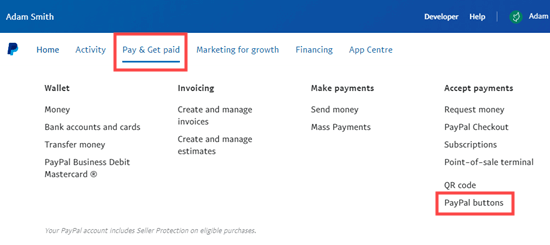
Sur la page suivante, vous verrez différents types de boutons.
Il suffit de cliquer sur l’option « Donateur/donatrice ».
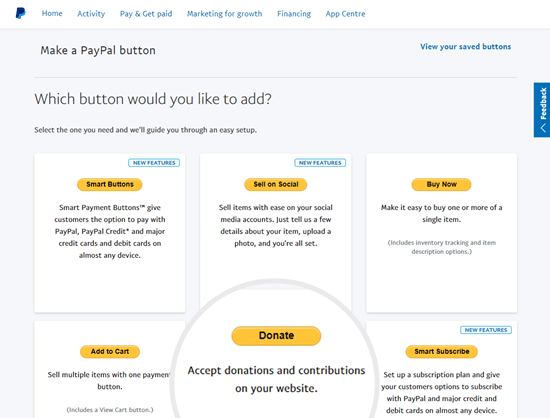
Vous pouvez maintenant suivre les instructions à l’écran pour créer votre bouton.
Par exemple, sélectionnez votre pays, votre langue et le style de votre bouton. Lorsque vous avez terminé, cliquez sur le bouton « Continuer ».
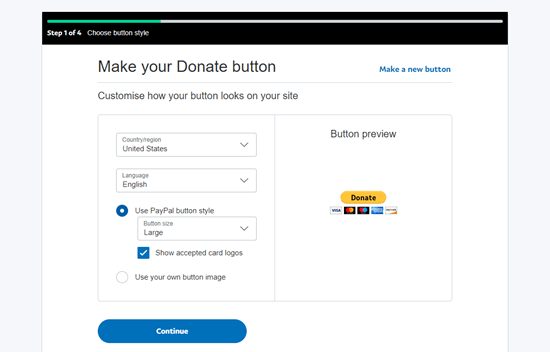
Ensuite, vous disposez de quelques réglages facultatifs.
Sur le dernier écran de l’assistant de création de bouton, cliquez sur le bouton « Terminer et obtenir le code ».
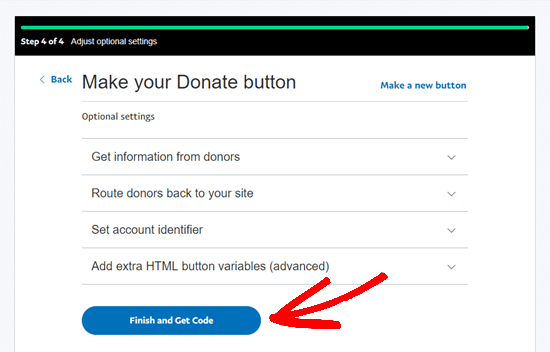
Vous verrez maintenant une page avec un lien partageable.
Voici l’URL dont vous avez besoin. Gardez-la ouverte dans cet onglet ou enregistrez-la dans un endroit sûr.
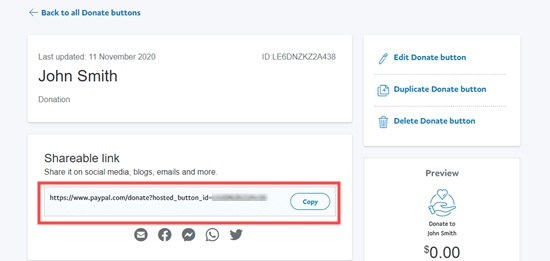
Ensuite, allez dans votre zone d’administration WordPress et modifiez une publication ou une page où vous souhaitez ajouter le bouton de don PayPal.
Vous devez ajouter un nouveau bloc HTML à votre page ou utiliser le mode Texte si vous utilisez l’éditeur/éditrices classique.
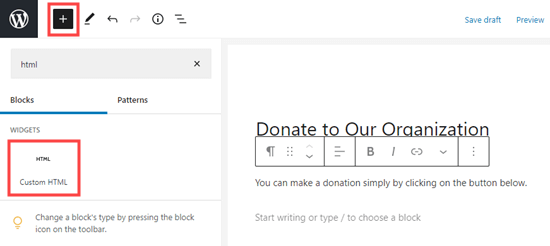
A partir de là, collez le code suivant dans votre bloc HTML :
<a href="Your Shareable Link that you got from PayPal" target="_blank" rel="nofollow noopener"><img src="https://www.paypal.com/en_US/i/btn/x-click-but21.gif" alt="Click to Donate" /></a>
Confirmez donc que les mots « Votre lien partageable que vous avez obtenu de PayPal » sont remplacés par le lien réel de PayPal.
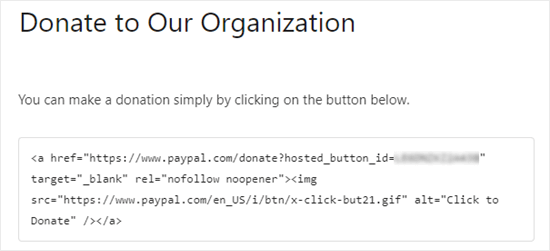
Allez-y et publiez votre page. Vous avez maintenant un bouton de don PayPal sur votre site WordPress, sans utiliser d’extension.
Si vous souhaitez ajouter le bouton de donation à d’autres endroits de votre site, vous pouvez également coller ce code HTML à l’intérieur d’un widget « Outil de personnalisation » pour l’ajouter à votre colonne latérale ou à d’autres zones de widgets de votre thème compatible avec les blocs.
Voici un exemple direct du bouton « donateur/donatrice » :

N’hésitez pas à cliquer dessus pour voir comment cela fonctionne. Vous pouvez faire une donatrice/donatrice pour nous aider si vous trouvez cet article utile.
Options de personnalisation
La raison pour laquelle nous avons choisi le lien partageable au lieu du code complet du bouton de don est que vous pouvez facilement personnaliser l’image de donateur/donatrice.
Vous trouverez ci-dessous d’autres boutons de donateurs/donatrices officiels de PayPal. Il suffit de copier le code et de remplacer la section de l’image dans votre code principal ci-dessus.
Option 1

<img src="https://www.paypal.com/en_US/i/btn/btn_donate_LG.gif" alt="Click to Donate" />
Option 2

<img src="https://www.paypal.com/en_US/i/btn/btn_donateCC_LG.gif" alt="Click to Donate" />
Option 3

<img src="https://www.paypal.com/en_US/i/btn/btn_donate_SM.gif" alt="Click to Donate" />
Option 4

<img src="https://www.paypal.com/en_US/i/btn/x-click-but21.gif" alt="Click to Donate" />
Option 5

<img src="https://www.paypal.com/en_US/i/btn/x-click-but04.gif" alt="Click to Donate" />
Option 6

<img src="https://www.paypal.com/en_US/i/btn/x-click-but11.gif" alt="Click to Donate" />
Si vous n’aimez pas l’une de ces images, vous pouvez créer la vôtre. Il vous suffit de téléverser cette image dans votre médiathèque WordPress et d’obtenir le lien direct vers ce fichier. Ensuite, ajoutez ce lien dans le code ci-dessous :
<a href="Your Sharable Link that you got from PayPal" target="_blank" rel="nofollow noopener"><img src="The Image URL" alt="Click to Donate" /></a>
Meilleures extensions de donateurs/donatrices PayPal pour WordPress
Nous recommandons l’extension PayPal Donations, qui est le moyen le plus simple d’ajouter un bouton de don PayPal à votre site. Il est gratuit et très simple à utiliser.
Si vous souhaitez recueillir des informations auprès de vos donateurs/donatrices, WPForms est la meilleure option pour vous.
Alternativement, si vous cherchez une extension de donateur/donatrice WordPress aux fonctionnalités complètes, alors nous vous recommandons d’utiliser WP Charitable. Il est utilisé par plus de 10 000 organisations à but non lucratif pour créer des campagnes de collecte de fonds et accepter les dons PayPal en ligne.

Avec WP Charitable, vous pouvez créer votre première campagne de collecte de fonds en moins de 5 minutes. Il offre des campagnes de collecte de fonds illimitées, une gestion facile des donateurs/donatrices, des formulaires de dons prêts pour le RGPD, et plus encore.
Il existe également une version gratuite de WP Charitable pour vous permettre de Premiers pas.
Si vous souhaitez avoir plus d’options parmi lesquelles choisir, voici d’autres bonnes extensions de donateur/donatrice PayPal.
- Accepter les dons avec PayPal – Cette extension appartient à un partenaire officiel de PayPal. Il offre un support pour toutes les langues et devises de PayPal.
- Seamless Donations – Cette extension fonctionne avec Stripe et PayPal.
Nous espérons que cet article vous a aidé à ajouter un bouton de don PayPal dans WordPress. Vous aimerez peut-être aussi nos astuces éprouvées pour gagner de l’argent en ligne avec WordPress, et notre guide sur la façon d’augmenter le trafic de votre site.
If you liked this article, then please subscribe to our YouTube Channel for WordPress video tutorials. You can also find us on Twitter and Facebook.





Syed Balkhi says
Hey WPBeginner readers,
Did you know you can win exciting prizes by commenting on WPBeginner?
Every month, our top blog commenters will win HUGE rewards, including premium WordPress plugin licenses and cash prizes.
You can get more details about the contest from here.
Start sharing your thoughts below to stand a chance to win!
Jiří Vaněk says
I have the option to donate on the website using the elementor button. There is a button directly for paypal. At the same time, I also have WP Forms in the full version. Is it ok if I do Paypal using WP Forms? The button in Elementor is basically just a classic button with a url that leads to the possibility of paying by Paypal directly to my account.
WPBeginner Support says
Yes, you are not required to use a specific method and if you wanted to you could even use multiple methods for different sections if you wanted.
Administrateur
varun says
all rubbish info doesnt work at all
WPBeginner Support says
Apologies if it is not working for you, you may want to reach out to the plugin’s support with whatever error you are running into for them to take a look at it. We will also take a look at our article
Administrateur
Robert says
My blog is on WordPress.com so I attempted to follow your instructions to manually add a PayPal button. Your instructions state:
« Start by logging in to your PayPal account, and click on the Tools menu item »
I cannot find the Tools menu item on PayPal. Please can you advise.
Vanessa says
Thanks for all this info. I am not clear if I need a paid version of wordpress.org if I want to add a donations button. I probably won’t be selling anything, just hope for a few donations. Thanks for your help
WPBeginner Support says
Hi Vanessa,
Please see our comparison of WordPress.org vs WordPress.com. WordPress.org itself is free but you will need to pay for hosting and domain name. Please see our guide on how to start a website for step by step instructions.
Administrateur
Vanessa says
I have set up a wordpress.org blog by following your very clear instructions….thank you very much!! I have gone to widgets to install a paypal donations button but there does not seem to be one there to choose. Have I made a mistake?? I chose the cheapest bluehost option. Have I done something wrong?
Also, just so you know…..when I got nearly to the end of the bluehost procedure, having followed your link to get there, intending that you got the commission for my purchase, there was another pop-up offer, which offered even more discount. I clicked on this, so I hope you have not lost the commission. If so, it is a bit of a dirty trick, which may have robbed you of your commission. I hope not. Thanks for your great advice.
martha rees says
I like the idea of the video, but my version of wordpress doesn’t let me install plugins, and so that won’t work. When I tried with the email link, I got the message that ‘payment did not go through’. So I couldn’t put the button or a link on the page. Thanks
Mark Bologna says
This was perfect – exactly what I needed to add a donate button to the podcast webpage. Thanks!
Gandire says
I can create the button image, but nothing happens when I click. I’m suspecting it wasn’t made clickable?
Haitham Alnaqeb says
Did you use a plugin to create the click button? or did you copy it from PayPal itself? what is the source of the code did you use?
Apata says
Hello please engineer Sayed,
I am worried as to how could I know or find the payment gateway that support my country Nigeria. I am still searching, but I have not found one.
Please help me and recommend one to me.
Thanks.
Haitham Alnaqeb says
You may want to try Google Checkout. They are supporting Nigeria.
Good luck.
Mandy says
I have been beating my head up against a brick wall for HOURS trying to fix the oversized, pixelated donate button in my wordpress site. I finally came across this article and it was just the fix!!!!! Thank you!!!
WPBeginner Support says
Glad you found it helpful Don’t forget to join us on Twitter for more WordPress tips and tutorials.
Don’t forget to join us on Twitter for more WordPress tips and tutorials.
Administrateur
Michelle H says
I tried this and it is not working. It keeps coming up as « no follow »
Ye Thu says
This is excellent and worked well. Thank you very much for your post. It was a great help.
jof says
There is no « PayPal Donations » button in my self hosted WordPress.
Any help is appreciated. Thanks.
Aims says
Thanks for this post! It’s been most helpful. But how do you create code for the image when you personalise it? I have an image , now what?!
Paul Mozina says
I got the PayPal button to work on a post, np, thanks to you. Now, how do I add the PayPal button to my main sidebar?
Paul Mozina says
Got it! Use a Text Widget.
Michelle says
When I tried adding it in a text widget it didn’t work. How did you get yours to work?
Jen Maffett says
I pasted the code from Paypal into my WordPress page, post and project page and in each instance it appears when I switch back to Visual, but then when I publish the code gets stripped out and nothing appears on the actual page. When I go back to the editor the code has been erased or truncated. Is there something I can do to make it « stick »?
I see that this happened to others in the comment string, but I didn’t see a solution mentioned.
WPBeginner Support says
Basically you just need the link from the PayPal under the Email section. This is a plain URL and the code just adds the link to a donate button image. You can download the donate button image from PayPal website and upload it in post editor. Right click on it and link it to your PayPal email URL.
Administrateur
Leon Zak says
Having WP mess with the code after pasting has been a problem for me also. I finally found an acceptable way that so far seems to work.
I found putting the PayPal code in a table is working for me. I can go back and forth from visual to text and the code stays the same. I put in table tags, then for my case I put in two rows with one column (td tag) in each. In the first row I’ve put some text for the what the button payment is for and then I put the PayPal code in the 2nd row.
The only thing I notice is a light border shows up around the table. Putting the border = 0 in the table doesn’t remove it. I think the border is getting introduced elsewhere (I »m using Elegant Themes DIVI). I don’t mind the thin border in this application so I haven’t done much work trying to find how to remove it.
To see what it looks like – the page is one of my clients at (take the spaces out, I didn’t want this to get tagged as spam)
Hope this helps someone with the same problem.
Patel jignesh says
I found this one is best suitable plugin for paypal donation
Lucy Barret says
This post is pretty handy for me as I was about to add PayPal buttons on my clients site. Thansk…
Wll says
Make sure to watch that you put the URL within the » » brackets and hit refresh button on your site, worked fine for me
D. says
Hello, I visited paypal site today and noticed that it said to only use the donation button for a fundraising cause. It said to chose another option if you are not raising money for a cause. So are we no longer able to use donate buttons on our blogs if it is not for a cause? I was hoping to raise money to help finance my blog.
Editorial Staff says
You can definitely use the donate button as several folks are using it.
Administrateur
Dorothy Reedy says
I tried this (I have a mac) and it didn’t work at all; instead of a button I just have a really long bunch of text.
leoo says
the problem is that I am not seeing PayPal Donation Button , only other buttons like , buy , add card , subrscribe etc … donation isn’t :S please help me
Shara says
Hello. I have followed your instructions for adding the donate button to my side bar but it is not activated. When I click on the button nothing happens. Any advise would be greatly appreciated.
Thank you so much!
Sagar P says
So can the people who don’t use Paypal would also be able to donate right?
Tech Punk says
Thank you for your help. It works great.
Tessa Rathsack says
I know this is a super old post, but I just wanted to take a sec to thank you! I’ve been driving myself crazy trying to figure this simple thing out. I kept trying to copy/paste the « website » code into the widget, which obviously didn’t work. Thanks again!
Ms. Kisha says
I added the ‘donate’ button to a page on my site but it is not displaying correctly. It is huge and extremely pixelated. Any suggestions on how to fix this? Thank you!
Marcus says
So, I want to add a « donate » button to my blog so that I may expand later and use the money to buy vB 5 or something of the kind.
However, PayPal only allows non-profit organizations to use their donate feature from what I have seen.
How do I solve this?
Thanks in advance.
Sam says
This may be a very old post but it’s still getting traffic so I thought I’d answer this. I also believed donate buttons were only for charities but that’s apparently not true. You can read more about it here:
They do take a cut but I’m wondering what happens if you choose not to use the word « donate » and instead add the word near the regular icon? I just find it absurd that everyone wants a cut of what you’re attempting to get fundraising for.
Rich Pickens says
Thanks, the button shows up and works but there is some extra code showing either side of it. I replaced the code in blue in this string:
for the 2 URL bits but didn’t know what I am supposed to put for the « _blank’ del and « nofollow » bits…I am guessing this is the issue the extra code is « » after it…
Thanks in advance for your help!
WPBeginner Support says
Rich Pickens, you only need to enter your email URL and don’t change any thing else.
Administrateur
Rey says
Hi there.. I’m trying to use my custom Donate button and replacing the default PayPal button, for some reason it’s not displaying correctly, the border appear but I have specified border= »0″. Also the image is shrink though I used width= »value » and height= »value ». Hope you can help, thanks much.
soniya says
i want to add paypal after login the user
how can i add this
plz help me
i have text tyep member then opn a login page afetr login opn payapal process page
how is it possible
WPBeginner Support says
You might need to create a custom page template for the page with the paypal donation button. In the custom page template you can put conditional tags to check a user’s logged in status and show them a paypal button, like this:
<?php if ( is_user_logged_in() ) { echo 'your paypal button code here'; } else { echo 'Please sign in to see the Payment options'; } ?>1-click Use in WordPress
Administrateur
Kristin says
Once my Donate button on my WordPress sidebar takes me to the PayPal donation page, my email address shows up as the default email in the « Log In To PayPal » box. Is there any way to leave the email box blank instead? I would prefer that my email address not show up.
WPBeginner Support says
you probably need to upgrade your paypal account to a business account.
Administrateur
Sabine says
So easy and straightforward with your step by step guide! Thanks.
vivian says
For some reason i only see 3 options under {choose a button type}: 1.shopping cart, 2.buy now, and 3.subscription? I don’t see donation btn. Are they the same thing?
vivian says
I just figured out paypal has different options for different countries. However, I have another question, How do you really use « Use my secure merchant account ID » to protect email address? Under « Merchant account IDs » I chose this option « Use my secure merchant account ID » instead of « Use my primary email address xxxxx » for security purpose. After I Copy/paste the code and test out the donate btn, it took me to « pay with paypal page », but i see my email displayed « huge » on the top left corner. I see some blogs have their logo display there instead of email address. How do I do that? I really don’t want junk mails. Thank you!!
Beate Smock says
Very good and THAN the button appears and it doesn’t work.
Editorial Staff says
What doesn’t work in the button? It doesn’t open a donation link or what. Can you please elaborate a bit more, so we can help.
Administrateur
Athman says
Thank you so much. This has really helped me.
T.Seekins says
Thank you so much!
Nizam Khan says
Wow! This is awesome and very useful info. It is easy to follow with this step by step process. Thanks a lot for sharing and tweeted
Delany Martinez says
Thank you, thank you, thank you. I was tearing my hair out before I had the good sense to Google how to get the button up there. You guys rock!
Editorial Staff says
Glad we were able to help Delany.
Administrateur
Valerie says
Hi! Thanks so much for this! Do you know how to center it in the sidebar?
Editorial Staff says
You would have to use CSS for the div and have it aligned center.
Administrateur
Dan Taylor says
You are the bomb. Just posted a Donate button in my wordpress sidebar, your tip worked the first time. Thanks a lot man, good looks.
Half Green Records
Jennifer says
Hi,
I’m trying to implement a donation code on my wordpress blog. When I press save after pasting the code into the text widget, the code instantly shortens and then nothing shows up. What am I doing wrong? Please help!
Editorial Staff says
The text widget is not suppose to shorten anything. Are you using the sidebar text widget? This could be an issue with a plugin.
Administrateur
Stephen says
The « Donate » button is only to be used by charities and non-profit corporations. If you do other wise, PayPal will freeze your account. See their rules.
Editorial Staff says
I suppose if that is true, then all the plugin developers with donate button should get their accounts banned.
-Syed
Administrateur
Madison says
Hi, I am having a problem with the code above. The code where you can post it on a page or post. I was trying to post my code on a page, and the image shows up,but it is not functioning. The image is the only thing that shows up the button does not work I copied the code and tried to link them together,but nothing is working. Am I doing the code right? Could I send you my code or something and maybe you or someone can fix it?
Editorial Staff says
If you are just pasting the image code, then it would just show the image. You have to combine the image code and the link code.
Administrateur
Thor says
Thank you, it wasn’t easy for me but I finally got it! Phew!
Dave Stevens says
The above code works. However, I am having a problem with using the PayPal return URL under the advance section. I have created a WP page to return with a thank you message. However, the PayPal return is sending the user back to the home page of the WP site. It has replace my http://www.kingsportsavealife.com/?page_id=62 with a return link code for the PayPal page that indicated that the donation has been made. Any idea how to get PayPal to send to the WP page that I want to show? Thanks
Editorial Staff says
Consider changing your permalink (url) structure.
https://www.wpbeginner.com/wp-tutorials/seo-friendly-url-structure-for-wordpress/
Administrateur
Marno says
Thanks! Worked great.
intellexity says
this is a great post – seriously it was frustrating me to the extent where i was about to pack in WordPress – thanks for the information!
LoveNevaeh says
Hi, I am having trouble with this!! Please can someone help!!!
Please can someone help!!!
Bet says
I know you are mostly geared for bloggers, and this article focuses on donations for support. But I run a WP website for my business. What would be the best way for me to put a PayPal button on my site that would let my clients pay their invoices from me? Those might be all kinds of different amounts– how can the client enter the exact amount of their bill? I don’t see any option in PayPal for the user to enter an amount except in a « donation » button, and these are definitely not donations!
Paulo says
Thank you for this, I’d been meaning to add a donate button to my site for a while. Have it done now in less than 5 minutes. Cheers!