¿Buscas una guía para utilizar Mailchimp con WordPress?
Mailchimp es uno de los servicios de marketing por correo electrónico más populares, y se puede utilizar fácilmente con su sitio web de WordPress.
En esta guía, le mostraremos cómo integrar fácilmente Mailchimp en WordPress y empezar a crear su lista de correo electrónico.
He aquí un breve resumen de los debates que trataremos en esta guía:
- Why Build an Email List?
- Why Use Mailchimp With Your WordPress Site?
- Getting Started With Mailchimp
- Adding Mailchimp Email Signup Forms in WordPress
- Adding Beautiful Signup Forms Using OptinMonster
- Creating a Custom Mailchimp Signup Form With WPForms
- Automate Anything in WordPress and Mailchimp
- Bonus Tips to Grow Your Mailchimp Email List Fast
¿Por qué crear una lista de correo electrónico?
Más del 70% de los usuarios que abandonan su sitio web probablemente nunca volverán a menos que consiga correctamente que se suscriban a su lista de correo electrónico.
El correo electrónico es privado, personal y, con diferencia, la forma más directa de comunicación en Internet. Mucha gente marca / comprueba sus bandejas de entrada más que sus feeds de medios sociales.
Además, un correo electrónico permanecerá en la bandeja de entrada a menos que el usuario actúe en consecuencia. En los medios sociales, tu mensaje pronto quedará enterrado en una línea de tiempo interminable.
Para más detalles sobre cómo el marketing por correo electrónico puede hacer crecer su negocio, consulte nuestra guía sobre por qué debería empezar a crear su lista de correo electrónico ahora mismo.
¿Por qué utilizar Mailchimp con su sitio WordPress?
Mailchimp es uno de los servicios de marketing por correo electrónico más populares. ¿Por qué? Porque ofrecen un plan gratuito para siempre con el que puedes enviar hasta 1.000 correos electrónicos al mes a no más de 500 suscriptores.
Ahora bien, cuando tus suscriptores superen los 500 o necesites enviar más correos electrónicos, necesitarás un plan de pago, que puede resultar bastante caro.
Aparte del marketing por correo electrónico, Mailchimp también ofrece herramientas básicas de automatización que resultan muy útiles para hacer crecer su negocio en Internet.
Sin embargo, Mailchimp está lejos de ser perfecto. Ya no son el servicio de marketing por correo electrónico más sencillo ni el más rentable del mercado.
Algunas alternativas a Mailchimp como Constant Contact, Drip y HubSpot ofrecen herramientas de automatización de marketing más avanzadas y fáciles de usar.
Otras empresas como Brevo (antes Sendinblue) y ConvertKit también ofrecen planes gratuitos para siempre que le permiten enviar más correos electrónicos a más suscriptores.
Dicho esto, veamos cómo utilizar Mailchimp con WordPress para hacer crecer tu negocio y empezar a crear tu lista de correo electrónico.
Primeros pasos con Mailchimp
Para conectar Mailchimp a su sitio de WordPress, lo primero que necesitará es una cuenta de Mailchimp.
Para empezar, visita el sitio web de Mailchimp y haz clic en el botón “Regístrate gratis” de la parte superior derecha.

Sólo tiene que introducir su correo electrónico, crear un nombre de usuario y una contraseña para su cuenta y seguir las instrucciones que aparecen en pantalla para finalizar la configuración de la cuenta.
Una vez que hayas creado tu cuenta, llegarás a tu Escritorio de Mailchimp, que tiene este aspecto:

Añadir formularios de registro de correo electrónico de Mailchimp en WordPress
Mailchimp incorpora formularios de suscripción que puedes incrustar en tu sitio web de WordPress.
Sólo tiene que hacer clic en el botón Crear de la barra de herramientas de la izquierda y, a continuación, seleccionar la opción Formulario de inscripción ” Formulario incrustado.

Accederá a la página de configuración del formulario.
Desde aquí, puede elegir qué campos de formulario mostrar y seleccionar otras opciones para su formulario de registro.

Una vez que esté satisfecho con el formulario, deberá copiar el código de incrustación que aparece en la pantalla.
A continuación, debe ir al área de administrador de su sitio web de WordPress y acceder a la página Apariencia ” Widgets. Desde aquí, tienes que añadir el bloque de widget HTML personalizado a tu área de widgets.

Dentro de los ajustes del widget, tienes que pegar el código que has copiado del sitio web de Mailchimp.
No olvide hacer clic en el botón “Actualizar” para guardar los ajustes del widget.

Si utilizas un tema de bloque, no tendrás acceso al área de widgets. Sin embargo, puedes añadir el formulario de Mailchimp a tu sitio web utilizando el editor de sitio completo. Para más detalles, consulta nuestra guía completa sobre la edición completa del sitio.
Ahora puede visitar su sitio web para ver su formulario de suscripción de Mailchimp en acción.
Así se ve en nuestro sitio web de demostración.

También puedes añadir el código incrustado a entradas o páginas utilizando el bloque HTML. Consulta nuestra guía sobre cómo editar HTML en WordPress para más detalles.
Cómo añadir bonitos formularios de registro con OptinMonster
Mailchimp permite crear formularios básicos de suscripción por correo electrónico. Sin embargo, estos formularios son difíciles de personalizar y no incluyen muchas opciones de segmentación y personalización.
Aquí es donde entra OptinMonster. Es el mejor software de optimización de conversiones del mercado y le ayuda a convertir fácilmente a los visitantes de su sitio web en suscriptores.
OptinMonster se integra con su cuenta de Mailchimp y viene con docenas de hermosas plantillas y un potente maquetador de campañas.
Además, cuenta con increíbles reglas de segmentación y visualización, que le permiten mostrar sus formularios de suscripción en el momento adecuado. Por ejemplo, puedes mostrar un mensaje / ventana emergente a los usuarios que están a punto de abandonar tu sitio, mostrar una campaña diferente a los usuarios de regiones específicas, etc.
En primer lugar, debe acceder a una cuenta de OptinMonster.
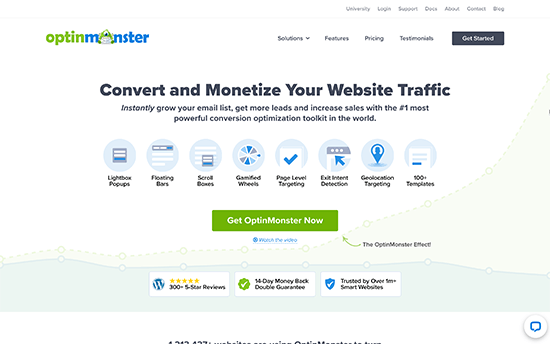
A continuación, deberá instalar y activar el plugin OptinMonster en su sitio web WordPress. Para más detalles, consulte nuestra guía paso a paso sobre cómo instalar un plugin de WordPress.
Este plugin actúa como conector entre WordPress y su cuenta de OptinMonster.
Tras la activación, debe visitar la página ” Ajustes “ de OptinMonster. Desde aquí, simplemente haga clic en el botón “Conectar con la cuenta existente” para integrar OptinMonster en su sitio web.

Ya está listo para crear su primer formulario de suscripción al boletín de Mailchimp.
Para empezar, vaya a la página OptinMonster ” Campañas y haga clic en el botón “Añadir nuevo” de la parte superior.

A continuación, OptinMonster le pedirá que elija Plantillas o Playbooks.
Las plantillas son campañas en las que usted diseña sus propias campañas. Las plantillas le permiten utilizar diseños inspirados en campañas de éxito llevadas a cabo por las organizaciones más importantes del mundo.

Para este tutorial, utilizaremos plantillas.
OptinMonster le permite crear varios tipos de campañas, incluyendo ventanas emergentes de caja de luz, barras flotantes, campañas integradas, deslizables, a pantalla completa y ventanas emergentes gamificadas.

A continuación, tienes que elegir una plantilla para tu campaña. Hay varios diseños preciosos entre los que elegir, y puedes modificarlos tanto como quieras.
Después de elegir la plantilla, tendrá que introducir un nombre para su campaña e iniciar el maquetador de campañas.

OptinMonster tiene una interfaz intuitiva de arrastrar y soltar en la que basta con apuntar y hacer clic para editar cualquier elemento / artículo. También puede añadir nuevos elementos de diseño llamados bloques para añadir sus propias imágenes, texto, botones y mucho más.
Una vez que estés satisfecho con el diseño de la campaña, conéctala a tu cuenta de Mailchimp. Simplemente cambia a la pestaña Integraciones y haz clic en “Conectar” debajo de la integración de Mailchimp.

A continuación, debe elegir un nombre para esta conexión.
A continuación, debes introducir tu clave API de Mailchimp.

Puedes generar o localizar tu clave API de Mailchimp en tu cuenta del sitio web de Mailchimp.
Desde tu Escritorio de Mailchimp, simplemente haz clic en el icono de tu perfil en la parte inferior izquierda de la pantalla. A continuación, haz clic en Extras ” Claves API en el menú superior.

Después de introducir sus claves API en el maquetador de OptinMonster, haga clic en el botón “Conectar con Mailchimp”.
A continuación, debe seleccionar su cuenta de Mailchimp y su lista de correo electrónico.

Ahora puede guardar o publicar su campaña de OptinMonster.
A continuación, cierre el maquetador de formularios.

Esto le llevará a la página de salida de la campaña en su sitio web WordPress.
A partir de aquí, tienes que elegir dónde quieres mostrar la campaña y publicarla.

Ahora puede visitar su sitio web para ver su formulario de boletín de correo electrónico en acción.
Este es el aspecto que tiene en nuestro sitio de demostración.

Creación de un formulario de registro de Mailchimp personalizado con WPForms
WPForms es el mejor plugin maquetador de formularios para WordPress del mercado. Te permite crear fácilmente cualquier tipo de formulario, incluidos los formularios de suscripción a boletines.
WPForms es también uno de los mejores plugins de Mailchimp. Se integra con tu cuenta de Mailchimp para que puedas guardar las entradas / registros de tus formularios en tu lista de correo electrónico.
Primero, necesita instalar y activar el plugin WPForms. Para más detalles, consulte nuestra guía paso a paso sobre cómo instalar un plugin de WordPress.
Tras la activación, debe visitar la página WPForms ” Ajustes para introducir su clave de licencia. Puede encontrarla en su cuenta en el sitio web de WPForms.

A continuación, debe visitar la página WPForms ” Extensiones.
Desde aquí, puede instalar la extensión Mailchimp.

Ya está listo para crear su primer formulario de suscripción al boletín.
Simplemente diríjase a WPForms ” Añadir nueva página, introduzca un título para su formulario y, a continuación, elija la plantilla Formulario de suscripción al boletín de noticias.

Esto iniciará el maquetador de formularios con todos los campos obligatorios para el formulario de suscripción a su lista de correo electrónico.
Puede editar o eliminar los campos del formulario simplemente haciendo clic sobre ellos.

Una vez que esté satisfecho con el formulario, debe cambiar a la pestaña “Marketing” y hacer clic en la sección Mailchimp.
A continuación, haga clic en el botón “Añadir nueva conexión”.

A continuación, se te pedirá que nombres la conexión y que introduzcas la clave API de tu cuenta de Mailchimp.
Puedes encontrar la clave API en tu cuenta del sitio web de Mailchimp.

A continuación, debe elegir su cuenta de Mailchimp y su público.
A continuación, puede elegir qué campo del formulario corresponde al campo de correo electrónico.

Ahora puede guardar los ajustes de su formulario y salir del maquetador de formularios.
WPForms hace que sea muy fácil añadir su formulario en cualquier parte de su sitio web.
Si desea mostrar el formulario en la barra lateral de su sitio, entonces puede ir a la página Apariencia ” Widgets y añadir el bloque de widgets WPForms a su barra lateral o cualquier área de widgets.

No olvide hacer clic en el botón “Actualizar” para guardar los ajustes del widget.
Del mismo modo, si desea añadir el formulario de suscripción al boletín a una entrada o página, puede editar la entrada o página y añadir el bloque WPForms.

No olvides publicar o guardar los cambios para actualizar tu entrada o página.
Ahora puede visitar su sitio web para ver su formulario de suscripción al boletín personalizado de Mailchimp en acción.

Automatizar cualquier cosa en WordPress y Mailchimp
El correo electrónico es extremadamente potente, especialmente cuando es personalizado y oportuno. Con las herramientas adecuadas, puede crear fácilmente automatizaciones de correo electrónico de alta conversión dirigidas a cada suscriptor.
Por ejemplo, podría enviar un correo electrónico automático para mostrar productos similares a los que su cliente ya ha comprado o enviar automáticamente a los usuarios un correo electrónico cuando publique un nuevo artículo en su sitio web.
Aquí es donde necesitas Uncanny Automator. Es el mejor plugin de automatización de WordPress que le permite crear flujos de trabajo automatizados para su sitio de WordPress.

Uncanny Automator funciona con los mejores plugins de WordPress, plataformas de comercio electrónico, plugins de membresía y más de 3000 aplicaciones a través de Zapier. También se conecta con Mailchimp, lo que significa que puede crear campañas de correo electrónico más inteligentes con sólo unos pocos clics.
Lo primero que tienes que hacer es instalar y activar el plugin Uncanny Automator. Para más detalles, consulta nuestra guía paso a paso sobre cómo instalar un plugin de WordPress.
Una vez activado, deberá visitar la página Automator ” Añadir nuevo para crear su primera receta. Se le pedirá que seleccione el tipo de receta que desea crear.
Para este tutorial, enviaremos un correo electrónico automático a los suscriptores cada vez que publiquemos una nueva entrada. Para empezar, selecciona la opción “Usuarios conectados”.

A continuación, debe elegir WordPress como integración que activará la acción.
Para el activador, puede elegir cuándo un usuario publica una entrada.

A continuación viene la parte de la acción, donde eliges qué acción se desencadenará.
Simplemente haga clic en el icono de Mailchimp para conectarlo a su sitio web.

Aparecerá una ventana emergente en la que deberá seguir las instrucciones que aparecen en pantalla para finalizar la conexión.
Una vez conectado, podrás elegir qué acción quieres realizar en tu cuenta de Mailchimp.

Por ejemplo, aquí lo hemos establecido para enviar un nuevo correo electrónico a nuestro público con el título de la entrada del blog y un mensaje personalizado.
Cuando haya terminado, puede cambiar la receta de borrador a activa.

A partir de ahora, cuando publiques un nuevo artículo en tu sitio web, Mailchimp enviará automáticamente un correo electrónico a tus suscriptores.
Uncanny Automator es una potente herramienta que conecta Mailchimp y WordPress para que puedas automatizar tu marketing y aumentar las ventas y las conversiones.
Consejos adicionales para hacer crecer su lista de correo electrónico de Mailchimp rápidamente
Si no está promocionando su lista de correo electrónico entre los visitantes de su sitio web, está perdiendo posibles suscriptores, clientes y ofertas.
A continuación se presentan algunos de los mejores consejos probados que le ayudarán a hacer crecer su boletín de Mailchimp más rápido.
1. Múltiples formularios de inscripción

No añada sólo un formulario de suscripción en la barra lateral. En su lugar, ofrezca a sus usuarios muchas oportunidades de suscribirse con varios formularios de suscripción por correo electrónico.
Vea nuestra guía práctica sobre cómo crear un formulario de registro de banner de sitio web en WordPress.
2. Utilizar la ludificación para ganar suscriptores

La ludificación aporta una interacción divertida a sus formularios de correo electrónico. Es más probable que la gente introduzca su dirección de correo electrónico si tiene la oportunidad de ganar algo a cambio.
Vea nuestra guía práctica sobre cómo añadir mensajes / ventanas emergentes en WordPress.
3. Crear imanes para clientes potenciales

Los imanes para clientes potenciales son incentivos que puedes ofrecer a tus usuarios a cambio de que se suscriban a tu lista de correo electrónico. Por ejemplo, puedes enviarles un libro electrónico, un capítulo de muestra, un código de descuento, etc.
Obtenga más información en nuestro tutorial sobre cómo requerir una dirección de correo electrónico para descargar un archivo en WordPress.
4. Utilice campañas dirigidas y personalización

Sus formularios de suscripción de correo electrónico conseguirán más suscriptores si se muestran a los usuarios adecuados en el momento oportuno.
Por ejemplo, puede mostrar un mensaje de bienvenida a los visitantes de los medios sociales o mostrar una oferta de descuento a los compradores que están a punto de abandonar el carrito.
Para obtener instrucciones detalladas, consulte nuestra guía sobre cómo mostrar contenido personalizado a los usuarios en WordPress.
5. Seguimiento de las conversiones

¿Quieres saber qué formularios te aportan más suscriptores? Para eso, necesitarás MonsterInsights, que es el mejor plugin de Google Analytics del mercado.
MonsterInsights te ayuda a entender qué formularios son más efectivos para hacer crecer tu lista de correo electrónico. Para obtener más información, consulte nuestra guía completa sobre cómo realizar un seguimiento de las conversiones en WordPress como un profesional.
Para más información sobre este debate, consulte nuestra guía sobre cómo hacer crecer rápidamente su lista de correo electrónico con más consejos prácticos.
Esperamos que este artículo te haya ayudado a aprender a utilizar Mailchimp con WordPress para crear tu lista de correo electrónico. También puedes consultar nuestra guía sobre los mejores servicios SMTP para enviar correos electrónicos a WordPress de forma segura y con mayor capacidad de entrega y nuestra selección de los mejores servicios telefónicos para pequeñas empresas.
If you liked this article, then please subscribe to our YouTube Channel for WordPress video tutorials. You can also find us on Twitter and Facebook.

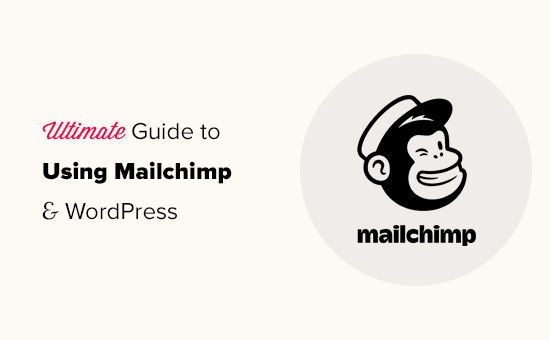




Syed Balkhi says
Hey WPBeginner readers,
Did you know you can win exciting prizes by commenting on WPBeginner?
Every month, our top blog commenters will win HUGE rewards, including premium WordPress plugin licenses and cash prizes.
You can get more details about the contest from here.
Start sharing your thoughts below to stand a chance to win!
Francesco says
Thanks for the post!!
Quick question..
Is it possible to create a newsletter that dinamically takes my last 3 post? Or I should put them manually everytime?
This is a features the plugin “Newsletter” has native and it’s really useful.
Every helps is really appreciated
Francesco
Vana says
Exactly what I needed!
Thank you so much! You are the best.
Will says
Great article. Need help! Installed mailchimp subscriber form on my blog. I am getting notification the confirmation email is sent for double opt. Yet am not receiving the link and no emails are being added to the mailchimp list. Beyond frustrated! Any help appreciated. Seems to be a issue on many help forums.
Shelley says
I have two different opt-in forms on my site, both connected to mail chimp. I have some subscribers going to mail chimp email list and some on wordpress. Any idea why this is happening?
Mackenzie Waters says
This was exactly what I needed and walked me through the process so easily! Thank you!
Chris says
The only reservation I have about switching from FeedBurner is that if someone unsubscribes from the RSS driving posts, but they still want to get the newsletter (or vice versa), then there is no way to accommodate that (that I can tell).
I would like my readers to have control over which content they get but not be completely committed to “all of the above” only.
MartinR says
Many Thanks! I just followed these instructions to create a free MailChimp account, create a Subscribe form for posts on my self hosted WordPress site, and start a “campaign” which will email my latest post to subscribers. This is exactly what I was looking for. Again, thanks, great article!
Sunday says
I followed all the instruction, but I am asked to register a custom email account with an organisation to be paid before I can continue. Where did I missed it?
James Clewlow says
I followed all of the instructions correctly but when I copy and paste the link into the text widget in the sidebar it comes up as a massive link on my website.
Please help!
MartinR says
in that above writeup I typed:
…Code button to add a “” at the beginning and a “” at end of the pasted link/block, SAVE, then remove the beginning and ending “” tags, SAVE again…
But the “code” tags I typed in the 1st reply got interpreted as actual HTML – you would actually see the code tags without all the spaces – hope that makes sense…
MartinR says
This editor keeps interpreting what I’m trying to type as actual code tags so I’ll just say:
If you follow the first reply – what I did was add a beginning and ending code tag to surround the pasted link – via the Code button, SAVE, then remove them, SAVE again, all was well.
Camille says
Hi I followed these instructions and this morning I got the email but my latest blog post isn’t in it. It’s just the template but I though it would pull the latest blog posts into the email. Just curious if you have a resource that could help me on this. Mail chimp doesn’t seem to have anything on their website. Thanks!
John E. says
Hi, and thanks for a great article. I’m currently using Mailpoet but thinking of moving to Mailchimp. I want to use the RSS campaign feature, but I also want to include evergreen articles that I occasionally update, but don’t appear as new in the RSS feed. Is there any way to do this with Mailchimp? Or at least drop them manually into a template? Many thanks in advance
Dylan says
Thank you so much for this! Exactly what I needed!
WPBeginner Support says
Hey Dylan,
Glad you found it useful. You should also check out our YouTube Channel for WordPress video tutorials.
Administrador
Stephanie O says
After pasting the Mailchimp signup code on WordPress ‘text’ widget, half of the text is showing And the form appears as a text, as in you cannot click anything and the space to enter your email address/name is invisible!..
I have a wordpress.com website with the Textbook theme.
Andrew Gilbert says
I have this same problem! Do I have to have a premium account for this to work?
Ella says
Hi,
When you paste the signup code, a part of it dictates the style of the form which might clash with the style of your page, is easy just omit/delete this part:
#mc_embed_signup{background:#fff; clear:left; font:14px Helvetica,Arial,sans-serif; }
/* Add your own MailChimp form style overrides in your site stylesheet or in this style block.
We recommend moving this block and the preceding CSS link to the HEAD of your HTML file. */
Hope it help,
Ella
Nik Cree says
Do you know of any plugins or methods to send the full post to MailChimp rather than the Excerpt. I have ‘Full Text’ rather than ‘Summary’ selected in Reading Settings, but it is still the excerpt that is going to MailChimp. Any ideas how to get the Full Post instead?
Stef J says
Were you able to find an answer or solution to this? I’m struggling with the same issue.
Nik Cree says
Yes – it is a setting inside the MailChimp newsletter builder.
portia lambert says
I have copied and pasted my form code into the widget side bar etc and its not coming up on my website. help please!
Gerald says
i want my susbcriber to pay to my paypal before they subscribe
can i achieve this with mailchimp?
WPBeginner Support says
The default MailChimp forms do not have a payment option. You should check out WPForms it comes with payment options like Stripe and PayPal and also supports MailChimp.
Administrador
Jim Farthing says
I am trying to get mailchimp and wp on the same page, so to speak. I can setup a form to have people sign up for my updates through mailchimp with no problem. I can get people to sign up for my forum with no problem.
Having people sign up for my site and add them to mailchimp at the same time, big problem. I just cannot seem to get that one down.
I really want to use one form so that my visitors do not have to fill out two forms, one to have access to my forums and one to get on my mailing list.
What am I missing? I have tried setting up the mailchimp for wp plugin with no success, I am using ultimate membership pro and have filled out the mailchimp info there with no success.
So at this point I am pulling my hair out so any suggestions will be greatly appreciated.
Jim
Sancheo says
I have that exact problem as well! Just so need to get this sorted already :/ May we find our answers soon
MPdev says
I am having this issue as well. Have you already checked out the Mailchimp site?
Anu says
Thanks a lot for this tutorial. I’m a mailchimp noob and this was very helpful.
Marisa Moon says
I’m new to this RSS Feed concept, but upon setting it up I began to wonder if the wordpress site will still be emailing my subscribers when a new post is published. I don’t want my subscribers getting two emails on the same post. Is there a way to disable the wordpress post emails so I can just use Mail Chimp?
Another question I have is about the mail chimp campaign design. After adding the RSS Header and Items, I’m still left with a rather short description and excerpt of the post. Do I have to update the campaign with a photo from the particular blog post each time before it goes out (if I want photos in it)? I use a lot of photos in my blog post, so this RSS campaign will fall flat without the photo content. But what’s the point of this auto-sending feature if I have to go in and add the content again.
Anyways, thank you for the info. I hope to find the answers, especially about the first question.
Jordan White says
Marisa,
Did you figure out how to stop WordPress from sending those automatic “new post” emails? I am having the same problem. Now that I have mailchimp, I don’t want my subscribers getting too emails.
LM says
Great article and i looooove your site as I set up my new blog. I am planning to sign up for MailChimp. And although i know you recommend OptinMonster, I saw that Mailchimp also has a optin plug-in for WordPress. Do you have any thoughts on it? I’m at the stage where I don’t want to have to pay for anything else and OptimMonster has a monthly fee. I see that as an upgrade opportunity.
Marisa Moon says
I don’t remember many of the differences, but I ended up going with PopUp Ally which is a free wordpress plugin. I found it had more features than mail chimp was offering and, even though it had less than optin monster, it was free. Hope this helps! I think for us new bloggers, who don’t have thousands of hits a day, we shouldn’t worry about the “monster” plugins out there just yet unless we’re ready to pay for it.
Andrea says
Thank you so much! I’m looking for a free pop-up plugin too, so I’ll try the one you suggested first
Marcel says
Good Tutorial. I have one problem though:
I have the double opt-in option enabled but when clicking the opt in link in the email the subscription is not directly confirmed but the user has the prove he is human. How can I disable that?
Many Thanks.
Marisa Moon says
I had this same problem. I don’t think you can change it or disable it (according to mail chimp). This is what I wrote two subscribers who complained about not being able to confirm: After trying the subscription myself on several browsers, laptops, and mobile devices, I found out that the trouble is really when using a mobile device. Were you using a mobile device when you had trouble subscribing? In the screen shot attached it shows you that I cannot edit the “robot” test, so i am stuck with it. But the other image I attached is to help explain a few ways you might be able to overcome the issue. When you are asked to select images to prove you’re not a robot, the images can be blurry, they can also reappear once you’ve already clicked them, and you have to continue to click the photos even if new ones appear. Then, once you’ve clicked all of the photos that reappear (as you can see explained at the top and bottom of my photo), you click “verify”. But if you click “verify” before letting the photos run their course, then you will have to try again. If you want to skip the photographs all together, then you can click the little headphone icon that is to the left of “Verify”, and you will be taken to a screen where you can listen to people speak a sequence of numbers that you have to type out and submit. It might be easier!
Tracy says
Great tutorial, as always!
I am the process of starting to use Mailchimp but was a little concerned that currently, my new blog posts are automatically sent out by Jetpack. Do I need to disable this to ensure there is no duplication?
Constance Sohodski says
This is a great tutorial, but I have a question it doesn’t answer. I am in the process of creating my account. MailChimp warns me against using a gmail account, and I understand why. However, I can’t figure out how to set up an email account associated with my wordpress site. Can anyone help?
April G says
Hi. I’m using Mailchimp to write a newsletter and I looked up how to embed a link to a website withtin text. But when I click on the text it doesn’t take me to the website in my code. Do you know what could be the problem?
Angela Dvorak says
Hi!
I used this article successfully to set up my RSS email campaign, but then it just stopped working. The feed URL appeared to be bad. I validated it using an RSS validator and it works, but Mail Chimp is still saying its not valid. Any ideas on why that might be? I checked for typos and syntax and just not finding the source of the issue.
WPBeginner Support says
We are not sure what could be causing this issue. Try disabling all your plugins and switching to a default theme. After that try to add your RSS in MailChimp. If the issue is revolved then this mean that a plugin or theme on your website is causing the issue. Alternately, you can also rechout to MailChimp support and see what they have to say.
Administrador
Saeful says
Thanks for the tutorial
very helpful especially for me as a beginner blogger
regards
WPBeginner Support says
Hi Saeful, glad you found it helpful. Don’t forget to follow us on Facebook for more WordPress tips and tutorials.
Administrador
Melinda says
I am following the instructions for setting up the embedded form but I’m not getting any kind of link to paste…I’ve tried several times using the set up as shown in the tutorial. What do I need to do to see this code to use on my WP site?
Pat Mingarelli says
Is there way to send an RSS email from MailChimp that shows a partial post and the featured image?
Thanks!
Pat M
Florine says
Hey, I have the same problem as Kate Armstrong and the suggested solutions did not work. I tried using a different form (slim/ naked) and also to disable Javaskript, still it only shows plain text or code, no subscribe button. Do you have any idea what the problem might be and how to solve it?
Thanks!
Kamran says
Sir i configure it as per your instructions , but post is not showing in the mail box , there are only facebook , twitter i cons are shown but Post is not , plz help what is the problem
Kathryn says
This post was so helpful! I’d been sending out blank emails because I wasn’t sure how the actual RSS heading and text was supposed to go into my campaign (total newbie), and this step-by-step was just what I needed.
Emily says
Hi! Thank you for such a helpful post! I have the mailchimp add-on and have made one form with it but now when i click through the tab (gravity forms: Mailchimp) it gives me the following error message:
You do not have sufficient permissions to access this page.
I am logged on as administrator of the wordpress page. Is this something that is typical?
Thanks again for sharing your knowledge with us!
Emily
wiziwiz says
How to set up daily and weekly option to subscribers?
Zaida Picazo says
Hello,
Great post!! Thank you!!
I have a question before set it up. Will the email sent all the post are in the RSS feed or it will know which ones were sent before and it won’t send them?
I have the doubt about if mailchimp will know which post were sent already and it doesn’t have to add them in the mail.
Hope you can reply me.
Thank uou very much in advance,
Zaida
WPBeginner Support says
It will send the latest post.
Administrador
Jamil says
I am just missing the text fields showing on the blog being able to enter the words in them. Every other step has worked. This for wordpress.com, running on the intergalactic theme. Anything that may need to be edited in the code? Thank you so much!
John Campbell says
I have two different websites that I own and manage, and am thinking about creating two more.
Do I need a Mailchimp account for each one? Or will one account do? The two that I own a very niche content oriented, and don’t drive a lot of traffic, but I want to implement a consistent email campaign to change that, by not letting visitors leave the site without at least subscribing, and then keeping in touch with them on a weekly, or monthly basis.
So…Do I just need just one master account, and then separate my target recipients by website addresses? Or does each website need its own mailchimp account?
WPBeginner Support says
You can create multiple email lists under one MailChimp account.
Administrador
Jan says
Help! I am a total newbie trying to set up an e-mail responder via mailchimp with an RSS feed. I can follow your instructions until I get through the RSS info above. Then the instructions say to click NEXT in the bottom corner. There is no NEXT in any bottom corner. I have a “Save and Exit” drop down box at the right top of the screen, but the dropdown box takes me somewhere totally different than your tutorial. Can you please update your tutorial so I can follow it? Yours is the best tutorial I’ve found until this frustration & I’ve spent hours already trying to get past this step. Why is it what I see never matches the screen shots in tutorials?
Regina says
I am having a similar problem as Kate Armstrong. I manage to remove the code, but the box/es to sign up in don’t appear. All you get is the text.
I’m using the Edin theme. Please help, we’re about to launch!
Love your site, it has helped a lot!
Tarun Jagwani says
Thank you for this post, been struggling with the RSS feed.
Still had a question though
I have managed to get my rss feed working, but i want to send an entire blog post (with image) to the reader and am unable to to this?
For some reason on the excerpt is showing.
*|RSSITEM:CONTENT_FULL|* is the code that i am using.
Have I missed something?
Thank you for your help in advance.
Ruben Martinez says
A M A Z I N G tutorial,
Congrats, i can follow step by step with no problems. You are winning a new subscribers. Congrats again.
Diana says
Thanks for this article, great info. I’ve been working with the templates in MailChimp and testing the WordPress RSS feature to generate an email to subscribers when I have a new post.
Am I right to assume I’d have to always login to MailChimp and customize a different template if I want to show more post content than what the RSS description will display?
I was using the Newsletter WP plugin and decided I’d better work on building a mail list and decided to install Mailchimp for WordPress. I just want to show more copy from my post when I generate the email to subscribers.
Thanks in advance!
Kate armstrong says
Getting a problem with this: copying and pasting the html into the text widget results in seeing the html code on my website, not seeing the sign up form. Really grateful for help!!!
WPBeginner Support says
You shouldn’t have this issue. Can you switch to a default theme for testing and then add the form to a text widget? If that does not work try removing all unnecessary fields from form, disable JavaScript.
Administrador
Robert Kezer says
I am having the same problem as Kate Armstrong. I copy the code over and get html showing not a signup link.
I have tried this with both my lists, and same results. Also with different forms and with java enabled and disabled. I have a basic default page. You can see the problem on right side at robertakezer (dot) com.
Thanks for the help!
Bob
Todd Mictchell says
I am having the same problem as Kate and Robert. Any help with clarifying this would be appreciated.
Thank you!
WPBeginner Support says
Try slim or naked embedded form code.
Brooke says
Is it possible to add mailchimp to a .com site? I’ve tried and researched with no success… Seems like it only works with .org
Thanks
Lara says
My blog posts come in different templates – some have a single image while some have blocks of image groups. Do I have to design a permanent template for my RSS email send-outs and can’t each blog post be sent out just as they look?
Thanks.
Vicki says
We have been using Constant Contact for several years now. However, it usually goes into the promotional tab for a gmail accounts. I have been considering a switch to MailChimp. Do you think the switch is worth a new learning curve or would you suggest remaining with Constant Contact?
WPBeginner Support says
You can try reaching out to their support and see if there is something you can do. Otherwise you can always switch. We don’t think that learning curve will be a big issue.
Administrador
Timothy Marsh says
To Vicki, I am trying out Mailchimp at the moment, and it also went into the gmail promotions tab.
Error: I tried copy and pasting as instructed and nothing shows. So I created a second text widget and put in some basic HTML to check it and the test text widget appeared fine. I also have a twitter widget working fine.
Any idea why the mailchimp code fails? I used all default settings.
Daniel says
with reference to follow new Posts using the JetPack plugin . Do we argument this with say MailChimp emails . Dow we need both features enabled on a blog. I can’t make up my mind whether I need both.
Mike Foate says
Howdy,
I think Mailchimp is pretty good. I have used it for awhile and have under 100 subscribers.
I use the rrs feed to email feature.
One thing I do not care for is I can not tell which Mailchimp email templates are responsive. It seems to make sense to send responsive email in today’s world. I wish Mailchimp would either make all the email templates responsive or at least categorize them.
I also like the feature where you can have your email campaign automatically published to your Facebook page.
Happy trails, cowboy Mike
Jeff says
Thanks for the tutorial. You had everything I needed until it got to the RSS sending out either daily, weekly, or monthly. I was hoping there was a way to have the email sent immediately whenever I publish a new post. I imagine there must be.
Debbie says
I have this question as well!
`
Heather says
DEBBIE: Did you ever find a solution? I have same question.
Lisa says
Is there anyway I can import my MailChimp templates to WordPress so that I can email from there with my contacts lists?
abhishek says
Thank man I was looking for this guide for so long and finally you posted a tutorial thanx very much and keep the work going on
Howard Lee Harkness says
While MailChimp claims in their TOS that some affiliate marketing is permissible with their service, I have discovered that they will INSTANTLY and automatically shut down your account if you include a link in your email that they consider “spammy” — and they are the sole judge of what is spammy. I got my account locked for including a link to a product which I gave as an example of something I did not consider worth buying.
I am planning to move to a different email service provider.
Patti Winters says
Howard – That is a bit scary. Do they consider Amazon links spammy? I’m using Constant Contact and was thinking of changing to MailChimp, but maybe should reconsider. Who else are you looking at?