¿Desea quitar los enlaces de pie de página “funciona con WordPress” de su sitio?
Por defecto, la mayoría de los temas de WordPress tienen una cláusula de exención de responsabilidad en el pie de página, pero esto puede hacer que su sitio parezca poco profesional. Además, deja menos espacio para tus propios enlaces, avisos de copyright y otros contenidos.
En este artículo, le mostraremos cómo quitar los enlaces de pie de página ‘funciona con WordPress’.

¿Por qué quitar los agradecimientos / reconocimientos / acreditaciones pie de página de WordPress?
Muchos temas de WordPress muestran una cláusula de exención de responsabilidad “Proudly powered by WordPress” en el pie de página de su sitio web, que enlaza con el sitio web oficial WordPress.org.

Algunos desarrolladores de temas van más allá y añaden sus propios agradecimientos / reconocimientos / acreditaciones al pie de página.
En la siguiente imagen, puede ver el descargo de responsabilidad añadido por el tema Astra WordPress.

Aunque es ideal para desarrolladores de software, este pie de página “Funciona con ….” puede hacer que su sitio parezca menos profesional, especialmente si se trata de un sitio web de negocios.
También permite a los hackers saber que estás usando WordPress, lo que podría ayudarles a entrar en tu sitio. Por ejemplo, si no utiliza una URL de acceso personalizada, los piratas informáticos pueden simplemente añadir /wp-admin a la dirección de su sitio y acceder a su página de acceso.
Esta cláusula de exención de responsabilidad también enlaza con un sitio externo, por lo que anima a los usuarios a abandonar su sitio web. Esto puede tener un impacto negativo en las páginas vistas y en la tasa de rebote.
¿Es legal quitar / eliminar enlaces de agradecimientos / reconocimientos / acreditaciones del pie de página de WordPress?
Es perfectamente legal quitar el enlace de agradecimientos / reconocimientos / acreditaciones del pie de página de su sitio porque WordPress es libre y está enlazado bajo la licencia GPL.
Básicamente, esta licencia le da libertad para utilizar, modificar e incluso distribuir WordPress a otras personas.
Todos los plugins o temas de WordPress que se descargan del directorio oficial de WordPress se publican bajo la misma licencia GPL. De hecho, incluso la mayoría de los plugins y temas comerciales se publican bajo licencia GPL.
Esto significa que puede personalizar WordPress como desee, incluso eliminar los agradecimientos / reconocimientos / acreditaciones del pie de página de su sitio web, tienda en línea o blog.
Con esto en mente, veamos cómo puede quitar los enlaces de pie de página ‘funciona con WordPress’.
Tutorial en vídeo
Si no desea ver el vídeo o necesita más instrucciones, utilice los enlaces rápidos que aparecen a continuación para acceder directamente al método que desee utilizar:
Método 1: Usar los ajustes del tema (rápido y fácil)
La mayoría de los buenos autores de temas saben que los usuarios quieren tener la opción de editar el pie de página y quitar / eliminar los enlaces de créditos, por lo que muchos lo incluyen en los ajustes de su tema.
Para ver si su tema tiene esta opción, vaya a Apariencia ” Personalizar en su escritorio de administrador de WordPress.

Ahora puede buscar cualquier ajuste que le permita personalizar el pie de página de su sitio.
Por ejemplo, el tema Astra tiene una sección llamada “Maquetador de pie de página”.

Si utilizas este tema, sólo tienes que hacer clic en la sección “Pie de página” y seleccionar “Copyright”.
Esto abre un pequeño editor donde puede cambiar el texto del pie de página o incluso borrarlo completamente.

Independientemente de cómo elimine la cláusula de exención de responsabilidad del pie de página, no olvide hacer clic en “Publicar” para que el cambio se aplique en su sitio.
Método 2: Utilizar el editor de sitios completo (funciona con temas basados en bloques)
Si utiliza un tema de WordPress activado / activo, puede quitar la cláusula de exención de responsabilidad del pie de página mediante la edición completa del sitio (FSE).
Esta es una forma rápida y sencilla de quitar los agradecimientos / reconocimientos / acreditaciones en todo el sitio, aunque no funciona con todos los temas.
Para iniciar el editor, vaya a Apariencia “ Editor.
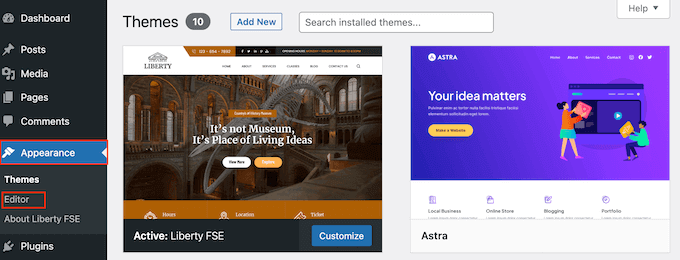
Por defecto, el editor de sitio completo muestra la plantilla de inicio de su tema.
En el menú de la izquierda, seleccione “Patrones”.

Muestra un anuncio / catálogo / ficha de todos los patrones y partes de plantillas que componen su tema de WordPress. En “Partes de plantilla”, haz clic en “Pie de página”.
Muestra una miniatura del pie de página de su sitio web. Para ver el pie de página, haga clic en la vista previa.

Ahora verá una vista previa de la plantilla del tema.
Para editar el pie de página, siga adelante y haga clic en su icono de lápiz.

A continuación, seleccione la cláusula de exención de responsabilidad “Funciona con”.
Ahora puede sustituirla por su propio contenido, o incluso puede borrar la cláusula de exención de responsabilidad.

Cuando esté satisfecho con el aspecto del pie de página, sólo tiene que hacer clic en “Guardar”. Ahora, si visitas tu sitio, verás el cambio en directo.
Método 3: Cómo eliminar el aviso ‘Powered by’ usando un maquetador de páginas
Muchos sitios web de WordPress utilizan el pie de página para comunicar información importante, como su dirección de correo electrónico o su número de teléfono. De hecho, los visitantes podrían desplazarse hasta la parte inferior de su sitio sólo para buscar este contenido.
Teniendo esto en cuenta, puede que quiera ir un paso más allá y sustituir el texto “Funciona con” por un pie de página personalizado. Este pie de página podría contener enlaces a sus perfiles en medios sociales, enlaces a sus socios de marketing de afiliación, una lista de sus productos u otra información y enlaces importantes.
Así es como usamos el pie de página en WPBeginner:
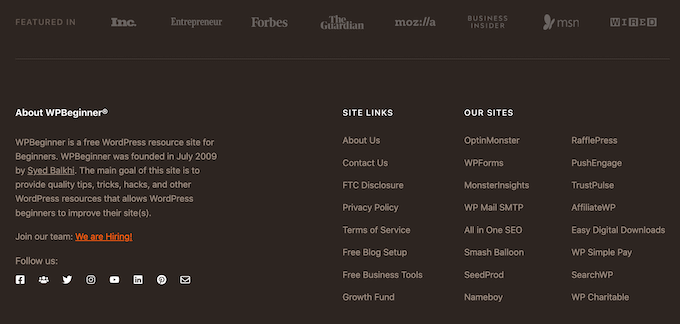
La mejor manera de crear un pie de página personalizado es utilizando SeedProd. Es el mejor plugin maquetador de páginas y viene con 100s de plantillas diseñadas profesionalmente, secciones y bloques que pueden ayudarle a personalizar cada parte de su sitio web.
También dispone de ajustes que permiten crear un pie de página global, una barra lateral, una cabecera, etc.
Primero, necesitas instalar y activar SeedProd. Para más detalles, consulte nuestra guía paso a paso sobre cómo instalar un plugin de WordPress.
Nota: También hay una versión gratuita de Se edProd que le permite crear todo tipo de páginas utilizando el editor de arrastrar y soltar, incluyendo una página personalizada de modo de mantenimiento. Sin embargo, vamos a utilizar la versión premium de SeedProd ya que viene con el avanzado Theme Builder.
Después de activar el plugin, SeedProd le pedirá su clave de licencia.

Puede encontrar esta información en su cuenta del sitio web de SeedProd. Tras introducir la clave, haga clic en el botón “Verificar clave”.
Una vez hecho esto, vaya a SeedProd ” Maquetador de temas. Aquí, haga clic en el botón “Añadir nueva plantilla de tema”.

Consejo profesional: SeedProd también tiene una creciente biblioteca de kits de sitios web profesionales que puedes utilizar como base para tu tema personalizado. Para más información, consulta nuestra guía sobre cómo instalar kits de plantillas en WordPress.
En el mensaje / ventana emergente, escriba un nombre para la nueva plantilla de tema.
Una vez hecho esto, abre el desplegable “Tipo” y elige “Pie de página”.

SeedProd mostrará la nueva plantilla de pie de página en todo su sitio por defecto. Sin embargo, puede limitarlo a páginas o entradas específicas utilizando los ajustes de ‘Condiciones’.
Por ejemplo, puede que quiera excluir el nuevo pie de página de sus páginas de destino para que no distraiga de su llamada a la acción principal.
Cuando esté satisfecho con la información introducida, haga clic en “Guardar”. Se cargará la interfaz del maquetador de páginas de SeedProd.
Al principio, su plantilla mostrará una pantalla en blanco a la derecha y sus ajustes a la izquierda. Para empezar, haz clic en el icono “Añadir columnas”.

Ahora puede elegir la estructura / disposición / diseño / plantilla que desea utilizar para el pie de página. Esto le permite organizar su contenido en diferentes columnas. Por ejemplo, puedes mostrar tus widgets de WordPress en columnas.
Puede utilizar la estructura / disposición / diseño / plantilla que desee, pero nosotros utilizamos una estructura de tres columnas en todas nuestras imágenes.

A continuación, puede editar el fondo del pie de página para que coincida con el tema de WordPress, la imagen de marca de la empresa o el logotipo.
Para cambiar el color de fondo, basta con hacer clic en la sección situada junto a “Color de fondo” y, a continuación, utilizar los controles para elegir un nuevo color.

Otra opción es añadir una imagen de fondo.
Para ello, haga clic en “Usar su propia imagen” y, a continuación, elija una imagen de la biblioteca de medios de WordPress o haga clic en “Usar una imagen de inventario / existencias”.

Cuando esté satisfecho con el fondo, es hora de añadir algo de contenido al pie de página.
Simplemente arrastre cualquier bloque del menú de la izquierda y suéltelo en su pie de página.

Después de añadir un bloque, haga clic para seleccionarlo en el editor principal.
El menú de la izquierda mostrará ahora todos los ajustes que puede utilizar para personalizar el bloque.

Repita estos pasos para añadir más bloques al pie de página. Si no está seguro de qué bloques utilizar, puede resultarle útil consultar nuestra lista de cosas que añadir al pie de página de su sitio web en WordPress.
También puedes cambiar la posición de cada bloque arrastrándolos por la estructura / disposición / diseño / plantilla.

Cuando esté satisfecho con su diseño, haga clic en el botón “Guardar”.
A continuación, puede seleccionar “Publicar” para completar su diseño.

Para que el nuevo pie de página aparezca en tu blog de WordPress, tendrás que terminar de crear tu tema de WordPress con SeedProd. Para obtener instrucciones paso a paso, consulta nuestra guía sobre cómo crear un tema de WordPress personalizado.
Después de crear su tema, vaya a SeedProd ” Maquetador de temas. A continuación, haga clic en el interruptor ‘Activar SeedProd Tema’.

Ahora, si visitas tu sitio web, verás el nuevo pie de página en directo.
Método 4: Eliminar el aviso legal de WordPress usando código
Si usted no puede ver ninguna manera de quitar / modificar los agradecimientos / reconocimientos / acreditaciones en el pie de página en el Personalizador de WordPress, entonces siempre se puede editar el código footer.php.
Este no es el método más fácil para principiantes, pero le permitirá quitar / eliminar los agradecimientos / reconocimientos / acreditaciones de cualquier tema de WordPress.
Antes de realizar cambios en el código de su sitio web, le recomendamos que cree una copia de seguridad para poder restaurar su sitio en caso de que algo vaya mal.
Ten en cuenta que si editas los archivos de tu tema de WordPress directamente, esos cambios desaparecerán cuando actualices el tema. Dicho esto, le recomendamos crear un tema hijo, ya que esto le permite actualizar su tema de WordPress sin perder la personalización.
En primer lugar, debe conectarse a su sitio de WordPress mediante un cliente FTP como FileZilla, o puede utilizar un gestor de archivos proporcionado por su empresa de alojamiento de WordPress.
Si es la primera vez que utiliza FTP, puede consultar nuestra guía completa sobre cómo conectarse a su sitio utilizando FTP.
Una vez que se haya conectado a su sitio, vaya a /wp-content/themes/ y abra la carpeta de su tema actual o tema hijo.

Dentro de esta carpeta, busque el archivo footer.php y ábralo en un editor de texto como el Bloc de notas.
En el editor de texto, busque una sección de código que incluya el texto “funciona con”. Por ejemplo, en el tema Twenty Twenty-One para WordPress, el código tiene este aspecto:
<div class="powered-by">
<?php
printf(
/* translators: %s: WordPress. */
esc_html__( 'Proudly powered by %s.', 'twentytwentyone' ),
'<a href="' . esc_attr__( 'https://wordpress.org/', 'twentytwentyone' ) . '">WordPress</a>'
);
?>
</div><!-- .powered-by -->
Puede borrar este código por completo o personalizarlo según sus necesidades.
Por ejemplo, puede sustituir la cláusula de exención de responsabilidad “Orgullosamente funciona con…” por su propio aviso de copyright.

Después de hacer los cambios, guarde el archivo y súbalo a su servidor. Si marca / comprueba su sitio, los agradecimientos / reconocimientos / acreditaciones del pie de página habrán desaparecido.
Advertencia ¡Evite el método CSS a toda costa!
Algunos sitios de tutoriales de WordPress pueden mostrarle un método CSS que utiliza display: none para ocultar los enlaces de agradecimientos / reconocimientos / acreditaciones del pie de página.
Aunque esto parece simple, es muy malo para el SEO de su WordPress.
Muchos spammers utilizan exactamente esta técnica para ocultar enlaces a los visitantes y, al mismo tiempo, mostrarlos a Google con la esperanza de obtener mejores clasificaciones.
Si oculta los agradecimientos / reconocimientos / acreditaciones en el pie de página con CSS, Google puede marcarle como spammer y su sitio perderá posiciones en los motores de búsqueda. En el peor de los casos, Google puede incluso borrar su sitio de su índice para que nunca aparezca en los resultados de búsqueda.
En su lugar, le recomendamos encarecidamente que utilice uno de los otros métodos que mostramos anteriormente. Si no puede utilizar ninguno de estos métodos, otra opción es contratar a un desarrollador de WordPress para que elimine los agradecimientos / reconocimientos / acreditaciones del pie de página, o cambiar el tema de WordPress.
Esperamos que este artículo te haya ayudado a quitar / eliminar los enlaces de pie de página ‘funciona con WordPress’. También puede marcar / comprobar nuestra selección de expertos de los mejores plugins de formulario de contacto y maneras probadas para hacer dinero en línea de blogs con WordPress.
If you liked this article, then please subscribe to our YouTube Channel for WordPress video tutorials. You can also find us on Twitter and Facebook.




Syed Balkhi says
Hey WPBeginner readers,
Did you know you can win exciting prizes by commenting on WPBeginner?
Every month, our top blog commenters will win HUGE rewards, including premium WordPress plugin licenses and cash prizes.
You can get more details about the contest from here.
Start sharing your thoughts below to stand a chance to win!
Casmat tiskey says
I dont have the footer.php file in my themes… can’t do any other method
WPBeginner Support says
If you don’t have a footer.php, reach out to your theme’s support to see if they have a custom location for the footer.
Administrador
Neale says
I had the same problem but ur site’s version is not the same as mine, so I couldn’t remove the Powered by WordPress footer this happend to me in other site’s too
WPBeginner Support says
Not all themes have the same options which is why we have multiple options in this guide. If the methods in this guide were unable to help you then we would recommend reaching out to your specific theme’s support and they should be able to assist.
Administrador
Kate Sullivan says
This was so helpful and exactly what was needed! Thank you for making it so simple! Kate
WPBeginner Support says
You’re welcome
Administrador
Arun Das says
Such a detailed article, This is very useful for me. Thanks for the great information.
WPBeginner Support says
You’re welcome, glad our guide could be helpful
Administrador
Ibrahim says
Thank you for the post.it’s very helpful.
WPBeginner Support says
You’re welcome, glad you found our post helpful
Administrador
JACK says
this is help me so much in my learning Thank you for sharing
WPBeginner Support says
You’re welcome, glad our guide was helpful
Administrador
Boniface says
Thanks for your article on this topic. I find it very helpful. I really appreciate your effort.
WPBeginner Support says
You’re welcome, glad you liked our article
Administrador
Candy says
I’m using my theme template & footer.php is missing & footer remove credits are not working What to do?
What to do?
WPBeginner Support says
You would want to reach out to the support for your specific theme and they should be able to assist you.
Administrador
Sandra Sakura says
how do I move:
~~
My Website
This is Visualize, a responsive site template designed by SitePad and is available with SitePad Website Builder.
~~
to the bottom so it’s not so prominent … I would like people to think it’s my website not SitePad.
WPBeginner Support says
You would want to check under Settings>General to ensure your title and tagline are not that and if not then you would check under Appearance>Customize
Administrador
Dave says
Thanks for this tutorial. Mine was a bit different, but your video helped me find it. In the footer.php file, I commented out this line and it removed the “powered by WordPress” footer:
get_template_part( ‘template-parts/footer/site’, ‘info’ );
WPBeginner Support says
Thanks for sharing what worked for you
Administrador
Kevin says
Hi,
When I tried to remove I got the following message.
Unable to communicate back with site to check for fatal errors, so the PHP change was reverted. You will need to upload your PHP file change by some other means, such as by using SFTP.
I’m currently using localhost on XAMPP on my laptop.
Please I kindly need your help.
WPBeginner Support says
That means WordPress could not verify that the code change would not cause a problem so you would manually need to edit the file for that change to take effect.
Administrador
Atif Khawaja says
hello!
Its been a great experience for me as a beginner of Word Press to learn and find solutions of my problems through the platform of WPBeginner. These days i have been facing the same problem as stated above i have watched all the videos related to this issue on this platform but it didn’t work for me, I am using word press theme Shop Elite in this theme there is an option to edit half of the footer but credit link remains,I have tried all methods you have suggested also tried some plugins like (Real time find and Replace, My Custom Function), Please look into this issue.
I will wait for your kind response,
Thank You!
WPBeginner Support says
If you reach out to the support for your specific theme they should be able to let you know what theme specific setting could be preventing you from removing that credit
Administrador
Adrian says
Thanks! Very useful
WPBeginner Support says
You’re welcome
Administrador
George Oluwole says
I tried to remove the powered by message and I got the following in return: omething went wrong. Your change may not have been saved. Please try again. There is also a chance that you may need to manually fix and upload the file over FTP. Maybe I didn’t know exactly what to remove. Please I need help.
WPBeginner Support says
The editor in WordPress itself had a recent update to check for errors before allowing a file to be changed. That message means it couldn’t be sure it wouldn’t cause an error so it canceled the edit which means you would need to use your host’s file manager or FTP to edit the file.
It’s not saying you tried to remove the wrong code.
Administrador
Adimas Putra says
I am really happy to glad at this blog posts which carries tons of useful facts,
thanks for providing these kinds of data.
WPBeginner Support says
Glad you find our content helpful
Administrador
Roshni says
Thank you, for this useful info.
In the Charity Care theme (child theme of Benevolent) footer is found at the bottom of the Functions.php page
(path wp=content => themes => charity-care => functions.php)
When I had contacted the theme support, they suggested to use #site-info {display:none}
WPBeginner Support says
Thanks for sharing that for other readers
Administrador
Lauri Crosley says
Wonderful goods from you, man. I’ve be aware your stuff prior to and you are simply extremely fantastic. I actually like what you have bought here, certainly like what you’re saying and the way in which wherein you say it. You’re making it entertaining and you continue to care for to keep it sensible. I can’t wait to learn far more from you. This is really a tremendous site.
WPBeginner Support says
Glad you’re enjoying our content and finding it helpful
Administrador
Sekh Sahajahan says
My sidebar is showing under my post body. How to take it back to the side.
Currently running on news pro Genesis child theme
WPBeginner Support says
You may want to ensure your browser window is wide enough for it to go on the side of your content. If it continues to be below your content you would want to reach out to the theme’s support for them to assist.
Administrador
Chukwu Sunday says
Please how do I make the copy right change in highlight WordPress theme sir.
WPBeginner Support says
You would first want to reach out to the theme’s specific support for if there is a built-in or recommended method for changing the copyright text.
Administrador
shahab uddin says
I am very please to read this. It is very helpful.
romanregions says
thanks for Be that as it may, I like this connection fueled by WordPress. So I would prefer not to expel controlled by WordPress joins from my footer. Your article will be useful how need expel that connections from footer. A debt of gratitude is in order for sharing.
Hamza says
hey dear how are you today
i have a WP site and i want to show results online by searching roll number.
i don’t want to upload result in my data base.
i have more then 10,00,000 results in excel sheet.
i want a code that get result from google sheet searching in column and show result by matching row.
thanks
Maliha khan says
it is very helpful for all of us. thanks!
Simon says
Actually damaged my website trying to follow the instructions in the php footer removal. Think I have to reinstall my theme now. I’m neither a programmer nor an idiot. But something in these instructions missed the mark.
Anon says
Numer 1 rule of webdesign/programming: Always back up any file/files your working on, then if you make a mistake and can’t figure out where you went wrong you can simply overwrite and start again.
Preok says
Yep, backing up is a MUST if you’re going to edit. #BestPractice
Harry says
thanks for your nice information, but i think “Footer.php Code Method” is hard for non programmer like me.
Jeff says
Is there a way to remove the Remove the Powered by WordPress with a Code Snippet?
Rizwan Ali says
When i try to remove footer or change footer then my theme disturb i.e crash or does not work properly. what to do?
Maxwell says
Usually it’s because you removed something vital like ‘ ‘, you only supposed to remove text inside the inverted commas. If you using a text editor with syntax highlighting it’ll be easier to figure out, another option will be to remove one word at a time and check if it’s successful
tony says
what’s the benefit from removing it?
Qureshi Khan says
I can not remove it from my blog
Mark Phelps says
Too bad we can’t editor our comments. Now what, now what, now what!
kyle says
If you just eliminate every footer tag, and div and what not. is that sufficient?
Mati says
Hello,
I have question. I have theme Ultimate and I try try try delete footer links Powered by: WordPress and Theme by: Themehorse.
I created child theme, I tried delete footer by using different codes but my action lost. I haven’t idea.
I know that this footer is invisible because the footer link is hide in “container” i think… I am green in programming :).
Please help,
Mati
Ehtisham says
Hi, Wpbeginner , I have found a new method to delete “Powered by Name”
Just go to Appearance >>Editor and try to find footer.php (it’ll be on the right side under theme option)
Simply edit it’s powered by phase , update it and it’ll be removed
Ehtisham says
Hi there , My theme is showing this at it’s footer
” WordPress Theme by MH Themes”
I’ve tried to find it’s code in footer.php even in functions and from every page as much i can see .But i’m unable to remove it.
I hope you have better solution for this..
Thanks
Heinrich says
I’m having the same problem. Looked at many other files but can’t find where to remove it.
Tanagi says
for all others who did not managed to edit their “powered” text , simply put the whole theme folder into an editing software like notepad++ and do a search for the term ” .site-info ” without the “” symbols. once you found the php section ,change the tag’s to whatever you want .
if you didnt find “.site-info” or it didnt change , probably your theme has already done it and changed its name , to find the new term for the search :
1. enter your website as a user using a chrome browser
2. right click on the credit text
3. choose inspect
4. the opened editor will show you the “tag” name replaced for .site-info
now, go back and commit a search on the theme folder
hope that helps
Linda says
Very helpful, but the php page varies per theme. I found this text in Function.php in the Theme Astrid.
Georges says
Thank you,
You Rock!
Paul says
I have removed the code from the twenty sixteen theme for WordPress and the code still appears at the bottom of my page. Please advise me what to do. I use store theme
Paul says
Hi, I use accesspress store and I’ve remove this default Twenty Sixteen theme for WordPress, the code looks like this entirely and the WordPress branding still shows at my footer, please what do I do?
01
02
10
<a href="” rel=”home”>
11
<a href="”>
12
WPBeginner Support says
Hey Paul,
When copying the code you have copied the line numbers as well.
You will see a tiny Copy button at the top right corner of the code snippet. Click on it and you will see the raw code without line numbers.
Administrador
Fajar says
I just success in modifying footer.php via cPanel. But how about any theme upgrade in the next ?. Should the original link will appear again ?
Nick Hyatt says
Fajar, if you have not created a Child Theme, then you are correct. As soon as the theme is updated, your customization of the footer.php file will be obliterated by the new version of the file.
I would recommend always creating a child theme for any project you are working on so that you don’t have to go back and redo changes previously made.
manas says
How to remove footer credits in one press single page theme ??
jack says
its very useful …..
Andrew says
I use Fluida theme and found the “Powered by” text in the core.php file.
If you’re a beginner, it can be dangerous poking around in these files, as you can easily break stuff. So here’s how I found the line of text, and a safe way to get rid of it.
Download Notepad++. It’s freeware, and it’s awesome.
I downloaded a fresh, zipped version of my theme and unzipped everything into a folder.
Open Notepad++
Under the Search menu, there’s an option to Search in Files. choose this.
Then enter the text “powered by” (or whatever variation you’re after), choose the directory you just unzipped the theme into, then search.
As I said, I found it in core.php. Notepad++ tells me it was on line 208.
Go to the Editor section of WP, find the file (core.php in my case). Copy it all, and paste it into a blank Notepad++ doc. Go to line 208.
Don’t delete anything. Instead, comment out the lines you want to hide. Do this by adding // to the start of the line/s that contain the html code for the part of the footer you don’t want.
Here’s what mine looks like after I’ve added the // to the appropriate lines.
You can see these lines contain the “powered by” as well as the opening and closing of the links to WordPress. The line I left in is my copyright info, which I still want to show up.
It’s also important that you don’t try to comment out the whole section. This can break wordpress.
Hope this helps someone.
Leah says
THANK YOU, Andrew! This was exactly what I needed. I didn’t end up needing Notepad thanks to your description of which php file to find it in and how to comment it out! I’m running a child theme and have been poking around for awhile trying to figure it out! Thanks again!
Pawan says
Thank you very much man finally I got the solution. I was searching this from 3 days and you fixed it in 10 minutes. Thank you Again. God bless you.
Pawan.
WPBeginner Support says
Hey Pawan,
Glad you found it useful Don’t forget to follow us on Facebook for more WordPress tips and tutorials.
Don’t forget to follow us on Facebook for more WordPress tips and tutorials.
Administrador
Ann says
Thanks for this. I tried it but it doesn’t seem to work with the Rara Perfect Portfolio theme that I’m using. I get no hits at all.
I’ve also searched the them files in my C Panel with the same results. I can see the code if I use Chrome Inspect on the web page, but it seems to be hidden somehow in the files.
Any ideas please?
Annabel says
This doesn’t help me either. I don’t have the text within the footer.php file. I want to use Amadeus but can’t remove the text.
Any ideas?
(ps great tutorial)
Jean Corson says
I don’t understand half of what is being said on these answers, I am no techie I want completely off this site Help
Carl Duran says
I don’t think so this feature is found in all themes directly from customization area?
BTW great post.
YOGESH says
HELLO wpbeginner,
i am using clear commerce theme of wordpress how can i remove theme credit in which content “Clean Commerce by WEN Themes”,
please help !!!!
WPBeginner Support says
Hi Yogesh,
Please contact your theme developer to learn how to do that safely without breaking your site.
Administrador
Joe says
Why remove teh Powered By WordPress link.?
It’s free software, and if you use it the least you can do is promote it.
Jual beli rumah says
Its so helpful
david says
it work fine, but i hope it will not affect the template, thanks for the info
Saad says
No way to remove footer from customizer theme.
Footer.php
<footer id="footer" class="”>
Saad says
Was not able to add full footer code due to limit on comments.
Mike Mahaffey says
Wp Content themes
theme 2017
template parts
footer
site info
is where the credits are in 2017
Can I take out this line and replace with links to my pri/terms/contact pages?
<a href="”>
I know I can, because it works, but is this correct?
Thanks
WPBeginner Support says
Hi Mike,
If it works and looks good, then it is OK to remove default credits from footer of your WordPress theme.
Administrador