¿Te preocupa perder tus personalizaciones al actualizar el tema de tu sitio web en WordPress?
Una de las mejores cosas acerca de WordPress es lo fácil que es personalizarlo. Pero, por desgracia, existe una alta probabilidad de que pierdas algunos de tus cambios cuando actualices tu tema.
En este artículo, le mostraremos cómo actualizar fácilmente un tema de WordPress sin perder la personalización.
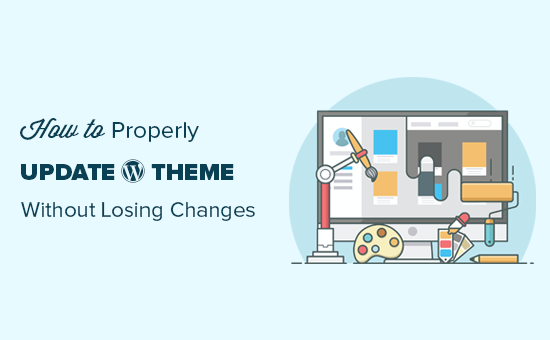
Cómo funcionan las actualizaciones de temas en WordPress
WordPress incluye un potente sistema para instalar actualizaciones no sólo del propio WordPress, sino también de plugins y temas.
Su sitio web de WordPress comprueba regularmente si hay actualizaciones y las muestra en la página Escritorio ” Actualizaciones.
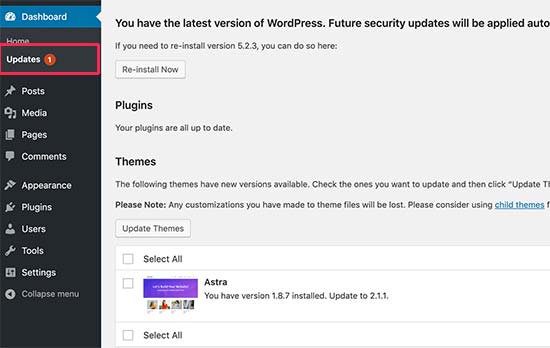
Cuando esté disponible una actualización de un tema, también verás un aviso en la página Apariencia ” Temas.
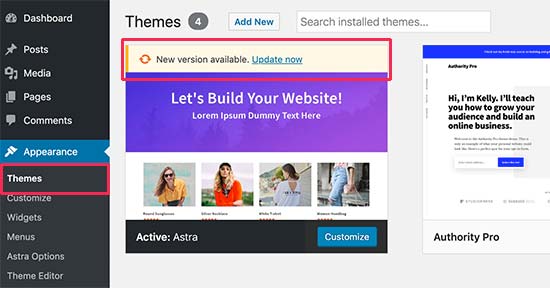
Las actualizaciones son muy importantes para la seguridad y el rendimiento de su sitio web en WordPress. Además de las correcciones de seguridad y fallos, los desarrolladores de temas también pueden introducir nuevas características con estas actualizaciones.
Basta con hacer clic en el botón “Actualizar ahora” para instalar la nueva versión.
WordPress descargará el paquete del tema, lo descomprimirá y sustituirá los archivos antiguos por la nueva versión.
Esto sobrescribirá todos los archivos de temas antiguos de su sitio web. Si ha añadido manualmente código personalizado a los archivos de su tema de WordPress, perderá esos cambios.
Dicho esto, veamos qué cambios en el tema son seguros y qué personalizaciones se borrarán.
¿Qué personalizaciones puede perder durante la actualización de un tema?
Hay muchas formas de personalizar un tema de WordPress. Algunas de estas personalizaciones de temas son seguras porque los cambios se almacenan en la propia base de datos de WordPress.
Personalizaciones que no perderá durante la actualización de un tema
No perderá ningún cambio realizado a través del Personalizador de temas integrado en WordPress, al que puede acceder visitando la página Apariencia ” Personalizar.
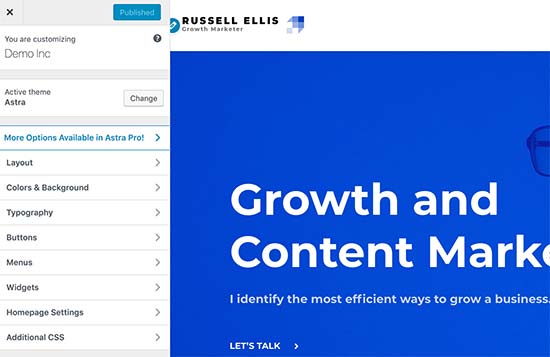
El Personalizador de temas te permite modificar tu tema de WordPress y almacenar todos los cambios en la base de datos de WordPress. Puede cambiar la imagen de cabecera, colores, disposición, CSS personalizado y mucho más.
Los widgets y menús de navegación de WordPress tampoco se verán afectados por las actualizaciones del tema.
Temas populares de WordPress como Astra y Ocean WP ahora vienen con plugins complementarios. Estos plugins se utilizan para añadir características adicionales a su tema. Cualquier cambio realizado en el tema utilizando estos plugins no se verá afectado por la actualización del tema.
Si personaliza su disposición de WordPress usando un maquetador de páginas de WordPress como SeedProd, Divi, o Beaver Builder, entonces esos cambios no se verán afectados.
Cualquier otra característica que hayas añadido a tu sitio web mediante un plugin también está a salvo. Por ejemplo, los formularios de contacto de WordPress, Google Analytics, mensajes / ventanas emergentes de boletines por correo electrónico, etc.
Personalizaciones que perderá durante la actualización de un tema
Lo que perderá es cualquier cambio realizado directamente en los archivos de su tema.
Por ejemplo, es posible que hayas añadido código al archivo functions. php de tu tema o que hayas añadido estilos CSS al archivo de la hoja de estilos de tu tema(style.css). Estos cambios se perderán porque los archivos se sobrescribirán cuando se actualice el tema.
Lo mismo ocurrirá si has realizado cambios en alguna de las plantillas de tu tema, como index.php, cabecera.php y pie de página.php. Estos archivos también se sobrescribirán y perderás tus cambios.
Sin embargo, si añadiera código a su sitio de WordPress utilizando un plugin de fragmentos de código, no perdería estas personalizaciones.
Por eso siempre recomendamos WPCode. Te permite añadir fácilmente código personalizado directamente desde tu escritorio de WordPress. Estos fragmentos de código se ejecutan como si estuvieran en los archivos de tu tema, pero hacen que tus personalizaciones estén preparadas para el futuro.

WPCode también facilita la gestión de todo su código personalizado desde una pantalla central. Así, nunca tendrás que preocuparte por perder un fragmento de código o cometer un error.
Puedes empezar con la versión gratuita de WPCode para personalizar tu sitio web en el futuro. Para más detalles, consulte esta guía sobre cómo añadir fácilmente código personalizado en WordPress.
Ahora que sabemos qué cambios se borrarán, vamos a hablar de cómo conservarlos durante una actualización del tema.
Método 1: Utilizar un plugin de fragmentos de código para conservar las personalizaciones (Recomendado)
Si ha añadido código personalizado a los archivos de su tema de WordPress, la forma más fácil de guardarlo es trasladarlo al plugin WPCode antes de actualizar su tema.
Para empezar, vaya a Apariencia ” Editor de archivos de temas desde el escritorio de WordPress.
A continuación, vaya a la barra lateral de la columna de la derecha y haga clic en el archivo functions. php para abrirlo en el editor.
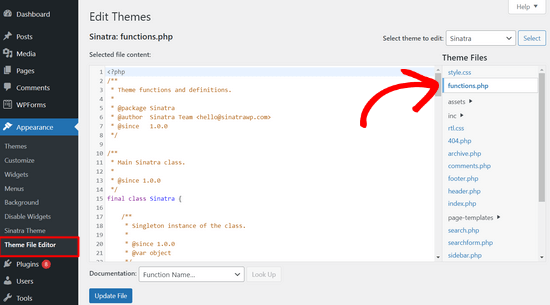
A partir de aquí, debe localizar el lugar donde añadió anteriormente su código personalizado, que suele estar al final del archivo. Una vez que haya encontrado su código personalizado, cópielo y péguelo en un editor de texto plano de su ordenador, como el Bloc de notas.
Lo siguiente es instalar y activar el plugin gratuito WPCode. Si necesitas ayuda, consulta nuestro tutorial sobre cómo instalar un plugin de WordPress.
Una vez activado el plugin, dirígete a Fragmentos de código “ Añadir fragmento desde el escritorio de WordPress. A continuación, pase el ratón sobre la opción “Añadir su código personalizado (nuevo fragmento)” y haga clic en el botón “Usar fragmento”.

Ahora, copie uno de los fragmentos de código que guardó en su ordenador en el paso anterior y péguelo en el cuadro Vista previa del código.
No olvide elegir “Fragmento de código PHP” como tipo de código en el menú desplegable de la derecha.
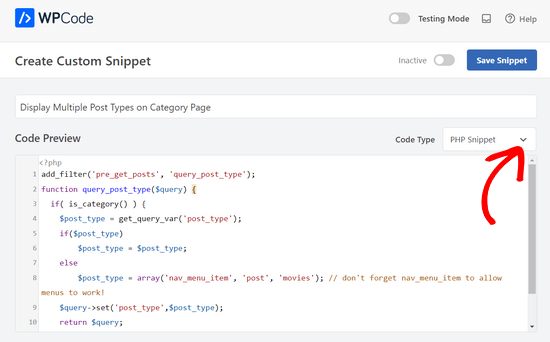
También puede añadir un título a su fragmento de código en la parte superior de la página para ayudarle a recordar para qué sirve el código.
Después, sólo tiene que cambiar el conmutador de la parte superior de la página de “Inactivo” a “Activo” y hacer clic en el botón “Guardar fragmento de código”.

El plugin cargará automáticamente el código en su sitio WordPress.
Nota: Debe repetir este proceso para cada uno de sus fragmentos de código personalizados.
También puedes seguir pasos similares para mover cualquier personalización del archivo header.php y pie de página. php al plugin WPCode. Para obtener instrucciones paso a paso, consulta nuestra guía sobre cómo añadir código de cabecera y pie de página en WordPress.
Una vez que hayas añadido todos tus fragmentos de código a WPCode, estarán preparados para el futuro y podrás actualizar tu tema sin perder tus personalizaciones.
Método 2: Creación de un tema hijo para conservar las personalizaciones
Un tema hijo es un tema de WordPress que hereda la funcionalidad, características y estilo de otro tema de WordPress, el tema padre. Puede personalizar el tema hijo sin realizar ningún cambio en el tema padre.
Como los cambios se almacenan en el tema hijo, puedes actualizar el tema padre sin perder tus personalizaciones. En este tutorial, crearemos un tema hijo y trasladaremos todas tus personalizaciones a él.
Puedes crear el tema hijo usando un plugin o usando código. Dirígete a nuestra guía para principiantes sobre cómo crear un tema hijo de WordPress y crea uno ahora. El tema que necesitas actualizar debe ser el tema padre.
No actives el tema hijo todavía. Lo haremos al final de este tutorial.
Si utilizas el método del código para crear un tema hijo, entonces deberás crearlo en una carpeta de tu ordenador. Si utilizas el método de plugins, entonces tendrás que descargar la carpeta del tema hijo a tu ordenador en la siguiente sección.
Descarga de carpetas de temas al ordenador
Lo primero que debe hacer es conectarse a su cuenta de alojamiento de WordPress mediante un cliente FTP.
Una vez conectado, vaya a la carpeta /wp-content/themes/ y descargue la carpeta de su tema en su ordenador.
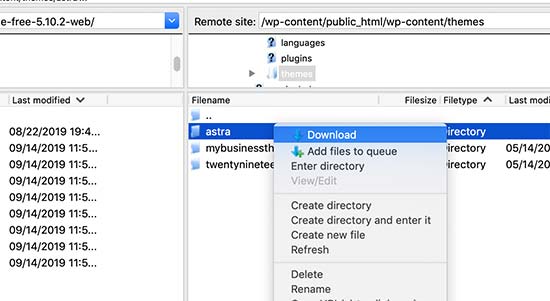
Esta carpeta será la copia de seguridad de su tema y personalizaciones. Más tarde copiaremos tus personalizaciones desde esta carpeta a la carpeta del tema hijo.
Si ha creado un tema hijo utilizando el método de plugins de la sección anterior, deberá descargar su carpeta a su ordenador de la misma forma.
Ahora tenemos que descargar la actualización de tu tema. Visita el sitio web de tu tema y descarga la última versión en tu ordenador. Después, tendrás que localizar el archivo zip del tema y extraerlo.
Ahora debería tener tres carpetas de temas en su ordenador: la nueva versión actualizada de su tema, la antigua versión personalizada de su tema y el tema hijo que acaba de crear.
Copiar personalizaciones al tema hijo
A continuación, debemos identificar todos los cambios realizados en el tema para poder copiarlos en el tema hijo. La forma más sencilla de hacerlo es comparando los archivos de los temas antiguo y nuevo.
Tendrás que utilizar un programa de comparación de archivos para ver la diferencia entre la versión nueva y la antigua de cada archivo. Recomendamos a los usuarios de Windows que utilicen WinMerge, a los de Mac, Kaleidoscope, y a los de Linux, Meld.
Abra el software de comparación de archivos y, a continuación, arrastre la versión actualizada de su tema en el panel de la izquierda y la versión antigua personalizada en el de la izquierda. El software resaltará los archivos que se hayan modificado o añadido.
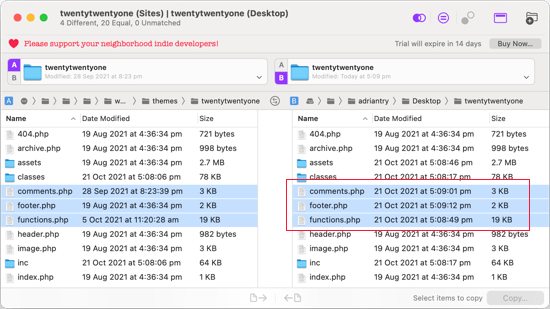
A excepción de functions.php y style.css, debe copiar los archivos resaltados en el panel derecho en la carpeta de su tema hijo.
Tu tema hijo ya tiene sus propios archivos functions.php y style.css, por lo que debemos tratarlos de forma diferente. Tendrás que copiar los cambios que hayas hecho en esos archivos y pegarlos en la parte inferior de los archivos de tu tema hijo.
En primer lugar, abra las versiones actualizada y antigua de su archivo functions.php en su programa de comparación. Debe copiar el texto resaltado de la versión personalizada y copiarlo en el portapapeles.
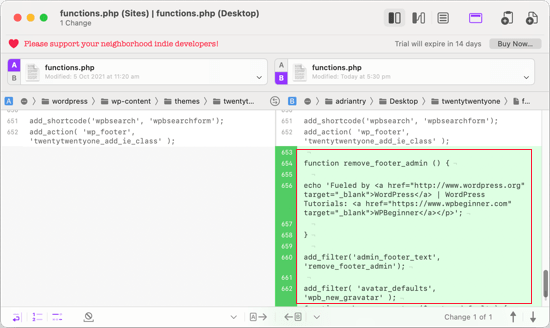
A continuación, debe pegar el texto en la parte inferior del archivo functions.php de su tema hijo. Asegúrese de guardar el archivo después de haber hecho esto.
Si ha cambiado el archivo style.css de su tema, tendrá que repetir el proceso con ese archivo.
Subida de las carpetas del tema actualizado y del tema hijo
Después de copiar los cambios en el tema hijo, ya puede subir el tema actualizado y el tema hijo a su sitio web.
Simplemente conéctese a su sitio web utilizando el cliente FTP y vaya a la carpeta /wp-content/themes/. A continuación, selecciona la carpeta del tema actualizado y la carpeta del tema hijo y súbelas a tu sitio web.
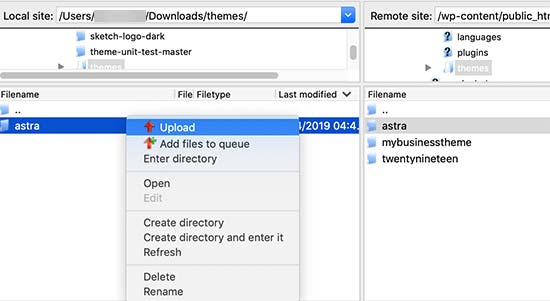
Su cliente FTP le advertirá de que ya existen archivos con el mismo nombre. Debe seleccionar “Sobrescribir” para asegurarse de que los archivos de temas antiguos se sustituyen por las versiones actualizadas.
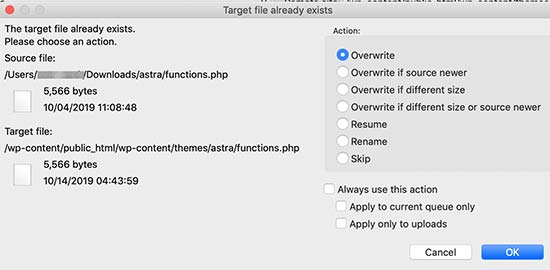
Importar los ajustes del Personalizador de temas
Hemos mencionado al principio de este artículo que cualquier personalización realizada con el Personalizador de temas de WordPress no se almacenan en su tema, y por lo tanto aún no se han añadido al tema hijo.
Tendremos que añadirlos ahora. Usaremos un plugin para exportar los ajustes del Personalizador del tema padre y luego importarlos al tema hijo.
Lo primero que tienes que hacer es instalar y activar el plugin Personalizador de Exportación/Importación en los dos sitios donde quieras exportar/importar. Para más detalles, consulta nuestra guía paso a paso sobre cómo instalar un plugin de WordPress.
A continuación, tenemos que exportar los ajustes del Personalizador del tema principal. Con el tema principal aún activo, debe visitar la página Temas ” Personalizar.

A continuación, debe hacer clic en el panel Exportar/Importar para ver sus ajustes y luego en el botón Exportar.

El plugin exportará ahora los ajustes de tu Personalizador y los enviará a tu ordenador en un archivo .dat.
A continuación, debes activar tu tema hijo. Simplemente vaya a Apariencia ” Temas y haga clic en el botón “Activar” situado debajo del tema hijo.
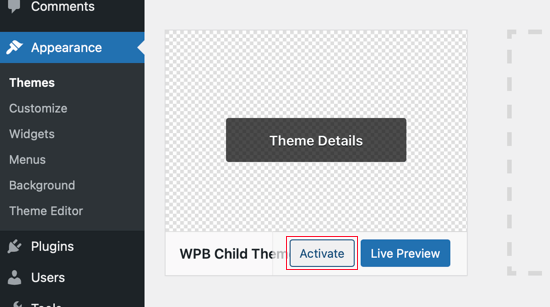
Después, debes volver a la página Apariencia ” Personalizador y hacer clic en el panel Exportar/Importar.
Debe hacer clic en el botón “Elegir archivo” para seleccionar el archivo que exportó anteriormente. También debe marcar la casilla situada junto a la opción “¿Descargar e importar archivos de imagen?” para importar la cabecera y otros archivos de imagen.
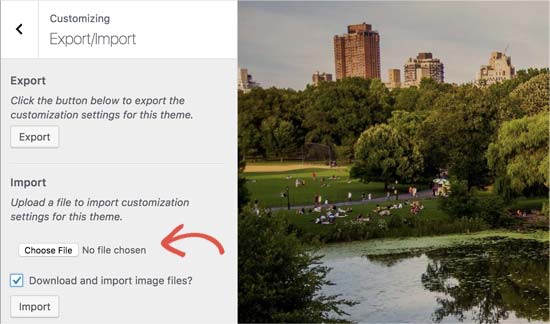
A continuación, debe hacer clic en el botón “Importar” para iniciar la subida. El plugin importará los ajustes del Personalizador desde tu archivo de exportación.
Una vez que haya terminado, puede obtener una vista previa de los cambios en el Personalizador y, a continuación, hacer clic en el botón “Guardar y publicar” para que los cambios se apliquen.
Ahora ha trasladado todas sus personalizaciones al tema hijo. En el futuro, podrá actualizar el tema principal sin necesidad de volver a realizar estos pasos.
Esperamos que este artículo te haya ayudado a actualizar tu tema de WordPress sin perder la personalización. Si te encuentras con algún problema, entonces comprueba nuestra guía sobre los errores más comunes de WordPress y cómo corregirlos. También puedes marcar / comprobar nuestra lista de plugins de WordPress imprescindibles para hacer crecer tu sitio web.
If you liked this article, then please subscribe to our YouTube Channel for WordPress video tutorials. You can also find us on Twitter and Facebook.





Syed Balkhi says
Hey WPBeginner readers,
Did you know you can win exciting prizes by commenting on WPBeginner?
Every month, our top blog commenters will win HUGE rewards, including premium WordPress plugin licenses and cash prizes.
You can get more details about the contest from here.
Start sharing your thoughts below to stand a chance to win!
Jiří Vaněk says
Can I try changing the template, saying that if I don’t like the new one, I’ll go back to the original one and nothing will happen? Or will I lose the changes I made and have to redo them? This means that I upload a new template, set it up on the website and then go back to the original one. Will the website remain unchanged in its original state, or will I lose some modifications?
WPBeginner Support says
For most themes you should keep the majority of your changes but it would depend on the specific theme for if anything is lost.
Administrador
Jiří Vaněk says
Thank you for answer. So I will always prefer to make a backup of the website when changing the template.
arjun says
great man, i was trying from long time, but your article did in only 2 minutes.
WPBeginner Support says
Glad our article was able to help!
Administrador
Jared says
Hi,
I have a WordPress Theme and a Child theme.
My child theme is activitad and I work from this.
Now my question If there is an update for the parent I always update this.
Do new functions etcetera also transfer to the child?
In other words, do I have to update my child theme as well.
On this particular website I use astra. if I click details the parent has version 3.9.4
the child however 1.0.0.
Is this something I need to be worried about?
WPBeginner Support says
If the child theme is only for your customizations then it does not need to be updated, it would have all of the updates from the parent theme and you would not need to worry about it.
Administrador
Max says
Hello,
thank. you for the article. What do you think about this strategy:
1. Clone site via cpanel
2. Do all the updates
3. Fix problems if necessary,
4. If all works fine – just connect domain on this new cloned site.
What do you think?
WPBeginner Support says
You can follow that method as well and we even have a guide on creating a staging site here that can be used for a beginner friendly method to do the process
https://www.wpbeginner.com/wp-tutorials/how-to-create-staging-environment-for-a-wordpress-site/
Administrador
Daniel okinda says
I want to do some customisation to my theme.
I’ve never done this before and want to know what I need to do
to make sure that I will not lose my future updates
Michael Reed says
Good article as always. Since it was written though there are a number of good child theme creator plugins (or older ones updated and now that function well). I’ve chosen for the first time to use a child theme, after years of doing stuff the hard way. We’ll see how it goes
Kiira says
Hi,
If I want to switch to using a child theme after I have already used and customised the parent theme, Is there a way to keep all my theme settings and customisations and bring them to the child theme? Hopefully that’s clear enough
WPBeginner Support says
It would depend on the customizations added to your site. In that case, it would be best to create a staging site to test the changes.
Administrador
WPBeginner Support says
If you didn’t manually edit the theme’s code then you shouldn’t need to worry about this.
Administrador
Michelle says
Hi, Thank you for the article! Quick question- if I use the customizations to update my theme do I still need to follow all of these multiple steps? I thought changes made in customizations were safe from any changes with a theme update?
Andrea says
Thanks a lot for the clear piece of information. However, even though I have a child theme activated, when I update the theme (currently I am testing it on a staging environment) I still lose all customization. What am I doing wrong?
Not super clear on what the update procedure should be when using a child theme. I have even tried to copy paste all code from old child theme into the new child theme in the updated environment, without any result.
WPBeginner Support says
If you’re already using a child theme then you would want to ensure anything added in your functions.php is added as a custom plugin instead to prevent losing it rather than creating an additional child theme for your current child theme.
Administrador
Tom says
Thank you for the information. However, I did not see the download option on my Cpanel. It’s just copy, move. I cant download the themes. I want to know if Cpanel does not have access to that.
WPBeginner Support says
You would want to reach out to your hosting provider to see if they have something custom specifically set up for their hosting.
Administrador
Jop says
Unfortunately I’ve just updated my wordpress theme thus overwriting all additional codes included in the functions.php file. As this was a lot of code, is there any way to recover this? Help is much appreciated.
WPBeginner Support says
Only if you or your hosting provider has a backup of the file before your update.
Administrador
Shraddha Kulkarni says
Excellent Information.
WPBeginner Support says
Thank you
Administrador
Dr Amandeep Sandhu says
Thanks for sharing this useful information..!
WPBeginner Support says
You’re welcome
Administrador
Nancy says
I’m still having trouble understanding the best thing to use overall between child themes, WordPress customizer additional css or css plugins. My question is, would there be any problem creating a child theme, even if I never end up using it, just having it there in case the need arose, and still using css customizer or css plugins. Just to cover all bases. Thanks.
WPBeginner Support says
There should be no problems with creating a child theme to have/use on your site while using the customizer or plugins depending on your preference.
Administrador
Marwen says
I am wondering over the following: I have created a child theme to an existing theme. I have installed it, but since then I have added some changes via additional CSS. I would also like to change something in the functions.
I want to add the CSS changes to my child theme, and then update the child theme. If I want to replace the whole child theme via WordPress dashboard, I loose all my settings (disable and remove child theme and then add new version). Could I just replace the functions.php and style.css via the FTP without loosing settings etc. or is there another way to update the child theme?
WPBeginner Support says
If you wanted you could update the files using FTP
Administrador
Gursehaj Singh says
Hello WP Beginner , I have made a WordPress site recently thanks all to your youtube videos. I was looking for updating my website with Google Adsense and some other edits but not figuring out how to edit them .I tried using the editor and editing the theme php files but I couldn’t edit it and it gave out some error saying uploading files through SFTP can help. Can you help me out in this matter.???
Thanks in Advance
Gursehaj Singh
Laura says
I have bought a theme in my name as a new customer, but i am trying to use it on a different site that needs the update, i have admin details and can get access to the site but struggling to link my new theme to it ?? help
Kaylee says
Once I have made customizations to my child theme will the changes transfer when I update it or will I need to back it up somehow?
WPBeginner Support says
Hi Kaylee,
Your child theme will not have any updates. You will still get updates for the parent theme. Updating parent theme will not affect your child theme.
Administrador
Maria Ivanova says
I definitely will use this on my template upgrade. Thanks
Felipe says
Hi Guys,
If I make changes to a child theme using the WordPress Customizer or for example using the Storefront Powerpack extension (of course, for a Storefront theme) will I lose the changes when my theme is updated? I understand that when a theme is updated I lose all the customization but what about using the WordPress Customizer or Powerpack (Storefront) or Design Palette Pro (Genesis)? Thank you very much for your help!!
WPBeginner Support says
Hi Felipe,
If you are using a child theme you will not lose those changes. Customizer changes are stored locally so they are not affected by updates to your theme.
Administrador
John says
To apply updates properly, do I first have to deactivate my child theme, and reactivate my parent theme? Or can I just apply the updates from within the activated child theme?
Thanks.
WPBeginner Support says
Hi John,
You can update your parent theme without deactivating child theme.
Administrador
Esther Roche says
Hi guys! I always use your site for reference when having doubts about WordPress.
And today, it seems I can’t find an answer to my question right away. Perhaps you could write a post about this thing that is going round in my head:
What happens when you have a free wordpress theme installed in your web and the theme creators stop updating it? How does this impact the future performance and functioning of the site?
I guess that for a few months or even years, nothing important will happen to the site an it will not be affected too much. But I wonder what happens, for example, if with new versions of WordPress there could be a danger.
Thanks for your response!
Esther
WPBeginner Support says
Hi Esther,
If a theme hasn’t been updated, then you can reach out to theme authors. You can ask them if they are still maintaining the theme. If they are not planning to release an update, then you should look for another theme to switch.
Administrador
Ravi Jordan says
Can i just directly update the theme, last time i have updated the theme, directly i just copied and and pasted my updated theme in the folder. nothing happens to my website everything was perfectly running.
today again there is an update for my theme, i am thinking to do the same, as i have kept a copy of my customized code that i have done, so the copy and paste method will work fine. should i proceed with this steps.
WPBeginner Support says
Hi Ravi,
To be on the safe side, make sure that you create a back up of existing theme before uploading the new version.
Administrador
Mike says
Hey Guys!
I am going to have my site in other languages. Some of them are RTL such as Arabic and Farsi and some others are LTR.
As Enfold is a translation ready theme, could you guys let me know the steps (1- 2 – 3 …) I need to take to create my website in other languages. I’ll start with Farsi.
Thanks,
Mike
Prateek Goel says
Hey,
I have a question!!! My website is live with a wordpress theme, and I have another paid theme with me which I want to first customize the whole new theme and then making it live without disturbing my website. How can I do that? Is there any method or plugin, because I’m zero in coding extra.
Fred says
Hi there,
In the WinMerge part my comparison result has left only the majority and only one right only. Nothing more. The case is that it is supposed to have identical and different files and doesn’t have any… very strange. Why is this happening? Am I doing something wrong?
P. says
Hello WP Beginner Staff,
I am slightly familiar with WordPress and lately I’ve been looking into new ways to optimize my site. I have found a coder who I actually “watched” bring a site up from a score of 70/100 on Google Pagespeed Insights to a 99/100 by going into the wordpress and editing the code.
He did NOT use a child theme. He is new to this type of optimization and is just winging it. What happens when WP updates the site he was working on, kaboom?
Better yet -can a child theme actually protect THIS type of work on a site? I thought it mostly protects design elements of the site. Please give your valued opinion. You guys are well trusted and I’m sure others have similar questions to this.
Thanks!
WPBeginner Support says
If the coder made changes directly to the parent theme, then updating the theme will undo those changes. Using a child theme to make those changes would have been a better approach.
Administrador
Biodun says
What happens if I do not update my theme? Any danger in that?
WPBeginner Support says
Yes, it is unsafe to not update your WordPress theme. WordPress is updated regularly and often it retires old functions and replaces them with better methods. Theme authors, then apply those changes to their themes. Also your theme author may add some new features or fix some bugs, you wouldn’t be getting those as well. Lastly, if there is a security issue with the theme, then by not updating your site will remain vulnerable.
Administrador
dori says
i’m about to inherit a site in which the original creator did not use a child theme. having edited the parent files instead, i cannot update the wordpress version at all, or any of the plugin updates.
i am of course doing my research and i know i’m facing quite a bit of headache, just wondering off the top if maybe someone can save me some research time – once i determine the changes that were made to the parent theme, can i set up a child theme and fix this once and for all? or am i stuck making changes with the above method?
WPBeginner Support says
Hi Dori,
If you don’t know what changes are made to the parent theme, you will have to first compare the original theme with the one you have installed on your website. There are file comparison tools which will help you find the differences between the original theme files and the files on your website.
Administrador
Briilianzo says
does updating new wordpress version affects parent theme customization and child
WPBeginner Support says
Only if the parent theme is one of the default theme, and there is something changed in the new version. Otherwise, customizations made in other themes will not be changed when you update WordPress. It will certainly not affect a child theme.
WordPress also introduces new functions and regularly retires old functions. This could cause some issue with a theme or child theme but it is not that common. WordPress developers are very cautious about not breaking thousands of sites when they release a new version.
Administrador
Mark says
Hi all.
I’m in the process of setting up a non-profit and I’m having an extremely frustrating problem with themes on the WordPress site. When I edit the text and then update the page it completely ruins the theme. i.e. I’m using the Pique theme which is perfect for what I want. For example, It has an “about” page and the ‘about’ text is within this artistic square above a picture with some text below. This is exactly what I want for my charity’s “about” page and I already have a great picture for the background… great… but when I edit the text and update the text randomly has moved below the picture and the theme is ruined. The text is not within the square box anymore. And all the text is no longer above the picture but below it.
What could I be doing wrong? I am just editing the text as it is… I even tried just editing the letters within the word “about” by replacing the ‘bou’ and it still ruined the theme once previewed or updated.
I’m using windows 7 on firefox and using the word press site linked to my domain, as frankly I do not know how to do it otherwise.
WPBeginner Support says
Please contact your theme developer for support, they will be able to help you better.
Administrador
Jaswinder says
I am using Free Spacious Theme, but I don’t know how to create Child theme for it?
Please let me know, if there is any way to make Child Theme?
Thanks.
Lucy Barret says
Pretty interesting article with useful information.
Justin Gudgeon says
It is strange how web-buffs don’t seem to understand the real world. For most people, creating a WP website is not undertaken from scratch but from some other point. In my case, and I image in most cases, users want to change the theme of their existing site for a new one. This means all the editing instructions you have explained, don’t work properly.
Why does WP so often miss the obvious? I can find nothing which explains how to change an existing WP theme with a newer, better theme. My WP has operated for the last four years, generating about £100k per year but now I want to completely change it with a newer, better website without it costing me an arm and a leg.
So I get a new WP theme from WPs own theme stock. Can I change the theme with my existing one? No I can’t because the ‘View site’ doesn’t view. The menu is all jumbled up and doesn’t respond to the menu editor. The side bars don’t move and headers won’t move.
Most importantly, SOMETHING NEVER MENTIONED by WP geeks is, CAN A NEW THEME BE CREATED WHILE THE OLD ONE IS STILL IN USE?
Brendan says
In the real world we understand we get what we pay for.
Also asking nicely might go a long way.
Faith says
This article is about updating a theme, not switching over to a new theme.
Here are the articles you are looking for:
https://www.wpbeginner.com/beginners-guide/checklist-15-things-you-must-do-before-changing-wordpress-themes/
Yes, you can create a new theme while the old one is in use. Creating a new theme won’t affect anything on your site until you activate it.
Remember, no one here is pretending that WordPress is something easy that anyone can do, it does require you to be a bit of a “web buff”. There is a reason it would cost you an “arm and a leg” to pay someone to do it for you.
Marios Alexandrou says
Child themes are really flexible, but there’s a certain class of changes that the Real-Time Find and Replace plugin is good for. It lets you define rules that match html code that you can then replace with other html code. Code in this case can also just be plain text.
The changes are non-destructive and are applied as the page is being assembled by WordPress before it is delivered to the user’s browser. And if you use caching, the changes are stored in the cached copy so there’s no performance hit.
Joe says
Thanks for the post. I’m trying to migrate customizations done by another developer from one theme to a different one. Since comparing differences with WinMerge won’t work for different themes, could you share any advice on viable alternatives?
Dami says
Hi,
I am new to WP and I am currently working on my first website and I noticed it says I should update my theme to a new version. My question is, I didnt alter any code, i am just customizing the theme from the theme options, adding blog posts and photos etc. If I upgrade, will I lose all the customization as well or does that only refer to people who altered the code?
Thank you,
WPBeginner Support says
No you will not loose any customizations if you didn’t modify any code.
Administrador
gaz says
Hi people,
Am a newbie to WP.
am a little unsure on how to ask this, but i will try.
I have spent the last few days designing my flatsome theme. I’ve only just noticed that it comes with a child theme.
how do i convert over to the child theme? if i do will my files move over with me? when i get an theme update will i lose all my mods on the original them?
cheers in advance
WPBeginner Support says
You will need to move all your customizations to the child theme.
Administrador
Amkwa says
I use Linux, recommendations on Software to compare?
I am about to do an update, I will do a Backup first before anything.. that will include the Database, just in-case.
WPBeginner Support says
We have updated the article to add Meld, a file comparison and difference checker tool available for Linux based operating systems.
Administrador
paul says
why not just include your customised changes . if update is done, just redeclare include again and that way is simple and faster.
Abiola Omodele says
I just tried this but failed. I have a back up and I’m willing to try again.
My QUESTION: Should I just copy all the changes as a whole from one file into the next until it says ‘Text files are identical’? Or It doen’t have to say that before the file is okay to load?
Marc Connor says
Dude…this way is way too complicated.
I’d do that only if I was in a SERIOUS jam.
Allen says
Hi Guys .
Great site .I enjoy reading your blogs .
Question .Im running WordPress Twent Fifteen Theme version 1.0 Can i update to 1.1 without loosing my customed changes
WPBeginner Support says
If you directly edited the theme files then you will loose those changes when you update the theme. You may want to create a child theme and then update your theme.
Administrador
Nick says
I’ve just overwritten my customised theme by mistake. What do I do?!! I’ve not got back-up installed on wordpress. Am I in trouble?
rh1127 says
Did you customize it yourself or did someone do it for you? If someone did it for you, they might have a backup.
Nouman Younas says
nice sharing… many ppl say you have to remember edited code. but your 2nd method is awesome
Bart Van Deuren says
To my opinion, the only effective way of keeping in track with your customizations, is working with child themes. This is a lot of work to do as described above !!
zimbrul says
I really liked that with the site specific plugin where you put all your customisations in the same place.
Carey says
What plugin do you use for that?
Jean Paul says
i use winmerge 4 years ago and it’s a good software.
Child theme is a good solution with a custom plugin to insert all custom function for filter instead to put inside function.php