Vous craignez de perdre vos personnalisations lorsque vous mettez à jour le thème de votre site WordPress ?
L’une des meilleures choses à propos de WordPress est la facilité avec laquelle il est possible de le personnaliser. Mais malheureusement, il y a de fortes chances que vous perdiez certaines de vos modifications lorsque vous mettez à jour votre thème.
Dans cet article, nous allons vous afficher comment mettre à jour facilement un thème WordPress sans perdre en personnalisation.
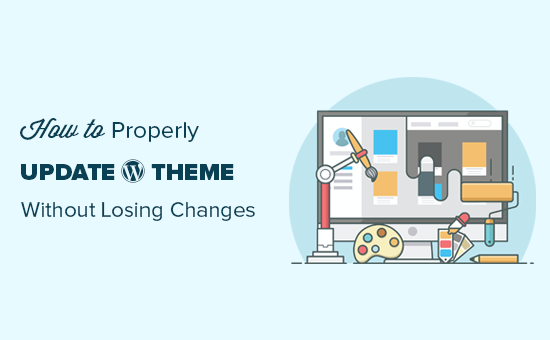
Comment fonctionnent les mises à jour de thèmes sur WordPress ?
WordPress est doté d’un puissant système permettant d’installer des mises à jour non seulement pour WordPress lui-même, mais aussi pour les extensions et les thèmes.
Votre site WordPress vérifie régulièrement les mises à jour et les affiche sous la page Tableau de bord » Mises à jour.
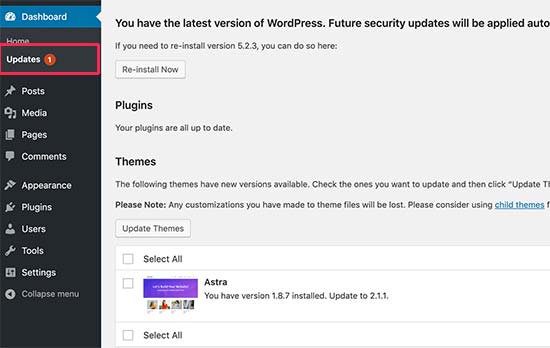
Lorsqu’une mise à jour de thème est disponible, vous verrez également une notification sur la page Apparence » Thèmes.
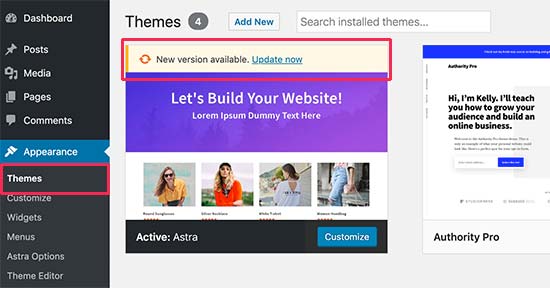
Lesmises à jour sont vraiment importantes pour la sécurité et les performances de votre site WordPress. Outre les corrections de sécurité et de bogues, les développeurs/développeurs de thèmes peuvent également introduire de nouvelles fonctionnalités grâce à ces mises à jour.
Il vous suffit de cliquer sur le bouton « Mettre à jour maintenant » pour installer la nouvelle version.
WordPress téléchargera alors le paquet du thème, le décompressera et remplacera les anciens fichiers par la nouvelle version.
Cette opération écrasera tous les anciens fichiers de thème de votre site. Si vous avez ajouté manuellement du code personnalisé aux fichiers de votre thème WordPress, vous perdrez ces modifications.
Ceci étant dit, voyons quelles modifications de thème sont sûres et quelles personnalisations seront effacées.
Quelles personnalisations pouvez-vous perdre lors de la mise à jour du thème ?
Il existe de multiples façons de personnaliser un thème WordPress. Certaines de ces personnalisations de thème sont sûres car vos modifications sont stockées dans la base de données de WordPress elle-même.
Les personnalisations que vous ne perdrez pas lors d’une mise à jour du thème
Vous ne perdrez aucune des modifications effectuées via le personnalisateur de thème WordPress intégré auquel vous pouvez accéder en visitant la page Apparence » Personnalisation.
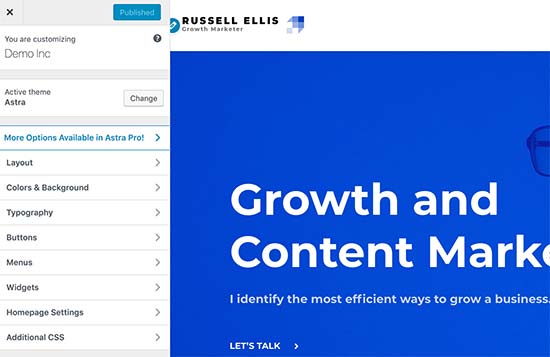
L’Outil de personnalisation du thème vous permet de modifier votre thème WordPress et de stocker toutes les modifications dans la base de données de WordPress. Vous pouvez modifier l’image d’en-tête, les couleurs, la mise en page, le CSS personnalisé, et plus encore.
Vos widgets et menus de navigation WordPress ne sont pas non plus affectés par les mises à jour du thème.
Des thèmes WordPress populaires comme Astra et Ocean WP sont désormais accompagnés d’extensions. Ces extensions sont utilisées pour ajouter des fonctionnalités supplémentaires à votre thème. Toutes les modifications apportées au thème à l’aide de ces extensions compagnons ne sont pas non plus affectées par une mise à jour du thème.
Si vous personnalisez votre mise en page WordPress à l’aide d’un constructeur de page WordPress comme SeedProd, Divi ou Beaver Constructeur, ces modifications ne seront pas impactées.
Toutes les autres fonctionnalités que vous avez ajoutées à votre site à l’aide d’une extension sont également sûres. Par exemple, vos formulaires de contact WordPress, Google Analytics, les fenêtres surgissantes de votre lettre d’information par e-mail, etc.
Les personnalisations que vous perdrez lors d’une mise à jour du thème
Ce que vous perdrez, ce sont les modifications apportées directement aux fichiers de votre thème.
Par exemple, vous avez peut-être ajouté du code au fichier functions.php de votre thème ou ajouté un style CSS à la feuille de style de votre thème(style.css). Ces modifications seront perdues car les fichiers seront écrasés lors de la mise à jour de votre thème.
La même chose se produira si vous avez apporté des modifications à l’un des modèles de votre thème, tels que index.php, header.php et footer.php. Ces fichiers seront également écrasés et vous perdrez vos modifications.
Toutefois, si vous avez ajouté du code à votre site WordPress à l’aide d’une extension d’extraits de code, vous ne perdrez pas ces personnalisations.
C’est pourquoi nous recommandons toujours WPCode. Il vous permet d’ajouter facilement du code personnalisé directement à partir de votre tableau de bord WordPress. Ces extraits de code s’exécutent comme s’ils étaient dans les fichiers de votre thème, mais rendent vos personnalisations à l’épreuve du temps.

WPCode facilite également la gestion de l’ensemble de votre code personnalisé à partir d’un écran central. Ainsi, vous n’aurez jamais à vous soucier de perdre un extrait ou de faire une erreur.
Vous pouvez Premiers pas avec la version gratuite de WPCode pour assurer la pérennité des personnalisations de votre site. Pour plus de détails, consultez ce guide sur la façon d’ajouter facilement du code personnalisé dans WordPress.
Maintenant que nous savons quelles modifications seront effacées, voyons comment les préserver lors d’une mise à jour du thème.
Méthode 1 : Utiliser une extension d’extraits de code pour préserver les personnalisations (recommandé)
Si vous avez ajouté du code personnalisé aux fichiers de votre thème WordPress, le moyen le plus simple de l’enregistrer est de le déplacer vers l’extension WPCode avant de mettre à jour votre thème.
Pour Premiers pas, allez dans Apparence » Theme File Editor depuis le tableau de bord WordPress.
Ensuite, naviguez vers la colonne latérale dans la colonne de droite et cliquez sur le fichier functions.php pour l’ouvrir dans l’éditeur.
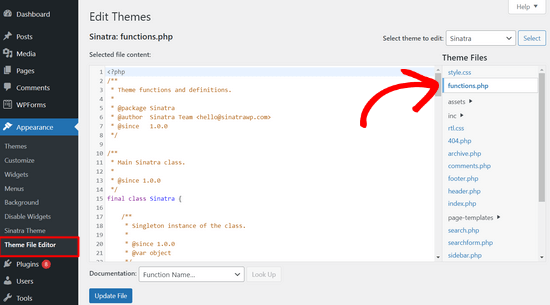
À partir de là, vous devez repérer l’endroit où vous avez précédemment ajouté votre code personnalisé, qui se trouve souvent à la fin du fichier. Une fois que vous avez trouvé votre code personnalisé, copiez-le et collez-le dans un éditeur de texte simple sur votre ordinateur, tel que le Bloc-notes.
Ensuite, vous devez installer et activer l’extension gratuite WPCode. Si vous avez besoin d’aide, consultez notre tutoriel sur l ‘installation d’une extension WordPress.
Une fois l’extension activée, rendez-vous dans la rubrique Code Snippets « Add Snippet du Tableau de bord WordPress. Survolez ensuite l’option » Ajouter votre code personnalisé (nouvel extrait) » et cliquez sur le bouton » Utiliser l’extrait « .

Copiez maintenant l’un des extraits de code que vous avez enregistrés sur votre ordinateur à l’étape précédente et collez-le dans la zone de Prévisualisation du code.
N’oubliez pas de choisir « Extrait de code PHP » comme type de code dans le menu déroulant à droite.
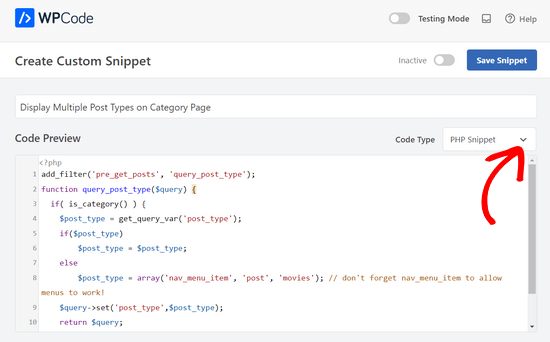
Vous pouvez également ajouter un titre à votre extrait en haut de la page pour vous aider à vous souvenir de l’objet du code.
Ensuite, il suffit de permuter le commutateur en haut de la page de « Inactif » à « Actif » et de cliquer sur le bouton « Enregistrer l’extrait ».

L’extension va maintenant charger automatiquement le code sur votre site WordPress.
Note : Vous devez répéter ce processus pour chacun de vos extraits de code personnalisés.
Vous pouvez également suivre des étapes similaires pour déplacer toutes les personnalisations du fichier header.php et du fichier footer.php dans l’extension WPCode. Pour des instructions étape par étape, consultez notre guide sur l ‘ajout de code d’en-tête et de pied de page dans WordPress.
Une fois que vous avez ajouté tous vos extraits de code dans WPCode, ils sont à l’épreuve du temps et vous pouvez mettre à jour votre thème en toute sécurité sans perdre vos personnalisations.
Méthode 2 : Création d’un client/cliente pour préserver les personnalisations
Un thème enfant est un thème WordPress qui hérite des fonctionnalités, des mis en avant et du style d’un autre thème WordPress, le thème parent. Vous pouvez ensuite personnaliser le thème enfant sans apporter de modifications au thème parent.
Comme vos modifications sont stockées dans le thème enfant, vous pouvez mettre à jour le thème parent en toute sécurité sans perdre vos personnalisations. Dans ce tutoriel, nous allons créer un thème enfant et y transférer toutes vos personnalisations.
Vous pouvez créer le thème enfant à l’aide d’une extension ou en utilisant du code. Titre sur notre guide pour débutants sur la façon de créer un thème enfant WordPress et d’en créer un maintenant. Le thème que vous devez mettre à jour devrait être le thème parent.
N’activez pas encore le thème enfant. Nous le ferons à la fin de ce tutoriel.
Si vous utilisez la méthode du code pour créer un thème enfant, alors vous devez le créer dans un dossier sur votre ordinateur. Si vous utilisez la méthode de l’extension, vous devrez télécharger le dossier du thème enfant sur votre ordinateur dans la section suivante.
Téléchargement des dossiers de thèmes sur votre ordinateur
La première chose à faire est de vous connecter à votre compte d’hébergeur WordPress à l’aide d’un client FTP.
Une fois connecté, allez dans le dossier /wp-content/themes/ et téléchargez votre dossier de thème sur votre ordinateur.
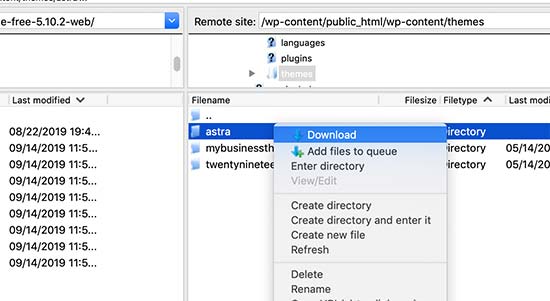
Ce dossier sera la sauvegarde de votre thème et de vos personnalisations. Ultérieurement, nous copierons vos personnalisations de ce dossier dans le dossier du thème enfant.
Si vous avez créé un thème enfant en utilisant la méthode de l’extension dans la section précédente, vous devez télécharger son dossier sur votre ordinateur de la même manière.
Nous devons maintenant télécharger la mise à jour de votre thème. Vous devez vous rendre sur le site de votre thème et télécharger la dernière version sur votre ordinateur. Après cela, vous devrez localiser le fichier zip du thème et l’extraire.
Vous devriez maintenant avoir trois dossiers de thème sur votre ordinateur : la nouvelle version mise à jour de votre thème, l’ancienne version personnalisée de votre thème et le thème enfant que vous venez de créer.
Copier les personnalisations dans le thème enfant
Ensuite, nous devons identifier toutes les modifications que vous avez apportées à votre thème afin de pouvoir les copier dans le thème enfant. La façon la plus simple de le faire est de comparer les fichiers de votre ancien et de votre nouveau thème.
Vous devrez utiliser un logiciel de comparaison de fichiers pour voir la différence entre la nouvelle et l’ancienne version de chaque fichier. Nous recommandons aux utilisateurs/utilisatrices de Windows d’utiliser WinMerge, aux utilisateurs/utilisatrices de Mac d’utiliser Kaleidoscope et aux utilisateurs/utilisatrices de Linux d’utiliser Meld.
Ouvrez votre logiciel de comparaison de fichiers, puis faites glisser la version mise à jour de votre thème dans le panneau de gauche, et l’ancienne version personnalisée dans le panneau de gauche. Le logiciel mettra en évidence tous les fichiers qui ont été modifiés ou ajoutés.
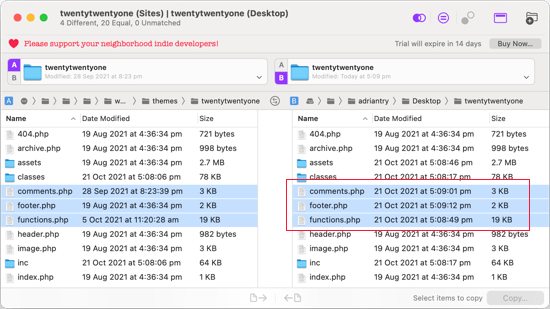
À l’exception de functions.php et de style.css, vous devez copier les fichiers surlignés dans le panneau de droite dans le dossier de votre thème enfant.
Votre thème enfant possède déjà ses propres fichiers functions.php et style.css, nous devons donc les traiter différemment. Vous devrez copier toutes les modifications que vous avez apportées à ces fichiers, et les coller au bas des fichiers de votre thème enfant.
Tout d’abord, ouvrez la version mise à jour et l’ancienne version de votre fichier functions.php dans votre logiciel de comparaison. Vous devez copier le texte surligné de la version personnalisée et le copier dans le presse-papiers.
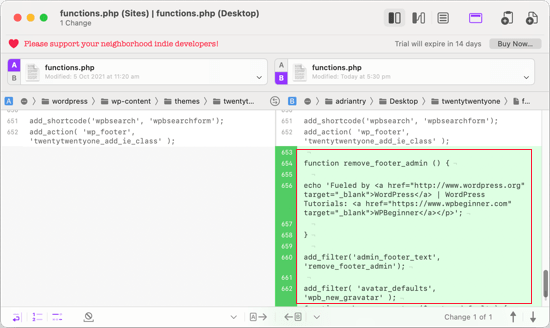
Ensuite, vous devez coller le texte au bas du fichier functions.php de votre thème enfant. Confirmez que vous enregistrez le fichier après avoir effectué cette opération.
Si le fichier style.css de votre thème a été modifié, vous devrez répéter le processus avec ce fichier.
Téléverser les dossiers du thème et du thème enfant mis à jour
Après avoir copié vos modifications dans le thème enfant, vous êtes maintenant prêt à téléverser le thème et le thème enfant mis à jour sur votre site.
Il vous suffit de vous connecter à votre site à l’aide du client FTP et de vous rendre dans le dossier /wp-content/themes/. Après cela, vous devez sélectionner le dossier du thème mis à jour et le dossier du thème enfant et les téléverser sur votre site.
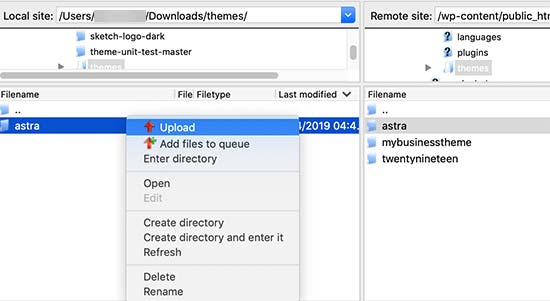
Votre client FTP vous avertira que les fichiers portant le même nom existent déjà. Vous devez choisir « Écraser » pour vous assurer que vos anciens fichiers de thème sont remplacés par les versions mises à jour.
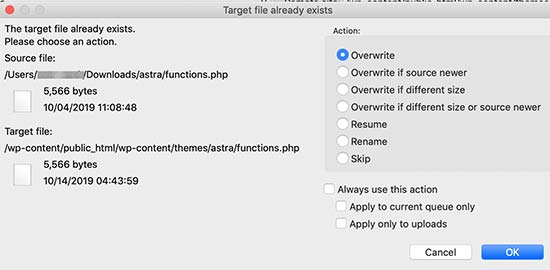
Importation des Réglages du Outil de personnalisation de votre thème
Nous avons mentionné au début de cet article que toutes les personnalisations effectuées avec le personnalisateur de thème WordPress ne sont pas stockées dans votre thème, et qu’elles n’ont donc pas encore été ajoutées au thème enfant.
Nous devons les ajouter maintenant. Nous utiliserons une extension pour exporter les Réglages de personnalisation du thème depuis le thème parent, puis les importer dans le thème enfant.
La première chose à faire est d’installer et d’activer le plugin Outil de personnalisation Export/Import sur les deux sites où vous souhaitez exporter/importer. Pour plus de détails, consultez notre guide étape par étape sur l’installation d’une extension WordPress.
Ensuite, nous devons exporter les réglages du client/cliente du thème parent. Le thème parent étant toujours activé, vous devez vous rendre sur la page Thèmes » Personnaliser.

Vous devez ensuite cliquer sur le panneau Exportation/Importation pour en voir les Réglages, puis cliquer sur le bouton Exporter.

L’extension exportera désormais vos Réglages de personnalisation et les enverra sur votre ordinateur dans un fichier .dat.
Ensuite, vous devez activer votre thème enfant. Il vous suffit de naviguer dans Apparence » Thèmes, puis de cliquer sur le bouton » Activer » situé sous le thème enfant.
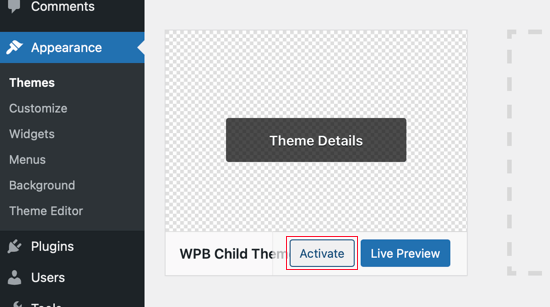
Après cela, vous devez retourner à la page Apparence » Personnalisation et cliquer sur le panneau Outil d’importation.
Vous devez cliquer sur le bouton « Choisissez un fichier » pour sélectionner le fichier que vous avez exporté précédemment. Vous devez également cocher la case située à côté de l’option « Télécharger et importer des fichiers image » pour importer des fichiers d’en-tête et d’autres fichiers image.
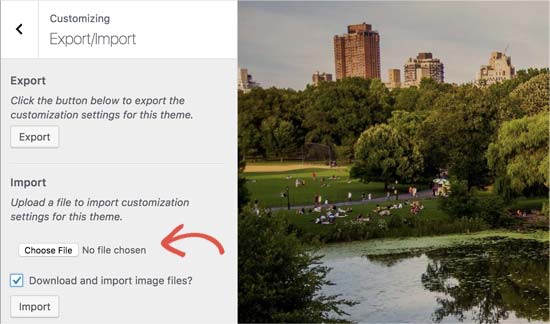
Ensuite, vous devez cliquer sur le bouton » Outil d’importation » pour commencer à téléverser. L’extension va maintenant importer les réglages du personnalisateur à partir de votre fichier d’exportation.
Une fois qu’il est terminé, vous pouvez prévisualiser vos modifications dans le personnalisateur, puis cliquer sur le bouton « Enregistrer et publier » pour que ces modifications soient prises en compte.
Vous avez maintenant déplacé toutes vos personnalisations vers le thème client/cliente. À l’avenir, vous pourrez mettre à jour le thème parent sans avoir besoin de repasser par ces étapes.
Nous espérons que cet article vous a aidé à mettre à jour votre thème WordPress sans perdre la personnalisation. Si vous rencontrez des problèmes, alors consultez notre guide sur les erreurs WordPress les plus courantes et comment les corriger. Vous pouvez également consulter notre liste d’extensions WordPress indispensables pour développer votre site.
Si vous avez aimé cet article, veuillez alors vous abonner à notre chaîne YouTube pour obtenir des tutoriels vidéo sur WordPress. Vous pouvez également nous trouver sur Twitter et Facebook.





Syed Balkhi says
Hey WPBeginner readers,
Did you know you can win exciting prizes by commenting on WPBeginner?
Every month, our top blog commenters will win HUGE rewards, including premium WordPress plugin licenses and cash prizes.
You can get more details about the contest from here.
Start sharing your thoughts below to stand a chance to win!
Jiří Vaněk says
Can I try changing the template, saying that if I don’t like the new one, I’ll go back to the original one and nothing will happen? Or will I lose the changes I made and have to redo them? This means that I upload a new template, set it up on the website and then go back to the original one. Will the website remain unchanged in its original state, or will I lose some modifications?
WPBeginner Support says
For most themes you should keep the majority of your changes but it would depend on the specific theme for if anything is lost.
Administrateur
Jiří Vaněk says
Thank you for answer. So I will always prefer to make a backup of the website when changing the template.
arjun says
great man, i was trying from long time, but your article did in only 2 minutes.
WPBeginner Support says
Glad our article was able to help!
Administrateur
Jared says
Hi,
I have a WordPress Theme and a Child theme.
My child theme is activitad and I work from this.
Now my question If there is an update for the parent I always update this.
Do new functions etcetera also transfer to the child?
In other words, do I have to update my child theme as well.
On this particular website I use astra. if I click details the parent has version 3.9.4
the child however 1.0.0.
Is this something I need to be worried about?
WPBeginner Support says
If the child theme is only for your customizations then it does not need to be updated, it would have all of the updates from the parent theme and you would not need to worry about it.
Administrateur
Max says
Hello,
thank. you for the article. What do you think about this strategy:
1. Clone site via cpanel
2. Do all the updates
3. Fix problems if necessary,
4. If all works fine – just connect domain on this new cloned site.
What do you think?
WPBeginner Support says
You can follow that method as well and we even have a guide on creating a staging site here that can be used for a beginner friendly method to do the process
https://www.wpbeginner.com/wp-tutorials/how-to-create-staging-environment-for-a-wordpress-site/
Administrateur
Daniel okinda says
I want to do some customisation to my theme.
I’ve never done this before and want to know what I need to do
to make sure that I will not lose my future updates
Michael Reed says
Good article as always. Since it was written though there are a number of good child theme creator plugins (or older ones updated and now that function well). I’ve chosen for the first time to use a child theme, after years of doing stuff the hard way. We’ll see how it goes
Kiira says
Hi,
If I want to switch to using a child theme after I have already used and customised the parent theme, Is there a way to keep all my theme settings and customisations and bring them to the child theme? Hopefully that’s clear enough
WPBeginner Support says
It would depend on the customizations added to your site. In that case, it would be best to create a staging site to test the changes.
Administrateur
WPBeginner Support says
If you didn’t manually edit the theme’s code then you shouldn’t need to worry about this.
Administrateur
Michelle says
Hi, Thank you for the article! Quick question- if I use the customizations to update my theme do I still need to follow all of these multiple steps? I thought changes made in customizations were safe from any changes with a theme update?
Andrea says
Thanks a lot for the clear piece of information. However, even though I have a child theme activated, when I update the theme (currently I am testing it on a staging environment) I still lose all customization. What am I doing wrong?
Not super clear on what the update procedure should be when using a child theme. I have even tried to copy paste all code from old child theme into the new child theme in the updated environment, without any result.
WPBeginner Support says
If you’re already using a child theme then you would want to ensure anything added in your functions.php is added as a custom plugin instead to prevent losing it rather than creating an additional child theme for your current child theme.
Administrateur
Tom says
Thank you for the information. However, I did not see the download option on my Cpanel. It’s just copy, move. I cant download the themes. I want to know if Cpanel does not have access to that.
WPBeginner Support says
You would want to reach out to your hosting provider to see if they have something custom specifically set up for their hosting.
Administrateur
Jop says
Unfortunately I’ve just updated my wordpress theme thus overwriting all additional codes included in the functions.php file. As this was a lot of code, is there any way to recover this? Help is much appreciated.
WPBeginner Support says
Only if you or your hosting provider has a backup of the file before your update.
Administrateur
Shraddha Kulkarni says
Excellent Information.
WPBeginner Support says
Thank you
Administrateur
Dr Amandeep Sandhu says
Thanks for sharing this useful information..!
WPBeginner Support says
You’re welcome
Administrateur
Nancy says
I’m still having trouble understanding the best thing to use overall between child themes, WordPress customizer additional css or css plugins. My question is, would there be any problem creating a child theme, even if I never end up using it, just having it there in case the need arose, and still using css customizer or css plugins. Just to cover all bases. Thanks.
WPBeginner Support says
There should be no problems with creating a child theme to have/use on your site while using the customizer or plugins depending on your preference.
Administrateur
Marwen says
I am wondering over the following: I have created a child theme to an existing theme. I have installed it, but since then I have added some changes via additional CSS. I would also like to change something in the functions.
I want to add the CSS changes to my child theme, and then update the child theme. If I want to replace the whole child theme via WordPress dashboard, I loose all my settings (disable and remove child theme and then add new version). Could I just replace the functions.php and style.css via the FTP without loosing settings etc. or is there another way to update the child theme?
WPBeginner Support says
If you wanted you could update the files using FTP
Administrateur
Gursehaj Singh says
Hello WP Beginner , I have made a WordPress site recently thanks all to your youtube videos. I was looking for updating my website with Google Adsense and some other edits but not figuring out how to edit them .I tried using the editor and editing the theme php files but I couldn’t edit it and it gave out some error saying uploading files through SFTP can help. Can you help me out in this matter.???
Thanks in Advance
Gursehaj Singh
Laura says
I have bought a theme in my name as a new customer, but i am trying to use it on a different site that needs the update, i have admin details and can get access to the site but struggling to link my new theme to it ?? help
Kaylee says
Once I have made customizations to my child theme will the changes transfer when I update it or will I need to back it up somehow?
WPBeginner Support says
Hi Kaylee,
Your child theme will not have any updates. You will still get updates for the parent theme. Updating parent theme will not affect your child theme.
Administrateur
Maria Ivanova says
I definitely will use this on my template upgrade. Thanks
Felipe says
Hi Guys,
If I make changes to a child theme using the WordPress Customizer or for example using the Storefront Powerpack extension (of course, for a Storefront theme) will I lose the changes when my theme is updated? I understand that when a theme is updated I lose all the customization but what about using the WordPress Customizer or Powerpack (Storefront) or Design Palette Pro (Genesis)? Thank you very much for your help!!
WPBeginner Support says
Hi Felipe,
If you are using a child theme you will not lose those changes. Customizer changes are stored locally so they are not affected by updates to your theme.
Administrateur
John says
To apply updates properly, do I first have to deactivate my child theme, and reactivate my parent theme? Or can I just apply the updates from within the activated child theme?
Thanks.
WPBeginner Support says
Hi John,
You can update your parent theme without deactivating child theme.
Administrateur
Esther Roche says
Hi guys! I always use your site for reference when having doubts about WordPress.
And today, it seems I can’t find an answer to my question right away. Perhaps you could write a post about this thing that is going round in my head:
What happens when you have a free wordpress theme installed in your web and the theme creators stop updating it? How does this impact the future performance and functioning of the site?
I guess that for a few months or even years, nothing important will happen to the site an it will not be affected too much. But I wonder what happens, for example, if with new versions of WordPress there could be a danger.
Thanks for your response!
Esther
WPBeginner Support says
Hi Esther,
If a theme hasn’t been updated, then you can reach out to theme authors. You can ask them if they are still maintaining the theme. If they are not planning to release an update, then you should look for another theme to switch.
Administrateur
Ravi Jordan says
Can i just directly update the theme, last time i have updated the theme, directly i just copied and and pasted my updated theme in the folder. nothing happens to my website everything was perfectly running.
today again there is an update for my theme, i am thinking to do the same, as i have kept a copy of my customized code that i have done, so the copy and paste method will work fine. should i proceed with this steps.
WPBeginner Support says
Hi Ravi,
To be on the safe side, make sure that you create a back up of existing theme before uploading the new version.
Administrateur
Mike says
Hey Guys!
I am going to have my site in other languages. Some of them are RTL such as Arabic and Farsi and some others are LTR.
As Enfold is a translation ready theme, could you guys let me know the steps (1- 2 – 3 …) I need to take to create my website in other languages. I’ll start with Farsi.
Thanks,
Mike
Prateek Goel says
Hey,
I have a question!!! My website is live with a wordpress theme, and I have another paid theme with me which I want to first customize the whole new theme and then making it live without disturbing my website. How can I do that? Is there any method or plugin, because I’m zero in coding extra.
Fred says
Hi there,
In the WinMerge part my comparison result has left only the majority and only one right only. Nothing more. The case is that it is supposed to have identical and different files and doesn’t have any… very strange. Why is this happening? Am I doing something wrong?
P. says
Hello WP Beginner Staff,
I am slightly familiar with WordPress and lately I’ve been looking into new ways to optimize my site. I have found a coder who I actually « watched » bring a site up from a score of 70/100 on Google Pagespeed Insights to a 99/100 by going into the wordpress and editing the code.
He did NOT use a child theme. He is new to this type of optimization and is just winging it. What happens when WP updates the site he was working on, kaboom?
Better yet -can a child theme actually protect THIS type of work on a site? I thought it mostly protects design elements of the site. Please give your valued opinion. You guys are well trusted and I’m sure others have similar questions to this.
Thanks!
WPBeginner Support says
If the coder made changes directly to the parent theme, then updating the theme will undo those changes. Using a child theme to make those changes would have been a better approach.
Administrateur
Biodun says
What happens if I do not update my theme? Any danger in that?
WPBeginner Support says
Yes, it is unsafe to not update your WordPress theme. WordPress is updated regularly and often it retires old functions and replaces them with better methods. Theme authors, then apply those changes to their themes. Also your theme author may add some new features or fix some bugs, you wouldn’t be getting those as well. Lastly, if there is a security issue with the theme, then by not updating your site will remain vulnerable.
Administrateur
dori says
i’m about to inherit a site in which the original creator did not use a child theme. having edited the parent files instead, i cannot update the wordpress version at all, or any of the plugin updates.
i am of course doing my research and i know i’m facing quite a bit of headache, just wondering off the top if maybe someone can save me some research time – once i determine the changes that were made to the parent theme, can i set up a child theme and fix this once and for all? or am i stuck making changes with the above method?
WPBeginner Support says
Hi Dori,
If you don’t know what changes are made to the parent theme, you will have to first compare the original theme with the one you have installed on your website. There are file comparison tools which will help you find the differences between the original theme files and the files on your website.
Administrateur
Briilianzo says
does updating new wordpress version affects parent theme customization and child
WPBeginner Support says
Only if the parent theme is one of the default theme, and there is something changed in the new version. Otherwise, customizations made in other themes will not be changed when you update WordPress. It will certainly not affect a child theme.
WordPress also introduces new functions and regularly retires old functions. This could cause some issue with a theme or child theme but it is not that common. WordPress developers are very cautious about not breaking thousands of sites when they release a new version.
Administrateur
Mark says
Hi all.
I’m in the process of setting up a non-profit and I’m having an extremely frustrating problem with themes on the WordPress site. When I edit the text and then update the page it completely ruins the theme. i.e. I’m using the Pique theme which is perfect for what I want. For example, It has an « about » page and the ‘about’ text is within this artistic square above a picture with some text below. This is exactly what I want for my charity’s « about » page and I already have a great picture for the background… great… but when I edit the text and update the text randomly has moved below the picture and the theme is ruined. The text is not within the square box anymore. And all the text is no longer above the picture but below it.
What could I be doing wrong? I am just editing the text as it is… I even tried just editing the letters within the word « about » by replacing the ‘bou’ and it still ruined the theme once previewed or updated.
I’m using windows 7 on firefox and using the word press site linked to my domain, as frankly I do not know how to do it otherwise.
WPBeginner Support says
Please contact your theme developer for support, they will be able to help you better.
Administrateur
Jaswinder says
I am using Free Spacious Theme, but I don’t know how to create Child theme for it?
Please let me know, if there is any way to make Child Theme?
Thanks.
Lucy Barret says
Pretty interesting article with useful information.
Justin Gudgeon says
It is strange how web-buffs don’t seem to understand the real world. For most people, creating a WP website is not undertaken from scratch but from some other point. In my case, and I image in most cases, users want to change the theme of their existing site for a new one. This means all the editing instructions you have explained, don’t work properly.
Why does WP so often miss the obvious? I can find nothing which explains how to change an existing WP theme with a newer, better theme. My WP has operated for the last four years, generating about £100k per year but now I want to completely change it with a newer, better website without it costing me an arm and a leg.
So I get a new WP theme from WPs own theme stock. Can I change the theme with my existing one? No I can’t because the ‘View site’ doesn’t view. The menu is all jumbled up and doesn’t respond to the menu editor. The side bars don’t move and headers won’t move.
Most importantly, SOMETHING NEVER MENTIONED by WP geeks is, CAN A NEW THEME BE CREATED WHILE THE OLD ONE IS STILL IN USE?
Brendan says
In the real world we understand we get what we pay for.
Also asking nicely might go a long way.
Faith says
This article is about updating a theme, not switching over to a new theme.
Here are the articles you are looking for:
https://www.wpbeginner.com/beginners-guide/checklist-15-things-you-must-do-before-changing-wordpress-themes/
Yes, you can create a new theme while the old one is in use. Creating a new theme won’t affect anything on your site until you activate it.
Remember, no one here is pretending that WordPress is something easy that anyone can do, it does require you to be a bit of a « web buff ». There is a reason it would cost you an « arm and a leg » to pay someone to do it for you.
Marios Alexandrou says
Child themes are really flexible, but there’s a certain class of changes that the Real-Time Find and Replace plugin is good for. It lets you define rules that match html code that you can then replace with other html code. Code in this case can also just be plain text.
The changes are non-destructive and are applied as the page is being assembled by WordPress before it is delivered to the user’s browser. And if you use caching, the changes are stored in the cached copy so there’s no performance hit.
Joe says
Thanks for the post. I’m trying to migrate customizations done by another developer from one theme to a different one. Since comparing differences with WinMerge won’t work for different themes, could you share any advice on viable alternatives?
Dami says
Hi,
I am new to WP and I am currently working on my first website and I noticed it says I should update my theme to a new version. My question is, I didnt alter any code, i am just customizing the theme from the theme options, adding blog posts and photos etc. If I upgrade, will I lose all the customization as well or does that only refer to people who altered the code?
Thank you,
WPBeginner Support says
No you will not loose any customizations if you didn’t modify any code.
Administrateur
gaz says
Hi people,
Am a newbie to WP.
am a little unsure on how to ask this, but i will try.
I have spent the last few days designing my flatsome theme. I’ve only just noticed that it comes with a child theme.
how do i convert over to the child theme? if i do will my files move over with me? when i get an theme update will i lose all my mods on the original them?
cheers in advance
WPBeginner Support says
You will need to move all your customizations to the child theme.
Administrateur
Amkwa says
I use Linux, recommendations on Software to compare?
I am about to do an update, I will do a Backup first before anything.. that will include the Database, just in-case.
WPBeginner Support says
We have updated the article to add Meld, a file comparison and difference checker tool available for Linux based operating systems.
Administrateur
paul says
why not just include your customised changes . if update is done, just redeclare include again and that way is simple and faster.
Abiola Omodele says
I just tried this but failed. I have a back up and I’m willing to try again.
My QUESTION: Should I just copy all the changes as a whole from one file into the next until it says ‘Text files are identical’? Or It doen’t have to say that before the file is okay to load?
Marc Connor says
Dude…this way is way too complicated.
I’d do that only if I was in a SERIOUS jam.
Allen says
Hi Guys .
Great site .I enjoy reading your blogs .
Question .Im running WordPress Twent Fifteen Theme version 1.0 Can i update to 1.1 without loosing my customed changes
WPBeginner Support says
If you directly edited the theme files then you will loose those changes when you update the theme. You may want to create a child theme and then update your theme.
Administrateur
Nick says
I’ve just overwritten my customised theme by mistake. What do I do?!! I’ve not got back-up installed on wordpress. Am I in trouble?
rh1127 says
Did you customize it yourself or did someone do it for you? If someone did it for you, they might have a backup.
Nouman Younas says
nice sharing… many ppl say you have to remember edited code. but your 2nd method is awesome
Bart Van Deuren says
To my opinion, the only effective way of keeping in track with your customizations, is working with child themes. This is a lot of work to do as described above !!
zimbrul says
I really liked that with the site specific plugin where you put all your customisations in the same place.
Carey says
What plugin do you use for that?
Jean Paul says
i use winmerge 4 years ago and it’s a good software.
Child theme is a good solution with a custom plugin to insert all custom function for filter instead to put inside function.php