¿Quiere gestionar varios sitios de WordPress? Podría beneficiarse del uso de InfiniteWP.
InfiniteWP es una potente aplicación web que le permite gestionar varios sitios de WordPress desde un único panel de control. Con esta herramienta, puedes realizar actualizaciones periódicas de plugins o temas, crear copias de seguridad, escribir entradas y supervisar varios sitios web desde un inicio de sesión maestro.
En este artículo, le mostraremos cómo gestionar fácilmente varios sitios de WordPress con InfiniteWP, paso a paso.
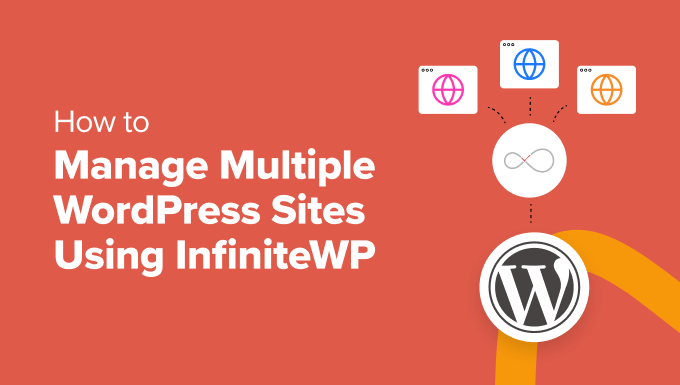
¿Por qué utilizar InfiniteWP para gestionar varios sitios de WordPress?
WordPress es el mejor constructor de sitios web del mercado, y hace que sea súper fácil crear un sitio web con la plataforma.
Sin embargo, si gestiona varios sitios web con WordPress, puede convertirse en una pesadilla. Esto se debe a que el mantenimiento de los plugins y temas de WordPress en todos los sitios web consumirá una gran cantidad de su tiempo.
Por ejemplo, si utiliza WPForms en todos sus sitios, tendrá que iniciar sesión en cada uno de ellos para actualizar el plugin. Además, puedes perder detalles importantes o perderte una actualización del núcleo de WordPress, lo que puede provocar problemas de seguridad.
En ese caso, le recomendamos que utilice una herramienta como InfiniteWP, que le permite gestionar el núcleo de WordPress, las actualizaciones y las copias de seguridad desde un único panel de control, lo que aumenta su eficacia.
Tiene un plan gratuito, una interfaz fácil de usar y es autoalojado, lo que significa que debe instalar la aplicación en su servidor. Esto te da más control y seguridad sobre tus datos.
Dicho esto, vamos a ver cómo utilizar fácilmente InfiniteWP para gestionar múltiples sitios WordPress. He aquí un resumen de los temas que trataremos en esta guía:
Cómo instalar InfiniteWP
InfiniteWP en sí no es un plugin. Es una aplicación web, al igual que WordPress, y se puede descargar de forma gratuita.
Para ello, visite el sitio web de InfiniteWP y haga clic en el botón “Instalar ahora gratis”.
Nota: Aunque InfiniteWP es gratuito, ofrece complementos de pago como Uptime Monitor, Google Analytics, Malware Scanner y gestión de comentarios. Esto facilita aún más la gestión de varios sitios web de WordPress con un único inicio de sesión maestro.

Accederá a la página “Opciones de instalación”.
Aquí, debe hacer clic en el enlace ‘Download Installer Plugin’.

A continuación, abre tu panel de WordPress e instala el plugin en tu sitio de WordPress. Para más detalles, consulta nuestra guía para principiantes sobre cómo instalar un plugin de WordPress.
Tras la activación, deberá visitar la página del instalador de IWP desde el panel de control de WordPress. Ten en cuenta que acabas de activar un plugin instalador que te ayudará a configurar una cuenta en InfiniteWP.
Para iniciar este proceso, haga clic en el botón “Descargar e instalar”.

Al hacerlo, ahora verá un acuerdo de licencia en la página.
Basta con hacer clic en el botón “Aceptar e instalar” para seguir adelante.

En la siguiente pantalla, tienes que introducir la información sobre el host de la base de datos, el nombre de usuario y la contraseña.
Una vez hecho esto, haga clic en el botón “Siguiente, crear inicio de sesión en el panel”.

A continuación, debe proporcionar la información de inicio de sesión, que se utilizará para acceder al panel de control de InfiniteWP. Para ello, añada la dirección de correo electrónico de su empresa y establezca una contraseña para su cuenta InfiniteWP.
A continuación, haga clic en el botón “Siguiente, crear cuenta infinitewp.com”.

En la siguiente pantalla, tendrá que volver a escribir la dirección de correo electrónico de su empresa. Se utilizará para su cuenta.
Basta con introducir la información y hacer clic en el botón “Siguiente, instalar”.

Ahora, InfiniteWP creará tablas en la base de datos y ejecutará el proceso de instalación. Cuando la instalación se haya realizado correctamente, le mostrará un mensaje de éxito.
Consejo: En caso de error, puede volver atrás y comprobar los detalles de la base de datos que ha introducido.
Una vez hecho esto, haga clic en el botón “Abrir mi panel de administración” para abrir el panel de InfiniteWP en una nueva pestaña.

Utilice InfiniteWP para gestionar varios sitios de WordPress
Ahora que ya está en el panel de InfiniteWP, le recomendamos que explore un poco la página para familiarizarse con la interfaz.
Una vez hecho esto, haz clic en el botón “Añadir sitio web” situado en la esquina inferior izquierda para añadir tu primer sitio de WordPress a la aplicación web.

Tenga en cuenta que debe instalar y activar el plugin gratuito InfiniteWP Client en el sitio web que desea añadir a la aplicación web. Para más detalles, consulte nuestro tutorial sobre cómo instalar un plugin de WordPress.
Nota: Deberá instalar este plugin en todos sus sitios WordPress, incluido el que acaba de utilizar para configurar su cuenta InfiniteWP.
Tras la activación, verá un banner en la página Plugins con detalles como la URL del administrador, el nombre de usuario, la URL del sitio web y la clave de activación.
Aquí, basta con hacer clic en el botón “Copiar detalles” o añadir la información en un bloc de notas.

A continuación, vuelva a visitar el panel de InfiniteWP para añadir estos datos en la ventana que se ha abierto en la pantalla.
Una vez hecho esto, puede dejar el resto de la configuración como está y hacer clic en el botón “Añadir sitio”.

Después de añadir un sitio web, puede gestionarlo directamente desde el panel de control de InfiniteWP.
La fila del sitio web le mostrará si hay actualizaciones disponibles para el núcleo de WordPress, los plugins instalados y los temas. A continuación, puede hacer clic en el botón “Actualizar todo” para mantener regularmente su sitio.

Sin embargo, si desea ver los detalles de todos los plugins o temas que requieren una actualización, puede ampliar la pestaña haciendo clic en sus iconos.
Desde aquí, puedes actualizar plugins o temas individuales o simplemente hacer clic en el enlace “Actualizar todos los plugins” de la parte superior para facilitarte el proceso.

A continuación, cambia a la pestaña Proteger ” Copias de seguridad de la parte superior.
Esto te llevará a una nueva pantalla en la que deberás hacer clic en el botón “Crear nueva copia de seguridad”.

Esto abrirá una ventana en la pantalla, pidiéndole que elija el sitio web para el que desea crear una copia de seguridad.
Después, puedes añadir un nombre a la copia de seguridad y crear copias de seguridad completas, incluidos archivos y bases de datos. También puedes elegir hacer copias de seguridad selectivas de archivos o bases de datos.
Incluso puedes escribir los nombres de las carpetas que quieres excluir de la copia de seguridad. Una vez que esté satisfecho, simplemente haga clic en el botón ‘Backup Now’.

Ahora puede repetir todo el proceso de nuevo para añadir otro sitio al panel de InfiniteWP.
Cómo utilizar InfiniteWP para gestionar el flujo de trabajo editorial
Además de las copias de seguridad y las actualizaciones, también puede utilizar InfiniteWP para gestionar el flujo de trabajo editorial, como la redacción de entradas, la apertura del panel de administración, el mantenimiento del sitio, etc.
Para ello, pase el ratón por encima del nombre de su sitio en la barra lateral izquierda. Se abrirá una ventana en la que podrá hacer clic en el botón “Escribir nueva entrada” para abrir el editor de bloques en una nueva pestaña.
También puedes hacer clic en el botón “Ver sitio” para abrir la interfaz de tu sitio. Sin embargo, para visitar el panel de control de WordPress, haz clic en la opción “Abrir admin en una pestaña nueva”.
Del mismo modo, debe hacer clic en el botón “Eliminar sitio” si ya no desea gestionar su sitio con la aplicación web.

También puede hacer clic en la opción “Modo de mantenimiento”.
Esto abrirá una nueva ventana emergente donde puede cambiar el modo de mantenimiento a ‘ON’ y hacer clic en el botón ‘Guardar cambios’. Ahora, InfiniteWP mantendrá automáticamente su sitio para usted.

Consejo de experto: ¿Buscas un servicio de mantenimiento de sitios web más práctico? Echa un vistazo a nuestros planes de mantenimiento de WordPress de WPBeginner, donde nos encargaremos de todo, desde la optimización de la velocidad y el rendimiento hasta la supervisión de la seguridad y el tiempo de actividad.
Plugins Multisitio que le ayudarán a gestionar sus sitios WordPress
Aparte de InfiniteWP, existen otras soluciones que pueden ayudarle a gestionar varios sitios de WordPress al mismo tiempo.
Por ejemplo, puede utilizar MonsterInsights, que es el mejor plugin de Google Analytics del mercado. Te permite hacer un seguimiento de los datos de todos tus sitios desde un único panel, lo que lo convierte en una solución rentable.
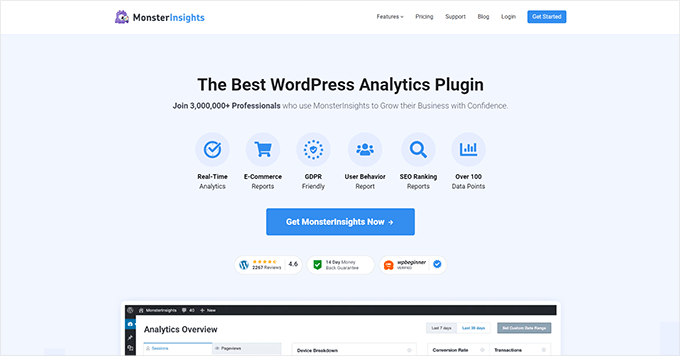
Del mismo modo, con WP Mail SMTP, puede mejorar la capacidad de entrega de correo electrónico para sus múltiples sitios. Incluso puede especificar diferentes cuentas de correo electrónico para cada sitio de WordPress.
Por otro lado, si desea generar clientes potenciales en todos sus sitios de WordPress, le recomendamos OptinMonster. Su función de activación de red te permite crear campañas diferentes para cada sitio de tu red.
Puede utilizar el software para crear ventanas emergentes, banners, barras flotantes, barras laterales y ruletas gamificadas, lo que la convierte en la mejor herramienta de generación de prospectos del mercado.
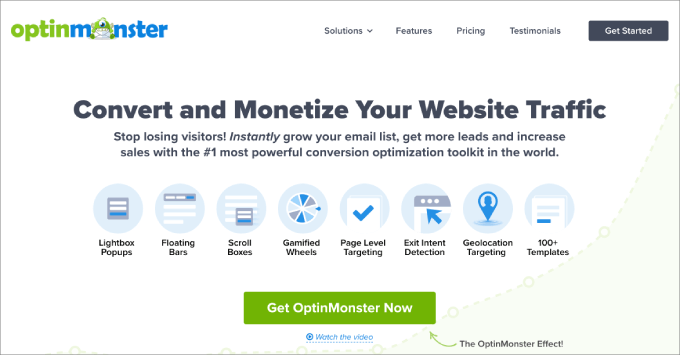
Si desea más recomendaciones, puede consultar nuestra selección de los mejores plugins multisitio para WordPress.
Esperamos que este artículo te haya ayudado a aprender a gestionar fácilmente varios sitios de WordPress con InfiniteWP. También te puede interesar nuestra guía para principiantes sobre cómo eliminar el efecto de batido de inicio de sesión en WordPress y nuestras mejores herramientas para gestionar varios sitios de WordPress desde un mismo panel.
If you liked this article, then please subscribe to our YouTube Channel for WordPress video tutorials. You can also find us on Twitter and Facebook.





Syed Balkhi says
Hey WPBeginner readers,
Did you know you can win exciting prizes by commenting on WPBeginner?
Every month, our top blog commenters will win HUGE rewards, including premium WordPress plugin licenses and cash prizes.
You can get more details about the contest from here.
Start sharing your thoughts below to stand a chance to win!
Peter says
it’s possible to use it on localhost like wp desktop server?
Kevin Marshall says
InfiniteWP Is nothing sort of a lifesaver. You are able to save so much time you are able to do more thing with your life, thus saving is the better things like family. TO me that is a live saver!
We manager over 400 sites and while we have tried multiple other systems this is the one for us. InfiniteWP’s plan of allowing me to have unlimited sites and then choosing only the plugs we need is over the cheapest and most effective system, especially if you have many sites.
We use the clone sites and auto back up the most
They make it so easy to start up. The addons might seem expensive but when you factor in the monthly costs of other systems it quickly becomes a no brainer.
Their platform is strong and robust. I trust it completely. We all know nothing is perfect but this is pretty close. I have had some issues and their response time is great usually less than 11 hours and sometimes much quicker. I highly recommend this product.
geo chris says
only one word THIS PLG IS SAVE MY LIFE!
Chris says
Any experience or thoughts on Backup Box?
Colin Crawford says
InfiniteWP is a real time saver and I use it all the time to update everything including plugins, themes and WordPress core files and I bought two Addons to help me further.
I bought the Scheduled Backup as now I can backup all my websites on a daily basis without being there. The other Addon was the Malware Scanner to check for viruses.
It would of been nice if the Malware scanner could of had a scheduling facility built in to scan on a daily basis or weekly basis.
Overall, it’s free, time saver & makes life easier.
David says
Hi,
I am the founder at InfiniteWP.
Thanks for the great writeup.
People appreciating what we have created makes us feel great and helps us to continue doing what we are good at.
Thanks once again
Thanks
David
Scott says
David,
Infinite WP is awesome! I have all the addons and I’m amazed by the wide range of features. My favorite adons are the scheduled cloud backups, uptime monitoring, and the malware scanner. I’m just starting to scratch the surface of all the available tools. Thanks and keep up the good work.
Gary K. says
I am a total nube to wp and am looking for an easy way to setup multiple affiliate e-commerce niche blogs and admin them locally from a single control panel on my laptop. I have a hosting account with hostgator and am anxious to get them working. Would I be able to build blogs offline on my local workstation using your system? Are the optional add-ons a one-time expense or a monthly expense?
Frank says
Hi David,
I have started a business that strives to create an online presence for those small and business owners who currently do not have one.
Will Infinite WP allow me to manage all of my clients’ websites, but they will only have access to their own? I may fully manage it myself? I’m just trying to figure out the best way to handle website ‘maintenance’ going forward.
All the websites will have individual domains, but I plan to manage them under one WP account.
Thanks.
Kris says
Best tutorial, ever.
Karl J. Gephart says
I’ve been using the free InfiniteWP for over a month now and it’s a godsend! It’s incredibly easy to install with their great amount of screenshots (I put their folder in my main directory), you can backup multiple WordPress sites online(.zip) and download them, you can control exactly the updates for specific plugins and sites you want to do! I had a question and their customer service was polite and replied the next day. It’s so intuitive, I love it!
Susan Marshall VA says
1. What are the functional differences between this and ManageWP?
2. Can backups be sent to cloud storage?
WPBeginner Support says
Checkout our article on ManageWP. As for offsite backups, yes there is an addon available for that.
Administrador
Rao says
Hi Susan,
I know this is quite late…. but just saw your message and thought you should try out the Cloud backup addon from IWP. Here is the link: http://infinitewp.com/addons/backup-to-repositories/
Best Regards
Rao
Zimbrul says
Do you install it into a sub-domain or a domain you own?
WPBeginner Support says
you can install it in a subdirectory in your root folder.
Administrador
David says
You can install it on a sub-directory and a subdomain. But we recommend subdomain
Chris says
David,
Just curious as to why you recommend subdomain over subdirectory?
iwp.mysite.com vs. mysite.com/iwp (if I have understood correctly).
Also, can you password protect a subdomain just like you can password protect a subdirectory (folder)?
Thanks!
Jason Hartman says
Do all of the sites and databases have to be on the same host account?
I have several sites for various people on GoDaddy but they are all on separate accounts.
Can you use this with multiple logins on the same host company but different accounts?
Great writeup.
WPBeginner Support says
They need to be on same web server
Administrador
Jason says
After reading through the article again I understand now. I must have been reading it to quickly the first time. I am definitely going to use this. I will let you know how it goes.
Thanks WPB.
David says
The WP sites can be on different servers. You could manage any number of sites on different hosting / server with InfiniteWP.
Stephane says
@RW: Multisite is meant to manage multiple WP installation on the same host, on the same hosting account.
If you have to manage multiple WP blogs hosted on different hosts (for different customers for instance), then you’d have to use something like InfiniteWP or ManageWP.
Stephane says
Oops I meant * I don’t think *
Stephane says
I don’t it uses XML-RPC, it uses a client plugin instead.
RW says
what’s the benefit of using this over running multisite?
Daniel Strunk says
I think multisite installs work best if they are relevant to the parent site. For example, niche sites that operate under one company or the like. Multisites aren’t great for clients with different needs, since you can’t install plugins or themes directly onto child sites, only the parent site.
InfiniteWP is more for managing your clients if you have to manage upgrade cycles.
M Asif Rahman says
The first two question came into my mind is
1) Does it use WordPress XML-RPC?
2) Where does it stores the BackUp?
And there are few other concern
1) Does it work in NGiNX?
2) As its installed in our own server, how to secure it? If our server got hacked and hacker got the “Activation key” what will happen?
And its actually direct competitor of ManageWP.com right? Good thing is its free and already trusted and used by many people.
James Mowery says
Hi Asif,
I’m James Mowery, CEO of ManageWP, and I can tell you that ManageWP has developed and implemented an extremely secure OpenSSL protocol for communicating with your WordPress dashboards. It has not been hacked, and we take security to heart, because we know that if our infrastructure was ever hacked, we would no longer be in business, because our customers would no longer trust us.
ManageWP lets you decide where you store your backups — Dropbox, Amazon, FTP, Email, Google Drive, etc. This is great, because forcing you to store your backups in one single location has its own serious issues.
Our business model also means that we have nearly two dozen staff ready to answer any support related questions 24/7, along with constantly developing, improving, and innovating with our infrastructure. This is why everyone from WordPress hobbyists who manage 5 websites to some of the world’s largest universities who manage 10,000s of sites use and rely on ManageWP.
We were the first to create the WordPress management market, so we take pride in doing things right and taking care of our customers first, so if that is something you value, please join us and send me an email directly if you ever have any questions or comments.
Thanks!
James Mowery
Joseph Dowdy says
James, I think it’s great that you are commenting on your product here. I run over 50 sites and I waste a lot of time logging and logging out and I am the kind of customer you seek to find. I just came from your site and then came to this article.
Who will I go with if the choice is FREE versus $100+/mo? I would have to be an idiot to throw away $1,200+ a year for your service unless it was going to save me $1,200+/yr. I doubt you can prove that.
I’m sorry, James, but companies who make customers pay forever (like Gravity Forms) are going to continually lose against free and one-time/lifetime fee providers.
You may seriously want to change your pricing model because it looks like the only service you are missing.
Vladimir` says
Getting something for free has it’s own downsides. Especially if it’s something crucial to your business such as scheduled daily backups of your websites.
Getting something for free means that you don’t pay anything to the company. Therefore, company doesn’t have resources to hire full time support staff, great developers and to stay in business for years to come.
You are lucky if you just wait 5 days for support ticket to be solved… The worst case scenario is that company doesn’t have any money to continue developing and their service is gone by next minor WordPress update.
It’s like buying new vs used car – You get what you paid for
David says
1) It doesn’t use XML-RPC – It uses a client plugin with OpenSSL which is super secure.
2) It stores backup in the WP site with the free version. But there is an addon which would store the backup on Dropbox, Amazon S3 and any FTP servers
3) It works in Nginx
4) About the security InfiniteWP is totally secure since no one can know where you have installed it. Its a self hosted software so you can install it in a folder and also password protect it. To make it even more secure kindly check this link where we have explained the features.
http://infinitewp.com/docs/how-to-secure-the-infinitewp-admin-panel/
Let me know if you have any other concerns.
Thanks
David!