Möchten Sie Ihre WordPress-Website auf eine neue Domain umziehen?
Die Änderung des Domainnamens Ihrer Website kann sich erheblich auf Ihr SEO-Ranking auswirken und muss daher sehr sorgfältig durchgeführt werden.
Zwar lassen sich vorübergehende SEO-Schwankungen bei der Migration Ihrer Website auf eine neue Domain nicht vermeiden, aber Sie können die Auswirkungen minimieren und Ihren Suchverkehr und Ihre Rankings schnell wiederherstellen.
In diesem Leitfaden zeigen wir Ihnen, wie Sie WordPress auf eine neue Domain umziehen können, ohne dabei SEO zu verlieren.

Die Migration Ihrer WordPress-Website auf einen neuen Domainnamen kann beängstigend sein, muss es aber nicht. Wir sind hier, um Sie durch jeden Schritt des Prozesses zu begleiten.
Sie können auf einen der unten stehenden Links klicken, um zu einem bestimmten Schritt der Migration Ihrer WordPress-Website auf einen neuen Domainnamen zu gelangen:
- What to Know Before You Change Domains
- Pre-Steps: What You Need to Get Started
- Step 1: Create a Duplicator Package of Your WordPress Site
- Step 2: Create a Database for Your New Domain Name
- Step 3: Unpack WordPress on Your New Domain Name
- Step 4: Set Up Permanent 301 Redirects
- Step 5: Notify Google About Your New Domain
- Notify Your Users About the New Domain Name
Video-Anleitung
Wenn Sie eine schriftliche Anleitung bevorzugen, dann lesen Sie einfach weiter.
Was Sie wissen sollten, bevor Sie die Domäne wechseln
Bevor Sie beginnen, sollten Sie einige Dinge wissen.
Die Umstellung auf eine neue Domäne wird sich vorübergehend auf Ihre Platzierung in den Suchmaschinen auswirken, da Google und andere Suchmaschinen sich auf die Änderungen einstellen müssen.
Ja, dies wird sich auch vorübergehend auf Ihren Suchverkehr auswirken. Bitte denken Sie daran, dass dies normal ist und bei allen Websites vorkommt, die zu einer neuen Domain wechseln.
Sie können jedoch die Auswirkungen auf die Suchmaschinenoptimierung drastisch verringern, wenn Sie diesen Leitfaden befolgen. Wir zeigen Ihnen, wie Sie Ihre WordPress-Website auf einen neuen Domainnamen umziehen, die richtigen 301-Weiterleitungen einrichten und die Suchmaschinen benachrichtigen.
Bitte beachten Sie, dass diese Anleitung nicht für den Umzug einer WordPress-Website zu einem neuen Hoster gedacht ist. Hier geht es nur um den Wechsel eines Domainnamens. Der Prozess ist zwar ähnlich, aber es gibt ein paar zusätzliche Schritte. Diese zusätzlichen Schritte werden Ihnen helfen, Ihre SEO-Rankings und Ihren Traffic zu schützen.
Wenn Ihre alte Website auf WordPress.com läuft, müssen Sie stattdessen die Anweisungen in unserem Leitfaden für den Umzug von WordPress.com zu WordPress.org befolgen.
Vorab-Schritte: Was Sie für den Anfang brauchen
In dieser Anleitung gehen wir davon aus, dass Sie Ihre WordPress-Website auf oldsite.com eingerichtet haben und versuchen, sie auf newsite.com zu migrieren.
Wir gehen außerdem davon aus, dass Sie bereits ein WordPress-Hosting-Konto haben und mit Ihrem Webhosting-Kontrollpanel vertraut sind.
Sie müssen auch wissen , wie man einen FTP-Client wie FileZilla benutzt oder wie man Dateien mit der Dateimanager-App bearbeitet, die im Dashboard Ihres Hosting-Accounts verfügbar ist.
Falls Sie noch keinen Webhosting-Anbieter haben oder zu einem neuen wechseln möchten, empfehlen wir Ihnen Bluehost (ideal für kleine Websites und mit kostenloser Domain) und entweder SiteGround oder WP Engine (ideal für größere Websites oder Online-Shops).
Sobald Sie diese Dinge erledigt haben, können Sie mit dem Prozess beginnen!
Schritt 1: Erstellen Sie ein Vervielfältigungspaket für Ihre WordPress-Website
Als Erstes müssen Sie ein vollständiges Backup Ihrer WordPress-Website erstellen.
Mit dieser Sicherungskopie erstellen Sie dann ein Duplikat Ihrer Website, damit Sie die Weiterleitungen von Ihrer alten Domain zur neuen korrekt einrichten können.
Obwohl es viele WordPress-Backup-Plugins gibt, werden wir Duplicator verwenden, das beste WordPress-Backup- und Migrations-Plugin.
Hinweis: Es gibt auch eine kostenlose Version von Duplicator, die Sie für diese Migration verwenden können. Wir empfehlen jedoch ein Upgrade auf einen kostenpflichtigen Plan, um mehr Funktionen wie automatische Cloud-Backups, 1-Klick-Website-Wiederherstellung, einfachere Migrationen und mehr freizuschalten.
Beginnen wir mit der Installation und Aktivierung des Duplicator-Plugins auf Ihrer alten Domain. Weitere Details finden Sie in unserer Schritt-für-Schritt-Anleitung für die Installation eines WordPress-Plugins.
Sobald das Plugin aktiviert ist, fügt es einen Duplicator-Menüpunkt in Ihrem WordPress-Admin hinzu. Sie müssen auf das Duplicator-Menü und dann auf die Schaltfläche „Neu erstellen“ klicken, um ein neues Paket oder eine Kopie Ihrer WordPress-Website zu erstellen.
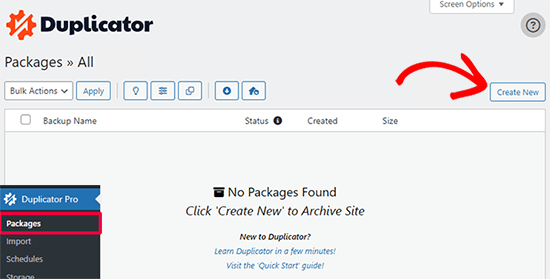
Duplicator initialisiert nun den Back-Assistenten und weist diesem Paket automatisch einen Namen zu.
Klicken Sie auf die Schaltfläche „Weiter“, um fortzufahren.
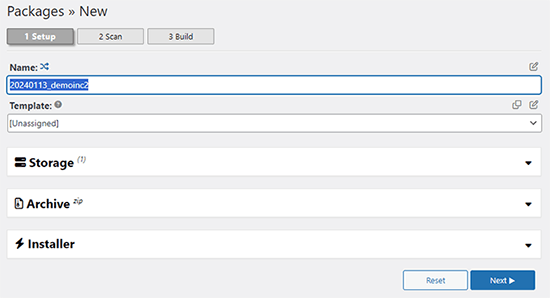
Duplicator führt nun einige Tests durch, um festzustellen, ob alles in Ordnung ist. Wenn das Plugin ein Problem findet, erhalten Sie eine Warnung mit Anweisungen.
Wenn alle Punkte mit „Gut“ markiert sind, klicken Sie auf die Schaltfläche „Erstellen“.
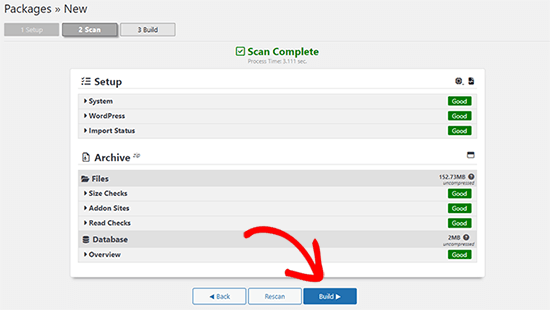
Das Plugin beginnt nun mit der Erstellung eines Duplikatpakets Ihrer Website-Dateien. Dieser Vorgang kann einige Minuten dauern, je nach Größe Ihrer Website.
Sobald Sie fertig sind, sehen Sie die Option „Herunterladen“. Wenn Sie darauf klicken, haben Sie die Möglichkeit, beide Dateien herunterzuladen oder das Installationsprogramm und das Archiv (zip) separat herunterzuladen.

Wählen Sie „Beide Dateien“, um sie auf Ihren Computer herunterzuladen.
Die Archivdatei ist eine vollständige Kopie Ihrer WordPress-Dateien. Sie enthält Ihre WordPress-Themes, Permalink-Einstellungen, Plugins, Uploads und alle anderen Dateien, die von WordPress-Plugins erstellt wurden.
Das Installationsskript ist eine PHP-Datei, die die WordPress-Migration durch Entpacken der Archivdatei automatisiert und ausführt.
Schritt 2: Erstellen Sie eine Datenbank für Ihren neuen Domainnamen
Bevor Sie Ihre WordPress-Site auf die neue Domain verschieben, benötigen Sie eine neue SQL-Datenbank, um WordPress auf Ihrer neuen Domain zu entpacken.
Wenn Sie bereits eine Datenbank erstellt haben, können Sie diesen Schritt überspringen.
Um eine Datenbank zu erstellen, müssen Sie das cPanel-Dashboard Ihres Hosting-Accounts aufrufen, nach unten zum Abschnitt „Datenbanken“ scrollen und dann auf das Symbol „MySQL-Datenbanken“ klicken.
Wir werden Ihnen zeigen, wie Sie es bei Bluehost finden, aber die grundlegenden Anweisungen sind die gleichen und sollten für alle Hosting-Anbieter gelten.
Loggen Sie sich in das Dashboard Ihres Bluehost-Kontos ein und klicken Sie auf die Schaltfläche „Einstellungen“ unter Ihrer Website.

Wechseln Sie in den Einstellungen Ihrer Website auf die Registerkarte „Erweitert“.
Scrollen Sie ein wenig nach unten zum Abschnitt cPanel und klicken Sie auf „Verwalten“.

Dadurch wird das cPanel-Dashboard geöffnet.
Blättern Sie zum Abschnitt Datenbanken und klicken Sie auf die Option „MySQL-Datenbanken“.

Hinweis: Ihr Hosting-Kontrollzentrum sieht möglicherweise etwas anders aus als auf den Screenshots. Sie sollten jedoch immer noch einen Abschnitt Datenbanken mit einer Option zum Erstellen einer neuen Datenbank finden können.
Geben Sie einfach einen Namen für Ihre Datenbank ein und klicken Sie dann auf die Schaltfläche „Datenbank erstellen“.

cPanel wird nun eine neue Datenbank für Sie erstellen. Danach müssen Sie nach unten zum Abschnitt MySQL Users scrollen.
Geben Sie dann einen Benutzernamen und ein Passwort für Ihren neuen Benutzer ein und klicken Sie auf die Schaltfläche „Benutzer erstellen“. Bewahren Sie den Benutzernamen und das Passwort an einem sicheren Ort auf.

Der neue Benutzer, den Sie soeben angelegt haben, hat immer noch keine Berechtigung für die Arbeit an der Datenbank. Das wollen wir ändern.
Blättern Sie nach unten zum Abschnitt „Benutzer zur Datenbank hinzufügen“. Wählen Sie zunächst den von Ihnen erstellten Datenbankbenutzer aus dem Dropdown-Menü neben dem Feld „Benutzer“. Wählen Sie dann die neue Datenbank, die Sie gerade erstellt haben, und klicken Sie auf die Schaltfläche „Hinzufügen“.

Als nächstes werden Sie aufgefordert, die Berechtigungen für den Benutzer auszuwählen.
Wählen Sie „Alle Berechtigungen“ und klicken Sie auf die Schaltfläche „Änderungen vornehmen“, um fortzufahren.

Ihre Datenbank ist nun fertig und kann für den Umzug von WordPress auf den neuen Domainnamen verwendet werden.
Notieren Sie sich unbedingt den Namen der Datenbank, den Benutzernamen und das Passwort. Sie benötigen diese Informationen im nächsten Schritt.
Schritt 3: Entpacken Sie WordPress auf Ihrem neuen Domainnamen
Nun müssen Sie die Duplicator-Dateien, die Sie zuvor heruntergeladen haben, auf Ihren neuen Domainnamen hochladen.
Das Duplicator-Paket enthält auch Ihre WordPress-Installation. Das bedeutet, dass Sie WordPress nicht auf Ihrer neuen Domain installieren müssen.
Stellen Sie zunächst mit einem FTP-Client eine Verbindung zu Ihrem Domainnamen her. Vergewissern Sie sich nach der Verbindung, dass das Stammverzeichnis Ihrer Website völlig leer ist.
Danach können Sie das Archiv und die Installationsdateien in das Stammverzeichnis hochladen. Dieses wird normalerweise public_html genannt.

Sobald beide Dateien hochgeladen sind, können Sie WordPress entpacken.
Öffnen Sie eine neue Browser-Registerkarte und rufen Sie die folgende URL auf:
http://example.com/installer.php
Vergessen Sie nicht, example.com durch Ihren neuen Domänennamen zu ersetzen. Dadurch wird der Migrationsassistent von Duplicator gestartet.

Das Installationsprogramm sucht nach der Archivdatei und wählt dann auf dem Bildschirm automatisch die gewünschten Optionen aus.
Blättern Sie ein wenig nach unten, um die Informationen für die Datenbank einzugeben, die Sie im vorherigen Schritt erstellt haben.

Darunter zeigt Ihnen Duplicator automatisch die URL Ihrer alten und Ihrer neuen Domain an.
Wenn alles gut aussieht, klicken Sie auf die Schaltfläche „Validieren“, um fortzufahren.

Duplicator wird nun versuchen, mit den von Ihnen angegebenen Informationen eine Verbindung zur Datenbank herzustellen.
Bei Erfolg wird Ihnen ein Validation Pass angezeigt. Andernfalls erhalten Sie eine Warnung mit Hinweisen zur Behebung des Problems.

Klicken Sie auf die Schaltfläche „Weiter“, um fortzufahren.
Duplicator beginnt nun, Ihre WordPress-Website zu importieren. Sobald der Import abgeschlossen ist, erhalten Sie eine Erfolgsmeldung mit einer Schaltfläche für den Admin-Login.

Duplicator wird die URLs automatisch auf Ihren neuen Domainnamen aktualisieren. Sie können nun auf die Schaltfläche „Admin Login“ klicken, um die nächsten Schritte abzuschließen.
Schritt 4: Permanente 301-Umleitungen einrichten
Der nächste Schritt besteht darin, Nutzer, die von Ihrer alten Domäne kommen, auf die neue Domäne zu verweisen. Dies geschieht durch die Einrichtung von 301-Weiterleitungen.
301-Weiterleitungen sind sehr wichtig für die Suchmaschinenoptimierung und die Benutzerfreundlichkeit. Wenn Sie diese hinzufügen, können Sie Nutzer und Suchmaschinen automatisch auf Ihren neuen Domainnamen umleiten.
Mit anderen Worten: Wenn jemand auf einen Beitrag oder eine Seite auf Ihrer alten Domain gelangt, wird er automatisch auf denselben Beitrag oder dieselbe Seite auf Ihrer neuen Domain weitergeleitet, anstatt einen 404-Fehler zu sehen.
Um Ihre Weiterleitungen beizubehalten, müssen Sie Ihre alte WordPress-Installation aktiv lassen, damit sie weiterhin auf die neue, gerade erstellte Installation umleiten kann.
Es gibt zwei Möglichkeiten, die Weiterleitungen einzurichten. Die erste Methode ist einfach und erfordert nur ein paar Klicks. Bei der zweiten Methode müssen Sie die Dateien manuell bearbeiten.
Methode 1: Einrichten von 301-Weiterleitungen mit All in One SEO
Für diese Methode benötigen Sie All in One SEO (AIOSEO). Es ist das beste WordPress-SEO-Plugin auf dem Markt und ermöglicht Ihnen die einfache Optimierung Ihrer WordPress-Website für SEO.
Zunächst müssen Sie das All in One SEO-Plugin auf Ihrer alten Domain installieren und aktivieren. Weitere Einzelheiten finden Sie in unserer Schritt-für-Schritt-Anleitung für die Installation eines WordPress-Plugins.
Hinweis: Sie benötigen mindestens die Pro-Version des Plugins, um auf das Redirect Manager Addon zugreifen zu können. Sie können AIOSEO auch auf Ihrer neuen WordPress-Website ein richten, um Ihre Suchmaschinenplatzierungen und Ihren Traffic noch weiter zu steigern.
Nach der Aktivierung auf Ihrer alten Domain müssen Sie die Seite All in One SEO “ Redirects besuchen und auf die Schaltfläche „Activate Redirects“ klicken.

Als Nächstes müssen Sie auf die Registerkarte „Full Site Redirect“ wechseln und den Schalter „Relocate Site“ aktivieren.
Danach müssen Sie Ihren neuen Domänennamen neben der Option „In die Domäne verlagern“ eingeben.

Vergessen Sie nicht, auf die Schaltfläche „Änderungen speichern“ zu klicken, um Ihre Einstellungen zu speichern.
Methode 2: Manuelles Einrichten von Umleitungen zu einer neuen Domäne
Bei dieser Methode müssen Sie die WordPress-Datei .htaccess auf Ihrer alten Domain bearbeiten.
Zuerst müssen Sie sich per FTP mit Ihrer alten Website verbinden und die .htaccess-Datei bearbeiten.
Diese befindet sich im selben Verzeichnis wie Ihr wp-includes- oder wp-admin-Ordner. Öffnen Sie die .htaccess-Datei und fügen Sie die folgenden Codezeilen ganz oben ein:
#Options +FollowSymLinks
RewriteEngine on
Unchanged: RewriteRule ^(.*)$ http://www.newsite.com/$1 [R=301,L]
Ersetzen Sie im obigen Code newsite.com durch Ihre neue Domain.
Sobald Sie diese Änderungen vorgenommen haben, besuchen Sie Ihren alten Domänennamen. Sie sollten automatisch zur neuen Domäne weitergeleitet werden.
Wenn dies nicht der Fall ist, bedeutet das, dass die Umleitung nicht richtig eingerichtet ist und Ihr Server wahrscheinlich keine Umleitungsregeln unterstützt. Wenden Sie sich an das Support-Team Ihres Webhosting-Unternehmens, um die RewriteEngine zu aktivieren.
Schritt 5: Benachrichtigen Sie Google über Ihre neue Domain
Nachdem Sie WordPress auf einen neuen Domainnamen umgezogen und Weiterleitungen eingerichtet haben, ist es nun an der Zeit, Google über Ihre Adressänderung zu informieren. So kann Google Ihre neue Website-Domain schnell finden und sie in den Suchergebnissen anzeigen.
Zunächst müssen Sie sicherstellen, dass Ihre neue und Ihre alte Domain in der Google Search Console als zwei verschiedene Eigenschaften hinzugefügt werden. Siehe Schritt 1 in unserem Leitfaden zur Google Search Console für eine Anleitung.
Als Nächstes müssen Sie den alten Domainnamen als aktive Eigenschaft im Dashboard Ihres Google Search Console-Kontos auswählen.

Klicken Sie anschließend in der linken Spalte auf das Menü Einstellungen.
Nun können Sie auf das Tool „Adressänderung“ klicken.

Nun müssen Sie Ihre neue Domain im Abschnitt Google aktualisieren auswählen.
Klicken Sie dann auf die Schaltfläche „Validieren & Aktualisieren“.

Das war’s schon. Google bestätigt nun, dass Ihre alte Domain auf die neue Domain umgeleitet wird und speichert Ihre Änderungen.
Auf dem nächsten Bildschirm zeigt die Google Search Console einen Assistenten an, der Sie Schritt für Schritt durch den Antrag auf Adressänderung führt.
Benachrichtigen Sie Ihre Benutzer über den neuen Domänennamen
Auch wenn die 301-Weiterleitungen ihre Aufgabe erfüllen, ist es immer gut, eine öffentliche Ankündigung der Migration zu machen.
Sie können dies tun, indem Sie einfach einen Blog-Beitrag über Ihre neue Website schreiben und ihn auf Ihren Konten in den sozialen Medien teilen.
Wenn Sie einen E-Mail-Newsletter oder Push-Benachrichtigungen abonniert haben, sollten Sie auch an diese eine Ankündigung senden.
Dies kann in vielerlei Hinsicht hilfreich sein.
In erster Linie werden sich Ihre Nutzer eher an die neue Domäne erinnern, wenn sie davon lesen.
Zweitens können Sie Ihre Nutzer bitten, Ihnen mitzuteilen, ob sie Fehler entdecken. Sie allein können Ihre Website nicht in allen verschiedenen Browsern oder Systemumgebungen testen. Es ist immer hilfreich, ein frisches Paar Augen zu haben, das sich die Sache ansieht.
Wir hoffen, dass diese Anleitung Ihnen geholfen hat, Ihre WordPress-Website auf einen neuen Domainnamen umzuziehen. Vielleicht interessieren Sie sich auch für unsere Anleitung, wie Sie eine kostenlose E-Mail-Domain erhalten, oder für unsere Expertenauswahl der besten Telefondienste für Unternehmen.
Wenn Ihnen dieser Artikel gefallen hat, dann abonnieren Sie bitte unseren YouTube-Kanal für WordPress-Videotutorials. Sie können uns auch auf Twitter und Facebook finden.





Syed Balkhi says
Hey WPBeginner readers,
Did you know you can win exciting prizes by commenting on WPBeginner?
Every month, our top blog commenters will win HUGE rewards, including premium WordPress plugin licenses and cash prizes.
You can get more details about the contest from here.
Start sharing your thoughts below to stand a chance to win!
Babs says
This absolutely worked for me
Eben says
Hi, One simple question,
Domain1.com (expired but files are there in CPanel of X Hosting)
Domain2.com (new domain added to X Hosting and nameservers updated to point to hosting server)
I simply want my Domain2.com to point to files or folder of Domain1.com in my hosting account
pls tell how to do this..this is not answered clearly anywhere
WPBeginner Support says
Hi Eben,
In your domain settings there is an option to select the root folder or home directory for that domain. You can use that option and point it to the directory that has your older domain’s files.
Admin
Rafi says
Hi there,
My website domain name has expired but I have a full backup of it using backup to dropbox. Now can I migrate the previous site to a new domain? If possible then what are the process?
Thanks In Advance
Rafi
WPBeginner Support says
Hi Rafi,
Yes you can migrate it to a new domain name. The process actually depends on the backup you have. If you have complete WordPress backup then you can just upload it to your new domain name and then update URLs.
Admin
sarah says
I enjoyed the article! I just wondered, what do i do if my new site is still being hosted with wordpress? there is no URL change either.
I don’t think i’ll need to do any 301 redirects is that right?
However, I am lost as to the steps i should take to move the traffic from A to B, does this depend on the DNS change? Would appreciate any advice!
Logan Miller says
This is SUCH a helpful article.
I’m currently stuck at the „sitename.com/installer.php“ step. When I put this in the browser (but with my actual domain) I get a 404 error.
The installer.php file is uploaded to my directory, so in theory it should work?
I’ve double checked all the previous steps, and it seems to all be good, so I’m stuck.
My first thought is that perhaps the dns nameservers haven’t fully propagated yet, and I’m being impatient.
Anyone have an idea?
WPBeginner Support says
Hi Logan,
Try accessing your your website with www.
Admin
Chris says
Hey guys great article. I actually merged 2 existing sites together and moved all the content from my subdomain site onto my main domain site.
All data has been transferred across and I have setup the redirect using htaccess file. All the links appear to be redirecting correctly =)
my question is, what should I do with the OLD wordpress install (files, database etc) located on the subdomain?
Julie says
Great article! My question is similar but my client already has a new site hosted with blue host. Her old site is a wordpress.com site. She doesn’t need any of the content as she has completely finished the new site. My question is about the redirects from the old site. People still visit there and she’s got good rankings. What’s the best way to redirect the pages (urls) from her old wordpress.com site to her new self hosted site? No content or anything. Just the redirects.
Thanks for all your help! You guys are the best!!
WPBeginner Support says
Hi Julie,
The best way to redirect is by purchasing the Site Redirect addon from WordPress.com
Admin
Shadhirsha says
Hi,
I have a website with subdomain and I didn’t publish my main domain. when I trying to apply for adsense. it shows that you can’t register with subdomain.
So I am trying to move my subdomain to main domain. But I have problems
These are the problems below:
1. I have register google analytics, google optimize, tag manager and webmasters and etc(SEOs) with subdomain
2.Traffics and trackings
So, Please help me to move my website safely
WPBeginner Support says
Hi Shadhrisha,
Please see our article on moving WordPress from subdomain to root domain.
You will need to create a new Google Analytics, Optimize, and Tag manager profile for the root domain as it is a different domain altogether. Same goes for webmaster tools, however you can inform Google by change of address in the webmaster tools settings for your old subdomain.
Admin
Brian says
I had an idea for a website and instead of registering for a domain i just made a subdomain from one of my other sites. The idea has developed into something more now. I want to register a domain name and move everything to it and delete the subdomain. I don’t have that much content, I haven’t started it up yet. I could just delete the subdomain and populate the new domain manually. But I do have the subdomain in google analytics and search console. Would it hurt my new site if I did just delete the subdomain, register a new domain and start from there.
WPBeginner Support says
Hi Brian,
If the site was not indexed by search engines or had no significant content, then it is safe to delete it.
Admin
Mike Poepping says
This article makes sense for how to move an entire domain to a new address, but what would change in this process if I only wanted to move some content from one site to another?
I’m working with a client who has a new site being developed (for a large national audience), so that their current site can focus on driving local leads only.
I want to know how to get their highest performing blogs on to the new national site without losing the excellent keyword rankings we’ve achieved over the past couple of years on their current site (which is the site moving to the extremely local focus).
Any tips and/or guidance would be greatly appreciated, thanks in advance!
Sam says
unfortunately, I deleted all the old domain files including the .htacess file from the server without redirecting.Now I got my new domain and I don’t have my old domain files. could you please tell how can I redirect the users from old to the new domain in this situation? Else my domain will be penalized by Google which looks like duplication as I didn’t redirect.
WPBeginner Support says
Hi Sam,
Assuming that you still have the old domain name registered, deleting the file only makes your website unavailable on your old domain. You can simply create a new .htaccess file in the old domain folder to set up redirects.
Admin
Murali N says
Hi, my current WordPress is in root folder; now I want to create WordPress Network / Multisite with sub-folders.
Can I move my current example.com to example.com/subfolder-1 following the above? OR, is there a simple way to do this?
Alex says
Hi
I want move a website to another domain however the structure is very different. The old website was created several years and hasn’t even submitted to google webmaster or console as it is now. What would be the best way to go around it.
Joe G says
There are about a million unanswered questions that all ask the same thing:
How long do you leave the old site up for?
If you delete the old site files (to save backup space) will leave the edited .htaccess file in the old directory, will it continue to forward to the new site?
Thanks.
WPBeginner Support says
Hi Joe,
You should keep your old domain for at least 6 months. You can delete any old files via FTP without deleting .htaccess file.
Admin
Abhay says
Hi,
Thanks a lot for your post!
I am using a domain abcd.com for my WordPress based website hosted on Bluehost and want to shift to wxyz.com. I have purchased this new domain.
Now your article says „Next, you need to open your FTP program and connect to your new site. Make sure that the root directory, or the directory where you want to copy your website is completely empty. Upload the installer.php file and your package zip file to the new site.“
What do you mean by „connect to new site“? As far as I read from your website, and FTP client is used to access files on your ‚hosting‘ and not ‚domain‘. How do I access the root directory of my new domain? I just have the domain name with me.
I am not a pro with the website stuff so I contacted my domain provider, they said you can simply change the A name record and nameservers.
I am stuck, please help me.
WPBeginner Support says
Hi Abhay,
Domain names are addresses that point to files hosted on your hosting account. Please see our guide on the difference between domain names and web hosting to learn more.
If your new domain is also hosted on Bluehost, then you can go to your domains settings and find out your root folder. It could be any folder inside your website’s root directory. Usually it is named after your domain name.
Admin
Abhay says
Hi,
I am using the following service providers:
Hosting: Bluehost
Old Domain: Hostgator
New Domain: Godaddy
Now how to I access the root folder of my new domain?
WPBeginner Support says
Hi Abhay,
First you will need to point your GoDaddy domain to Bluehost servers by changing its DNS settings. Next you will need to add your domain name to your Bluehost hosting account. Go to your hosting cPanel dashboard and click on Add Domains.
Rob says
Hi!! Thanks for this!!
I have a question though: Do I need to keep my old domain like forever? Until when should I wait to finally delete my old domain?
WPBeginner Support says
Hi Rob,
We recommend keeping the old domain for at least 6 months. After that you can let it expire.
Admin
Krunal says
Hi, I am trying to shift a blog between two domain hosted on the same server and with the same MySQL server versions. However while installing database i am getting a connection error and and reason mention in the message was the MySQL Version issue. Below is the exact message i am getting:
NOTICE: The current version detected was released prior to MySQL 5.5.3 which had a release date of April 8th 2010. WordPress 4.2 included support for utf8mb4 which is only supported in MySQL server 5.5.3+. It is highly recommended to upgrade your version of MySQL server on this server to be more compatible with recent releases of WordPress and avoid issues with install errors.
Any help in this regards is really appreciated.
Thanks
WPBeginner Support says
Hi Krunal,
Please ask your WordPress hosting provider to upgrade your MySQL version.
Admin
Joe G says
Everything worked perfectly with the move but what now?
How long do you need to keep the old installation and will the redirect still work with just the edited .htaccess in the directory?
Andreas Schueler says
Very helpful post, thank you. With your help, moving to the new domain was a breeze.
Smith Andrews says
Firstly, thank for your great work….i want to migrate my site to a new domain in the same server…the old domain is in the public directory so will the new site be a subdomain or what im confused??
WPBeginner Support says
Hi Smith,
You can point your domain name to any folder inside public_html. For example, you can create a new folder under public_html and name it after your new-domain.
Admin
Adesanmi Franklyn says
Hi,
Thanks for this awesome content. Please I want to know how long it will take Google to rank the new site as the old site. And also, would all the link juice of the old site be passed to the new site?
Because the moment I changed the URL following this all traffic and post ranks drop. Now I’m wondering if it will take position again on search.
WPBeginner Support says
Hi Adesanmi,
Please see the step 4. It allows you to tell Google that your website address has changed. The search rankings will start reappearing in sometime. Meanwhile, your 301 redirects will keep sending users to your new website.
Admin
Tanya says
Thanks for this detailed post. I’m wondering why I need to duplicate the wordpress site. Why can’t I just change the domain for the current site without duplicating it? If I create a duplicate wordpress installation, it will exist in a subfolder, which is not ideal, especially for the link structure. Thanks in advance.
WPBeginner Support says
Hi Tanya,
This method makes sure that your website is available on both locations during the transfer and before setting up permanent redirects.
Admin
Tanya says
Thanks for your reply. I have another question. If I use the Duplicator plugin, do I have to first create a database for the new site before I run the duplicator installer? Do you have instructions for doing this? The instructions above indicate that the installer should be put into a folder that is completely empty. That implies that I cannot first use the WordPress installer that comes with BlueHost to install WordPress (and I assume also creates the associated database). Thanks for your help.
WPBeginner Support says
Hi Tanya,
Yes, you will need to create the database. We will soon update the article with more detailed instructions. Meanwhile, you can create a new database by visiting your hosting account’s Cpanel dashboard. Look for the databases section and click on MySQL Databases. You will first need to create a new database, after that you will need to create a new database user. Finally, you will need to add your new database user to your database.
Micheal James says
how to do 302 redirect?
Mikeal says
i have redirected my website but still i am having issues
Castro says
Hey Wpbeginner, thanks for the article. How can i move my free domain under wordpress to a paid hosting and new domain name. Ive search everywhere but no clue. Thanks
WPBeginner Support says
Hi Castro,
If by free domain you mean a domain name like example.wordpress.com, then you cannot have it. However, this does not mean that you cannot move your blog to self hosted WordPress.org (paid hosting). See our guide on how to transfer your blog from WordPress.com to WordPress.org.
Admin
Kerry says
Hi Wp-Support,
Thanks for such a great article. Though it’s was written months ago, it’s an evergreen article.
However, my question is: I recently registered a new domain, in fact it is my first WordPress website. But it has not yet been indexed. Does the process you outlined here applies to my new site as well?
Vince Hordemann says
Great article. I followed it step by step and it appears that my old site is now redirecting and that my Google Analytics and Webmaster Tools are all working too. Thanks!
Georgia says
Hi!
First of all I would like to congratulate you on your great, helpful and comprehensive posts. The steps seem really simple to follow.
I want to ask something that is not yet covered, neither in the text, nor in your replies. Lets say that my current site is https://www.example.net (it already has a SSL certificate) and I want to redirect all pages to https://www.example.com ( https as well), without changing host provider.
Which code should I use in .htaccess file? Should I do anything else?
Thank you in advance!
WPBeginner Support says
Hi Georgia,
The above .htaccess code will work fine.
Admin
Manpreet Singh Rehsi says
Hi,
What should we do with old domian name.
For how much time one should keep old data as it is on the old domain.
Jennifer says
Hi, I just purchased a new domain name and want to change the old domain to the new one. My worry now is, my current hosting does not have SSL cert and I am using the Cloudflare Flexible SSL. Do I need to put in redirect both http and https (even though I don’t have the cert in my hosting)?
How about Cloudflare? Do I use the same account, edit it with new domain name or register a new account?
Many thanks in advance.
Brit says
Thanks for this. Does this only work for wordpress.org? I have wp.com and can’t seem to find the htaccess link and it looks like the only way to change my site name with the new domain is to pay to map it. Is this normal?
WPBeginner Support says
Hi Brit,
In order to use your own domain name, you will have to upgrade your WordPress.com account or move to self hosted WordPress.org website. Please see our comparison of WordPress.com vs WordPress.org.
Admin
kuber says
Hi,
There is a question about my sitemap
After submitting the new website’s sitemap to Search Console, the old website sitemap should be removed
Rui says
Hi, thanks for your nice tutorial! Can you please clarify the best way to execute Step 4, when you have to migrate your site every 2 months or so due to having it blocked by the local authorities? Cheers
Elise says
These directions helped me a lot! Thanks!
Mick Lite says
If I change the domain, does all the stats in the blog stay like views and such?
Russell Alexander says
My band has a sign up page (.net) and a website (.com). The .net is a redirect to a directory on the .com site, it’s not its own real domain. The .com is also a add-on domain of my main domain, so it’s like this:
Main domain – add-on .com (as a folder of the main) – .net (a folder in the .com)
I set up a WP site on my main domain. It put it in the root, even before the .www folder that has the main, the add-on, etc. But it has a specific path, so (finally) the question:
Can I just change the redirect of the .net to the new WP install I’ve done? Sorry if this sounds like a Gordian knot, but that’s the best way I can explain it. I haven’t used WP much before, and I wanted to make sure it wouldn’t freak out being the subject of a redirect. As in, the plug-ins, Paypal, etc.. The redirect would really only affect the main landing page, where people sign up for the mailing list.
Thanks for your help.
Camila says
This article helps a lot thank you. I just have one question. I have my primary domain and the new domain and both point to the same root. When you type either domains they will go to the same homepage but of course all posts and pages are under the primary domain.
This being said I’m not switching locations or anything. I mean the root file will remain the same I only need to switch is the domain name {with home and posts redirects of course}. So, do I need to do the whole duplicator step thing???
This process is really scary for me!
Any help will be appreciated.
Kind regards
Cami
WPBeginner Support says
Hey Camila,
No you will need to update WordPress URLs to use your preferred domain.
Admin
Chris ohrn says
For step 3 and step 4:
if the site uses the same url, that should not be needed or?
as well we got a 301 on our topp domain but don’t know how to remove it..
The 301 is not there on the www. but without the www. it is there!
A bit bizare and mindboggler..
Thanks for thoughts:)
Swati Ohri says
Hi Team,
I just moved from my old domain to a new one. I have a basic account on Bluehost hence the customer support team says I can’t add it as an addon domain to create 301 redirects. My old domain was 6 months old, now I have to again start from the very first step. Can you help me how I can fix this?
Kristine says
Where I can find full service for domain migration?
I need to migrating (rebranding) domain1.com to domain2.com with all of the contents and urls, also the subdomain. Looks like it’s a complicated job
Thanks
Hasi Aulia says
Hi there,
I want to ask you, how about to redirect domain and change the paltform at the same times, I wanna move aaaa(dot)com (using blogspot custom domain) to bbbb(dot)com using wordpress self-host.
What the best step to avoid losing my ranking at the search engine to do it?
Thanks
Logan Cale says
One question or factor typically not mentioned when you change a domain is how long does it take to get back your rank in Google, and the answer according to this article below is 2-6 months depending on what you do to improve it.
Luiz Cent says
Thank you for publishing this article, I would not have remembered to notify Google of the change, I was simply going to resubmit the new site to index. Also have to make the change in GA!
Much more work than anticipated but it’s done!
Cliff says
First off, nice article very helpful.
The question is how long do I need to leave the old site up? or can I delete the old site now that I have the new site up and running.
Thanks in advance.
hari kumar thapa says
I want to change my domain and move that WordPress to new hosting! will this have any effect only ranking? backlinks or like that?
Any anyone suggests me any post how I can move my WordPress to Blogger completely?
No just copy past I want to completely move into blogger.
Is this possible?
Pamela says
Is there a way to transfer Facebook comments from the old domain? I’m using facebook comments on my old website and would love to keep them on the new domain.
Med says
Hi, I wan some help please
My case is a little different
I migrated content of my website example.com from blogger to WordPress with dedicated server and I decided to leave the first active until I finish the development of the wordpress version that has a provisional domain ‚example. net‘
When I finished developing, I tried to permanently change the .NET domain name to .COM because I might lose all the search results from the search engines.
How can I reach this goal and thank you
WPBeginner Support says
Hi Med,
You can hide your development site from search engines so that its not being indexed. Once you are ready to move it to your primary domain follow the instructions given in the article.
Admin
Saimon Hossain says
Hello sir, i already change my site address in webmastertool, but now again i need to change the domain. so what should i do now?
Emmanuel says
Good post, I am trying to move only partial content not the entire website. What is the best way to go about it and not lose SEO ranking?
Emily Burnett says
Thanks so much for this post – very straightforward and helpful as I tackled something intimidating.
Ryan says
Thank you!
This content was exactly what I needed. Really really helpful.
Much appreciated.