Möchten Sie Ihre WordPress-Website auf eine neue Domain umziehen?
Die Änderung des Domainnamens Ihrer Website kann sich erheblich auf Ihr SEO-Ranking auswirken und muss daher sehr sorgfältig durchgeführt werden.
Zwar lassen sich vorübergehende SEO-Schwankungen bei der Migration Ihrer Website auf eine neue Domain nicht vermeiden, aber Sie können die Auswirkungen minimieren und Ihren Suchverkehr und Ihre Rankings schnell wiederherstellen.
In diesem Leitfaden zeigen wir Ihnen, wie Sie WordPress auf eine neue Domain umziehen können, ohne dabei SEO zu verlieren.

Die Migration Ihrer WordPress-Website auf einen neuen Domainnamen kann beängstigend sein, muss es aber nicht. Wir sind hier, um Sie durch jeden Schritt des Prozesses zu begleiten.
Sie können auf einen der unten stehenden Links klicken, um zu einem bestimmten Schritt der Migration Ihrer WordPress-Website auf einen neuen Domainnamen zu gelangen:
- What to Know Before You Change Domains
- Pre-Steps: What You Need to Get Started
- Step 1: Create a Duplicator Package of Your WordPress Site
- Step 2: Create a Database for Your New Domain Name
- Step 3: Unpack WordPress on Your New Domain Name
- Step 4: Set Up Permanent 301 Redirects
- Step 5: Notify Google About Your New Domain
- Notify Your Users About the New Domain Name
Video-Anleitung
Wenn Sie eine schriftliche Anleitung bevorzugen, dann lesen Sie einfach weiter.
Was Sie wissen sollten, bevor Sie die Domäne wechseln
Bevor Sie beginnen, sollten Sie einige Dinge wissen.
Die Umstellung auf eine neue Domäne wird sich vorübergehend auf Ihre Platzierung in den Suchmaschinen auswirken, da Google und andere Suchmaschinen sich auf die Änderungen einstellen müssen.
Ja, dies wird sich auch vorübergehend auf Ihren Suchverkehr auswirken. Bitte denken Sie daran, dass dies normal ist und bei allen Websites vorkommt, die zu einer neuen Domain wechseln.
Sie können jedoch die Auswirkungen auf die Suchmaschinenoptimierung drastisch verringern, wenn Sie diesen Leitfaden befolgen. Wir zeigen Ihnen, wie Sie Ihre WordPress-Website auf einen neuen Domainnamen umziehen, die richtigen 301-Weiterleitungen einrichten und die Suchmaschinen benachrichtigen.
Bitte beachten Sie, dass diese Anleitung nicht für den Umzug einer WordPress-Website zu einem neuen Hoster gedacht ist. Hier geht es nur um den Wechsel eines Domainnamens. Der Prozess ist zwar ähnlich, aber es gibt ein paar zusätzliche Schritte. Diese zusätzlichen Schritte werden Ihnen helfen, Ihre SEO-Rankings und Ihren Traffic zu schützen.
Wenn Ihre alte Website auf WordPress.com läuft, müssen Sie stattdessen die Anweisungen in unserem Leitfaden für den Umzug von WordPress.com zu WordPress.org befolgen.
Vorab-Schritte: Was Sie für den Anfang brauchen
In dieser Anleitung gehen wir davon aus, dass Sie Ihre WordPress-Website auf oldsite.com eingerichtet haben und versuchen, sie auf newsite.com zu migrieren.
Wir gehen außerdem davon aus, dass Sie bereits ein WordPress-Hosting-Konto haben und mit Ihrem Webhosting-Kontrollpanel vertraut sind.
Sie müssen auch wissen , wie man einen FTP-Client wie FileZilla benutzt oder wie man Dateien mit der Dateimanager-App bearbeitet, die im Dashboard Ihres Hosting-Accounts verfügbar ist.
Falls Sie noch keinen Webhosting-Anbieter haben oder zu einem neuen wechseln möchten, empfehlen wir Ihnen Bluehost (ideal für kleine Websites und mit kostenloser Domain) und entweder SiteGround oder WP Engine (ideal für größere Websites oder Online-Shops).
Sobald Sie diese Dinge erledigt haben, können Sie mit dem Prozess beginnen!
Schritt 1: Erstellen Sie ein Vervielfältigungspaket für Ihre WordPress-Website
Als Erstes müssen Sie ein vollständiges Backup Ihrer WordPress-Website erstellen.
Mit dieser Sicherungskopie erstellen Sie dann ein Duplikat Ihrer Website, damit Sie die Weiterleitungen von Ihrer alten Domain zur neuen korrekt einrichten können.
Obwohl es viele WordPress-Backup-Plugins gibt, werden wir Duplicator verwenden, das beste WordPress-Backup- und Migrations-Plugin.
Hinweis: Es gibt auch eine kostenlose Version von Duplicator, die Sie für diese Migration verwenden können. Wir empfehlen jedoch ein Upgrade auf einen kostenpflichtigen Plan, um mehr Funktionen wie automatische Cloud-Backups, 1-Klick-Website-Wiederherstellung, einfachere Migrationen und mehr freizuschalten.
Beginnen wir mit der Installation und Aktivierung des Duplicator-Plugins auf Ihrer alten Domain. Weitere Details finden Sie in unserer Schritt-für-Schritt-Anleitung für die Installation eines WordPress-Plugins.
Sobald das Plugin aktiviert ist, fügt es einen Duplicator-Menüpunkt in Ihrem WordPress-Admin hinzu. Sie müssen auf das Duplicator-Menü und dann auf die Schaltfläche „Neu erstellen“ klicken, um ein neues Paket oder eine Kopie Ihrer WordPress-Website zu erstellen.
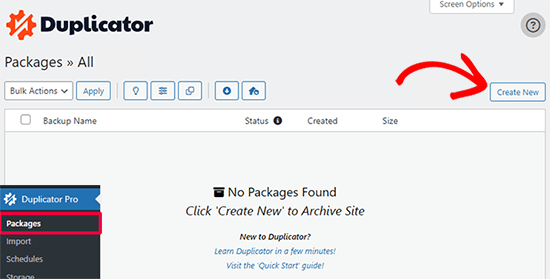
Duplicator initialisiert nun den Back-Assistenten und weist diesem Paket automatisch einen Namen zu.
Klicken Sie auf die Schaltfläche „Weiter“, um fortzufahren.
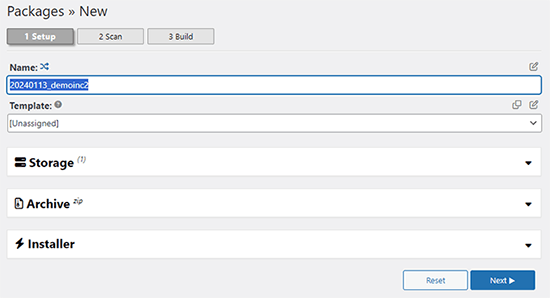
Duplicator führt nun einige Tests durch, um festzustellen, ob alles in Ordnung ist. Wenn das Plugin ein Problem findet, erhalten Sie eine Warnung mit Anweisungen.
Wenn alle Punkte mit „Gut“ markiert sind, klicken Sie auf die Schaltfläche „Erstellen“.
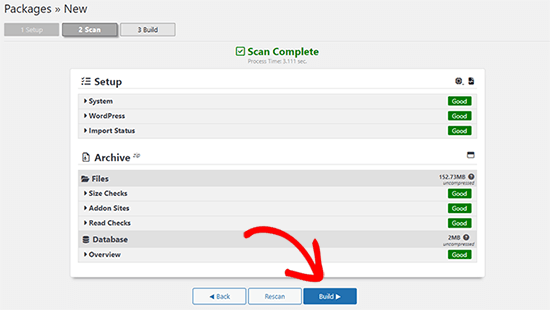
Das Plugin beginnt nun mit der Erstellung eines Duplikatpakets Ihrer Website-Dateien. Dieser Vorgang kann einige Minuten dauern, je nach Größe Ihrer Website.
Sobald Sie fertig sind, sehen Sie die Option „Herunterladen“. Wenn Sie darauf klicken, haben Sie die Möglichkeit, beide Dateien herunterzuladen oder das Installationsprogramm und das Archiv (zip) separat herunterzuladen.

Wählen Sie „Beide Dateien“, um sie auf Ihren Computer herunterzuladen.
Die Archivdatei ist eine vollständige Kopie Ihrer WordPress-Dateien. Sie enthält Ihre WordPress-Themes, Permalink-Einstellungen, Plugins, Uploads und alle anderen Dateien, die von WordPress-Plugins erstellt wurden.
Das Installationsskript ist eine PHP-Datei, die die WordPress-Migration durch Entpacken der Archivdatei automatisiert und ausführt.
Schritt 2: Erstellen Sie eine Datenbank für Ihren neuen Domainnamen
Bevor Sie Ihre WordPress-Site auf die neue Domain verschieben, benötigen Sie eine neue SQL-Datenbank, um WordPress auf Ihrer neuen Domain zu entpacken.
Wenn Sie bereits eine Datenbank erstellt haben, können Sie diesen Schritt überspringen.
Um eine Datenbank zu erstellen, müssen Sie das cPanel-Dashboard Ihres Hosting-Accounts aufrufen, nach unten zum Abschnitt „Datenbanken“ scrollen und dann auf das Symbol „MySQL-Datenbanken“ klicken.
Wir werden Ihnen zeigen, wie Sie es bei Bluehost finden, aber die grundlegenden Anweisungen sind die gleichen und sollten für alle Hosting-Anbieter gelten.
Loggen Sie sich in das Dashboard Ihres Bluehost-Kontos ein und klicken Sie auf die Schaltfläche „Einstellungen“ unter Ihrer Website.

Wechseln Sie in den Einstellungen Ihrer Website auf die Registerkarte „Erweitert“.
Scrollen Sie ein wenig nach unten zum Abschnitt cPanel und klicken Sie auf „Verwalten“.

Dadurch wird das cPanel-Dashboard geöffnet.
Blättern Sie zum Abschnitt Datenbanken und klicken Sie auf die Option „MySQL-Datenbanken“.

Hinweis: Ihr Hosting-Kontrollzentrum sieht möglicherweise etwas anders aus als auf den Screenshots. Sie sollten jedoch immer noch einen Abschnitt Datenbanken mit einer Option zum Erstellen einer neuen Datenbank finden können.
Geben Sie einfach einen Namen für Ihre Datenbank ein und klicken Sie dann auf die Schaltfläche „Datenbank erstellen“.

cPanel wird nun eine neue Datenbank für Sie erstellen. Danach müssen Sie nach unten zum Abschnitt MySQL Users scrollen.
Geben Sie dann einen Benutzernamen und ein Passwort für Ihren neuen Benutzer ein und klicken Sie auf die Schaltfläche „Benutzer erstellen“. Bewahren Sie den Benutzernamen und das Passwort an einem sicheren Ort auf.

Der neue Benutzer, den Sie soeben angelegt haben, hat immer noch keine Berechtigung für die Arbeit an der Datenbank. Das wollen wir ändern.
Blättern Sie nach unten zum Abschnitt „Benutzer zur Datenbank hinzufügen“. Wählen Sie zunächst den von Ihnen erstellten Datenbankbenutzer aus dem Dropdown-Menü neben dem Feld „Benutzer“. Wählen Sie dann die neue Datenbank, die Sie gerade erstellt haben, und klicken Sie auf die Schaltfläche „Hinzufügen“.

Als nächstes werden Sie aufgefordert, die Berechtigungen für den Benutzer auszuwählen.
Wählen Sie „Alle Berechtigungen“ und klicken Sie auf die Schaltfläche „Änderungen vornehmen“, um fortzufahren.

Ihre Datenbank ist nun fertig und kann für den Umzug von WordPress auf den neuen Domainnamen verwendet werden.
Notieren Sie sich unbedingt den Namen der Datenbank, den Benutzernamen und das Passwort. Sie benötigen diese Informationen im nächsten Schritt.
Schritt 3: Entpacken Sie WordPress auf Ihrem neuen Domainnamen
Nun müssen Sie die Duplicator-Dateien, die Sie zuvor heruntergeladen haben, auf Ihren neuen Domainnamen hochladen.
Das Duplicator-Paket enthält auch Ihre WordPress-Installation. Das bedeutet, dass Sie WordPress nicht auf Ihrer neuen Domain installieren müssen.
Stellen Sie zunächst mit einem FTP-Client eine Verbindung zu Ihrem Domainnamen her. Vergewissern Sie sich nach der Verbindung, dass das Stammverzeichnis Ihrer Website völlig leer ist.
Danach können Sie das Archiv und die Installationsdateien in das Stammverzeichnis hochladen. Dieses wird normalerweise public_html genannt.

Sobald beide Dateien hochgeladen sind, können Sie WordPress entpacken.
Öffnen Sie eine neue Browser-Registerkarte und rufen Sie die folgende URL auf:
http://example.com/installer.php
Vergessen Sie nicht, example.com durch Ihren neuen Domänennamen zu ersetzen. Dadurch wird der Migrationsassistent von Duplicator gestartet.

Das Installationsprogramm sucht nach der Archivdatei und wählt dann auf dem Bildschirm automatisch die gewünschten Optionen aus.
Blättern Sie ein wenig nach unten, um die Informationen für die Datenbank einzugeben, die Sie im vorherigen Schritt erstellt haben.

Darunter zeigt Ihnen Duplicator automatisch die URL Ihrer alten und Ihrer neuen Domain an.
Wenn alles gut aussieht, klicken Sie auf die Schaltfläche „Validieren“, um fortzufahren.

Duplicator wird nun versuchen, mit den von Ihnen angegebenen Informationen eine Verbindung zur Datenbank herzustellen.
Bei Erfolg wird Ihnen ein Validation Pass angezeigt. Andernfalls erhalten Sie eine Warnung mit Hinweisen zur Behebung des Problems.

Klicken Sie auf die Schaltfläche „Weiter“, um fortzufahren.
Duplicator beginnt nun, Ihre WordPress-Website zu importieren. Sobald der Import abgeschlossen ist, erhalten Sie eine Erfolgsmeldung mit einer Schaltfläche für den Admin-Login.

Duplicator wird die URLs automatisch auf Ihren neuen Domainnamen aktualisieren. Sie können nun auf die Schaltfläche „Admin Login“ klicken, um die nächsten Schritte abzuschließen.
Schritt 4: Permanente 301-Umleitungen einrichten
Der nächste Schritt besteht darin, Nutzer, die von Ihrer alten Domäne kommen, auf die neue Domäne zu verweisen. Dies geschieht durch die Einrichtung von 301-Weiterleitungen.
301-Weiterleitungen sind sehr wichtig für die Suchmaschinenoptimierung und die Benutzerfreundlichkeit. Wenn Sie diese hinzufügen, können Sie Nutzer und Suchmaschinen automatisch auf Ihren neuen Domainnamen umleiten.
Mit anderen Worten: Wenn jemand auf einen Beitrag oder eine Seite auf Ihrer alten Domain gelangt, wird er automatisch auf denselben Beitrag oder dieselbe Seite auf Ihrer neuen Domain weitergeleitet, anstatt einen 404-Fehler zu sehen.
Um Ihre Weiterleitungen beizubehalten, müssen Sie Ihre alte WordPress-Installation aktiv lassen, damit sie weiterhin auf die neue, gerade erstellte Installation umleiten kann.
Es gibt zwei Möglichkeiten, die Weiterleitungen einzurichten. Die erste Methode ist einfach und erfordert nur ein paar Klicks. Bei der zweiten Methode müssen Sie die Dateien manuell bearbeiten.
Methode 1: Einrichten von 301-Weiterleitungen mit All in One SEO
Für diese Methode benötigen Sie All in One SEO (AIOSEO). Es ist das beste WordPress-SEO-Plugin auf dem Markt und ermöglicht Ihnen die einfache Optimierung Ihrer WordPress-Website für SEO.
Zunächst müssen Sie das All in One SEO-Plugin auf Ihrer alten Domain installieren und aktivieren. Weitere Einzelheiten finden Sie in unserer Schritt-für-Schritt-Anleitung für die Installation eines WordPress-Plugins.
Hinweis: Sie benötigen mindestens die Pro-Version des Plugins, um auf das Redirect Manager Addon zugreifen zu können. Sie können AIOSEO auch auf Ihrer neuen WordPress-Website ein richten, um Ihre Suchmaschinenplatzierungen und Ihren Traffic noch weiter zu steigern.
Nach der Aktivierung auf Ihrer alten Domain müssen Sie die Seite All in One SEO “ Redirects besuchen und auf die Schaltfläche „Activate Redirects“ klicken.

Als Nächstes müssen Sie auf die Registerkarte „Full Site Redirect“ wechseln und den Schalter „Relocate Site“ aktivieren.
Danach müssen Sie Ihren neuen Domänennamen neben der Option „In die Domäne verlagern“ eingeben.

Vergessen Sie nicht, auf die Schaltfläche „Änderungen speichern“ zu klicken, um Ihre Einstellungen zu speichern.
Methode 2: Manuelles Einrichten von Umleitungen zu einer neuen Domäne
Bei dieser Methode müssen Sie die WordPress-Datei .htaccess auf Ihrer alten Domain bearbeiten.
Zuerst müssen Sie sich per FTP mit Ihrer alten Website verbinden und die .htaccess-Datei bearbeiten.
Diese befindet sich im selben Verzeichnis wie Ihr wp-includes- oder wp-admin-Ordner. Öffnen Sie die .htaccess-Datei und fügen Sie die folgenden Codezeilen ganz oben ein:
#Options +FollowSymLinks
RewriteEngine on
Unchanged: RewriteRule ^(.*)$ http://www.newsite.com/$1 [R=301,L]
Ersetzen Sie im obigen Code newsite.com durch Ihre neue Domain.
Sobald Sie diese Änderungen vorgenommen haben, besuchen Sie Ihren alten Domänennamen. Sie sollten automatisch zur neuen Domäne weitergeleitet werden.
Wenn dies nicht der Fall ist, bedeutet das, dass die Umleitung nicht richtig eingerichtet ist und Ihr Server wahrscheinlich keine Umleitungsregeln unterstützt. Wenden Sie sich an das Support-Team Ihres Webhosting-Unternehmens, um die RewriteEngine zu aktivieren.
Schritt 5: Benachrichtigen Sie Google über Ihre neue Domain
Nachdem Sie WordPress auf einen neuen Domainnamen umgezogen und Weiterleitungen eingerichtet haben, ist es nun an der Zeit, Google über Ihre Adressänderung zu informieren. So kann Google Ihre neue Website-Domain schnell finden und sie in den Suchergebnissen anzeigen.
Zunächst müssen Sie sicherstellen, dass Ihre neue und Ihre alte Domain in der Google Search Console als zwei verschiedene Eigenschaften hinzugefügt werden. Siehe Schritt 1 in unserem Leitfaden zur Google Search Console für eine Anleitung.
Als Nächstes müssen Sie den alten Domainnamen als aktive Eigenschaft im Dashboard Ihres Google Search Console-Kontos auswählen.

Klicken Sie anschließend in der linken Spalte auf das Menü Einstellungen.
Nun können Sie auf das Tool „Adressänderung“ klicken.

Nun müssen Sie Ihre neue Domain im Abschnitt Google aktualisieren auswählen.
Klicken Sie dann auf die Schaltfläche „Validieren & Aktualisieren“.

Das war’s schon. Google bestätigt nun, dass Ihre alte Domain auf die neue Domain umgeleitet wird und speichert Ihre Änderungen.
Auf dem nächsten Bildschirm zeigt die Google Search Console einen Assistenten an, der Sie Schritt für Schritt durch den Antrag auf Adressänderung führt.
Benachrichtigen Sie Ihre Benutzer über den neuen Domänennamen
Auch wenn die 301-Weiterleitungen ihre Aufgabe erfüllen, ist es immer gut, eine öffentliche Ankündigung der Migration zu machen.
Sie können dies tun, indem Sie einfach einen Blog-Beitrag über Ihre neue Website schreiben und ihn auf Ihren Konten in den sozialen Medien teilen.
Wenn Sie einen E-Mail-Newsletter oder Push-Benachrichtigungen abonniert haben, sollten Sie auch an diese eine Ankündigung senden.
Dies kann in vielerlei Hinsicht hilfreich sein.
In erster Linie werden sich Ihre Nutzer eher an die neue Domäne erinnern, wenn sie davon lesen.
Zweitens können Sie Ihre Nutzer bitten, Ihnen mitzuteilen, ob sie Fehler entdecken. Sie allein können Ihre Website nicht in allen verschiedenen Browsern oder Systemumgebungen testen. Es ist immer hilfreich, ein frisches Paar Augen zu haben, das sich die Sache ansieht.
Wir hoffen, dass diese Anleitung Ihnen geholfen hat, Ihre WordPress-Website auf einen neuen Domainnamen umzuziehen. Vielleicht interessieren Sie sich auch für unsere Anleitung, wie Sie eine kostenlose E-Mail-Domain erhalten, oder für unsere Expertenauswahl der besten Telefondienste für Unternehmen.
Wenn Ihnen dieser Artikel gefallen hat, dann abonnieren Sie bitte unseren YouTube-Kanal für WordPress-Videotutorials. Sie können uns auch auf Twitter und Facebook finden.





Syed Balkhi says
Hey WPBeginner readers,
Did you know you can win exciting prizes by commenting on WPBeginner?
Every month, our top blog commenters will win HUGE rewards, including premium WordPress plugin licenses and cash prizes.
You can get more details about the contest from here.
Start sharing your thoughts below to stand a chance to win!
Karina says
How do you do with old 301s in htaccess that go from old sub-pages to new sub-pages in the old domain?Thanks for a very good guide!
WPBeginner Support says
With how the redirect code is set up it should redirect all of your content on your site not only the home page.
Admin
Karina says
But old 301 on the old domain then?
WPBeginner Support says
Correct, create the 301 redirects on the old domain.
Jip Meertens says
Great hands-on tut up to the almost-end of step 3.
Now did I oversee something? I am completely blank on how (which user/pw combination to use) to log in to the new WP admin?
Nowhere on the journey did I make a new WP installation, so I do not store any log-in credentials for the WP dashboard… Pls?
WPBeginner Support says
You would use the same login information as the previous site as the user table would be duplicated in this process as well
Admin
shantell smith says
I searched for two days until I came across your blog. I have tried 3 or 4 different codes and none of them worked. I tried yours and it worked like a charm. Thanks. But this post needs to be updated. You can no longer switch back to the old version of Console and I was unable to find a change of address option.
But still great posts. Thanks a bunch!
WPBeginner Support says
Glad our recommendation worked, Google has changed where it is located but if you use their search for tools in your console you should still be able to use the change of address tool.
Admin
Viral says
Many thanks for this very helpful tutorial. It has worked perfectly!
Just a small query… In the last step 5, Google Search Console says this ‚Change of Address‘ function works only for root level domains (while I’ve a blog address in the form abc.co.in/example)
Hence, is there an alternative method that can be used here, or will the 301 redirects (incorporated in Step 4) suffice?
Many thanks again for the wonderful help throughout all the articles… Lots of good wishes!
WPBeginner Support says
If it is not only the root domain then the 301 redirects would be what you want to stay with and should be good enough for now
Admin
Matt Pettitt says
Hi, thanks – this is interesting.
Two weeks ago I migrated 3 sites into 1 new site, using the above process. All looks good as far as 301 re-directs are concerned but very few of the posts on the new domain are showing in the SERP. Also, many still have the old domain – because of this, organic traffic is down about 60% currently.
Do you know how long it takes for Google to re-crawl, re-index and sort this stuff out?
WPBeginner Support says
Sadly, when merging multiple sites rather than only changing the domain, it can vary from site to site for how long it takes.
Admin
Samson Ogola says
This tutorial is always my go-to piece whenever I’m moving or redirecting a website. A life-saver I must say.
WPBeginner Support says
Glad our guide can help
Admin
John Akpama says
Thanks for being such an immense help. I have a challenge in using Duplicator. I went as far as creating the package and uploaded it to the new domain (a subdomain actually). The problem is when I try to install it I get a 403 error that keeps me stuck at the 1st step. How do I resolve this please?
WPBeginner Support says
There are a few possible reasons, you would want to take a look at our article here: https://www.wpbeginner.com/wp-tutorials/how-to-fix-the-403-forbidden-error-in-wordpress/
Admin
Ibrahim Garba says
I’m so excited! Finally moved my wp site without any issue. Thanks
WPBeginner Support says
You’re welcome, glad our guide could help
Admin
Himanshu Nishad says
Here, you told the old domain is redirected to the new domain.
If I have to show a website in the old domain name. I will be able to upload website old domain name?
WPBeginner Support says
You would need to clarify your question. If you redirect the old domain but want a site on the old domain then you would need to remove the redirection for the site content to show
Admin
zeeshan malik says
as usual very well explain each step. i want to add one more point some websites leave a message in old domain when someone visit to old domain he
reads about website transferred to an other domain like stumble upon when i visit to this site i read stumble up move to mix.
i want to know is it possible to move data like classified ads from one website (website created in WordPress to another website with same domain name but CMS platform change to Joomla or Drupal or in reverse? without effecting website SEO?
WPBeginner Support says
Changing platforms will always have a temporary effect on your SEO but overall there shouldn’t be any long-lasting effects on your site’s SEO
Admin
Ana says
Best articles on the planet! Thank you WPBeginner for making life so much easier for the non-tech website owners!
Keep up the good work
WPBeginner Support says
Thank you, glad you like our articles
Admin
Alix says
Thank you so much for this!
I always thought this was a daunting task but you have made it so very easy.
Great article.
WPBeginner Support says
Thank you, glad we could help simplify the process
Admin
Paul Therond says
How long do you recommend keeping the old website domain redirecting to the new domain for the purposes of SEO? Is it best to keep it forever or is there a point where all the juice from the old domain has been passed onto the new one and the old domain can be discarded?
Thanks for your article it gave me the push to finally do the rebrand launch!
WPBeginner Support says
Sadly, that question varies from site to site and what works best for the individual
Admin
Michael Chibuzor says
Thorough content. Thank you. My question is, in Step 3 you said „make sure the root domain is completely empty.“ I’m a bit confused here. I want to be able to move an old site to a new one site, these are not empty domains but functional websites with about 50 pages each.
The reason why I want to merge Site A and Site B (the main site becomes Site B) is because they’re both in the same industry, so I want to stay focused.
Can I still use this tutorial to migrate my old site to the new site — seeing the root domain isn’t completely empty?
Please help me.
WPBeginner Support says
For what it sounds like you’re wanting to do, you wouldn’t want to use this guide, you would want to import your content on to the site where you want it to appear and then have your hosting provider set the secondary domain to point toward your primary domain.
Admin
Martin says
Hi. This is not redirecting the main domain (e.g example.com) but only every other link after it. How to redirect even the main domain?
WPBeginner Support says
You may want to check with your hosting provider to ensure they’re not preventing the redirect in some way
Admin
Cassandra says
I am stuck at step 3. I try to go to example.com/installer.php (yes I use my domain name) and nothing happens. It just takes me to my site welcome page saying a new webpage will be built soon. I cannot get the duplicator app to come up. I saw other comments on here to use www. first but that also does not work. Help please!
WPBeginner Support says
You may want to check with your hosting provider to ensure they don’t have a plugin or temporary page that would be preventing you from seeing the location or logging into a pre-installed WordPress site.
Admin
Arup says
Well described.
But I am not using any cPanel right now. What I supposed to do on that step. Pls help.
WPBeginner Support says
It would depend on what your host is using for the steps you need.
Admin
chandranath shetty says
Great Article
What if i wanted to keep the some artcile in old domain and move around 200 articles to new domain
Will 301 redirects are sufficient to pass the link juice
WPBeginner Support says
It will keep some of the SEO, however, if you’re not transferring the entire site then you would lose any weight your domain added to your articles.
Admin
Corina says
Hi! Thanks so much for your help and guidance. I’ve just written to the Google Search Console community.
Corina
Corina says
I followed the steps you guys mentioned above and I got to step 5 – notify Google. After verifying my new domain, I tried the change of address from my older one to the new one and I got stuck. When I go to the „change of address“ page/ pick your new site from the list, it does not show me the new site. I clicked on „add it now“ and it does show up on that page along with the older domain. Yet, I cannot pick it from the list (it does not show no matter what I do). I verified the site several times with TXT and via Bluehost.
WPBeginner Support says
You may want to check with Google’s search console that you are the owner of both domains in the system as that can sometimes be the issue.
Admin
Corina says
Hi! Thanks for getting back to me.
I am the owner of both domains. I checked for each domain in Google Search Console/ Settings/Ownership verification. It says „you are a verified owner“ for both of them.
Sorry, I’m not a technical person, so I don’t know what I don’t know and I’m at a loss.
Thanks so much for your help with this!
Corina
WPBeginner Support says
Sadly, you may need to reach out to the support forums for the Google search console and let them know you’re domain is not a selectable option
joei says
Hello, do you have tutorial how to make sub.mysite.com to newname.com without losing SEO hope you reply i needed this tutorial.
Thank you.
WPBeginner Support says
You should be able to use the same method as in this article or follow the steps in our article here: https://www.wpbeginner.com/wp-tutorials/how-to-get-rid-of-wordpress-from-your-wordpress-site-url/
Admin
Lee says
Is this the same process if I want to move only my all posts to a new domain?
WPBeginner Support says
You could certainly follow this method and then remove everything that isn’t a post. Another option would be to set up a new site then export only your posts under Tools>Export to import them on the new site using Tools>Import
Admin
Odidi Junior Meshach says
This article helped me alot brooo. I have bookmarked it.
Today was able to move my old domain to my new one
Thanks alot wp beginner ☺.
WPBeginner Support says
You’re welcome, glad our guide could help
Admin
Eddie says
Hi, how about domain redirect from domain provider dashboard (namecheap as example)?
I don’t want continue pay old hosting, because is expensive.
WPBeginner Support says
You would want to reach out to your new hosting for their method to transfer the domain as each provider can have a slightly different method.
Admin
Leo says
Hello:
I need to design a new wordpress site with a new theme.
I want to do it in a subdomain while the original website keeps working.
I have thought that when finished designing the whole site, migrating it to the main domain, overwriting the former site.
Is it possible?
Does this keeps the SEO ranking of the original site?
I’d be very grateful if somebody could answer.
Best
WPBeginner Support says
You would want to check with your hosting provider for if they have an option for a staging environment to do what you’re wanting. Depending on the changes you make it could affect your SEO.
Admin
Raúl Morales says
Hi! Thanks for this article.
I followed the instructions with a test site and everything worked perfectly. But now that I’m trying to move my main site (7+ GB), Duplicator shows error after error related to my hosting. I’m trying to move both to another host and another domain. Any ideas on alternatives to Duplicator?
Best
WPBeginner Support says
We do not have an alternative recommendation at the moment but if you reach out to the plugin’s support they may have a recommended workaround.
Admin
Fred says
moving all business under parent X to Z
x.com to z.com
content from X into sub folder of Z
any particulars to be aware of?
WPBeginner Support says
The plugin should handle moving the content to the correct url
Admin
john says
Hi,
I am currently running a wordpress site which i built 4years ago. Now my client wants to change the feel of the website. i just bought another theme for the for the new website. 1. How do i build the new website without disrupting the old site? 2. How do I easily switch the new site with the old site ? Any answers
WPBeginner Support says
You may want to check if your hosting provider has built-in support for a staging site and if not you could create a local installation of your site with: https://www.wpbeginner.com/wp-tutorials/how-to-move-live-wordpress-site-to-local-server/
Then replace the current site when ready using:
https://www.wpbeginner.com/wp-tutorials/how-to-move-wordpress-from-local-server-to-live-site/
Admin
Narendra says
Hi!
I only want to change hosting. While wanting to keep the same domain. For that we need to build the database on new hosting Or upload the old one.
WPBeginner Support says
For how to move hosts, you would want to take a look at our article here: https://www.wpbeginner.com/wp-tutorials/how-to-move-wordpress-to-a-new-host-or-server-with-no-downtime/
Admin
Nourdin says
Can i change my dmain name to be with www.
With the same name
The exisiting one does not have www
But i am planinig to move it to be with www.
Both names has almost the same DA, PA and moz rank.
I am worry about the rankning in google?
Best Regards
Nourdin
WPBeginner Support says
For www vs the non www alternative, you would want to take a look at our article here: https://www.wpbeginner.com/beginners-guide/www-vs-non-www-which-is-better-for-wordpress-seo/
Admin
Eyad says
I did this successfuly 2 years ago when I changed my business name and domain. As far as SEO goes, do I still need to keep my old site hosted after 2 years? The old site is still redirecting to new site. please let me know, thanks!
WPBeginner Support says
After two years it normally becomes personal preference on if you should maintain the old site, it is not required.
Admin
Saweel ur Raheem says
Thank you for creating such an article.
I have redirected my 1st website with 301 (Permanent) to the 2nd website. Its been almost 5 months and my second website isn’t at the same Domain Authority.
Why not all Domain Authority of my old domain has transferred to my new domain?
WPBeginner Support says
There are too many possible reasons for a change in domain authority, it could be anything from a Google algorithm change to any other factors.
Admin
Jimmy says
This is really an awesome guide. Just a question.
Since the site is relatively new and not much traffic is coming, After the files have been moved to a new domain, instead of redirecting 301, can I just delete the old site?
I really need your thoughts on this guys!
WPBeginner Support says
If you’re not worried about traffic to the old domain, you could certainly do that
Admin
Eyad says
I did this successfully two years ago because I changed business name and domain, but I have a question regarding my old domain (which is still redirecting to new domain). I did this to keep all SEO from old site. Should I still continue to keep my old site hosted? Or is it safe, after two years, to remove hosting from old site.
WPBeginner Support says
After 2 years it is normally safe to remove the old site completely.
Admin
Javed Isaac says
Hi Thanks for sharing this awsome guide. Can i know you that how much it will take time to moving old domain to new domain url in google. And, I have DA PA high of .com domain now i have move on .net some cause of issue. So my old domain DA PA will move on new one i mean on .net.?
WPBeginner Support says
For the change of address, if both domains are verified then it should take effect once you submit.
Following this guide will minimize the effect to your domain authority and page authority but no matter what, if you change your domain you will take a hit even if it is a small hit.
Admin
Kwabena Okyire Appianing says
I just want to know if i move the entire files from the old domain to the new domain, will it affect the site
i did that with the cpanel move tool
WPBeginner Support says
Doing that you would have moved the files, you would want to ensure you update the urls for your site and in your site’s content as well as inform Google of the move
Admin
Farukh Hussain says
Hello, Thankx for helping my all life with each and every WordPress issue. I dont have words to thank for your all efforts to make our life easier with WordPress.
I also just changed my domain name with your most helpful step by step guide. I am stuck at one point. To redirect my old urls to my new URLs. Do I need a hosting plan for the old domain??
WPBeginner Support says
If you use the method in the article you would want hosting for the old domain for some time. If you check with your hosting provider, some of them have methods to point the old domain to the new one.
Admin
chris says
Good day Wpbegginer, thanks for this insightful article, I have one question though, Am running a WordPress multisite with sub-directories and I wish to change the domain name of the multisite, my confusion is during the migration will my subdirectories be carried along and change to the new domain i.e (newdomain/subdiretory1) or do I need to add them manually all over again, thanks..
George says
I have completed all the steps to move the website to a new domain.
The front end works fine: articiles, links, etc.
The problem: when I try to do to admin dasboard or any link from Admin, I get a blank page: HTTP ERROR 500
Any solution?
Thanks!
Patrick Alvarez says
I’ve done a 301 redirect of an entire website from oldsite.com to newsite.com. Can I know delete wordpress and all of the files on the old site?
WPBeginner Support says
Hi Patrick,
If you have setup redirects using .htaccess file on your old site, then yes you can backup your old WordPress files and then delete them.
Admin
Tan_veer says
Intaller.php is not opening after putting mynewdomain.com/installer.php, it’s showing 404 error. But I uploaded installer and package on new domain using FTP. I want to transfer existing domain to new domain on existing host and I register the new domain under my existing host as an addon domain.
WPBeginner Support says
Hi Tanveer,
Try accessing installer with and without www in the URL.
Admin
David says
i want to move my blog to a new url, but on the same host, how can i go about that
WPBeginner Support says
Hi David,
If you want to add a new domain name, then you will need to register the domain name and then add it to your hosting account. Visit the cPanel dashboard and under domains sections you will find the option to add new domain.
Admin
Davies says
I uninstalled the host under the old domain and installed it on a new domain and also imported the backup on the new domain, but am having issue redirecting the old domain to the new one, here are the domains and the new one (new)
Juan Pablo Silva says
Hy.. I opened a new domain to improve my blog because I was using wordpress.com. Now I want o ensure that all my post are automatically redirected to my new domain. I have a very successful post and I don’t want to lose my SEO. Its possible to do this in the same way???
WPBeginner Support says
Hi Juan,
Please see our article on how to move from WordPress.com to WordPress.org.
Admin
Kiran Bulbule says
Your all tutorials are great. I almost learn full wordpress from webeginner. Now, about this tutorial i think you should create a tutorial on All in one migration plugin it is very simple and easy.
Mike says
Great article but needs to be updated. Google sites changed a lot, especially Webmasters, which is just a meta category for few other tools. There is no changing site adres as shown above or maybe it moved to non-findable location? Also new tools are available so almost everything has changed…
kunal kumar says
Sir, i want to ask a question please see this first and answer me ASAP. i read your article/blog thats why i ask this question.
I was using a domain and a wordpress site is running on it.
last month in may2018 the mistake happen renewal of hosting is done but domain renewal was skipped. and now that domain become approx one lakh rupee domain, which is not in mu budget. so i think when it will skipped by godaddy after redemption period then i will purchase it.
Till then i purchased a new domain j“only s added“. and now i want my old site data and its seo all will come on this new domain.
i repeat now i have no any access of old domain but i can access web hosting where my data is held
so how i will migrate this or transfer old website data to new domain without loosing seo .please help
WPBeginner Support says
Hi Kunal,
You just need to point your new domain name to the folder where your old website files are stored. We are assuming you have added the new domain name on the same hosting account. Go a head and edit your domain settings, contact your hosting provider for support.
After that you will have to update URLs in your new WordPress site.
Admin
walter rios says
When simply changing domain name to current site, does any changes had to be made to nameservers?
Raju says
I also want to follow the same steps but Do I need to buy new hosting?
Do I need to delete old site content?
How can I access old site .htaccess file?
Thank you
Mohammed says
Hi,
Thanks for the article.
I have been wondering, after all the process and 301 redirects what happens to my old domain?
Best regards,
Mohammed
WPBeginner Support says
Hi Mohammed,
You need to keep the old domain alive as long as possible so that you don’t miss any traffic. However, if you don’t want to, then you can let your old domain expire after at least 6 months.
Admin
Jeremie says
Hi,
Thank you for your tutorial.
I’m having an issue with Google.
When I want to notify the change of address, the 3rd step to verify my website always failed. The weird thing is, if I remove the redirection, the verification goes through (but then the 2nd step where Google checks the redirection fails).
Any idea what I’m doing wrong?
Thanks for your help!