Möchten Sie Bilder und Mediendateien in WordPress umbenennen?
Bilddateinamen können Ihre Suchmaschinenoptimierung verbessern und potenziellen Kunden und Besuchern helfen, Ihre Inhalte zu finden. In der Standardeinstellung von WordPress können Sie den Dateinamen eines Bildes nach dem Hochladen jedoch nicht ändern.
In diesem Artikel zeigen wir Ihnen, wie Sie Bilder und Mediendateien in WordPress einfach umbenennen können.
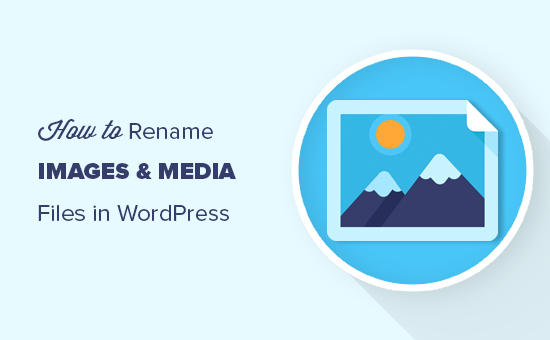
Warum Bilder und Mediendateinamen in WordPress umbenennen?
In vielen gängigen Suchmaschinen können Nutzer nach Bildern suchen. Das bedeutet, dass interessante, hilfreiche oder auffällige Bilder den Traffic in Ihrem Blog oft erhöhen können.
Suchmaschinen müssen jedoch verstehen, worum es in Ihren Bildern geht, damit sie sie den richtigen Personen zur richtigen Zeit anzeigen können.
Die Verwendung aussagekräftiger, beschreibender Dateinamen ist ein wichtiger Bestandteil der Bild-SEO. Ein Dateiname wie new-york-skyline.jpg gibt den Suchmaschinen beispielsweise mehr Informationen als DSC00789.jpg.
In WordPress können Sie zwar die Bildunterschrift und den Alt-Tag ändern, nicht aber den Dateinamen nach dem Hochladen.
Dies ist ein Problem, wenn Sie neue Schlüsselwörter finden und sie zu Ihren Bildern hinzufügen möchten, wenn Sie versehentlich einen wenig hilfreichen Dateinamen verwendet haben oder wenn Sie Dateien direkt von Ihrem Telefon hochladen.
Schauen wir uns nun an, wie Sie Bilder und Mediendateien in Ihrem WordPress-Blog einfach umbenennen können.
Einfaches Umbenennen von Bildern und Mediendateien mit einem Plugin
Der einfachste Weg, Mediendateien in WordPress umzubenennen, ist die Verwendung von Phoenix Media Rename. Mit diesem Plugin können Sie Mediendateien umbenennen, ohne den WordPress-Administrationsbereich zu verlassen.
Das Plugin aktualisiert auch den Dateinamen für alle Bilder, die Sie in Beiträgen oder Seiten verwendet haben. Das kann Ihnen eine Menge Zeit und Mühe ersparen.
Als Erstes müssen Sie Phoenix Media Rename installieren und aktivieren. Weitere Details finden Sie in unserer Schritt-für-Schritt-Anleitung für die Installation eines WordPress-Plugins.
Gehen Sie nach der Aktivierung einfach zu Medien “ Bibliothek. Wenn die Bibliothek die Rasteransicht zeigt, müssen Sie zur Listenansicht wechseln, indem Sie auf das Listensymbol klicken.
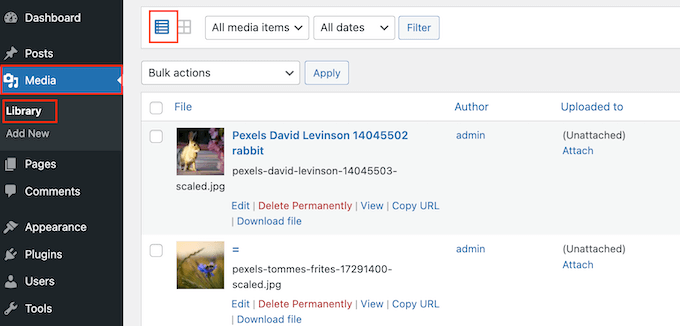
WordPress zeigt nun mehr Informationen über jede Mediendatei an, einschließlich ihres Namens.
Bewegen Sie einfach den Mauszeiger über das Bild, das Sie auf Ihrer WordPress-Website umbenennen möchten, und klicken Sie auf den Link „Bearbeiten“, wenn er erscheint.
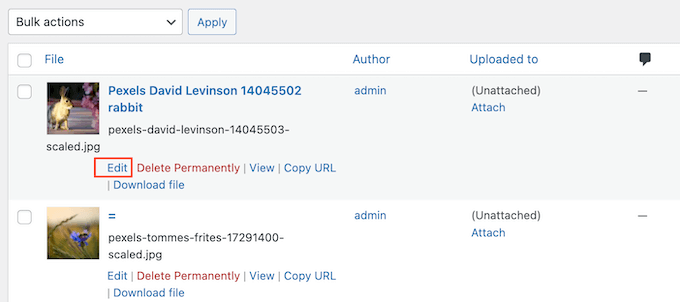
Dadurch wird das Bild in Ihrem WordPress-Medienbearbeitungsbildschirm geöffnet. Von hier aus können Sie Ihre Bilder optimieren, indem Sie den Alt-Text, die Bildunterschrift und mehr ändern.
Scrollen Sie nach unten, und Sie sehen ein neues Feld „Dateiname“.
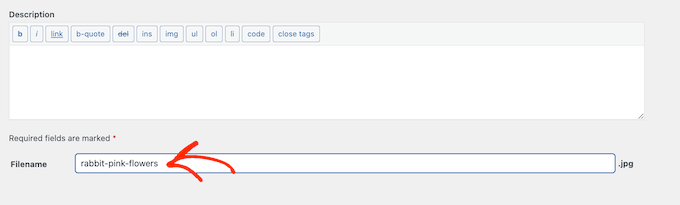
Von hier aus können Sie den Dateinamen ändern. Wir empfehlen, einen aussagekräftigen Namen zu verwenden, der das Bild beschreibt, und alle relevanten Schlüsselwörter hinzuzufügen. Es ist auch eine gute Idee, nur Kleinbuchstaben zu verwenden und Bindestriche zwischen die Wörter zu setzen.
Klicken Sie danach einfach auf die Schaltfläche „Aktualisieren“, um Ihre Änderungen zu speichern. Sie werden auch sehen, dass der Teil des Dateinamens Ihrer Datei-URL ebenfalls geändert wurde.
Erfahren Sie mehr darüber, wie Sie Ihre WordPress-Dateien verwalten können
Neben der Umbenennung von Dateinamen gibt es weitere Möglichkeiten, Ihre Dateien in der Mediathek zu organisieren:
- Organisieren von WordPress-Dateien in Medienbibliothek-Ordnern
- Wie man Kategorien und Tags zur WordPress-Medienbibliothek hinzufügt
- Wie Sie Ihre WordPress-Medienbibliothek aufräumen
- Einfaches Organisieren von Medien-Uploads nach Benutzern in WordPress
- Tolle WordPress-Plugins für die Verwaltung von Bildern (aktualisiert)
- So verbinden Sie Google Drive mit Ihrer WordPress-Medienbibliothek
- Ändern des Standard-Speicherorts für Medien-Uploads in WordPress
Wir hoffen, dass dieser Artikel Ihnen geholfen hat zu lernen, wie Sie Bilder und Mediendateien in WordPress einfach umbenennen können. Vielleicht interessieren Sie sich auch für unsere Anleitung zum Erstellen eines benutzerdefinierten Instagram-Fotofeeds und unsere Expertenauswahl der besten SEO-Plugins und -Tools, die Sie verwenden sollten.
Wenn Ihnen dieser Artikel gefallen hat, dann abonnieren Sie bitte unseren YouTube-Kanal für WordPress-Videotutorials. Sie können uns auch auf Twitter und Facebook finden.





Syed Balkhi says
Hey WPBeginner readers,
Did you know you can win exciting prizes by commenting on WPBeginner?
Every month, our top blog commenters will win HUGE rewards, including premium WordPress plugin licenses and cash prizes.
You can get more details about the contest from here.
Start sharing your thoughts below to stand a chance to win!
Jiří Vaněk says
I am now going to clean out the media folder in a similar way. What do you think is the best method for image names. Is it worth naming the pictures, for example, using key words, or writing a description of what is in the picture?
WPBeginner Support says
For the moment it would be better to have a descriptive name instead of trying to use keywords.
Admin
Jiří Vaněk says
Thanks for the advice, because until now I’ve been doing exactly the opposite and using only keywords.
Maryam Ali says
I use the Phonix Media Rename plugin for changing the file name of images. But, this plugin is not changing the link of the image. The image link still has the old file name. Is there, any problem with the canonical tag OR now there is duplication of image files on the website?
WPBeginner Support says
If you are concerned with redirects the Phoenix Media Rename plugin works with the Redirection plugin to create redirects for the changed images.
Admin
Andrew J Schaeffer says
No more filename box to rename images. Gotta use a plugin and/or the hard-way (taking images down from media library, rename, and put them back in).
WPBeginner Support says
Thank you for pointing that out
Admin
Tasha says
Is renaming the image after they are uploaded going to break any links that are out there to the images? Will autoredirects be set up?
WPBeginner Support says
Using the plugin method should handle the redirects for you.
Admin
karma says
Thank you for your post.
Since I haven’t tried it yet, I wonder what happen if I rename the file directly from inside the cpanel File Manager.
WPBeginner Support says
Issues pop up when updating your file names through that method as it wouldn’t update on WordPress‘ end.
Admin
Edward L says
After changing the image Filename using the Phoenix Media Rename plugin, I notice the „/new name text.jpg“ of the „File URL“ automatically changes to match the new Filename. However, I also notice the „Permalink“ URL still remains the same (the end text still has the old Filename included; in other words, „/old name text.jpg“). I suppose this it to not „lose“ the placement of the image in the site.
Am I understanding this correctly? Should I just leave the Permalink as it is?
WPBeginner Support says
Your understanding is correct for the URL of the file and you should leave it as it is at the moment.
Admin
Edward L says
Thanks for your help on this, and for your site in general.
Sahed Ibnay Alam says
when move cursor in image, My images have a terrible naming structure and it is very distracting to the user to see „IMG_1234.JPG“.
is there is any solution to remove this
WPBeginner Support says
If it is not the name of the image then you would want to check the image’s alt text and caption for where that would be.
Admin
Jes says
Hi, Will renaming the images using a plugin, then compress after will return the images‘ name to original? Thanks!
WPBeginner Support says
You would need to check with the support for the plugin you’re planning to use if their plugin works that way.
Admin
Frank Martire says
Couldn’t I just change the name of the file on my desktop, upload it to my media file and replace current image with new image with new title? (file name)
WPBeginner Support says
That would be another option if you know all of the locations the file is on your site.
Admin
Frank Martire says
hello and thanks for the response, you actually made me realize how issues can arise. Changing a pic and not updating all the file locations.
In my case I think its easy, im changing my hero pic and logo. These are controlled by my theme and I hope will update the new url once I replace the images.
WPBeginner Support says
You’re welcome! if it is in only those locations then you should be fine
Mark Covell says
Fantastic had Phoenix Media Rename downloaded for a while as got a client who insists to not rename their images before uploading so was looking for a solution. I installed it on a test site and couldn’t figure it out as it doesn’t mention anywhere about switching to the list view ! Your post just stopped me buying Media File Renamer Pro ! So thanks for that.
Best Wishes.
Mark
WPBeginner Support says
You’re welcome, glad we could clear up how to use the plugin
Admin
Balaka says
Thanks for this article.
Question about the Phoenix Media Rename plugin:
Once I’ve replaced the filenames, do I need to keep the plugin active? Or is it fine to use it to rename files, then deactivate?
Cheers!
WPBeginner Support says
You may want to double-check with the plugin’s support but at the moment it is fine to remove the plugin after renaming the files.
Admin
Radu says
Hello to all!
I am working on a project made in wordpress and I am stuck on this part:
When a author post a new article and attach an image like image.jpg, and other author posts another article with the same image name image.jpg, the second article will be owerwrited by the first name on that image.jpg (from the first post)…
The question is: ,if there is a way to prevent that automatically, in functions php, js(ajax), etc…??
I am facing with this for one week (technically speaking) ….
Any info. will be appreciated…
WPBeginner Support says
It would depend on the tool you’re using to change the image name, you would want to reach out to the plugin’s support for preventing overwriting.
Admin
Radu says
Hey, thanks for the answer.
In the meanwhile, i did it with js, renaming the file before uploading.
Sherylin Thompson says
Hello. Why is it that I’m not seeing the filename field at the bottom of the WordPress media edit screen? Thanks for your help.
WPBeginner Support says
There are a few possible reasons, you may want to check the top right for another possible location for the file name
Admin
Enrique says
Hi, WPBeginner,
Will this also update the permalinks or just the file names?
Thanks!
WPBeginner Support says
It would depend on the method you are using, currently, the first method would change the permalink for the image and update it where the image is placed on your site.
Admin
Tahir Musharraf says
The replace image option is not available? what should I do
WPBeginner Support says
It would depend on the method you are using. If you reach out to the plugin’s support they should be able to assist.
Admin
Creo Fredmacs says
Very detailed. You never disappoint WPBeginner.
WPBeginner Support says
Thank you, glad you’ve found our content helpful
Admin