Volete rinominare immagini e file multimediali in WordPress?
I nomi dei file delle immagini possono migliorare la SEO e aiutare i potenziali clienti e visitatori a trovare i vostri contenuti. Tuttavia, per impostazione predefinita, WordPress non consente di modificare il nome del file di un’immagine dopo il suo caricamento.
In questo articolo vi mostreremo come rinominare facilmente le immagini e i file multimediali in WordPress.
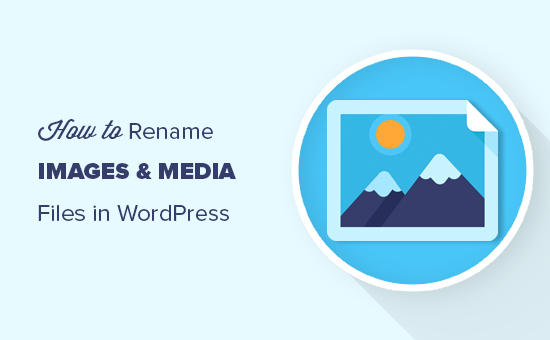
Perché rinominare le immagini e i nomi dei file multimediali in WordPress?
Molti motori di ricerca popolari consentono agli utenti di cercare immagini. Ciò significa che immagini interessanti, utili o accattivanti possono spesso aumentare il traffico del vostro blog.
Tuttavia, i motori di ricerca devono capire il contenuto delle immagini per poterle mostrare alle persone giuste al momento giusto.
L’uso di nomi di file significativi e descrittivi è una parte importante della SEO delle immagini. Ad esempio, un nome di file come new-york-skyline.jpg fornisce ai motori di ricerca più informazioni di DSC00789.jpg.
Mentre WordPress consente di modificare la didascalia e il tag alt dell ‘immagine, non permette di cambiare il nome del file dopo il caricamento.
Questo è un problema se trovate nuove parole chiave e volete aggiungerle alle vostre immagini, se avete usato per sbaglio un nome di file non utile o se state caricando i file direttamente dal vostro telefono.
Detto questo, vediamo come rinominare facilmente le immagini e i file multimediali nel vostro blog WordPress.
Come rinominare facilmente immagini e file multimediali con un plugin
Il modo più semplice per rinominare i file multimediali in WordPress è utilizzare Phoenix Media Rename. Questo plugin consente di rinominare i file multimediali senza lasciare l’area di amministrazione di WordPress.
Il plugin aggiorna anche il nome del file di tutte le immagini utilizzate nei post o nelle pagine. Questo può farvi risparmiare molto tempo e fatica.
La prima cosa da fare è installare e attivare Phoenix Media Rename. Per maggiori dettagli, consultate la nostra guida passo-passo su come installare un plugin di WordPress.
Dopo l’attivazione, è sufficiente andare su Media ” Libreria. Se la libreria mostra la visualizzazione a griglia, è necessario passare alla visualizzazione a elenco facendo clic sull’icona dell’elenco.
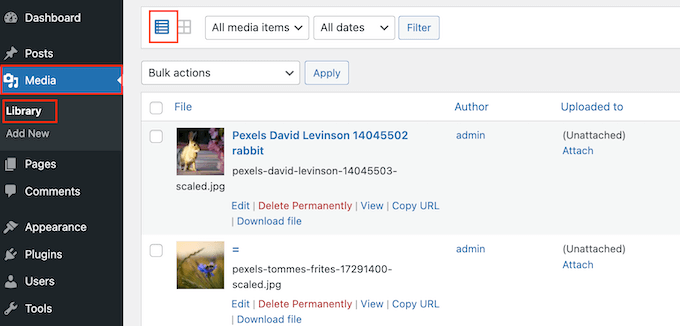
WordPress ora mostrerà ulteriori informazioni su ciascun file multimediale, compreso il nome.
È sufficiente passare il mouse sull’immagine che si desidera rinominare sul proprio sito web WordPress, quindi fare clic sul link “Modifica” quando appare.
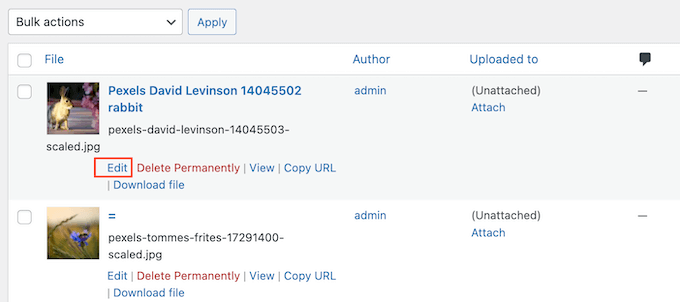
Questo aprirà l’immagine nella schermata di modifica dei media di WordPress. Da qui è possibile ottimizzare le immagini modificando il testo alt, la didascalia e altro ancora.
Scorrete fino in fondo e vedrete un nuovo campo “Nome file”.
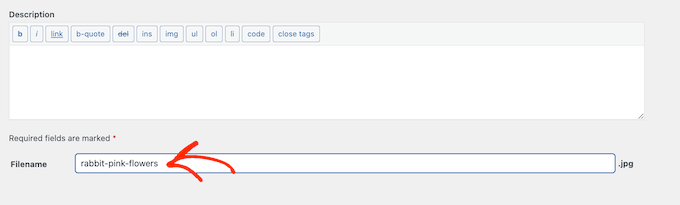
Da qui è possibile modificare il nome del file. Si consiglia di utilizzare un nome significativo che descriva l’immagine e di aggiungere eventuali parole chiave pertinenti. È inoltre consigliabile utilizzare tutte le lettere minuscole e aggiungere dei trattini tra le parole.
Dopodiché, è sufficiente fare clic sul pulsante “Aggiorna” per salvare le modifiche. Si noterà che anche la parte del nome del file dell’URL è stata modificata.
Scoprite altri modi per gestire i file di WordPress
Oltre a rinominare i nomi dei file, ecco altri modi per organizzare i file nella libreria multimediale:
- Come organizzare i file di WordPress nelle cartelle della libreria multimediale
- Come aggiungere categorie e tag alla libreria multimediale di WordPress
- Come pulire la libreria multimediale di WordPress
- Come organizzare facilmente i caricamenti multimediali per utente in WordPress
- Ottimi plugin WordPress per la gestione delle immagini (aggiornato)
- Come collegare Google Drive alla libreria multimediale di WordPress
- Come modificare la posizione di caricamento dei file multimediali predefinita in WordPress
Speriamo che questo articolo vi abbia aiutato a capire come rinominare facilmente le immagini e i file multimediali in WordPress. Potreste anche voler consultare la nostra guida su come creare un feed fotografico Instagram personalizzato e le nostre scelte di esperti sui migliori plugin e strumenti SEO da utilizzare.
Se questo articolo vi è piaciuto, iscrivetevi al nostro canale YouTube per le esercitazioni video su WordPress. Potete trovarci anche su Twitter e Facebook.





Syed Balkhi says
Hey WPBeginner readers,
Did you know you can win exciting prizes by commenting on WPBeginner?
Every month, our top blog commenters will win HUGE rewards, including premium WordPress plugin licenses and cash prizes.
You can get more details about the contest from here.
Start sharing your thoughts below to stand a chance to win!
Jiří Vaněk says
I am now going to clean out the media folder in a similar way. What do you think is the best method for image names. Is it worth naming the pictures, for example, using key words, or writing a description of what is in the picture?
WPBeginner Support says
For the moment it would be better to have a descriptive name instead of trying to use keywords.
Admin
Jiří Vaněk says
Thanks for the advice, because until now I’ve been doing exactly the opposite and using only keywords.
Maryam Ali says
I use the Phonix Media Rename plugin for changing the file name of images. But, this plugin is not changing the link of the image. The image link still has the old file name. Is there, any problem with the canonical tag OR now there is duplication of image files on the website?
WPBeginner Support says
If you are concerned with redirects the Phoenix Media Rename plugin works with the Redirection plugin to create redirects for the changed images.
Admin
Andrew J Schaeffer says
No more filename box to rename images. Gotta use a plugin and/or the hard-way (taking images down from media library, rename, and put them back in).
WPBeginner Support says
Thank you for pointing that out
Admin
Tasha says
Is renaming the image after they are uploaded going to break any links that are out there to the images? Will autoredirects be set up?
WPBeginner Support says
Using the plugin method should handle the redirects for you.
Admin
karma says
Thank you for your post.
Since I haven’t tried it yet, I wonder what happen if I rename the file directly from inside the cpanel File Manager.
WPBeginner Support says
Issues pop up when updating your file names through that method as it wouldn’t update on WordPress’ end.
Admin
Edward L says
After changing the image Filename using the Phoenix Media Rename plugin, I notice the “/new name text.jpg” of the “File URL” automatically changes to match the new Filename. However, I also notice the “Permalink” URL still remains the same (the end text still has the old Filename included; in other words, “/old name text.jpg”). I suppose this it to not “lose” the placement of the image in the site.
Am I understanding this correctly? Should I just leave the Permalink as it is?
WPBeginner Support says
Your understanding is correct for the URL of the file and you should leave it as it is at the moment.
Admin
Edward L says
Thanks for your help on this, and for your site in general.
Sahed Ibnay Alam says
when move cursor in image, My images have a terrible naming structure and it is very distracting to the user to see “IMG_1234.JPG”.
is there is any solution to remove this
WPBeginner Support says
If it is not the name of the image then you would want to check the image’s alt text and caption for where that would be.
Admin
Jes says
Hi, Will renaming the images using a plugin, then compress after will return the images’ name to original? Thanks!
WPBeginner Support says
You would need to check with the support for the plugin you’re planning to use if their plugin works that way.
Admin
Frank Martire says
Couldn’t I just change the name of the file on my desktop, upload it to my media file and replace current image with new image with new title? (file name)
WPBeginner Support says
That would be another option if you know all of the locations the file is on your site.
Admin
Frank Martire says
hello and thanks for the response, you actually made me realize how issues can arise. Changing a pic and not updating all the file locations.
In my case I think its easy, im changing my hero pic and logo. These are controlled by my theme and I hope will update the new url once I replace the images.
WPBeginner Support says
You’re welcome! if it is in only those locations then you should be fine
Mark Covell says
Fantastic had Phoenix Media Rename downloaded for a while as got a client who insists to not rename their images before uploading so was looking for a solution. I installed it on a test site and couldn’t figure it out as it doesn’t mention anywhere about switching to the list view ! Your post just stopped me buying Media File Renamer Pro ! So thanks for that.
Best Wishes.
Mark
WPBeginner Support says
You’re welcome, glad we could clear up how to use the plugin
Admin
Balaka says
Thanks for this article.
Question about the Phoenix Media Rename plugin:
Once I’ve replaced the filenames, do I need to keep the plugin active? Or is it fine to use it to rename files, then deactivate?
Cheers!
WPBeginner Support says
You may want to double-check with the plugin’s support but at the moment it is fine to remove the plugin after renaming the files.
Admin
Radu says
Hello to all!
I am working on a project made in wordpress and I am stuck on this part:
When a author post a new article and attach an image like image.jpg, and other author posts another article with the same image name image.jpg, the second article will be owerwrited by the first name on that image.jpg (from the first post)…
The question is: ,if there is a way to prevent that automatically, in functions php, js(ajax), etc…??
I am facing with this for one week (technically speaking) ….
Any info. will be appreciated…
WPBeginner Support says
It would depend on the tool you’re using to change the image name, you would want to reach out to the plugin’s support for preventing overwriting.
Admin
Radu says
Hey, thanks for the answer.
In the meanwhile, i did it with js, renaming the file before uploading.
Sherylin Thompson says
Hello. Why is it that I’m not seeing the filename field at the bottom of the WordPress media edit screen? Thanks for your help.
WPBeginner Support says
There are a few possible reasons, you may want to check the top right for another possible location for the file name
Admin
Enrique says
Hi, WPBeginner,
Will this also update the permalinks or just the file names?
Thanks!
WPBeginner Support says
It would depend on the method you are using, currently, the first method would change the permalink for the image and update it where the image is placed on your site.
Admin
Tahir Musharraf says
The replace image option is not available? what should I do
WPBeginner Support says
It would depend on the method you are using. If you reach out to the plugin’s support they should be able to assist.
Admin
Creo Fredmacs says
Very detailed. You never disappoint WPBeginner.
WPBeginner Support says
Thank you, glad you’ve found our content helpful
Admin