Deseja renomear imagens e arquivos de mídia no WordPress?
Os nomes de arquivos de imagem podem melhorar seu SEO e ajudar clientes e visitantes em potencial a encontrar seu conteúdo. No entanto, por padrão, o WordPress não permite que você altere o nome do arquivo de uma imagem depois de carregá-la.
Neste artigo, mostraremos como renomear facilmente imagens e arquivos de mídia no WordPress.
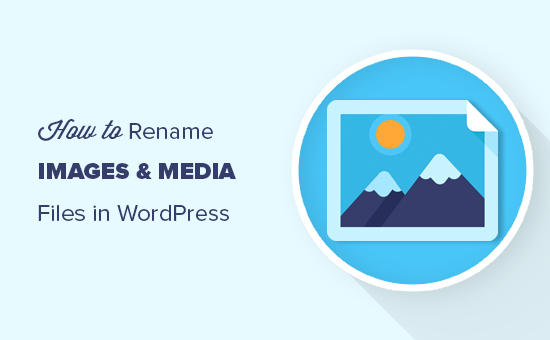
Por que renomear imagens e nomes de arquivos de mídia no WordPress?
Muitos mecanismos de pesquisa populares permitem que os usuários pesquisem imagens. Isso significa que imagens interessantes, úteis ou atraentes podem aumentar o tráfego do seu blog.
No entanto, os mecanismos de pesquisa precisam entender do que se tratam suas imagens para que possam mostrá-las às pessoas certas no momento certo.
O uso de nomes de arquivos significativos e descritivos é uma parte importante do SEO de imagens. Por exemplo, um nome de arquivo como new-york-skyline.jpg fornece mais informações aos mecanismos de pesquisa do que DSC00789.jpg.
Embora o WordPress permita que você altere a legenda da imagem e a tag alt, ele não permite que você altere o nome do arquivo após o upload.
Isso é um problema se você encontrar novas palavras-chave e quiser adicioná-las às suas imagens, se tiver usado um nome de arquivo inútil por acidente ou se estiver fazendo upload de arquivos diretamente do seu telefone.
Dito isso, vamos dar uma olhada em como renomear facilmente imagens e arquivos de mídia no seu blog do WordPress.
Como renomear facilmente imagens e arquivos de mídia usando um plug-in
A maneira mais fácil de renomear arquivos de mídia no WordPress é usar o Phoenix Media Rename. Esse plug-in permite renomear arquivos de mídia sem sair da área de administração do WordPress.
O plug-in também atualizará o nome do arquivo de todas as imagens que você usou em posts ou páginas. Isso pode lhe poupar muito tempo e esforço.
A primeira coisa que você precisa fazer é instalar e ativar o Phoenix Media Rename. Para obter mais detalhes, consulte nosso guia passo a passo sobre como instalar um plug-in do WordPress.
Após a ativação, basta ir para Mídia ” Biblioteca. Se a biblioteca mostrar a visualização em grade, você precisará alternar para a visualização em lista clicando no ícone de lista.
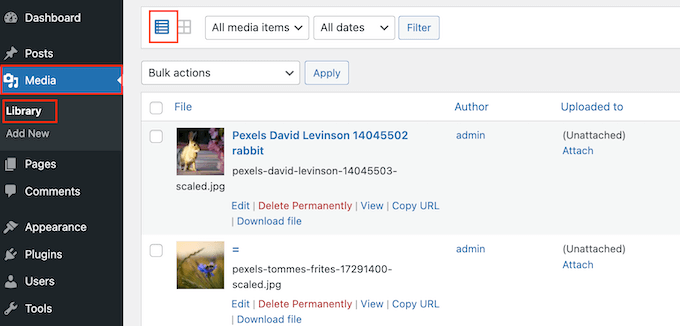
O WordPress agora mostrará mais informações sobre cada arquivo de mídia, incluindo o nome.
Basta passar o mouse sobre a imagem que deseja renomear no site do WordPress e clicar no link “Edit” (Editar) quando ele aparecer.
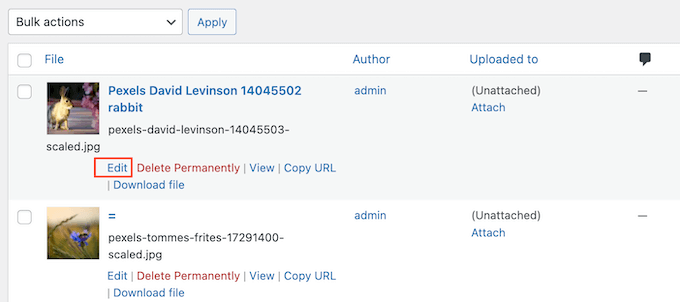
Isso abrirá a imagem na tela de edição de mídia do WordPress. A partir daí, você pode otimizar suas imagens alterando o texto alternativo da imagem, a legenda e muito mais.
Role para baixo até a parte inferior e você verá um novo campo “Filename” (Nome do arquivo).
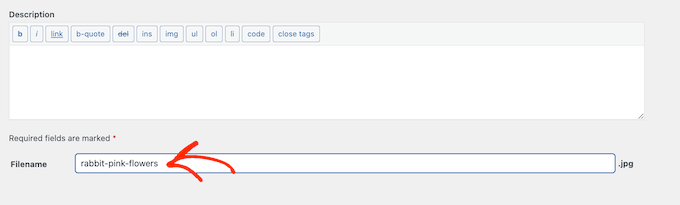
A partir daqui, você pode alterar o nome do arquivo. Recomendamos usar um nome significativo que descreva a imagem e adicionar palavras-chave relevantes. Também é uma boa ideia usar todas as letras minúsculas e adicionar traços entre as palavras.
Depois disso, basta clicar no botão “Update” (Atualizar) para salvar suas alterações. Você também verá que a parte do nome do arquivo do URL do arquivo também foi alterada.
Saiba mais maneiras de gerenciar seus arquivos do WordPress
Além de renomear os nomes dos arquivos, há outras maneiras de organizar seus arquivos na biblioteca de mídia:
- Como organizar arquivos do WordPress em pastas da biblioteca de mídia
- Como adicionar categorias e tags à biblioteca de mídia do WordPress
- Como limpar sua biblioteca de mídia do WordPress
- Como organizar facilmente os uploads de mídia por usuários no WordPress
- Ótimos plug-ins do WordPress para gerenciar imagens (atualizado)
- Como conectar o Google Drive à sua biblioteca de mídia do WordPress
- Como alterar o local padrão de upload de mídia no WordPress
Esperamos que este artigo o tenha ajudado a aprender como renomear facilmente imagens e arquivos de mídia no WordPress. Talvez você também queira ver nosso guia sobre como criar um feed de fotos personalizado no Instagram e nossas escolhas de especialistas para os melhores plugins e ferramentas de SEO que você deve usar.
Se você gostou deste artigo, inscreva-se em nosso canal do YouTube para receber tutoriais em vídeo sobre o WordPress. Você também pode nos encontrar no Twitter e no Facebook.





Syed Balkhi says
Hey WPBeginner readers,
Did you know you can win exciting prizes by commenting on WPBeginner?
Every month, our top blog commenters will win HUGE rewards, including premium WordPress plugin licenses and cash prizes.
You can get more details about the contest from here.
Start sharing your thoughts below to stand a chance to win!
Jiří Vaněk says
I am now going to clean out the media folder in a similar way. What do you think is the best method for image names. Is it worth naming the pictures, for example, using key words, or writing a description of what is in the picture?
WPBeginner Support says
For the moment it would be better to have a descriptive name instead of trying to use keywords.
Administrador
Jiří Vaněk says
Thanks for the advice, because until now I’ve been doing exactly the opposite and using only keywords.
Maryam Ali says
I use the Phonix Media Rename plugin for changing the file name of images. But, this plugin is not changing the link of the image. The image link still has the old file name. Is there, any problem with the canonical tag OR now there is duplication of image files on the website?
WPBeginner Support says
If you are concerned with redirects the Phoenix Media Rename plugin works with the Redirection plugin to create redirects for the changed images.
Administrador
Andrew J Schaeffer says
No more filename box to rename images. Gotta use a plugin and/or the hard-way (taking images down from media library, rename, and put them back in).
WPBeginner Support says
Thank you for pointing that out
Administrador
Tasha says
Is renaming the image after they are uploaded going to break any links that are out there to the images? Will autoredirects be set up?
WPBeginner Support says
Using the plugin method should handle the redirects for you.
Administrador
karma says
Thank you for your post.
Since I haven’t tried it yet, I wonder what happen if I rename the file directly from inside the cpanel File Manager.
WPBeginner Support says
Issues pop up when updating your file names through that method as it wouldn’t update on WordPress’ end.
Administrador
Edward L says
After changing the image Filename using the Phoenix Media Rename plugin, I notice the “/new name text.jpg” of the “File URL” automatically changes to match the new Filename. However, I also notice the “Permalink” URL still remains the same (the end text still has the old Filename included; in other words, “/old name text.jpg”). I suppose this it to not “lose” the placement of the image in the site.
Am I understanding this correctly? Should I just leave the Permalink as it is?
WPBeginner Support says
Your understanding is correct for the URL of the file and you should leave it as it is at the moment.
Administrador
Edward L says
Thanks for your help on this, and for your site in general.
Sahed Ibnay Alam says
when move cursor in image, My images have a terrible naming structure and it is very distracting to the user to see “IMG_1234.JPG”.
is there is any solution to remove this
WPBeginner Support says
If it is not the name of the image then you would want to check the image’s alt text and caption for where that would be.
Administrador
Jes says
Hi, Will renaming the images using a plugin, then compress after will return the images’ name to original? Thanks!
WPBeginner Support says
You would need to check with the support for the plugin you’re planning to use if their plugin works that way.
Administrador
Frank Martire says
Couldn’t I just change the name of the file on my desktop, upload it to my media file and replace current image with new image with new title? (file name)
WPBeginner Support says
That would be another option if you know all of the locations the file is on your site.
Administrador
Frank Martire says
hello and thanks for the response, you actually made me realize how issues can arise. Changing a pic and not updating all the file locations.
In my case I think its easy, im changing my hero pic and logo. These are controlled by my theme and I hope will update the new url once I replace the images.
WPBeginner Support says
You’re welcome! if it is in only those locations then you should be fine
Mark Covell says
Fantastic had Phoenix Media Rename downloaded for a while as got a client who insists to not rename their images before uploading so was looking for a solution. I installed it on a test site and couldn’t figure it out as it doesn’t mention anywhere about switching to the list view ! Your post just stopped me buying Media File Renamer Pro ! So thanks for that.
Best Wishes.
Mark
WPBeginner Support says
You’re welcome, glad we could clear up how to use the plugin
Administrador
Balaka says
Thanks for this article.
Question about the Phoenix Media Rename plugin:
Once I’ve replaced the filenames, do I need to keep the plugin active? Or is it fine to use it to rename files, then deactivate?
Cheers!
WPBeginner Support says
You may want to double-check with the plugin’s support but at the moment it is fine to remove the plugin after renaming the files.
Administrador
Radu says
Hello to all!
I am working on a project made in wordpress and I am stuck on this part:
When a author post a new article and attach an image like image.jpg, and other author posts another article with the same image name image.jpg, the second article will be owerwrited by the first name on that image.jpg (from the first post)…
The question is: ,if there is a way to prevent that automatically, in functions php, js(ajax), etc…??
I am facing with this for one week (technically speaking) ….
Any info. will be appreciated…
WPBeginner Support says
It would depend on the tool you’re using to change the image name, you would want to reach out to the plugin’s support for preventing overwriting.
Administrador
Radu says
Hey, thanks for the answer.
In the meanwhile, i did it with js, renaming the file before uploading.
Sherylin Thompson says
Hello. Why is it that I’m not seeing the filename field at the bottom of the WordPress media edit screen? Thanks for your help.
WPBeginner Support says
There are a few possible reasons, you may want to check the top right for another possible location for the file name
Administrador
Enrique says
Hi, WPBeginner,
Will this also update the permalinks or just the file names?
Thanks!
WPBeginner Support says
It would depend on the method you are using, currently, the first method would change the permalink for the image and update it where the image is placed on your site.
Administrador
Tahir Musharraf says
The replace image option is not available? what should I do
WPBeginner Support says
It would depend on the method you are using. If you reach out to the plugin’s support they should be able to assist.
Administrador
Creo Fredmacs says
Very detailed. You never disappoint WPBeginner.
WPBeginner Support says
Thank you, glad you’ve found our content helpful
Administrador