One of our top recommendations for WordPress users is to learn how to maintain their WordPress databases.
WordPress is written using PHP as its scripting language and MySQL as its database management system. In order to use WordPress, you don’t really need to learn either of them.
However, a very basic understanding of the two could help you troubleshoot problems as well as increase your knowledge of how WordPress works (behind the scenes).
In this article, we will explain how WordPress uses the database, including an introduction to default WordPress database tables. We will also show you how to manage a WordPress database using phpMyAdmin, including creating database backups, optimizing the WordPress database, fixing the WordPress database, and more.
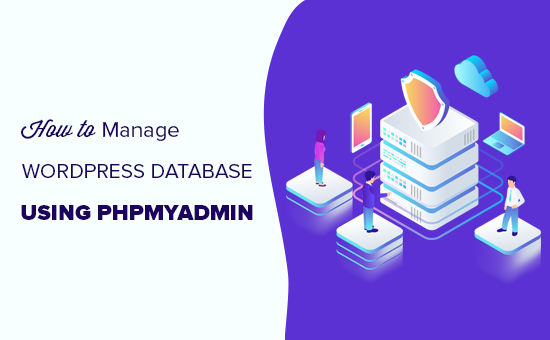
This is a comprehensive guide on WordPress database management, so we have added a table of contents for easier navigation:
- What Is a Database, and How Does WordPress Use it?
- What Is phpMyAdmin?
- How to Access phpMyAdmin
- Understanding WordPress Database Tables
- Managing the WordPress Database Using phpMyAdmin
- Creating a WordPress Database Backup Using phpMyAdmin
- Creating a WordPress Backup Using a Plugin
- Importing a WordPress Database Backup via phpMyAdmin
- Optimizing Your WordPress Database in phpMyAdmin
- Fixing WordPress Issues Using phpMyAdmin
- Reset WordPress Password Using phpMyAdmin
- Adding a New Admin User to WordPress Using phpMyAdmin
- Change a WordPress Username via phpMyAdmin
- Other Useful phpMyAdmin Tricks
- Securing Your WordPress Database
What Is a Database, and How Does WordPress Use it?
A database is a system for organizing and retrieving data. It allows software to manage data in a programmable way.
For example, WordPress uses PHP ( a programming language) to store and retrieve data from the database.
The information stored in a WordPress database includes posts, pages, comments, categories, tags, custom fields, users, and other WordPress settings. We will elaborate on this later in the tutorial when we talk about WordPress database tables.
When you first install WordPress, it asks you to provide a database name, host, username, and password. This information is stored in the configuration file, which is called wp-config.php.
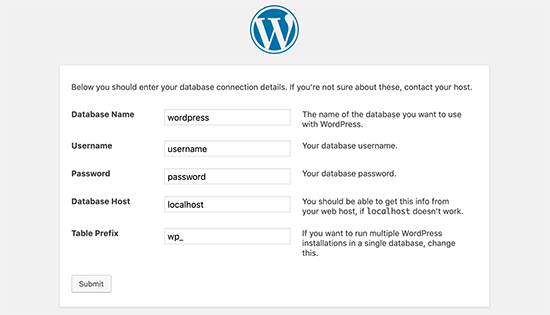
During the installation, WordPress uses the information you provide about the database to create tables and store default installation data inside those tables.
After the installation, WordPress runs queries to this database to dynamically generate HTML pages for your website or blog.
This makes WordPress extremely powerful because you don’t have to create a new .html file for each page that you want to create. WordPress handles everything dynamically.
Where Is My WordPress Database Stored?
WordPress uses MySQL as its database management system, which is software installed on your WordPress hosting server. Your WordPress database is also stored on the same server.
This location is not accessible on most shared hosting environments. However, if you are on a VPS hosting plan or a dedicated server, then you can use command line tools to locate the database.
Most often, it is located at the following path:
/var/lib/mysql/your_database_name
However, this could differ from one hosting provider to another.
It is important to keep in mind that you don’t really need to access the database file itself. You can use other tools like phpMyAdmin to manage your database.
What Is phpMyAdmin?
phpMyAdmin is a web-based software that allows you to manage MySQL databases using your web browser. It offers an easy-to-use interface that allows you to run MySQL commands and database operations.
You can also use it to browse and edit database tables, rows, and fields. It also allows you to import, export, or delete all data inside a database.
How to Access phpMyAdmin
PhpMyAdmin comes pre-installed with all top WordPress hosting companies. You can find it under the Databases section of your hosting account’s cPanel dashboard. Below is an example screenshot from the Bluehost control panel:

Depending on your hosting provider, your cPanel interface may look different from the above screenshot. However, you can still find the phpMyAdmin icon under the Databases section.
Clicking on it will open the phpMyAdmin interface, where you can select your WordPress database from the left column. After that, phpMyAdmin will display all tables in your WordPress database.
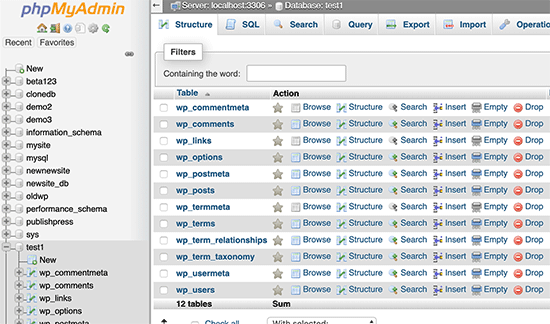
Let’s take a look at the WordPress database tables.
Understanding WordPress Database Tables
Each WordPress installation has 12 default tables in the database. Each database table contains data for different sections, features, and WordPress functionality.
Looking at the structure of these tables, you can easily understand where different parts of your website are stored. Currently, a default WordPress installation creates the following tables:
Note: The prefix wp_ is before each table name in the database by default, but you can change that during installation.
- wp_commentmeta : This table contains meta information about comments posted on a WordPress website. The table has four fields: meta_id, comment_id, meta_key, and meta_value. Each meta_id is related to a comment_id. One example of comment meta information stored is the status of a comment (approved, pending, trash).
- wp_comments : As the name suggests, this table contains your WordPress comments. It contains the comment author’s name, URL, email, comment, and more.
- wp_links : To manage blogrolls created by earlier versions of WordPress or the Link Manager plugin.
- wp_options : This table contains most of your WordPress site-wide settings, such as the site URL, admin email, default category, posts per page, time format, and much more. The options table is also used by numerous WordPress plugins to store plugin settings.
- wp_postmeta : This table contains meta-information about your WordPress posts, pages, and custom post types. Examples of post meta information include the template used to display a page, custom fields, etc. Some plugins also use this table to store plugin data, such as WordPress SEO information.
- wp_posts : The name says posts, but actually, this table contains all post types or, should we say, content types. This table contains all your posts, pages, revisions, and custom post types.
- wp_termmeta : This table allows developers to store custom metadata for terms under their custom taxonomies. For example, WooCommerce uses it to store metadata for product attributes and categories.
- wp_terms : WordPress has a powerful taxonomy system that allows you to organize your content. Individual taxonomy items are called terms, and they are stored in this table. For example, your WordPress categories and tags are taxonomies, and each category/tag inside them is a term.
- wp_term_relationships : This table manages the relationship of WordPress post types with terms in the wp_terms table. For example, this is the table that helps WordPress determine whether post X is in the Y category.
- wp_term_taxonomy : This table defines taxonomies for terms defined in the wp_terms table. For example, if you have the term “WordPress Tutorials“, then this table contains the data that says it is associated with a taxonomy called category. In short, this table has the data that helps WordPress differentiate between which term is a category, which is a tag, and more.
- wp_usermeta : Contains meta information about registered users on your website.
- wp_users : Contains user information like username, password, user email, and more.
Managing the WordPress Database Using phpMyAdmin
Your WordPress database contains important WordPress settings, as well as all your blog posts, pages, comments, and more. You need to be extremely careful when using phpMyAdmin, or you may end up accidentally deleting important data.
As a precaution, you should always create a complete database backup. This will allow you to restore your database to the way it was before.
Let’s take a look at how to easily create a WordPress database backup.
Creating a WordPress Database Backup Using phpMyAdmin
To create a backup of your WordPress database from phpMyAdmin, click on the database. Then, in the top menu, simply click on the ‘Export’ tab.
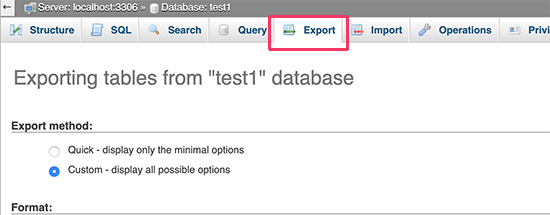
In newer versions of phpMyAdmin, it will ask you for an export method. The quick method will export your database in a .sql file. In the custom method, it will provide you with more options and the ability to download backups in compressed zip or gzip archive formats.
We recommend using the custom method and choosing zip as the compression method. The custom method also allows you to exclude tables from the database.
Let’s say you used a plugin that created a database table and are no longer using that plugin. Then, you can choose to exclude that table from the backup.
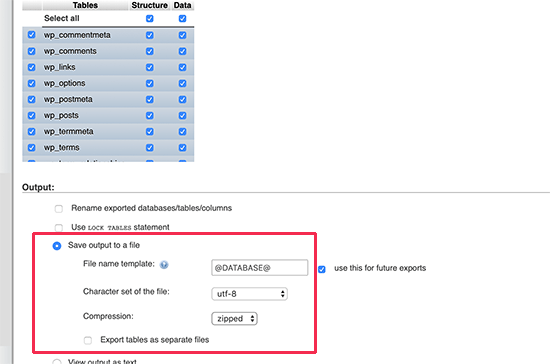
Your exported database file can be imported back into a different or the same database using phpMyAdmin’s Import tab.
Creating a WordPress Backup Using a Plugin
Keeping regular backups of your WordPress site is the best thing you can do for WordPress security. While the WordPress database contains the majority of your site information, it still lacks several fairly important elements, such as template files, images, uploads, etc.
All your images are stored in the uploads folder in your /wp-content/ directory. Even though the database has the information about which image is attached to a post, it is useless if the image folder doesn’t have those files.
Often, beginners think that a database backup is all that they need. This is NOT true. You need to have a full site backup that includes your themes, plugins, and images.
While most hosting companies claim they have daily backups, we recommend that you keep backups yourself, just in case.
Note: If you are using a managed WordPress hosting solution like WP Engine, then they do create daily backups.
For the majority of people who are not on WP Engine, you should use a WordPress backup plugin to set up automated WordPress backups on your site.
Pro Tip: Do you want regular backups of your website and database? You can use WPBeginner WordPress Maintenance & Support services. Our team of experts will set up routine cloud backups, manage and optimize your site’s database, and optimize your site for performance.
Importing a WordPress Database Backup via phpMyAdmin
phpMyAdmin also allows you to easily import your WordPress database. Simply launch phpMyAdmin and then select your WordPress database.
Next, you need to click on the ‘Import’ link in the top menu.
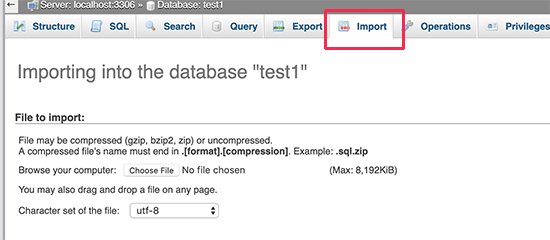
On the next screen, click on the ‘Choose file’ button and then select the database backup file you downloaded earlier.
phpMyAdmin will now process your backup file upload and import it into your WordPress database. Once it has finished, you will see a success message.

Optimizing Your WordPress Database in phpMyAdmin
After using WordPress for a while, your database becomes fragmented. There are memory overheads that increase your overall database size and query execution time.
MySQL comes with a simple command that allows you to optimize your database. Simply go to phpMyAdmin and click on your WordPress database. This will show you a list of your WordPress tables.
Click on the ‘Check all’ link below the tables. Next to it, there is a “With Selected” dropdown. You need to click on it and choose ‘Optimize table’.
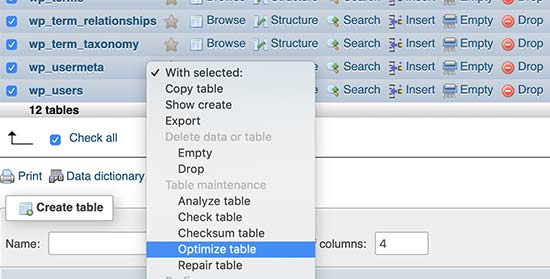
This will optimize your WordPress database by defragmenting selected tables. It will make your WordPress queries run a little faster and slightly reduce the size of your database.
Fixing WordPress Issues Using phpMyAdmin
As we mentioned earlier, phpMyAdmin is a handy tool for troubleshooting and fixing some common WordPress errors and issues.
Let’s check out some common WordPress issues that can be easily fixed using phpMyAdmin.
Reset WordPress Password Using phpMyAdmin
If you forgot your WordPress admin password and cannot recover it via a lost password email, then this method allows you to quickly reset it.
First, launch phpMyAdmin and select your WordPress database. This will display your WordPress database tables where you need to click ‘Browse’ next to the wp_users table.

Note: Tables in your WordPress database may have a different table prefix than the one we are showing in our screenshot.
You will now see the rows in your WordPress users table. Go ahead and click on the ‘Edit’ button next to the username for which you want to change the password.

phpMyAdmin will show you a form with all the user information fields.
You will need to delete the value in the ‘user_pass’ field and replace it with your new password. Under the ‘Function’ column, select ‘MD5’ from the drop-down menu and click on the ‘Go’ button.
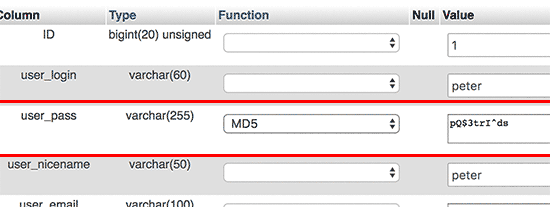
Your password will be encrypted using the MD5 hash, and then it will be stored in the database.
Congratulations! You have successfully changed your WordPress password using phpMyAdmin.
Now, some of you may be wondering why we selected the MD5 hash to encrypt the password.
In the older version, WordPress used MD5 hash to encrypt passwords. Since WordPress 2.5, it has started using stronger encryption technologies. However, WordPress still recognizes MD5 to provide backward compatibility.
As soon as you log in using a password string stored as an MD5 hash, WordPress recognizes it and changes it using the newer encryption algorithms.
Adding a New Admin User to WordPress Using phpMyAdmin
Let’s suppose you have access to the WordPress database but not the WordPress admin area. While you can change the admin user password, it will prevent other admin users from using their accounts.
An easier solution would be to add a new admin user via phpMyAdmin.
First, you need to launch phpMyAdmin and then select your WordPress database. This will show your WordPress database tables, where you need to click on the ‘Browse’ link next to the wp_users table.

phpMyAdmin will now show you the rows inside the wp_users table.
Go ahead and click on the ‘Insert’ link from the menu at the top.
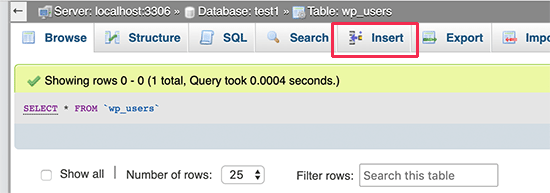
This will bring up a form that you need to fill up to add a new user to your WordPress site.
Here is how you need to fill each field in this form.
- ID – You can ignore this one, as it is automatically generated.
- user_login – This will be the WordPress username you will use to log in.
- user_pass – This is your WordPress password. You need to enter the password and select MD5 in the function column.
- user_nicename – This is the URL-friendly username you can use to log in.
- user_email – Enter a valid email address, as you may need it to receive password reset and WordPress notification emails.
- user_url – Add your website URL, or you can leave it blank.
- user_registered – You need to select the CURRENT_TIME in the function column to automatically insert the current time here.
- user_activation_key – You can leave this field blank as well it is used to approve user registration.
- user_status – You can leave this field blank as well.
- display_name – You can enter the user’s full name as you want it to be displayed on the articles. You can also leave it blank.
After filling in the form, click on the ‘Go’ button to insert it into your WordPress database.
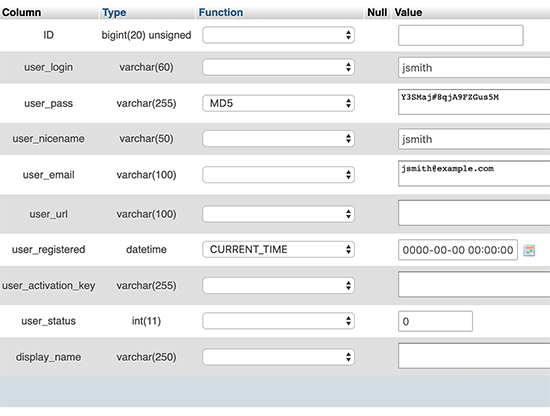
phpMyAdmin will now run the MySQL query to insert the data.
We have added the user, but that user does not have an administrator user role on your WordPress site. This value is saved in another table called wp_usermeta.
Before we can make this user an administrator, we will need to find the user ID.
Simply click on the ‘Browse’ link next to the wp_users table, and you will see a row containing your newly added user with their user ID.
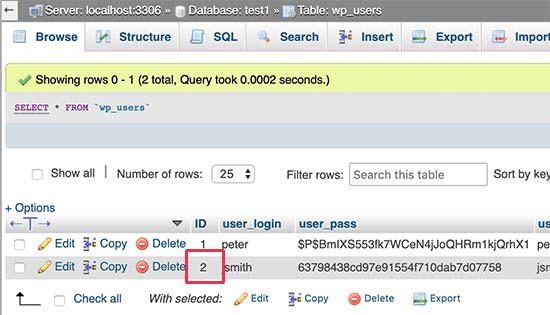
Write down the user ID because you will need it in the next step.
Now, let’s open the wp_usermeta table by clicking on the ‘Browse’ link next to it.
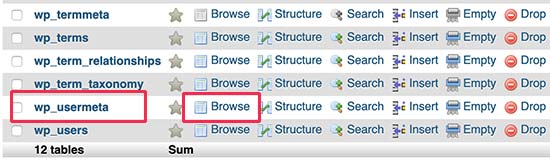
Next, you need to click on the ‘Insert’ link at the top.
This will allow you to add a new row to the table.
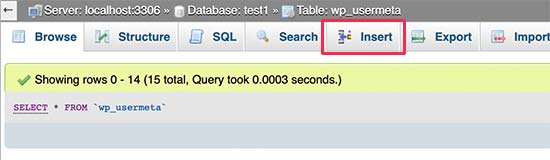
You will now see a form to enter a new row.
This is where you will tell WordPress that the user you created earlier has the administrator user role.
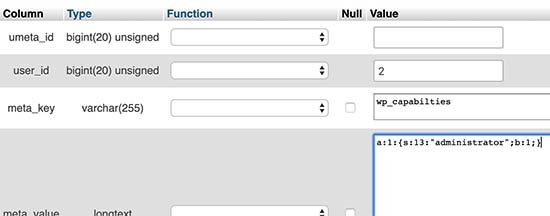
Here is how you will fill in this form.
- umeta_id – You need to leave it blank, as it is automatically filled in.
- user_id – Enter the user ID you copied earlier.
- meta_key – You need to enter ‘wp_capabilities’ in this field. However, you may need to replace wp_ if your WordPress table names use a different prefix.
- meta_value – You need to enter the following serialized value:
a:1:{s:13:”administrator”;s:1:”1″;}
Finally, click on the ‘Go’ button to save your changes.
Next, we need to add another row to define the user level. Click on the ‘Insert’ link in the top menu to add another row to the usermeta table.
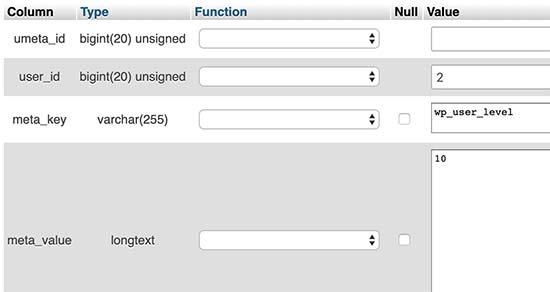
Here is how you will fill in this form.
- umeta_id – You need to leave it blank, as it is automatically filled in.
- user_id – Enter the user ID for your newly added user.
- meta_key – You need to enter ‘wp_user_level’ in this field. However, you may need to replace wp_ if your WordPress table names use a different prefix.
- meta_value – Here, you need to enter ’10’ as the user level value.
Don’t forget to click on the ‘Go’ button to insert the data.
That’s all, you can now visit the WordPress admin area and log in with your newly added admin user.
Change a WordPress Username via phpMyAdmin
You may have noticed that while WordPress allows you to change a user’s full name or nickname, it does not allow you to change the username.
A lot of users end up choosing usernames during the installation that they may later want to change. Here is how you can do this via phpMyAdmin.
Note: There is an easier way to change your WordPress username using a plugin.
First, you need to launch phpMyAdmin from your hosting account’s cPanel dashboard. After that, you need to select your WordPress database.
phpMyAdmin will show your WordPress database tables. You need to click on the ‘Browse’ link next to the wp_users table.

This table will now list all the registered users on your website.
Next, click on the ‘Edit’ link next to the username that you want to change.
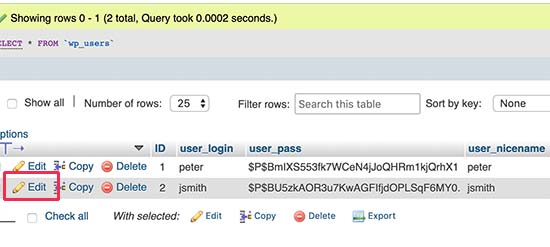
phpMyAdmin will now show you the user data.
You need to locate the user_login field and change the value to the username you want to use.
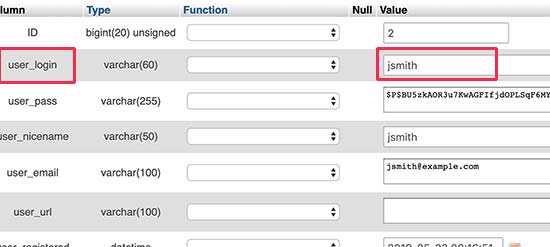
Don’t forget to click on the ‘Go’ button to save your changes. You can now visit your website and log in with your new username.
Other Useful phpMyAdmin Tricks
Your WordPress database is the engine behind your website. With phpMyAdmin, you can tweak settings to improve performance, fix issues, or simply change things that cannot be changed from inside the WordPress admin area.
Here are just a few more tricks you can use with phpMyAdmin:
- Deactivate all WordPress plugins.
- Change your WordPress theme via phpMyAdmin.
- Duplicate the WordPress database via phpMyAdmin.
- Find and replace text in the WordPress database
Securing Your WordPress Database
Before we get into this, we want to emphasize that every site can be hacked. However, there are certain measures you can take to make it a little harder.
The first thing that you can do is change the WordPress database prefix. This can significantly reduce the chances of SQL injection attacks on your WordPress database. This is because hackers often target sites using the default wp_ table prefix.
For step-by-step instructions, see our tutorial on how to change the WordPress database prefix.
In addition, you should always choose a strong username and password for your MySQL user. This will make it difficult for someone to get access to your WordPress database.
For WordPress security, we strongly recommend that you use Sucuri. It is the best WordPress security plugin that will catch any attempts at MySQL injection even before they reach your website.
We hope that this guide helped you learn WordPress database management and how to use phpMyAdmin. You may also want to read our guide on how to repair a WordPress database and how to add a FTP like file manager in WordPress dashboard.
If you liked this article, then please subscribe to our YouTube Channel for WordPress video tutorials. You can also find us on Twitter and Facebook.





Syed Balkhi says
Hey WPBeginner readers,
Did you know you can win exciting prizes by commenting on WPBeginner?
Every month, our top blog commenters will win HUGE rewards, including premium WordPress plugin licenses and cash prizes.
You can get more details about the contest from here.
Start sharing your thoughts below to stand a chance to win!
Kelsei says
I am new at a job and just taking over the website. However, I am reaching the Error Establishing Database Connection on the website itself and the login page. The email they used to originally sign up for the website has been deactivated due to her no longer working here. I have searched the files and cannot find the WP files I am seeing being mentioned above. I am unsure what my next steps should be. Any ideas?
WPBeginner Support says
For the error establishing database connection, you would want to take a look at our article here: https://www.wpbeginner.com/wp-tutorials/how-to-fix-the-error-establishing-a-database-connection-in-wordpress/
If you reach out to your hosting provider they should be able to assist with swapping the email address to your new email
Admin
Sharwari says
Hi my database is automatically created! Can I Rename the database?
WPBeginner Support says
Yes, you can, you would want to follow our guide on how to do this here: https://www.wpbeginner.com/wp-tutorials/how-to-change-the-wordpress-database-prefix-to-improve-security/
Admin
Yinka says
Hi,
I recently moved by hosting and it affected the frontend of my website which displays “Error Establishing a Database Connection”. So I created a database.
The website contents are in the public_html folder in my cPanel File Manager.
How and where do I move these contents to the database in order to display my actual website?
Thanks.
WPBeginner Support says
Rather than moving your content, you would want to take a look at solving the error using our article here: https://www.wpbeginner.com/wp-tutorials/how-to-fix-the-error-establishing-a-database-connection-in-wordpress/
Admin
Kerrie Taylor says
Hi, I cannot get WordPress to reset my password. How would I go about doing it using this way?
Thanks
WPBeginner Support says
You would log in to your hosting provider to find your phpMyAdmin, depending on the host there are a few places it could be located.
Admin
Miza says
Hi, I need help on this.
I’m planning to utilize database to create a system that can be accessed only by our company staff in wordpress.
May I know from where i should started ?
WPBeginner Support says
If you’re wanting to create an intranet you could take a look at: https://www.wpbeginner.com/wp-tutorials/how-to-create-a-wordpress-intranet-for-your-organization/
Admin
Miza says
How about for existing wordpress? just want to implement system that can be used by our staff only. i mean i want to create a page (basically a service report in our company website – wordpress) that can only be accessed by our staff
WPBeginner Support says
If it is only one page you could use the method in: https://www.wpbeginner.com/plugins/how-to-share-private-posts-with-user-groups-in-wordpress/
Mich says
Hi,
I recently created a few WordPress sites and I did it through one click WordPress installation in cPanel. What I wanted to know is, “Should I change my WordPress database name and database user name?” Is it something easily hackable if I’m already using a free security plugin like Wordfence?
Thanks!
WPBeginner Support says
Most hosting providers’ one-click installations change the database prefix for you to help with that. It is not something that by default is easily hackable and security plugins help even more
Admin
Joachim says
This is great. But what if i create a custom site on wordpress and input a form validation input. Is the data going to be automatically stored in the wp_database?
WPBeginner Support says
You would need to set up in your form to store the information, it would not be automatic.
Admin
John Certalic says
Is it possible to get this information in an email rather than a tweet? It would be more easily accessible for me in an email for future reference. I appreciate all you do for newbies like me. Thank you.
WPBeginner Support says
While we don’t have the entire article in our newsletter emails, we’ll be sure to take a look into possibilities.
Admin
polo says
Hello Sir, I have hosted my website with someone which has not given me inbuild features of myphp admin.So how to download it on my desktop plz guide .is there othere software required with myphp to download it.
WPBeginner Support says
Hi Polo,
You can access phpMyAdmin from your web hosting account. If you have access to your web hosting account, then you can login there and under the databases section you’ll find phpMyAdmin icon.
Admin
Rajat Pandey says
Very Informative Thank You
Ayush singh says
i have a result table in database and i want to fetch the result of the student by registration number.
i m not getting solution to where to code in the wordpress site….and how to see result of the student by registration number.
Prakash says
Use wp_user table
Zziwa Daniel says
Thank you so much for the tutorial, its powerful
however I have a question;
I have a database that I have created with workbench and I have imported it to phpmyadmin. however I want to connect with wordpress so that when I submit data through wordpress I can be able to view it in phpmyadmin and I can view it again in wordpress interface that I have created
Ibrahim says
Your tutorials has been helpful.
based on a previous tutorial on installing wordpress on PC, I followed the tutorial and it was successful. i developed a website for diabetes association of Nigeria which iam a member too. But my challenge now is how to add registration form for new members to register online and how to get donation online in the website. i need your help please.
WPBeginner Support says
Hi Ibrahim,
Please see our tutorial on how to create a custom user registration form in WordPress. As for donations, we are not sure which payment providers you will be using to collect donations. Here is our tutorial on how to accept online donations in WordPress
Admin
Hemant says
Is it possible to migrate WordPress database to newly developed web applications?
Jiří Vaněk says
If you mean exporting certain tables, then it is possible. In phpmyadmin, the entire database does not have to be exported, but individual tables can be exported as well. E.g. tables with posts that you can then export to another database. Specifically with the contribution, it is also necessary to remember that images and audiovisual content are not stored in the database and are stored on FTP.
Ian de Guzman says
Where can i upload the website I made and that can be accessed offline. Thank you in advance.
WPBeginner Support says
hi Ian,
If it is a WordPress website, then see our guide on how to move a local site to a live server. You will need a WordPress hosting account for that.
Admin
FirdausShukor says
To make your wordpress website can be accessed offline you can use xampp as a local server and you can install wordpress inside htdocs folder in xampp installation folder.
Siva says
Thanks a lot.it gave me some clear vision.
Andreas says
What if i want to import wordpress menus? Where in the database are the menus stored?
Pooja Raval says
thanks…it helps a lot to understand it a bit better..
Laura Panait says
Very helpful tutorial, thank you, it actually worked.
Divo says
Please where does wordpress store page information. How can I change a page title from the database?
Prerna Rathod says
I use contact form 7 for feedback purposes and i store that data in database but now i want that particular data by URL like (abc.com/feedback/5) so it will show the data of id no 5 how i do this in wordpress?
Mirjana says
Hello,
I`m planing to make some wp website with registration for specific users ( I have a non profit organisation that has more than 2000 members.) Now, I have the list of them (members) in my Access db with all informations needed. My question is, is it possible to connect this access db with wp db? If yes, how to do that?
Also, every member has a unique ID in my db, which is also a number for the membership card they have. If before mentioned is possible, could I make a field in registration form, beside Username&Pass, that would request that ID number which would be checked from db and if correct, make a registration, if false, deny it?
Hope you understand me cause my englesh is not so grate…
Thanks in advance
Ayomide says
I’m having the same problem, please did you figure out a solution?? If you did please, get back to me.
Matthew says
Hello, I am preparing to launch my first wordpress blog site under my first website. Testing and learning the blog setup I am wondering how the email stuff is working. I created a comment in response to a post and ticked the email me a notification when posts are done option. And when I made another post I received an email notification. Looking in the tables using phpmyadmin I can see the email address I entered with the comment stored in wp1_comments but cannot see where/how the fact is stored that an email should be sent to that address when a new post is made.
Thank you
Saud Khan says
Hi,
Can you please help me that how can I view my blog database because they are not visible anywhere.
snaps attached
Murali says
Hi,
I run Certification Services like food certificate, ISI Certificate and etc.,.
I have simple wordpress website (self hosted),
Now, I plan to create Page for my clients to get current status about their Application.
Once they enter (1) Application No. (2) Date of Birth / Mobile number, if match details it will display application status else show error message (like not match given details).
Kindly suggest me which plugin / method suite for my requirement.
Thanks
Tom says
Hello
I need some help, because I don’t understand something:
I register a WP website… and install WooCommerce in it. (I use XAMPP localhost on C partition)
So I have a clear WP+WooCommerce site which I’d like to use to create other WP sites too.
So I copy all the WP files from C… to another partition, let’s say D partition
and I also export its database by phpMyAdmin. Now I have a copy of the WP site and its database on D partition.
But what if I’d like to use the copied WP+WooCommerce site (pattern) I’ve created?
It is still contains the same e-mail address and password I used when I registrated on the official site of WP right? So how can I modify that?
I’d like to create a new website (with different admin e-mail and password) but using the same WP+WooCommerce site (pattern) I’ve created before.
Penelope says
When I did a database backup and followed the custom options. (following these steps: )
When I hit GO, a file goes to my downloads folder and does nothing. the file is empty. What could I be doing wrong?
Richard says
Thank you for the great explanation of how WordPress interfaces to MySQL. Question: We have some blogs our site that are displaying a blank page. The blogs with blank pages have the same information as those that are working properly. I’ve used phpMyadmin to examine the tables and all looks well. Which table does WordPress use to begin the page generation?
WPBeginner Support says
It seems like a plugin or theme issue. To find out what’s causing the issue, deactivate all plugins on your site and then switch to a default theme like Twenty Sixteen.
Admin
roj says
The video was a little superfluous to the more descriptive written explanation of this article AND, as with many of your videos the narrator speaks too quickly and is thus difficult to understand if you don’t speak American. – even to me as a native English speaker!
Anik says
how should i connect the in-build search form with my database to see the search results…
WPBeginner Staff says
In wp_comments table you will find comment_author_email and comment_author_IP fields. Note that the wp_ prefix in the comments table may differ in your database.
You can also find comment author email and IP information inside WordPress admin area.
IdolHanz says
Which part of the database management system in phpMyAdmin shows a commenter’s IP address and email address?
WPBeginner Staff says
phpMyAdmin is not a database management system. It is a utility that allows you to manage your database in a web based graphical user interface.
Your actual database resides on your MySQL database server. Any utility that wants to manage, backup, or make changes to your database will need your database username and password to do so.
BackupBuddy works as a WordPress plugin and your database username and password are already stored in your WordPress configuration file. So it can automatically connect to your database without explicitly asking for your username and password.
Nazim says
Is it necessary for any plugin/ tool to access to myphpadmin to backup database.. If not then how backupbuddy creates database backups…
Is backupbuddy require username and password of myphpadmin to access to database…
I am newbie and confused. If you know then please let me know…
Bernhardt Le Mechant says
I just wanted to say…thanks…good article! (i was wondering how all this worked).
Kenjie Suarez says
Hi, I would like to know if it’s okay to delete this table I found along with the default ones: wp-sml. I don’t even know what this is for. Thank you so much for your article and support.
Rob says
Thanks for the info. Is there a way to get the information from plugins (ie-contact forms) and put it into a local database like access..in order to increase data security? Does it have to be in the MySQL on the host? Thank you!
Geenic says
Since last evening my website is not showing any plugins or widgets. It seems to have vanished. ILast I worked on it was to create a couple of subdomains and a post on the main page.
WPBeginner Support says
Please contact your web host for support. Before that change your database, ftp, and WordPress passwords.
Admin
Pascal Bouchard says
I made a back up of my SQL database on my computer with Export via PhpMyAdmin. Then, using a copy on that exported database, I made minor adjustments to some serialized links in the option table. Now I want to import the modified database back to the server with Import via PhpMyAdmin.
My question: before importing, do I have to make a drop of all the existing tables already there ?
WPBeginner Support says
Yes if you are certain you have a working backup to revert back to incase your changes don’t work out as you intended.
Admin
son_tn says
I want to connect database in phpmyadmin to wordpress. But I don’t know. Can you help me?
indah says
Hi wondering,
If you want to create a web that contains say accommodations, address and name of university and need to store that data in database. Does WP provide database to store all of those datas, in text format, image and URL
Thanks
Jorilson says
Hi thanks for this helpful information
Mathlin says
Hi,
Question: when we create installable wordpress plugin and created custom table to store some values,than is there need to import that table also,when we are installing plugin?
WPBeginner Support says
It actually depends on the situation. If you used that plugin before and it has stored some important data that you would like to have then you should import it. However if you are just installing the plugin the first time then there is no need to worry about it the plugin will automatically create a new table for itself to use.
Admin
martin nilsson says
Hi guys,
Question: when you create the database that will be used by wordpress, should you create a table as well or leave it? If you should create a table, then how many and why? What are the specifics for the/those table(s)?
Meaning; is it OK to create a database called wordpress and 1 table called mywp and then edit wp-config.php to contain this information plus the connection details for that database or should it be done differently?
Thanks in advance!
WPBeginner Support says
you don’t need to create any tables. WordPress will automatically create tables during installation.
Admin
Janet says
hi,
Thanks for an interesting article. I hope you may be able to provide some direction.
I expect that I have some left over tables from plugins, but how can I find out what certain tables are? And how do I know which should be deleted or left alone? Would optimizing these tables fix them if they are my issue?
My reason for asking is that I have a small database for a new site build, but have slow sql queries and database connection errors.
These are my questionable tables
wrd_woocommerce_order_itemmeta (an old plugin that is no longer used)
wrd_woocommerce_order_items
wrd_wpss_Answers (no idea what these are, even after searching online)
wrd_wpss_Fields
wrd_wpss_Questions
wrd_wpss_Quizzes
wrd_wpss_Results
wrd_wpss_Routes
Editorial Staff says
wrd_woocomerce tables are for the WooCommerce plugin. If you are not using it anymore, then you can delete it.
WPSS tables seems to be from a plugin called WordPress Simple Survey. If you don’t have that, then you can delete those as well.
Admin
Mel says
Hi,
First I wanted to say your Staff does a great job publishing a quality Newsletter. I look forward to reading it and find many useful articles for all levels of users.
Slowly I am collection my favorite articles. My questions is: Do you have a place where I can find all the articles so I can save them in pdf format?
Editorial Staff says
Hi Mel,
Yes we are working on a solution for that
Admin
Mattia says
Great, great article…
I’d like to know though, which is the correct way to manually export our database using phpmyadmin. You know, a lot of options… and on the WordPress Codex they have not updated the tutorial with the last version of PhpmyAdmin!
Thanks a lot guys
Editorial Staff says
The method that we described in the article works just fine.
Admin
Mattia says
Ah ok… but what about all those options like “drop tables”, “if not exist”, etc. You don’t talk about them. Do you leave those untouched? Because in the codex they talk about changing them in some parts. What is your thought about it? Thanks
Damien Carbery says
Good article.
FYI: Possible typo in wp_term_relationships paragraph: For example this is the plugin that helps WordPress determine post X is in Y category.
Should ‘plugin’ be ‘table’?
Editorial Staff says
Good catch. Just fixed that
Admin
John Kahanic says
Hi, I did what you said as I went back and forth reading your article I did it not really sure what I did I do have an idea. just became a member to watch the video’s am returning there shortly. I would like to say Thank You very much and GOD bless been having difficulties and picking up some information how all this operates from you guys and girls is GREAT thanks again have a great day.
Evelyn says
Thank you for making even the most “scary” parts of WordPress more friendly for the new user. I have managed to created sql databases as required, but never thought an understanding of database management and php was within my grasp.
Thanks for delivering these posts which are relevant and written in a way that allows everyone regardless of prior knowledge to garner something from each of them!
Editorial Staff says
Thanks for your comment Evelyn. Glad you liked the article. If you have suggestions or want us to cover something specific, then please let us know. Always happy to help.
Admin