WordPressユーザーに最もお勧めしたいことのひとつは、WordPressデータベースのメンテナンス方法を学ぶことです。
WordPressは、スクリプト言語としてPHP、データベース管理システムとしてMySQLを使って書かれています。WordPressを使うのに、PHPとMySQLを学ぶ必要はありません。
しかし、この2つのごく基本的な理解があれば、トラブルシューティングに役立つだけでなく、WordPressが(裏側で)どのように機能するかについての知識を深めることができる。
この投稿では、初期設定のWordPressデータベーステーブルの紹介を含め、WordPressがどのようにデータベースを使用するかを説明します。また、データベースのバックアップの作成、WordPressデータベースの最適化、WordPressデータベースの修正など、phpMyAdminを使用してWordPressデータベースを管理する方法を紹介します。
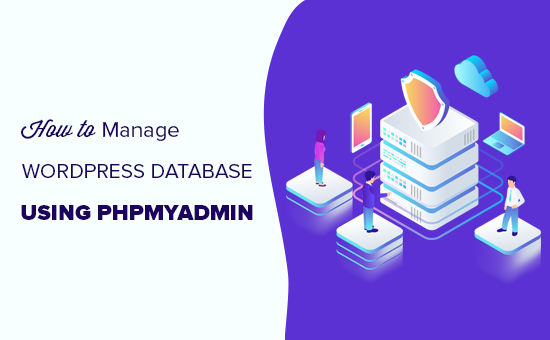
WordPressのデータベース管理に関する包括的なガイドですので、ナビゲーションしやすいように目次を追加しました:
- What Is a Database, and How Does WordPress Use it?
- What Is phpMyAdmin?
- How to Access phpMyAdmin
- Understanding WordPress Database Tables
- Managing the WordPress Database Using phpMyAdmin
- Creating a WordPress Database Backup Using phpMyAdmin
- Creating a WordPress Backup Using a Plugin
- Importing a WordPress Database Backup via phpMyAdmin
- Optimizing Your WordPress Database in phpMyAdmin
- Fixing WordPress Issues Using phpMyAdmin
- Reset WordPress Password Using phpMyAdmin
- Adding a New Admin User to WordPress Using phpMyAdmin
- Change a WordPress Username via phpMyAdmin
- Other Useful phpMyAdmin Tricks
- Securing Your WordPress Database
データベースとは何か、WordPressはそれをどのように使うのか?
データベースは、データを整理し検索するためのシステムである。ソフトウェアがプログラム可能な方法でデータを管理することができる。
例えば、WordPressはPHP(プログラミング言語)を使ってデータベースからデータを保存したり取得したりする。
WordPressデータベースに保存される情報には、投稿、ページ、コメント、カテゴリー、タグ、カスタムフィールド、ユーザー、その他のWordPress設定が含まれます。チュートリアルの後半でWordPressデータベースのテーブルについて詳しく説明します。
WordPressを初めてインストールする際、データベース名、ホスティングサービス、ユーザー名、パスワードの入力を求められます。この情報は、wp-config.phpと呼ばれる設定ファイルに保存されます。
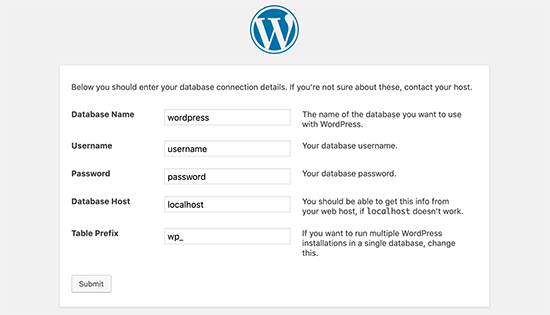
インストール中、WordPressはデータベースについて提供された情報を使用してテーブルを作成し、それらのテーブル内に初期設定のインストールデータを保存します。
インストーラ後、WordPressはこのデータベースにクエリーを実行し、サイトや ブログのHTMLページを動的に生成します。
これにより、WordPressは非常に強力になります。なぜなら、作成したいページごとに新しい.htmlファイルを作成する必要がないからです。WordPressはすべてを動的に処理します。
WordPressのデータベースはどこに保存されていますか?
WordPressはデータベース管理システムとしてMySQLを使用しており、WordPressホスティングサービスサーバーにインストールされているソフトウェアです。WordPressのデータベースも同じサーバーに保存されます。
この場所は、ほとんどの共有ホスティングサービス環境ではアクセスできません。しかし、VPSホスティングプランまたは専用サーバーを使用している場合は、コマンドラインツールを使用してデータベースを見つけることができます。
多くの場合、以下のパスにある:
/var/lib/mysql/your_database_name
しかし、これはホスティングサービスによって異なる可能性があります。
データベースファイル自体にアクセスする必要はないことを覚えておくことが重要です。phpMyAdminのような他のツールを使ってデータベースを管理することができます。
phpMyAdminとは何ですか?
phpMyAdminはウェブベースのソフトウェアで、ウェブブラウザを使ってMySQLデータベースを管理することができます。使いやすいインターフェースで、MySQL コマンドやデータベース操作を実行することができます。
また、データベースのテーブル、行、フィールドを閲覧、編集することもできる。また、データベース内のすべてのデータをインポート、エクスポート、削除することができます。
phpMyAdminへのアクセス方法
PhpMyAdminは、すべてのトップWordPressホスティング会社にプリインストールされています。ホスティングアカウントのcPanelダッシュボードのデータベースセクションで見つけることができます。以下は、Bluehostのコントロールパネルのスクリーンショットの例です:

ホスティングサービスによっては、cPanelインターフェースが上記のスクリーンショットと異なる場合があります。しかし、データベースセクションの下にphpMyAdminアイコンを見つけることができます。
クリックするとphpMyAdminインターフェースが開き、左の列からWordPressデータベースを選択できます。その後、phpMyAdminはWordPressデータベースのすべてのテーブルを表示します。
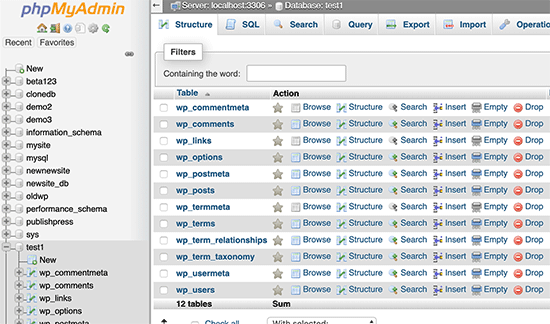
WordPressデータベースのテーブルを見てみよう。
WordPressデータベースのテーブルを理解する
各WordPressインストールには、データベースに12の初期設定があります。各データベーステーブルには、さまざまなセクション、機能、WordPressの機能のデータが含まれています。
これらのテーブルの構造を見ると、サイトのさまざまな部分がどこに保存されているかが簡単に理解できます。現在、初期設定のWordPressインストールでは、以下のテーブルが作成されます:
注:初期設定では、データベースの各テーブル名の前にwp_という接頭辞が付いていますが、インストール時に変更することができます。
- wp_commentmeta :このテーブルには、WordPressサイトに投稿したコメントのメタ情報が格納される。テーブルには4つのフィールドがある:meta_id、comment_id、meta_key、meta_value。それぞれのmeta_idはcomment_idと関連している。保存されるコメントのメタ情報の一例は、コメントする状態(承認、保留、ゴミ箱)です。
- wp_comments :その名の通り、このテーブルにはWordPressのコメントが格納されている。コメント投稿者の名前、URL、メール、コメントなどが含まれる。
- wp_links :WordPressの以前のバージョンやLink Managerプラグインで作成されたブログロールを管理する。
- wp_options :このテーブルには、サイトのURL、管理者のメール、初期カテゴリー、ページごとの投稿、投稿フォーマットなど、WordPressのサイト全体の設定のほとんどが格納されています。オプションテーブルはまた、プラグイン設定を保存するために多くのWordPressプラグインによって使用されます。
- wp_postmeta :このテーブルには、WordPressの投稿、ページ、カスタム投稿タイプに関するメタ情報が格納されています。投稿メタ情報の例としては、ページを表示するために使用されるテンプレート、カスタムフィールドなどがあります。WordPressのSEO情報など、プラグインのデータを格納するためにこのテーブルを使用するプラグインもあります。
- wp_posts :名前には投稿とありますが、実際には、このテーブルにはすべての投稿タイプ、あるいはコンテンツ・タイプが含まれます。このテーブルには、すべての投稿、ページ、リビジョン、カスタム投稿タイプが含まれます。
- wp_termmeta :このテーブルを使うことで、開発者はカスタムのタクソノミーの下にあるキーワードのカスタムメタデータを保存することができます。たとえば、WooCommerceは商品属性とカテゴリーのメタデータを保存するためにこのテーブルを使います。
- wp_terms :WordPressには強力なタクソノミーシステムがあり、コンテンツを整理することができます。個々のタクソノミー項目はキーワードと呼ばれ、このテーブルに格納される。例えば、WordPressのカテゴリーとタグはタクソノミーであり、その中の各カテゴリー/タグはキーワードである。
- wp_term_relationships :このテーブルはWordPressの投稿タイプとwp_termsテーブルのキーワードの関係を管理する。例えば、投稿XがYカテゴリーに属するかどうかをWordPressが判断するためのテーブルである。
- wp_term_taxonomy :このテーブルは、wp_termsテーブルで定義されたキーワードのタクソノミーを定義します。例えば、「WordPressチュートリアル」というキーワードがある場合、このテーブルには、それがカテゴリーというタクソノミーに関連付けられているというデータが格納されている。つまり、このテーブルには、WordPressがどのキーワードがカテゴリーで、どのキーワードがタグなのかなどを区別するためのデータが格納されています。
- wp_usermeta :サイトに登録されたユーザーに関するメタ情報を含みます。
- wp_users :ユーザー名、パスワード、ユーザーメールなどのユーザー情報が含まれます。
phpMyAdminを使ったWordPressデータベースの管理
WordPressのデータベースには、WordPressの重要な設定や、ブログの投稿、ページ、コメントなどがすべて含まれています。phpMyAdminを使用する際には細心の注意が必要で、誤って重要なデータを削除してしまう可能性があります。
念のため、常にデータベースの完全なバックアップを作成してください。これにより、データベースを以前の状態に復元することができます。
WordPressデータベースのバックアップを簡単に作成する方法を見てみましょう。
phpMyAdminを使用してWordPressデータベースのバックアップを作成する
phpMyAdminからWordPressデータベースのバックアップを作成するには、データベースをクリックします。次に、上部メニューの「エクスポート」タブをクリックします。
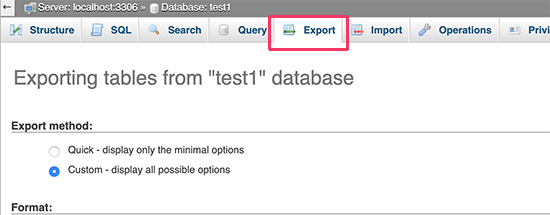
phpMyAdminの新しいバージョンでは、エクスポート方法を尋ねられます。クイックメソッドでは、データベースを.sqlファイルでエクスポートします。カスタマイザーでは、より多くのオプションが提供され、圧縮されたzipまたはgzipアーカイブ形式でバックアップをダウンロードすることができます。
カスタマイザーを使用し、圧縮方法としてzipを選択することをお勧めします。カスタマイザーでは、データベースからテーブルを除外することもできます。
データベーステーブルを作成するプラグインを使用していて、そのプラグインを使用しなくなったとします。その場合、そのテーブルをバックアップから除外することができます。
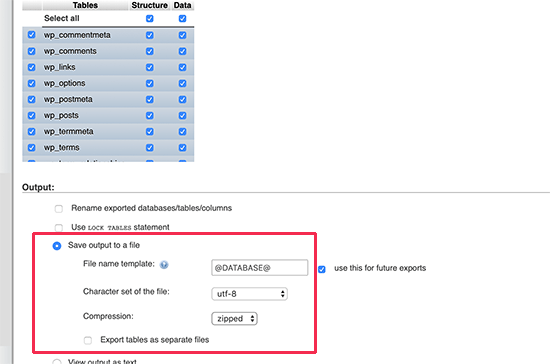
エクスポートしたデータベースファイルは、phpMyAdminのインポートタブを使用して、別のデータベースまたは同じデータベースにインポートすることができます。
プラグインを使ってWordPressのバックアップを作成する
WordPressサイトのバックアップを定期的に取ることは、WordPressのセキュリティのためにできる最善のことです。WordPressのデータベースにはサイト情報の大部分が含まれていますが、テンプレートファイル、画像、アップロードなど、かなり重要な要素が欠けています。
画像はすべて/wp-content/ディレクトリのアップローダーフォルダに保存されています。どの画像が投稿に添付されているかという情報をデータベースが持っていても、画像フォルダーにそれらのファイルがなければ意味がありません。
初心者はデータベースのバックアップがすべてだと思っていることが多い。これは間違いです。テーマ、プラグイン、画像を含むサイト全体のバックアップが必要です。
ほとんどのホスティングサービス会社は毎日バックアップを取っていると言っていますが、万が一に備えてご自身でバックアップを取っておくことをお勧めします。
注: WP EngineのようなマネージドWordPressホスティングサービスを使用している場合、毎日バックアップが作成されます。
WP Engineを使用していない大多数の人は、WordPressバックアッププラグインを使用して、サイトにWordPressの自動バックアップを設定する必要があります。
プロのヒントサイトとデータベースの定期的なバックアップをご希望ですか?WPBeginnerのWordPressメンテナンス&サポートサービスをご利用ください。当社の専門家チームが、定期的なクラウドバックアップの設定、サイトのデータベースの管理と最適化、サイトのパフォーマンスの最適化を行います。
phpMyAdmin経由でWordPressデータベースのバックアップをインポートする
phpMyAdminでは、WordPressデータベースを簡単にインポートすることもできます。phpMyAdminを起動し、WordPressデータベースを選択するだけです。
次に、上部メニューの「インポート」リンクをクリックします。
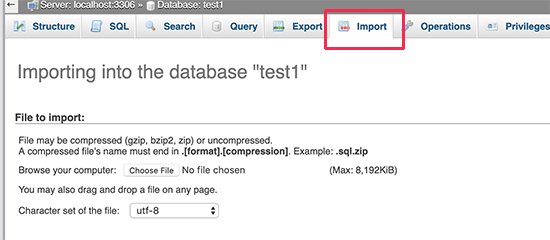
次の画面で「Choose file」ボタンをクリックし、先ほどダウンロードしたデータベースバックアップファイルを選択します。
phpMyAdminがバックアップファイルのアップロードを処理し、WordPressデータベースにインポートします。完了すると、成功のメッセージが表示されます。

phpMyAdminでWordPressデータベースを最適化する
WordPressをしばらく使っていると、データベースが断片化してきます。メモリのオーバーヘッドが発生し、データベース全体のサイズが大きくなり、クエリーの実行時間が長くなります。
MySQLには、データベースを最適化する簡単なコマンドが用意されている。phpMyAdminにアクセスし、WordPressデータベースをクリックしてください。WordPressのテーブルのリストが表示されます。
表の下にある「すべてチェック」をクリックする。その横に “With Selected “ドロップダウンがある。それをクリックして「テーブルの最適化」を選択する必要がある。
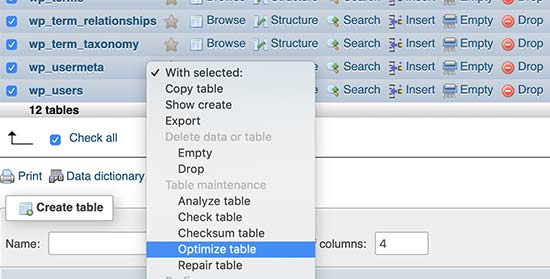
選択したテーブルをデフラグすることで、WordPressデータベースを最適化します。WordPressのクエリーの実行が少し速くなり、データベースのサイズが少し小さくなります。
phpMyAdminを使用してWordPressの問題を修正する
先に述べたように、phpMyAdminはWordPressの一般的なエラーや問題のトラブルシューティングや修正に便利なツールです。
phpMyAdminを使って簡単に修正できるWordPressの一般的な問題をいくつか見てみましょう。
phpMyAdminを使ってWordPressのパスワードをリセットする
WordPressの管理者パスワードを忘れてしまい、パスワード紛失メールを送っても復旧しない場合、この方法ですぐにパスワードをリセットすることができます。
まず、phpMyAdminを起動し、WordPressデータベースを選択します。WordPressデータベースのテーブルが表示されますので、wp_usersテーブルの横にある「参照」をクリックしてください。

注意:WordPressデータベースのテーブルには、スクリーンショットで表示しているものとは異なるテーブル接頭辞が付いている可能性があります。
WordPressユーザーテーブルの行が表示されます。パスワードを変更したいユーザー名の横にある「編集」ボタンをクリックしてください。

phpMyAdminはすべてのユーザー情報フィールドを持つフォームを表示します。
user_pass’フィールドの値を削除し、新しいパスワードに置き換える必要があります。Function’欄のドロップダウンメニューから’MD5’を選択し、’Go’ボタンをクリックします。
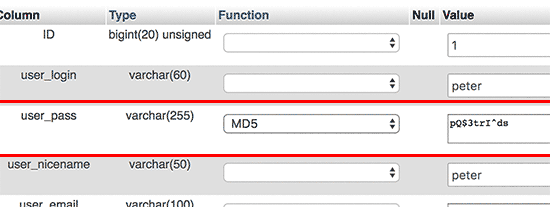
パスワードはMD5ハッシュを使って暗号化され、データベースに保存されます。
おめでとうございます!phpMyAdminを使用してWordPressパスワードの変更に成功しました。
さて、なぜパスワードを暗号化するのにMD5ハッシュを選んだのか不思議に思う人もいるだろう。
旧バージョンでは、WordPressはMD5ハッシュを使ってパスワードを暗号化していました。WordPress 2.5以降、より強力な暗号化技術を使用するようになりました。しかし、WordPressは後方互換性を提供するためにMD5をまだ認識しています。
MD5ハッシュとして保存されたパスワード文字列を使ってログインすると、WordPressはすぐにそれを認識し、新しい暗号化アルゴリズムを使って変更します。
phpMyAdminを使用してWordPressに新規管理ユーザーを追加する
WordPressのデータベースにはアクセスできるが、WordPressの管理エリアにはアクセスできないとします。管理ユーザーのパスワードを変更することはできますが、他の管理ユーザーがそのアカウントを使用することはできません。
もっと簡単な方法は、phpMyAdminで新しい管理ユーザーを追加することです。
まず、phpMyAdminを起動し、WordPressデータベースを選択します。WordPressデータベースのテーブルが表示されますので、wp_usersテーブルの横にある「参照」リンクをクリックしてください。

phpMyAdminはwp_usersテーブル内の行を表示します。
上部のメニューから「インサーター」をクリックしてください。
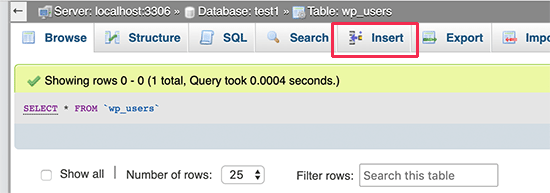
WordPressサイトに新規ユーザーを追加するためのフォームが表示されます。
以下は、このフォームの各フィールドの記入方法です。
- ID– 自動的にジェネレータが生成されるので、これは無視してよい。
- user_login– ログインに使用するWordPressユーザー名です。
- user_pass– WordPressのパスワードです。パスワードを入力し、機能のカラムでMD5を選択する必要があります。
- user_nicename – ログイン時に使用するURLフレンドリーなユーザー名です。
- user_email– 正しいメールアドレスを入力してください。パスワードリセットやWordPressの通知メールを受信するために必要な場合があります。
- user_url– あなたのサイトのURLを追加するか、空白のままにしておきます。
- user_registered– ここに現在時刻を自動的にインサートするには、機能カラムでCURRENT_TIMEを選択する必要があります。
- user_activation_key– このフィールドは空白のままでもかまいません。ユーザー登録の承認に使用されます。
- user_status– このフィールドは空白のままでも構いません。
- display_name– 投稿に表示したいユーザーのフルネームを入力できます。空白のままにしておくこともできます。
フォームに入力後、「Go」ボタンをクリックしてWordPressデータベースに挿入します。
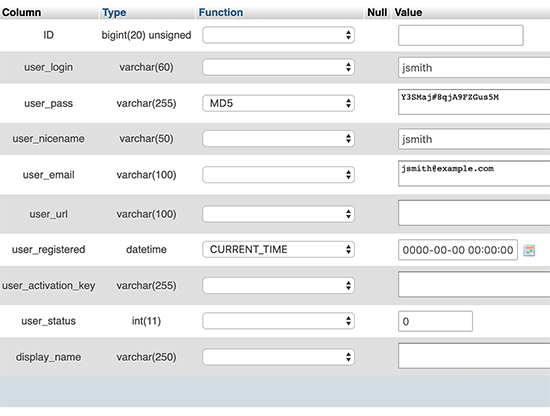
phpMyAdminがMySQLクエリーを実行してデータをインサートします。
ユーザーを追加しましたが、そのユーザーはWordPressサイトの管理者ユーザー権限グループを持っていません。この値はwp_usermetaという別のテーブルに保存されます。
このユーザーを管理者にする前に、ユーザーIDを見つける必要がある。
wp_usersテーブルの横にある’Browse’リンクをクリックすると、新しく追加したユーザーとそのユーザーIDを含む行が表示されます。
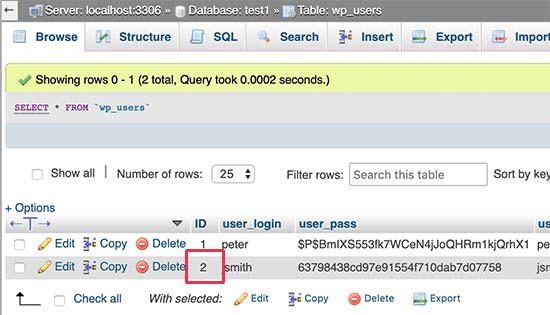
ユーザーIDは次のステップで必要になるのでメモしておくこと。
では、wp_usermetaテーブルの横にある「Browse」リンクをクリックして、wp_usermetaテーブルを開いてみよう。
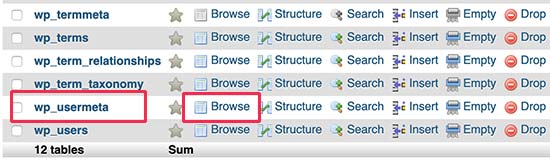
次に、上部にある『インサーター』のリンクをクリックする必要がある。
これでテーブルに新しい行を追加できる。
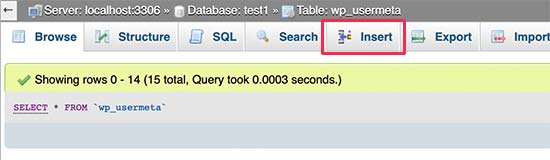
新しい行を入力するフォームが表示されます。
ここでWordPressに、先ほど作成したユーザーが管理者権限グループを持っていることを伝えます。
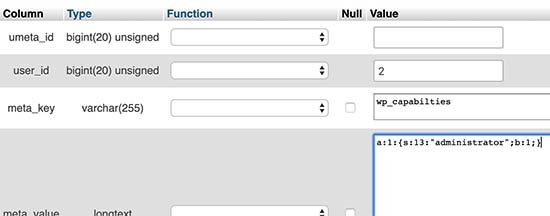
以下は、このフォームへの記入方法です。
- umeta_id– 自動的に入力されるので、空白のままにしておく必要がある。
- user_id– 先ほどコピーしたユーザーIDを入力します。
- meta_key– このフィールドには’wp_capabilities’を入力する必要があります。ただし、WordPressのテーブル名が異なる接頭辞を使用している場合は、wp_を置き換える必要があるかもしれません。
- meta_value– 以下のシリアル化された値を入力する必要があります:
a:1:{s:13: “管理者”;s:1: “1”;}。
最後に「Go」ボタンをクリックして変更を保存します。
次に、ユーザー・レベルを定義するために別の行を追加する必要があります。上部メニューの’Insert’リンクをクリックして、usermetaテーブルにもう1行追加します。
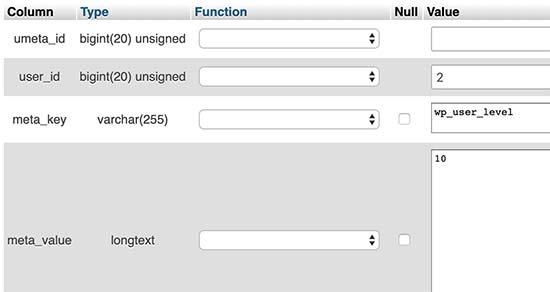
以下は、このフォームへの記入方法です。
- umeta_id– 自動的に入力されるので、空白のままにしておく必要がある。
- user_id– 新規に追加するユーザーのユーザーIDを入力します。
- meta_key– このフィールドには「wp_user_level」を入力する必要があります。ただし、WordPressのテーブル名が異なる接頭辞を使用している場合は、wp_を置き換える必要があるかもしれません。
- meta_value – ここでは、ユーザー・レベルの値として「10」を入力する必要があります。
Go」ボタンをクリックしてデータをインサートするのを忘れないでください。
以上で、WordPressの管理エリアにアクセスし、新しく追加した管理ユーザーでログインできるようになります。
phpMyAdminでWordPressのユーザー名を変更する
WordPressでは、ユーザーのフルネームやニックネームを変更する権限がありますが、ユーザー名を変更することはできません。
多くのユーザーは、インストーラのインストール時にユーザー名を選択してしまいますが、後で変更したいと思うかもしれません。phpMyAdminでこれを行う方法を紹介します。
注: WordPressのユーザー名をプラグインを使って簡単に変更する方法があります。
まず、ホスティングサービスのcPanelダッシュボードからphpMyAdminを起動する必要があります。その後、WordPressデータベースを選択する必要があります。
phpMyAdminはWordPressデータベースのテーブルを表示します。wp_usersテーブルの横にある「参照」リンクをクリックしてください。

このテーブルには、サイトに登録されているユーザーがすべて表示されます。
次に、変更したいユーザー名の横にある「Edit」リンクをクリックします。
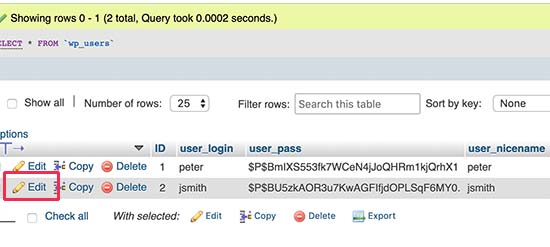
phpMyAdminはユーザーデータを表示します。
user_loginフィールドを探し、値を使用したいユーザー名に変更する必要がある。
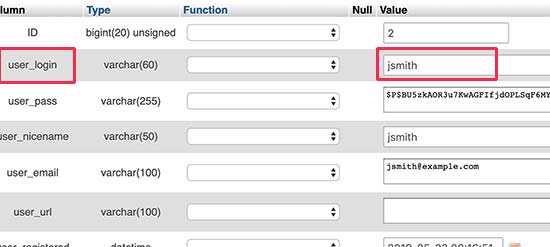
Go」ボタンをクリックして変更を保存することを忘れないでください。これでサイトにアクセスし、新しいユーザー名でログインできます。
その他の便利なphpMyAdminのトリック
WordPressのデータベースはサイトを支えるエンジンです。phpMyAdminを使用すると、パフォーマンスを向上させたり、問題を修正したり、WordPress管理エリアから変更できないものを変更したりするために、設定を調整することができます。
phpMyAdminで使えるトリックをもう少しご紹介します:
- WordPressのプラグインをすべて無効化する。
- phpMyAdminでWordPressテーマを変更する。
- phpMyAdminでWordPressデータベースを複製します。
- WordPressデータベース内のテキストの検索と置換
WordPressデータベースの保護
本題に入る前に、どのサイトもハッキングされる可能性があることを強調しておきたい。しかし、ハッキングされにくくするためにできる対策はあります。
まず最初にできることは、WordPressデータベースの接頭辞を変更することです。これにより、WordPressデータベースへのSQLインジェクション攻撃の可能性を大幅に減らすことができます。ハッカーは初期設定のwp_テーブル接頭辞を使用しているサイトを標的にすることが多いからです。
ステップバイステップの手順については、WordPressデータベースの接頭辞を変更する方法のチュートリアルを参照してください。
さらに、MySQLユーザーには常に強力なユーザー名とパスワードを選択する必要があります。そうすることで、誰かがWordPressデータベースにアクセスすることが難しくなります。
WordPressのセキュリティについては、Sucuriを使用することを強くお勧めします。このプラグインは、MySQLインジェクションの試みがあなたのサイトに到達する前に、それをキャッチする最高のWordPressセキュリティプラグインです。
このガイドがWordPressのデータベース管理とphpMyAdminの使い方を学ぶのにお役に立てば幸いです。WordPress データベースを修復する方法や、WordPress ダッシュボードに FTP のようなファイルマネージャーを追加する方法についてのガイドもお読みください。
If you liked this article, then please subscribe to our YouTube Channel for WordPress video tutorials. You can also find us on Twitter and Facebook.




Syed Balkhi says
Hey WPBeginner readers,
Did you know you can win exciting prizes by commenting on WPBeginner?
Every month, our top blog commenters will win HUGE rewards, including premium WordPress plugin licenses and cash prizes.
You can get more details about the contest from here.
Start sharing your thoughts below to stand a chance to win!
Jiří Vaněk says
Wow, this is a great article, I have saved it to my favorites. I actually knew some of the tricks in phpmyadmin, but definitely not all of them, and here it’s all beautifully described, including pictures. This article is a goldmine for working with databases and WordPress.
WPBeginner Support says
Glad you liked our article
管理者
Nadine says
Hi!
Thanks you so much for this tutorial!!! it was really help full!
WPBeginner Support says
Glad our guide was helpful
管理者
Abdul says
Article is well explanatory and concise. Thank you.
WPBeginner Support says
You’re welcome
管理者
Kelvin says
Am having problem with the login pageusername how it connect with database
WPBeginner Support says
For any issues with your database, you would want to reach out to your hosting provider and they should be able to assist.
管理者
Kevin says
A good introduction thank you.
I have several WP sites and several databases.
How can I tell which database belongs to which site?
WPBeginner Support says
The wp-config file for each site and that would specify which database they are using. You can see our guide on the wp-config file below:
https://www.wpbeginner.com/glossary/wp-config-php/
管理者
Salman says
Perfect… I want to learn
WPBeginner Support says
Glad our article can be a good starting point
管理者
Pam Sheets says
Awesome! Very well explained quick and to the point.
Thank you,
WPBeginner Support says
You’re welcome, glad you liked our article
管理者
Dubravka says
Very clear and really good article.
WPBeginner Support says
Thank you
管理者
Aviral says
Very nice article
WPBeginner Support says
Thank you
管理者
Vimal Rathod says
You write well I learned a lot from this blog. My question was answered but I also got the information I needed
WPBeginner Support says
Glad our content has been helpful
管理者
ajay says
I have two totally separate WP websites setup. Different domains, different databases. I manage both of them and they are both hosted on a dedicated server. I am trying to include some basic content that requires just a tad more than an RSS feed. I need to pull data from SITE-1 and display it on SITE-2
WPBeginner Support says
If it is a post or page you can go under Tools>Export on the site with the content to select the specific content you want to be transferred and then use Tools>Import on the site to bring in the content
管理者
Dr Eddy says
I need more help how to create, a website via word press and how to Host it
Any help..
WPBeginner Support says
We have a guide you can follow here: https://www.wpbeginner.com/guides/
管理者
Wadhi says
do i need to learn back end development if i use WordPress. I mean aren’t there some plugins which can help me create a website with front-end and back end system. I want a food delivery website
WPBeginner Support says
You do not need to learn development to run a WordPress site. Some plugins will give you that kind of editing power but not all of those plugins are needed.
管理者
George says
when i clink on new post, this is what i see; Sorry, that didn’t work.
Please try again or come back later.
504 Error. Gateway Timeout.
please help
WPBeginner Support says
For the 504 error, you would want to take a look at our article here: https://www.wpbeginner.com/wp-tutorials/how-to-fix-the-504-gateway-timeout-error-in-wordpress/
管理者
Steve Hanzek says
I’m looking to create a website that would allow bands and venues to maintain their schedules, and a visitor to select a date and see all the bands playing on that date, and all the venues with bands playing on that date.
I’m proficient with the SQL (mySQL) needed to do the querying, just want to find out if WordPress will let me create custom pages based on the results of a query?
Thanks
WPBeginner Support says
WordPress will allow that, for an example plugin that already allows you to search you can take a look at our article here: https://www.wpbeginner.com/plugins/how-to-let-users-filter-posts-and-pages-in-wordpress/
管理者
Kelsei says
I am new at a job and just taking over the website. However, I am reaching the Error Establishing Database Connection on the website itself and the login page. The email they used to originally sign up for the website has been deactivated due to her no longer working here. I have searched the files and cannot find the WP files I am seeing being mentioned above. I am unsure what my next steps should be. Any ideas?
WPBeginner Support says
For the error establishing database connection, you would want to take a look at our article here: https://www.wpbeginner.com/wp-tutorials/how-to-fix-the-error-establishing-a-database-connection-in-wordpress/
If you reach out to your hosting provider they should be able to assist with swapping the email address to your new email
管理者
Sharwari says
Hi my database is automatically created! Can I Rename the database?
WPBeginner Support says
Yes, you can, you would want to follow our guide on how to do this here: https://www.wpbeginner.com/wp-tutorials/how-to-change-the-wordpress-database-prefix-to-improve-security/
管理者
Yinka says
Hi,
I recently moved by hosting and it affected the frontend of my website which displays “Error Establishing a Database Connection”. So I created a database.
The website contents are in the public_html folder in my cPanel File Manager.
How and where do I move these contents to the database in order to display my actual website?
Thanks.
WPBeginner Support says
Rather than moving your content, you would want to take a look at solving the error using our article here: https://www.wpbeginner.com/wp-tutorials/how-to-fix-the-error-establishing-a-database-connection-in-wordpress/
管理者
Kerrie Taylor says
Hi, I cannot get WordPress to reset my password. How would I go about doing it using this way?
Thanks
WPBeginner Support says
You would log in to your hosting provider to find your phpMyAdmin, depending on the host there are a few places it could be located.
管理者
Miza says
Hi, I need help on this.
I’m planning to utilize database to create a system that can be accessed only by our company staff in wordpress.
May I know from where i should started ?
WPBeginner Support says
If you’re wanting to create an intranet you could take a look at: https://www.wpbeginner.com/wp-tutorials/how-to-create-a-wordpress-intranet-for-your-organization/
管理者
Miza says
How about for existing wordpress? just want to implement system that can be used by our staff only. i mean i want to create a page (basically a service report in our company website – wordpress) that can only be accessed by our staff
WPBeginner Support says
If it is only one page you could use the method in: https://www.wpbeginner.com/plugins/how-to-share-private-posts-with-user-groups-in-wordpress/
Mich says
Hi,
I recently created a few WordPress sites and I did it through one click WordPress installation in cPanel. What I wanted to know is, “Should I change my WordPress database name and database user name?” Is it something easily hackable if I’m already using a free security plugin like Wordfence?
Thanks!
WPBeginner Support says
Most hosting providers’ one-click installations change the database prefix for you to help with that. It is not something that by default is easily hackable and security plugins help even more
管理者
Joachim says
This is great. But what if i create a custom site on wordpress and input a form validation input. Is the data going to be automatically stored in the wp_database?
WPBeginner Support says
You would need to set up in your form to store the information, it would not be automatic.
管理者
John Certalic says
Is it possible to get this information in an email rather than a tweet? It would be more easily accessible for me in an email for future reference. I appreciate all you do for newbies like me. Thank you.
WPBeginner Support says
While we don’t have the entire article in our newsletter emails, we’ll be sure to take a look into possibilities.
管理者
polo says
Hello Sir, I have hosted my website with someone which has not given me inbuild features of myphp admin.So how to download it on my desktop plz guide .is there othere software required with myphp to download it.
WPBeginner Support says
Hi Polo,
You can access phpMyAdmin from your web hosting account. If you have access to your web hosting account, then you can login there and under the databases section you’ll find phpMyAdmin icon.
管理者
Rajat Pandey says
Very Informative Thank You
Ayush singh says
i have a result table in database and i want to fetch the result of the student by registration number.
i m not getting solution to where to code in the wordpress site….and how to see result of the student by registration number.
Prakash says
Use wp_user table
Zziwa Daniel says
Thank you so much for the tutorial, its powerful
however I have a question;
I have a database that I have created with workbench and I have imported it to phpmyadmin. however I want to connect with wordpress so that when I submit data through wordpress I can be able to view it in phpmyadmin and I can view it again in wordpress interface that I have created
Ibrahim says
Your tutorials has been helpful.
based on a previous tutorial on installing wordpress on PC, I followed the tutorial and it was successful. i developed a website for diabetes association of Nigeria which iam a member too. But my challenge now is how to add registration form for new members to register online and how to get donation online in the website. i need your help please.
WPBeginner Support says
Hi Ibrahim,
Please see our tutorial on how to create a custom user registration form in WordPress. As for donations, we are not sure which payment providers you will be using to collect donations. Here is our tutorial on how to accept online donations in WordPress
管理者
Hemant says
Is it possible to migrate WordPress database to newly developed web applications?
Jiří Vaněk says
If you mean exporting certain tables, then it is possible. In phpmyadmin, the entire database does not have to be exported, but individual tables can be exported as well. E.g. tables with posts that you can then export to another database. Specifically with the contribution, it is also necessary to remember that images and audiovisual content are not stored in the database and are stored on FTP.
Ian de Guzman says
Where can i upload the website I made and that can be accessed offline. Thank you in advance.
WPBeginner Support says
hi Ian,
If it is a WordPress website, then see our guide on how to move a local site to a live server. You will need a WordPress hosting account for that.
管理者
FirdausShukor says
To make your wordpress website can be accessed offline you can use xampp as a local server and you can install wordpress inside htdocs folder in xampp installation folder.
Siva says
Thanks a lot.it gave me some clear vision.
Andreas says
What if i want to import wordpress menus? Where in the database are the menus stored?
Pooja Raval says
thanks…it helps a lot to understand it a bit better..
Laura Panait says
Very helpful tutorial, thank you, it actually worked.
Divo says
Please where does wordpress store page information. How can I change a page title from the database?
Prerna Rathod says
I use contact form 7 for feedback purposes and i store that data in database but now i want that particular data by URL like (abc.com/feedback/5) so it will show the data of id no 5 how i do this in wordpress?
Mirjana says
Hello,
I`m planing to make some wp website with registration for specific users ( I have a non profit organisation that has more than 2000 members.) Now, I have the list of them (members) in my Access db with all informations needed. My question is, is it possible to connect this access db with wp db? If yes, how to do that?
Also, every member has a unique ID in my db, which is also a number for the membership card they have. If before mentioned is possible, could I make a field in registration form, beside Username&Pass, that would request that ID number which would be checked from db and if correct, make a registration, if false, deny it?
Hope you understand me cause my englesh is not so grate…
Thanks in advance
Ayomide says
I’m having the same problem, please did you figure out a solution?? If you did please, get back to me.
Matthew says
Hello, I am preparing to launch my first wordpress blog site under my first website. Testing and learning the blog setup I am wondering how the email stuff is working. I created a comment in response to a post and ticked the email me a notification when posts are done option. And when I made another post I received an email notification. Looking in the tables using phpmyadmin I can see the email address I entered with the comment stored in wp1_comments but cannot see where/how the fact is stored that an email should be sent to that address when a new post is made.
Thank you
Saud Khan says
Hi,
Can you please help me that how can I view my blog database because they are not visible anywhere.
snaps attached
Murali says
Hi,
I run Certification Services like food certificate, ISI Certificate and etc.,.
I have simple wordpress website (self hosted),
Now, I plan to create Page for my clients to get current status about their Application.
Once they enter (1) Application No. (2) Date of Birth / Mobile number, if match details it will display application status else show error message (like not match given details).
Kindly suggest me which plugin / method suite for my requirement.
Thanks
Tom says
Hello
I need some help, because I don’t understand something:
I register a WP website… and install WooCommerce in it. (I use XAMPP localhost on C partition)
So I have a clear WP+WooCommerce site which I’d like to use to create other WP sites too.
So I copy all the WP files from C… to another partition, let’s say D partition
and I also export its database by phpMyAdmin. Now I have a copy of the WP site and its database on D partition.
But what if I’d like to use the copied WP+WooCommerce site (pattern) I’ve created?
It is still contains the same e-mail address and password I used when I registrated on the official site of WP right? So how can I modify that?
I’d like to create a new website (with different admin e-mail and password) but using the same WP+WooCommerce site (pattern) I’ve created before.
Penelope says
When I did a database backup and followed the custom options. (following these steps: )
When I hit GO, a file goes to my downloads folder and does nothing. the file is empty. What could I be doing wrong?
Richard says
Thank you for the great explanation of how WordPress interfaces to MySQL. Question: We have some blogs our site that are displaying a blank page. The blogs with blank pages have the same information as those that are working properly. I’ve used phpMyadmin to examine the tables and all looks well. Which table does WordPress use to begin the page generation?
WPBeginner Support says
It seems like a plugin or theme issue. To find out what’s causing the issue, deactivate all plugins on your site and then switch to a default theme like Twenty Sixteen.
管理者
roj says
The video was a little superfluous to the more descriptive written explanation of this article AND, as with many of your videos the narrator speaks too quickly and is thus difficult to understand if you don’t speak American. – even to me as a native English speaker!
Anik says
how should i connect the in-build search form with my database to see the search results…
WPBeginner Staff says
In wp_comments table you will find comment_author_email and comment_author_IP fields. Note that the wp_ prefix in the comments table may differ in your database.
You can also find comment author email and IP information inside WordPress admin area.
IdolHanz says
Which part of the database management system in phpMyAdmin shows a commenter’s IP address and email address?
WPBeginner Staff says
phpMyAdmin is not a database management system. It is a utility that allows you to manage your database in a web based graphical user interface.
Your actual database resides on your MySQL database server. Any utility that wants to manage, backup, or make changes to your database will need your database username and password to do so.
BackupBuddy works as a WordPress plugin and your database username and password are already stored in your WordPress configuration file. So it can automatically connect to your database without explicitly asking for your username and password.
Nazim says
Is it necessary for any plugin/ tool to access to myphpadmin to backup database.. If not then how backupbuddy creates database backups…
Is backupbuddy require username and password of myphpadmin to access to database…
I am newbie and confused. If you know then please let me know…
Bernhardt Le Mechant says
I just wanted to say…thanks…good article! (i was wondering how all this worked).