Are you looking to make a website for your small business so you can find new customers on the Internet?
Making a small business website has become quite easy, and you can do it all by yourself without hiring a developer.
In this article, we will show you how to easily make a small business website (step by step).
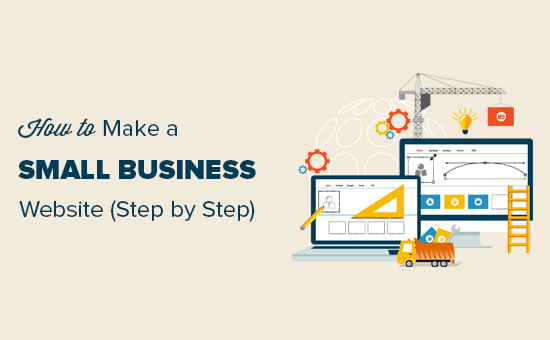
Step 0. Before Making a Small Business Website
It’s important to have your own website so that you control your online presence, rather than relying on social media or other platforms. A professional website gives a much better impression to your clients and customers.
Luckily, unlike in the old days, building a small business website has become quite easy. You can do it all by yourself without knowing any coding or hiring a developer by following our step-by-step guide.
Below are the steps we will cover in this tutorial:
- Step 1. What You Need to Make a Small Business Website
- Step 2. Setting Up Your Small Business Website
- Step 3. Choosing a Domain Name for Your Small Business Website
- Step 4. Installing WordPress
- Step 5. Creating Content Layout for a Small Business Website
- Step 6. Choosing a Website Design
- Step 7. Using WordPress Plugins to Add More Features
- Step 8. Learning WordPress
Which Is The Best Platform to Make a Small Business Website?
The biggest mistake most beginners make is choosing the wrong platform to make a business website. Thankfully, you are here, so you would not make that mistake.
WordPress is the most popular and best website builder in the world. It powers over 43% of all websites on the internet, including millions of small business websites all over the world.
WordPress is not just a blogging platform but a complete content management system (CMS).
The best thing about WordPress is that it gives you access to thousands of pre-made website templates, extensions, and add-ons. You can make almost any kind of website imaginable without any technical know-how.
That being said, let’s take a look at how to easily create a small business website using WordPress on a budget.
Step 1. What You Need to Make a Small Business Website
You will need the following three items to make a small business website.
- A domain name – This will be your website’s name, such as wpbeginner.com
- Website hosting plan – This will be your website’s home and where all your files will be stored
- 60 minutes of your time
Ready? Let’s begin.
Step 2. Setting Up Your Small Business Website
There are two types of WordPress available. WordPress.com, which is a hosted solution, and then you have WordPress.org, also known as self-hosted WordPress. See our full comparison of WordPress.com vs WordPress.org to understand the difference.
We will be using self-hosted WordPress.org because it will give you instant access to all WordPress features out of the box.
Next, you will need a domain name and WordPress hosting to make a website.
We recommend using Bluehost to set up your website. It is one of the biggest hosting companies in the world and an officially recommended WordPress hosting provider.
The good news is that Bluehost has agreed to offer our users a free domain name, a free SSL certificate, and a massive discount on website hosting. Basically, you can get started for as little as $1.99 per month.
Let’s go ahead and purchase a domain name and hosting.
Step 3. Choosing a Domain Name for Your Small Business Website
First, you need to visit the Bluehost website in a new browser window and click on the green ‘Get Started Now’ button.

On the next page, you will be asked to select a pricing plan.
Basic and Choice Plus plans are the most popular choices among small business owners.

Click on the ‘Select’ button to choose a plan and move on to the next step.
Now, you will be asked to choose a domain name for your website.

Tips on Finding a Domain Name for Your Business Website
Domain names are crucial to the success of your website. You need to spend some time choosing the perfect domain name for your business, but don’t overthink it.
- Stick to the .com version because users find it easier to remember (see .com vs .net – which is better).
- Your domain name should be related to your business (for example, stargardening.com).
- If your preferred domain name is not available, then try adding a geographical location next to it. This increases your domain’s visibility in local search results (for example, stargardeninghouston.com).
- Keep it simple, short, and easy to pronounce.
Need more help? See our guide on how to choose the best domain name for your business website.
Step 4. Installing WordPress
After choosing your domain name, you will be asked to enter your account information, such as name, address, business email, etc.
Below that, you will see some extra hosting options that you can purchase. We don’t recommend purchasing these extras right away, so go ahead and uncheck them. You can always add them later if needed.

Next, you will need to add your payment information to finish the purchase.
After completing your purchase, you’ll receive an email with details on how to log in to your web hosting control panel.
Bluehost will automatically install WordPress for you, and you will be able to log in to your WordPress site directly from the hosting dashboard.
However, if you somehow skip this step, then you can just log in to the dashboard and go to the ‘Websites’ tab. Then, click ‘Add Site.’

Now, you will follow the WordPress installation wizard.
First, select ‘Install WordPress’ and click ‘Continue.’

Next, insert your WordPress site title.
It can be anything you want, and you can change it later on if you are not happy with it. Click ‘Continue’ again.

At this stage, you will have to connect your website to your new domain name.
Alternatively, you can use a temporary subdomain if you are not planning to publish your site soon or put it under maintenance. Go ahead and click ‘Continue.’

You should now return to the ‘Websites’ tab in the Bluehost dashboard.
If the installation is successful, then you will see your new WordPress site there. Simply click ‘Edit Site’ to log in.

Once logged in, you will see the WordPress admin area.
This is where you will manage your website, change settings, and add new content.
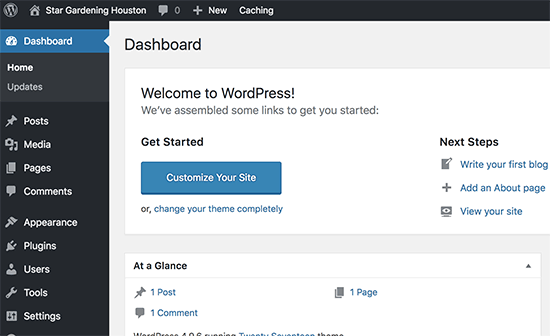
Step 5. Creating Content Layout for a Small Business Website
Now that you have WordPress installed, you need to create an outline of your website content. Good small business websites are simple and follow a standard website layout.
Simply go to the Pages » Add New page to create a new page in WordPress.

Don’t worry about the content, text, and images at the moment. Just adding a simple title, some text, and a couple of images would be fine. You can always edit these pages and add more content if needed.
Here are some of the most common web pages used in a small business website layout.
- Homepage – This is the welcome page of your website. Add your business name with a call to action to your services/products or contact page. Provide a brief description of why your customers should choose you.
- About Us – Your customers want to know more about the people behind a business before they can make a decision. Create an About Us page to tell users who you are, what are your business values, and what relevant experience you have in your industry.
- Services / Products – Create a page to list details about the services or products you are offering. Add a heading for each service/product and provide a brief description. You can also add pricing or ask users to contact you for a quote.
- Contact Us – This is the page your users will need to contact you. You will need to add a contact form so that users can contact you directly. Additionally, you can add your business’s physical address or phone number. Looking for a business phone service? We use Nextiva for our online business.
Additionally, you can create more pages if needed. For example, you can create a separate blog page, individual pages for each service or product, an FAQ page, a customer support page, and more.
Step 6. Choosing a Website Design
By default, WordPress comes with a basic template that you can use. If you don’t like the default theme, then there are thousands of free and paid WordPress themes that you can choose from.
You can take a look at our selection of the best WordPress themes for business websites. If you need more help, then see our tips on choosing the perfect WordPress theme for your website.
We recommend looking for a simple web design that looks great and has all the right elements.
Normally, a business website has a navigation menu on top. The homepage usually has a welcome message with a call to action button, which is followed by other content.
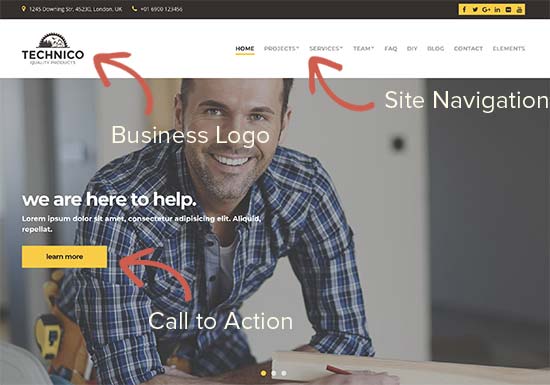
Once you have chosen a theme, you can install it. For detailed instructions, see our beginner’s guide on how to install a WordPress theme.
Each WordPress theme comes with different customization settings to change its appearance. Many of these options are located under the Appearance » Editor page in the WordPress admin area.
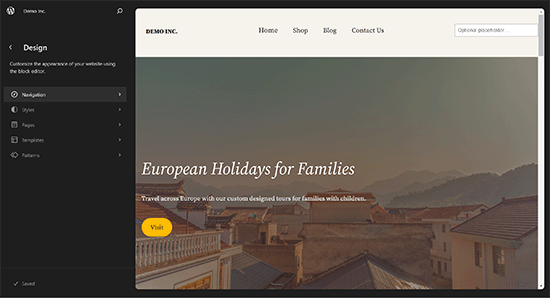
If you are using a WordPress theme that does not use the site editor, then you can customize it using the Theme Customizer.
Go to the Appearance » Customize page to launch the Theme Customizer.
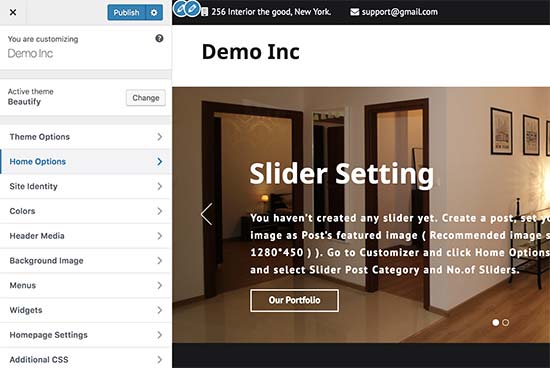
From here, you can add navigation menus, change colors, add or remove different sections, and more.
Once you are satisfied with the design, don’t forget to click the Publish button on top to save your changes.
If you cannot find the theme that fits your needs, then you can use one of the popular drag-and-drop page builders for WordPress to create a custom design for your needs.
We recommend using either SeedProd, Beaver Builder, or Divi theme.
The advantage of SeedProd is that it lets you create custom WordPress themes and landing pages without any code (drag-and-drop interface). This means you can customize your website design to match your exact business needs within minutes.

SeedProd has tons of professionally designed templates, ready-made blocks to boost conversions, multiple color palettes and font combinations, mobile device previews, and more.
For more details, check out this tutorial on how to easily create a custom WordPress theme with SeedProd.
Step 7. Using WordPress Plugins to Add More Features
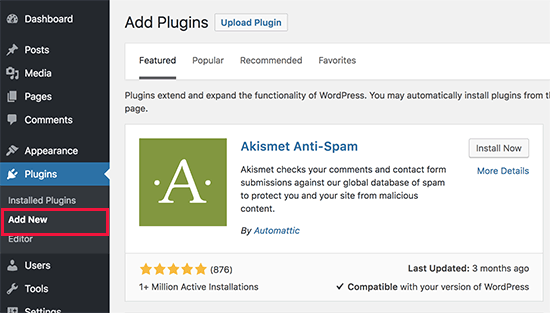
WordPress plugins are like apps for your WordPress site. You can install them to add new features and functionality to your WordPress website, like contact forms, Google Analytics, testimonials, social media feeds, and more.
More than 60,000 free plugins are available in the WordPress plugin directory alone. This means that no matter what feature you want to add, there is a good chance you will be able to find a plugin for that.
You could even use an eCommerce plugin like WooCommerce to turn your website into an online store.
Below are the plugins that we install on every website:
- WPForms Lite – Add contact forms to your WordPress site so that potential customers can contact your business easily.
- All in One SEO (AIOSEO) – Improve your WordPress SEO (search engine optimization) and get more traffic from Google.
- MonsterInsights (Free) – View user-friendly reports of your website activity and visitor stats using Google Analytics.
- WP Super Cache – Speed up your website and improve the user experience by adding cache to your site.
- Duplicator – Free WordPress backup plugin that will prevent you from losing your site in case anything goes wrong.
- Sucuri – Free website malware scanner to improve WordPress security.
Need some more cool plugins for your business site? See our expert pick of the essential WordPress plugins for business websites.
For detailed instructions, see our step-by-step guide on how to install a WordPress plugin.
Step 8. Learning WordPress
Now that you have a WordPress site, you may want to step up your game and learn more tips to improve your website.
WPBeginner is the largest free WordPress resource site in the world. Following are the handy WordPress resources you will find on WPBeginner, and all of them are completely free.
- WPBeginner Blog – This is where we publish our WordPress tutorials, how-tos, and step-by-step guides.
- WPBeginner Videos – These step-by-step videos will help you learn WordPress FAST.
- WPBeginner on YouTube – Need more video instructions? Subscribe to our YouTube channel with more than 288,000 subscribers and 48 Million+ views.
- WPBeginner Dictionary – The best place for beginners to start and familiarize themselves with the WordPress lingo.
- WPBeginner Solution Center – Quickly find the best WordPress tools. Curated by WPBeginner WordPress experts.
- WPBeginner Deals – Exclusive discounts on WordPress products and services for WPBeginner users.
You can also use Google to find answers on WPBeginner by simply adding ‘wpbeginner’ at the end of your search term.
If you are unable to find an answer, then feel free to reach out to us using our contact form. We will try our best to answer your question or point you in the right direction.
We hope this article helped you learn how to make a small business website. You may also want to see our complete WordPress SEO guide for beginners and our comparison of the best email marketing services to help you grow your traffic.
If you liked this article, then please subscribe to our YouTube Channel for WordPress video tutorials. You can also find us on Twitter and Facebook.





Syed Balkhi says
Hey WPBeginner readers,
Did you know you can win exciting prizes by commenting on WPBeginner?
Every month, our top blog commenters will win HUGE rewards, including premium WordPress plugin licenses and cash prizes.
You can get more details about the contest from here.
Start sharing your thoughts below to stand a chance to win!
Kathy Gaudry says
This is a terrific article that anyone contemplating starting a small business should read. A website is absolutely crucial to your success in this day and age, and WordPress is where you should start. I help people to find ways to make money through small businesses, and this is my #1 recommendation: after you do your business start-up, create your website reflecting your mission. Thanks for this great blog which will help so many entrepreneurs out there!
WPBeginner Support says
Thank you for your kind words and for recommending our article!
Admin
Ali Rana says
Thanks for providing such a great source for WordPress beginners
WPBeginner Support says
Glad we can be helpful
Admin
Brenda Colbath says
I have almost decided to upgrade my free wordpress.com site and the pricing is confusing to me. It seems to vary depending where you look. I, of course, want to get the most for my money. I now understand a little better the difference between the .com and .org sites. Right now I want to showcase my books, but in the future, I would like to add eCommerce. I love the WPbeginner info. Thanks for the help and look forward to flying with WordPress.
WPBeginner Support says
Glad our guides could help
Admin
Jonathan Johnson says
Why do you not recommend the additional hosting options
WPBeginner Support says
We have fewer recommendations than other sites may have to help users be able to select the hosting that fits them best
Admin
Kenneth Darling says
I dont have a question, I just wanted to thank you for providing such a Great website and resource for learning WordPress.
Comments/Questions are always answered and that means so much for people trying to master their web design skills. I have had such a pleasant experience going through the many tutorials and guides. Especially through long boring days!
Thank you so much
WPBeginner Support says
You’re welcome and thank you for your kind words
Admin
ahmed says
Hi there,
Is MonsterInsights really free ?
Thank you
WPBeginner Support says
Yes, the plugin is free
Admin
francis says
pls I need clarification and I need answers
If you host your website by yourself and a domain name .after the installation of wordpress, is the installed word press a free, premium ,business or ecommerce package? am asking because in a free or premium package in WordPress.com you can’t install plugins or monetize yoursite
and I need plugins and also want to monetize my sites please help
WPBeginner Support says
If your website is not built on the WordPress.com site then you don’t need to worry about any plans, your site would be a WordPress.org site
Admin