Do you want to delete all comments from your WordPress site?
There are some cases where you may need to delete all the comments on your WordPress website at once. If you have lots of comments, then it could take you a lot of time and effort to delete them manually.
In this article, we will show you how to easily bulk delete all WordPress comments.
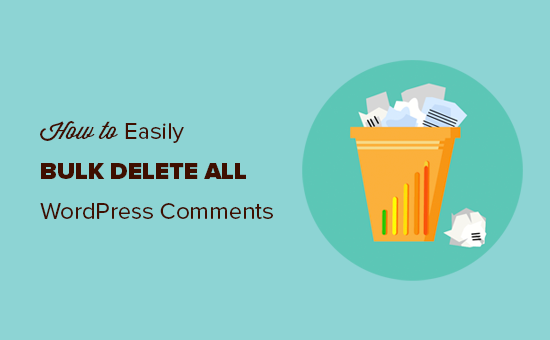
What You Should Know Before Deleting All WordPress Comments
Although it’s rare, there are some reasons why you might need to permanently delete all comments from your WordPress blog or website.
For example, maybe you posted lots of dummy comments on a development site or during testing. You will definitely want to delete all those fake comments before moving to a live site.
You may also be taking your WordPress blog in a completely new direction and want to remove all traces of your website’s past.
However, deleting all comments across your site isn’t always the answer.
If you just want to delete spam comments, then we recommend following our guide on how to batch-delete spam comments in WordPress.
That said, if you have thought it through and still want to delete comments, then we recommend creating a WordPress backup of your site first. You can use a plugin like Duplicator for this.
Deleting all comments isn’t something you can undo, so it’s important to have a backup just in case you change your mind.
With that being said, let’s see how you can easily bulk delete all WordPress comments. Simply use the quick links below to jump straight to the method you want to use:
Method 1: Delete All WordPress Comments on the Built-In Comments Page
One simple way to delete all WordPress comments from your WordPress site is by using the bulk delete feature.
What you need to do is go to Comments from the WordPress admin area. This is where you would usually moderate WordPress comments.
After that, make sure you are in the ‘All’ tab so that you can select all of your WordPress comments.
Then, check off the box at the top to select all of the comments, and change the bulk actions to ‘Move to Trash.’
All you need to do now is click the ‘Apply’ button. This will move all of the comments to the ‘Trash’ tab.
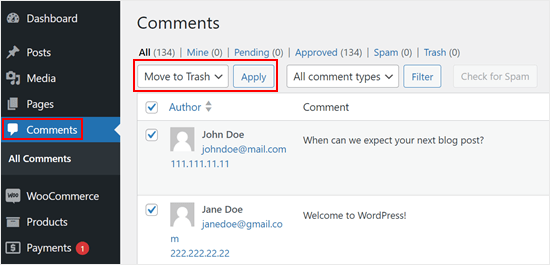
The good thing about this method is you can still restore your comments if you change your mind. But if you want to permanently delete all of them, go ahead and navigate to the ‘Trash’ tab.
Then, just click ‘Empty Trash’ to remove all of the comments at once.
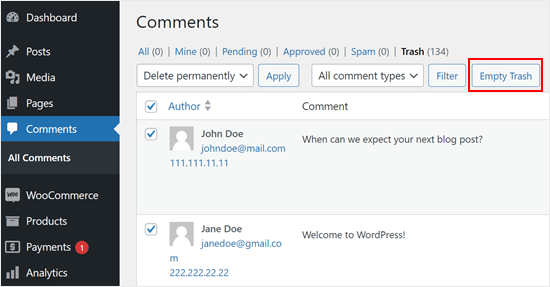
This method is pretty simple, and no plugin is required. However, if you have thousands of comments, then you may have to repeat this step several times.
Alternatively, you can just try this next method with a WordPress plugin.
Method 2: Delete All WordPress Comments Using a Plugin (More Control)
Another easy way to delete all WordPress comments at once is by using a plugin like Delete All Comments of WordPress. This plugin can give you more control over what types of comments to be removed.
The first thing you need to do is install and activate the Delete All Comments of WordPress plugin. For more details, see our step-by-step guide on how to install a WordPress plugin.
Upon activation, go to Tools » Delete Comments.
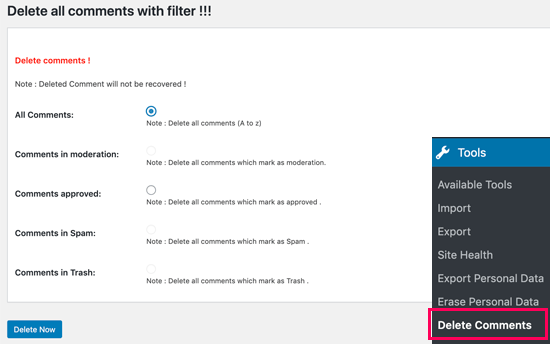
This page will display the total number of comments on your WordPress website and give you the option to delete them.
You can choose to delete all WordPress comments, pending comments, spam comments, or comments that are already in the trash.
To delete all WordPress comments, go ahead and select ‘All Comments’ and then click on the ‘Delete Now’ button.
Just be aware that the plugin won’t give you a chance to change your mind, so only select ‘Delete Now’ if you are certain you want to permanently remove all comments from your WordPress site.
Method 3: Delete All WordPress Comments Using phpMyAdmin (No Plugin Required)
You can also quickly delete all WordPress comments using MySQL or phpMyAdmin. This method allows you to bulk delete comments without installing a plugin, but it’s only recommended for more advanced users.
To start, you will need to log in to your WordPress hosting account and locate the phpMyAdmin menu.
If you use Bluehost, then you can find it by going to the ‘Websites’ tab and clicking ‘Settings’ on the website where want to delete all of the comments.

After that, navigate to the ‘Quick Links’ section.
Go ahead and select ‘phpMyAdmin.’
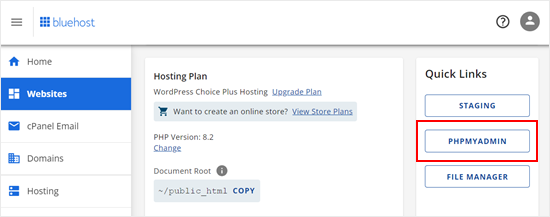
Inside phpMyAdmin, you will need to find your WordPress database.
After that, you will see a page showing all your WordPress database tables.
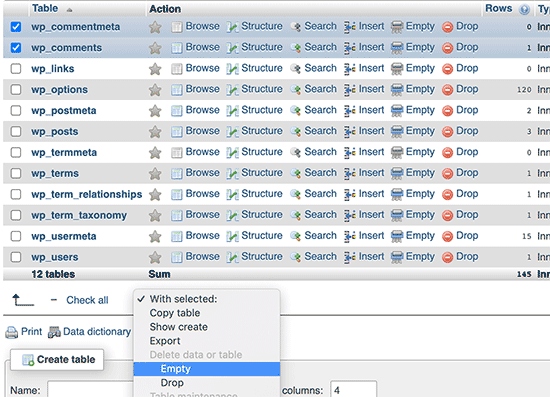
You can simply check the box next to the wp_comments and wp_commentmeta tables. Just be aware that the name of your comments tables may differ depending on the table prefix you chose when you installed WordPress.
After selecting the comments table, find the ‘With selected:’ dropdown menu below the table list. Then, choose ‘Empty’ from the dropdown menu.
phpMyAdmin will now ask whether you are sure you really want to execute the query, which will permanently delete your comments.
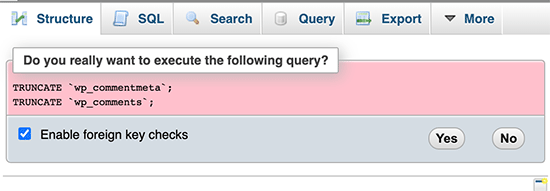
If you are happy to go ahead, then click ‘Yes.’ This will remove all the comments from your WordPress website.
Bonus Tip: Completely Disable the Comment Section
At times, you may also want to disable the entire comment section, like on static content pages. Or perhaps you are running a business website, and having a comment section doesn’t make sense for your case.
If you think these scenarios apply to you, then you can consider disabling the WordPress comment section. Besides having one less thing to manage on your site, you will also have a better chance of protecting your site against spam.
You can read our article on how to completely disable comments in WordPress for more information. If you are a blogger, then this guide will also show you how to disable comments for certain pages only so you can still have a comment section in your blog posts.
We hope this article helped you learn how to easily delete all comments in WordPress. You may also want to see our expert picks for the best WordPress comment plugins and our guide on how to remove the website URL field from the comment section.
If you liked this article, then please subscribe to our YouTube Channel for WordPress video tutorials. You can also find us on Twitter and Facebook.





Syed Balkhi says
Hey WPBeginner readers,
Did you know you can win exciting prizes by commenting on WPBeginner?
Every month, our top blog commenters will win HUGE rewards, including premium WordPress plugin licenses and cash prizes.
You can get more details about the contest from here.
Start sharing your thoughts below to stand a chance to win!
kzain says
Super helpful post for comment cleanup! This breakdown of the different methods for deleting comments in bulk is fantastic. It’s great to have options, whether I want to use the built-in WordPress tools, a plugin, or even phpMyAdmin.
Especially appreciate the reminders! The emphasis on backing up your site before deleting comments is a important point.
Dennis Muthomi says
I need your advise kindly.
I’m facing a dilemma with my blog – the comment volume is overwhelming, and I can’t keep up with responses. I’m considering disabling comments altogether.
Will it be wise to disable the comments from been poosted?
WPBeginner Support says
That would be a question of personal preference, there is not specific correct answer.
Admin
Debbie Jolly says
I deleted 494,xxx (nearly half a million) spam comments on a site I “manage” (obviously loosely). Got into the phpMyAdmin and… they’re gone! None of them were valid comments because the site isn’t a blog. Only way to reach out is via the Contact form. Thank you!!! Now to keep them from accumulating.
Louis says
Merci! Thanks! Very usefull. 4500 + spam comments deleted in 1 second.
Andre says
Excellent plugin. Thank you
WPBeginner Support says
You’re welcome
Admin
Gagan says
Hi,
just wanted to update everyone regarding the comments plugin.
This plugin has expired – Delete All Comments
Another great plugin I found is Bulk Delete Comments – By Shah Alom, which deletes all comments in one click.
WPBeginner Support says
Thank you for sharing an alternative you’ve used
Admin
Bernard Vella says
Thanks for your help. I cleared the tables and all messages were gone.
However the unread marks near the Comments are still there. Is there a way to clear it up too? Thanks
WPBeginner Support says
You would want to check with your theme’s support and they should be able to assist with removing that count
Admin
Rid says
Thank you very much. I really found this helpful and solved my problem. I had more than 2000 comments generated automatically by woo-commerce which I don’t use anymore on my site. I was able to delete all comments using phpMyAdmin following your instruction.
WPBeginner Support says
Glad our guide was helpful
Admin
Fabrice Hafashimana says
The suggested plugin has been deleted. I can’t use it
WPBeginner Support says
Thank you for letting us know, we will take a look for alternatives for us to update our article
Admin
Ghanshyam says
It works for me.
Thanks!
WPBeginner Support says
You’re welcome, glad our recommendation worked
Admin
Yasmin B says
Thank you used this today as my client has 12000 spam comments. Thank you
WPBeginner Support says
Glad our article could help make that process easier for you
Admin
Quy says
TRUNCATE `wp_commentmeta`;
TRUNCATE `wp_comments`;
This’s truly amazing!
Thank you
WPBeginner Support says
You’re welcome, glad our guide could be helpful
Admin
Vishal says
Thanks, It was very easy by following your steps to empty the comments. It was really helpful.
WPBeginner Support says
Glad our guide was helpful
Admin
Ravi says
Thanks. Plugin is not working but I have deleted from database.
WPBeginner Support says
Thank you for letting us know about the plugin, glad the database method was able to help you
Admin
christoper stalin says
This is a very good content for readers. Thanks for this blog.
WPBeginner Support says
Thank you and thanks for reading our content
Admin
elena says
can you update? plugin is not loger update
WPBeginner Support says
We will certainly take a look at updating the article
Admin
Jasom Dotnet says
When using phpmyadmin then you need to delete also wp_option called “_transient_wc_count_comments” so admin comment count will be reseted.
dylan says
Thank you very much I had been looking for a way to fix this issue
Rohit says
Thanks Buddy, Such a cool trick to delete comments. It worked out for me.
Gulshan Kumar says
This one is cool trick. I’m wondering, is it possible to do some cool task in self hosted WordPress using Bookmarklet?