Are you looking for an Events Calendar review to see whether it’s the right WordPress calendar plugin for you?
With this plugin, you can display all your upcoming events in multiple calendar layouts. You can also organize your events using categories and tags, and create detailed profiles for all your organizers and venues.
In this Events Calendar review, we’ll help you decide whether it’s the right event management system for you.
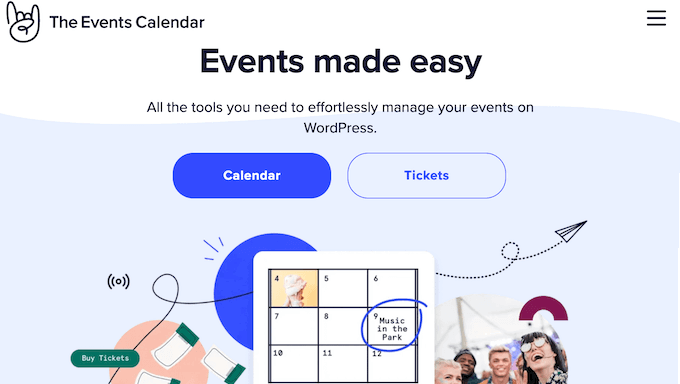
The Events Calendar Review: Why Use It in WordPress?
The Events Calendar is a popular event management system that allows you to add events to your WordPress website.
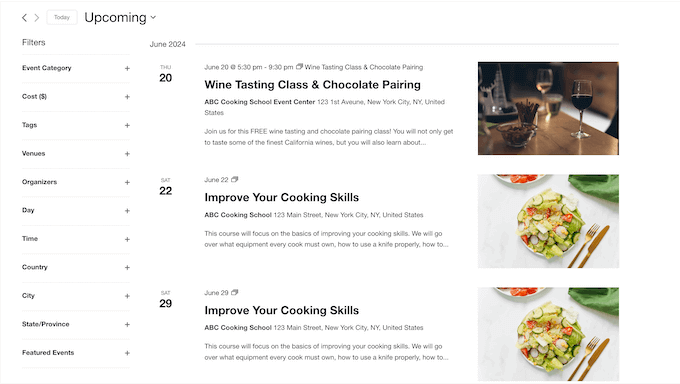
Going further, you can manage events that happen across multiple time zones and venues, and even display Google Maps for your various in-person events.
As you add events to WordPress, you can organize them using categories and tags.
With that done, you can create calendars that show specific categories and tags only. For example, you might create a landing page for a webinar, where you only show events that have the ‘webinar’ tag. This can help potential customers and attendees find what they’re looking for, even if you run a ton of different events.
If you’re just getting started or have a limited budget, then you can download the lite version of The Events Calendar from WordPress.org.
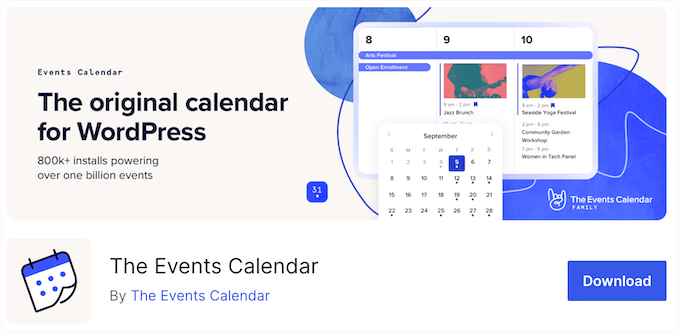
With this free plugin, you can create one-off events and then display them in a user-friendly Week, Day, or List View.
However, if you want to set up recurring events then you’ll need to upgrade to the premium plugin. This also unlocks additional calendar views, including Map view, which shows all your events on a Google Map.
Beyond that, the premium plugin supports event Series. This allows you to group related events together, even if they have different organizers, venues, or titles. For example, you might run an all-day event or conference with sessions in multiple locations, or a training course where each lesson is led by a different expert.
The Events Calendar Review: Is It the Right Calendar Plugin for You?
With the right WordPress calendar plugin, you can promote all kinds of events in a way that’s easy for people to understand. This can create a buzz around your sessions, get you more attendees, and even help grow your online business.
With that said, in this Events Calendar review we’ll see if it’s the right calendar plugin for you.
1. Easy to Use
It’s easy to get started with The Events Calendar plugin.
To begin, you can install and activate it, just like any other WordPress plugin. With that done, you can head over to the plugin’s user-friendly settings and make any necessary changes. For example, you can turn off the default style, choose a template, enable event views, and more.
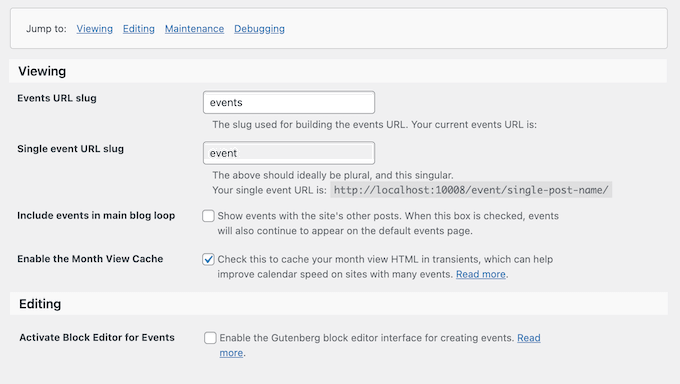
That done, you’re ready to start creating events. Events Calendar integrates perfectly with the WordPress block editor, so you can create an event using the familiar user interface.
Here, you can type in a title and description, set a start and end time, and more. You can also create organizers and venues, and then add them to your event.
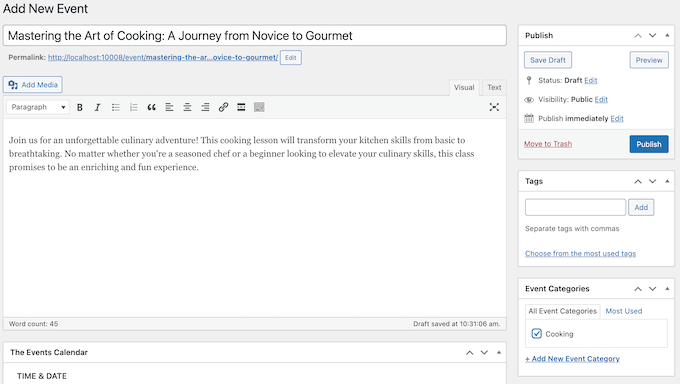
Next, you may want to add tags and categories, to help visitors find events they’re interested in. If you do organize your events in this way, then you can create a calendar that shows a particular category or tag only.
When you’re happy with how the event is set up, you can go ahead and publish it. Simply repeat this process to add an unlimited number of events to your WordPress website.
2. Completely Customizable Calendars
The Events Calendar plugin is completely customizable, so you can fine-tune it to perfectly match your branding or WordPress theme.
To start, you can make some simple changes in the plugin’s settings. For example, you can control how many events it shows per page, change the date and time format, display comments, and add custom HTML.
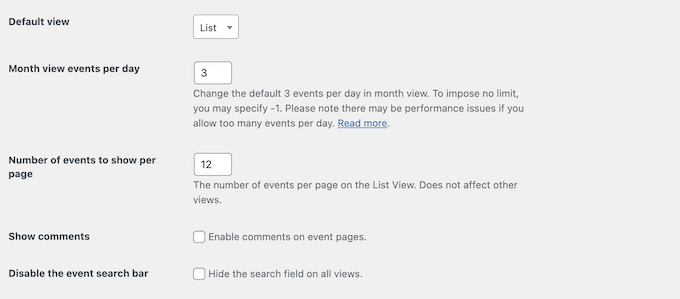
Beyond that, The Events Calendar integrates perfectly with the WordPress Customizer, so you can make changes using a familiar interface.
More advanced users can also add custom CSS, either via the WordPress Customizer or by using a code snippets plugin.
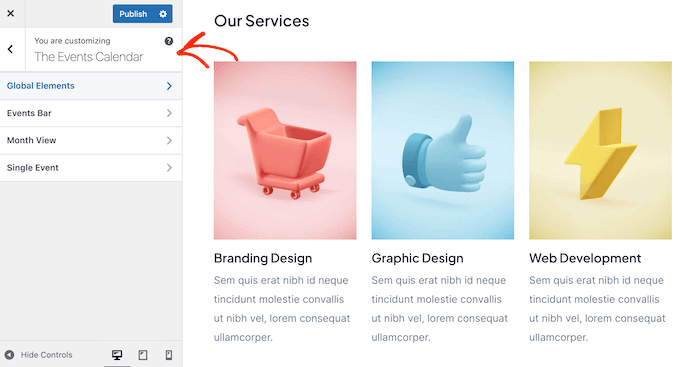
3. Multiple Calendar Views
The Events Calendar comes with multiple views that allow attendees to explore your upcoming events in different ways.
To start, you can set a default view, which people will see when they first arrive on that page or post. However, you can also enable additional views, so vistors can switch between them.
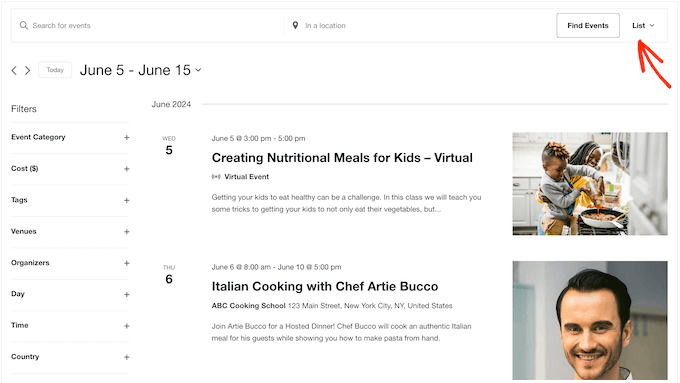
To start, there’s the classic Month View.
This displays all your scheduled activities for a full month, so it’s a good choice if you offer lots of different events.
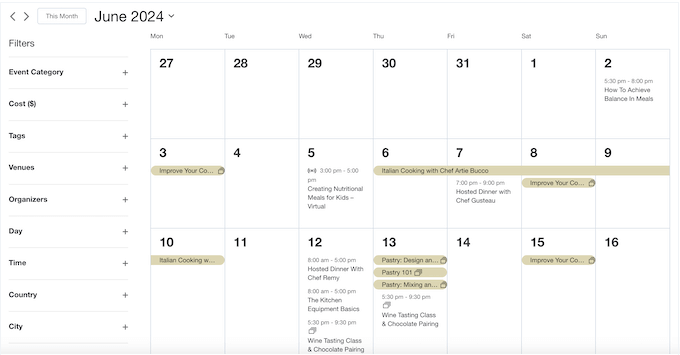
Going one step further, there’s the Week View.
This may be a good fit for promoting recurring events, such as adding weekly exercise classes to your gym website.

Do you often run multiple events within the same day? For example, if you run a travel business then you might offer day trips with multiple activities.
If that’s the case, then the Day View shows all events that are happening on the same day.
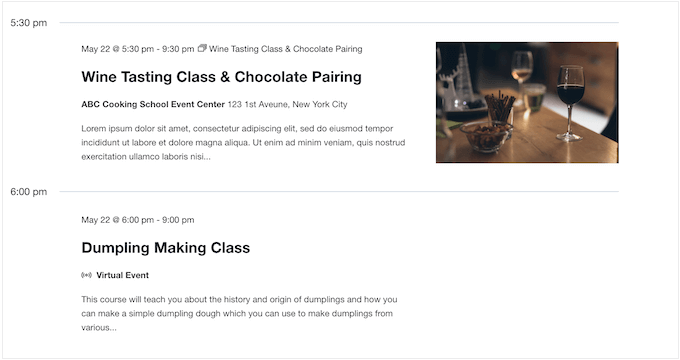
If you have a full program of events, then visitors might need to scan your schedule.
In that case, List View can show an overview of your events, without overwhelming the visitor with too much information.

The right picture can get visitors excited about an event, and boost your attendees. For example, you might show the tourist attraction you’ll be visiting, or the event’s celebrity instructor.
If that’s the case, then you can enable Photo View. As the name suggests, this places the main focus on the event’s photo.
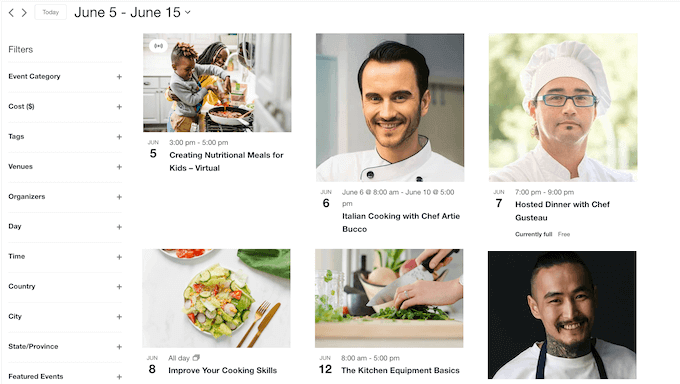
If you run in-person events, then potential attendees will need to know the location.
The good news is that Events Calendar has a built-in Map View that shows all your events on a Google Map.
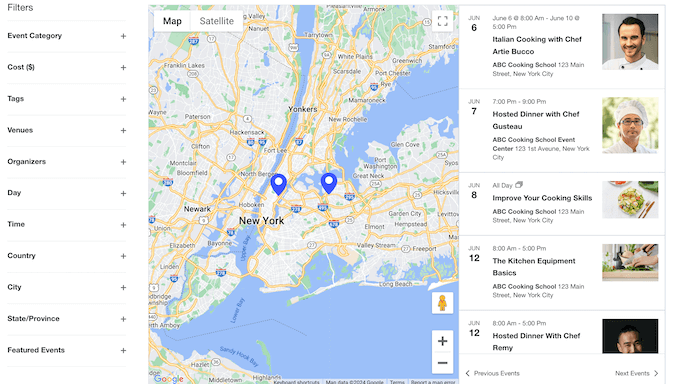
Finally, if you want to help visitors find interesting events, fast, then you can use Summary View.
This shows the title, date, and time of each event, so visitors can get the essential information at a glance.
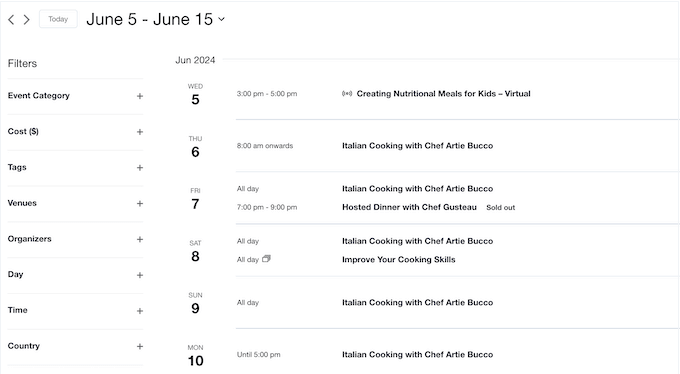
As already mentioned, you can enable multiple views at the same time.
Visitors can then switch between them using a dropdown menu. For example, they might scan your offerings using Summary or List View, and then switch to Day View to get more information.
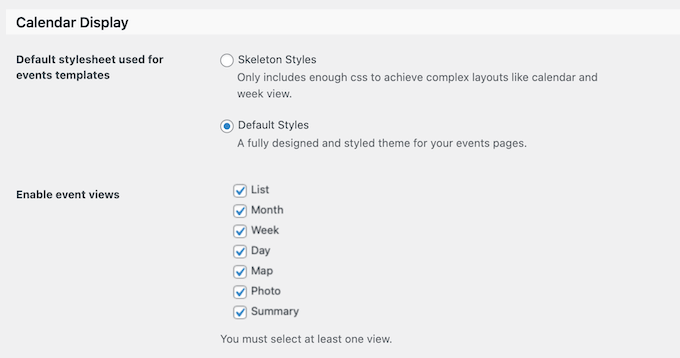
4. Manage Your Venues and Organizers
When creating an event, you have the option to add venues and organizers.
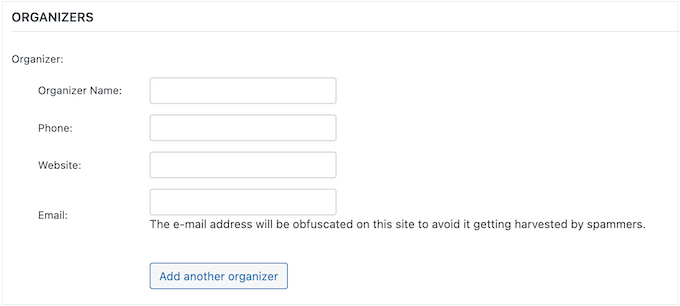
Going one step further, you can add detailed information for each venue and organizer, and then show this information on your WordPress website. For example, you might add the organizer’s bio and profile picture, provide a link to their website, and add their business email address.
This allows attendees to learn more about the organizer, and decide whether they want to attend their event.
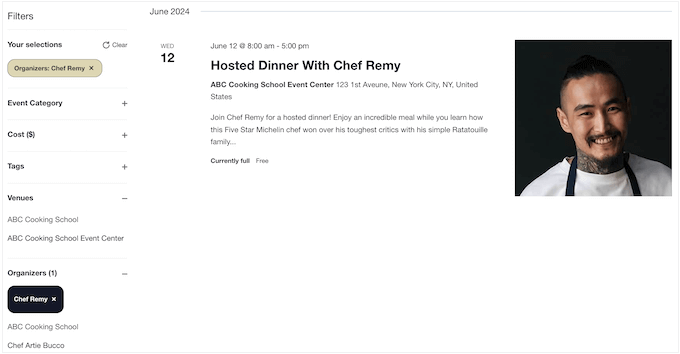
Similarly, you can add an address, phone number, and description for each venue. You can even add a Google Maps to help visitors find the venue’s location.
5. Highlight Important Events
Some events may be more important than others. For example, you might want to highlight your conference’s keynote sessions.
With Events Calendar, you can turn any activity into a featured event, simply by checking a box.
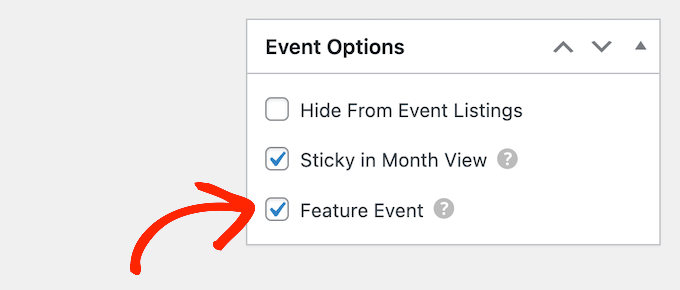
The featured event may look slightly different, depending on the View.
As an example, here’s a featured event in List View.
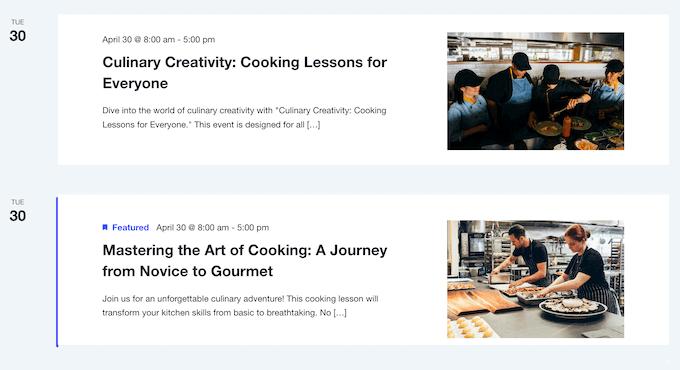
6. Create Recurring Events
Do you organize recurring events? This might be a monthly social meetup for all the volunteers at your nonprofit organization, a weekly webinar, or a regular town hall meeting.
With The Events Calendar, you can set events to recur daily, weekly, monthly, or yearly.
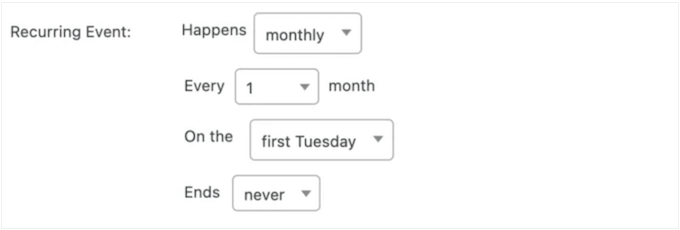
You can also add an end date, or set the event to recur forever.
Sometimes, a recurring event may not have a set pattern. In that case, you can select the ‘once’ recurrence type and then manually add each event to the series. This gives you the freedom to choose exactly when each event will happen, without it following any kind of pattern.
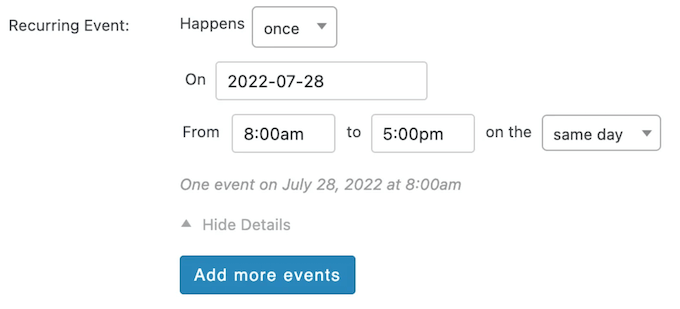
You can also exclude days or dates within a recurring event, without changing the overall pattern. For example, you might exclude a particular date when the instructor is on holiday.
7. Create an Event Series
Similar to recurring events, a Series is a collection of related events. However, recurring events must have the same event title, description, venue, and organizer.
By contrast, the events within a Series can have a different title, description, venue, or organizer. For example, you might have a series of related events that happen across multiple venues.
8. Support Multiple Time Zones
Do you run events across multiple timezones? For example, you may host in-person activities in several locations, or you might create virtual events that target people in different time zones.
Events Calendar lets you manage time zones in two different ways. To start, there’s a ‘Use site-wide time zone everywhere’ mode that shows all your events in the time zone defined in your WordPress general settings.
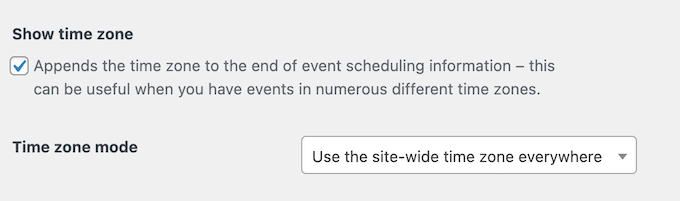
Alternatively, there’s a ‘Use manual time zone for each event’ mode. This allows you to override the WordPress general settings and set a different time zone for specific events.
This may be a good option if you host events in multiple countries, or you target specific time zones with your online events. For example, if you schedule a webinar for your US audience, then it might make sense to use the CT time zone.
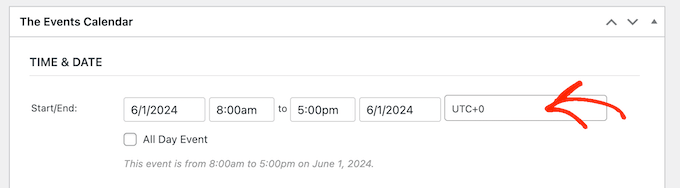
9. Add a Calendar to Any Page Post, or Widget-Ready Area
The Events Calendar has a handy widget that you can add to any page, post, or widget-ready area. By adding the widget to a sidebar or similar section, you can easily promote your events across an entire WordPress blog or website.
This widget is also fully customizable, so you can show events from a specific category, or actions that have a particular tag. You might even create multiple calendars, and then add them to individual pages and posts.
10. Community and Professional Support
Since it integrates perfectly with the WordPress content editor and dashboard, The Events Calendar is very user-friendly. However, sometimes you may need some extra help to properly display your events.
In that case, there’s a knowledge base that you can access 24/7. This covers a range of topics, including how to create multi-day events, and how to set up redirects for your calendar.
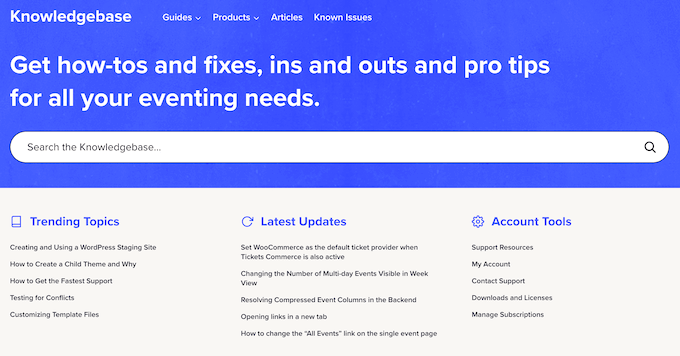
Beyond that, there’s a blog containing advice on how to promote your events using email newsletters, social media, and other techniques.
Do you prefer one-on-one help? If you upgrade to the premium plugin, then you’ll also get access to professional support. Simply submit a ticket and a member of the Events Calendar team will get back to you.
For more information about accessing support, please see our guide on how to properly ask for WordPress support and get it.
The Events Calendar Review: Pricing and Plans
If you’re just getting started or have a limited budget, then you can download the lite version of Events Calendar from WordPress.org.
With this free plugin, you can create one-off events and then display them in a List, Month, or Day View. You can even enable multiple views, so potential attendees can switch between layouts.
However, if you want to unlock additional views including Photo, Map, and Summary, then you’ll need to upgrade to the premium plugin.
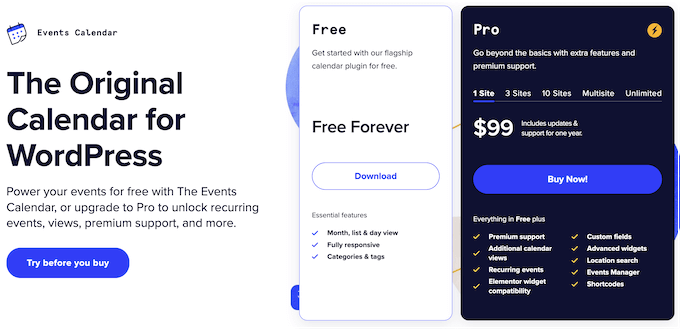
Unlike some other WordPress plugins, all the Events Calendar plans include the full set of features. The main difference, is the number of sites where you can use Events Calendar:
- 1 site. For $99, you can install Events Calendar on a single website, blog, or online store.
- 3 sites. Priced at $199, this plan allows you to install Events Calendar on up to 3 websites. That said, this is a good option if you run multiple sites, such as several related affiliate marketing blogs.
- 10 sites. For $399, you can use this plugin on up to 10 WordPress websites, blogs, or online marketplaces.
- Multisite. Do you run a WordPress multisite network? Priced at $399, this plan includes a year of updates and support on a WordPress multisite network.
- Unlimited. For $799, you can install Events Calendar on as many sites as you want. That said, Unlimited is a good fit for WordPress development agencies or freelance developers. Simply buy this license and you can use Events Calendar across all your client sites.
The Events Calendar Review: Is It the Right Calendar Plugin for You?
After looking at the features, support, and pricing, we’re confident that The Events Calendar is a great event management plugin.
With this plugin, you can create as many events, organizers, and venues as you want and then manage them directly in the WordPress dashboard. You can then display this information in multiple calendar views, so visitors can explore your upcoming events with ease.
We hope this Events Calendar review helped you decide whether it’s the right calendar plugin for your WordPress website. You can also check out our guide on how to create a contact form in WordPress, or see our expert pick of the best live chat software.
If you liked this article, then please subscribe to our YouTube Channel for WordPress video tutorials. You can also find us on Twitter and Facebook.

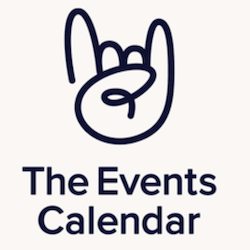

Syed Balkhi says
Hey WPBeginner readers,
Did you know you can win exciting prizes by commenting on WPBeginner?
Every month, our top blog commenters will win HUGE rewards, including premium WordPress plugin licenses and cash prizes.
You can get more details about the contest from here.
Start sharing your thoughts below to stand a chance to win!