We live in a world filled with diverse languages. Linguists estimate there are around 6,000 to 7,000 different languages worldwide.
Even though many people understand English, translating your site can be worthwhile if a large portion of your audience speaks another language. Translating content ensures that everyone can access and understand the information you provide.
While searching for content about WordPress development, we might stumble across excellent content on French or Russian blogs. And we often use Google Translate to make sense of it, even if it’s not perfect.
In this article, we will guide you on how to add Google Translate to your WordPress site. This will help you reach a broader audience and improve user experience for non-English speakers.
Video Tutorial
If you’d prefer written instructions, then continue reading.
Adding Google Translate in WordPress
The first thing you need to do is install and activate the Google Language Translator plugin.
After activating the plugin, you’ll want to go to Settings » Google Language Translator to configure the plugin.
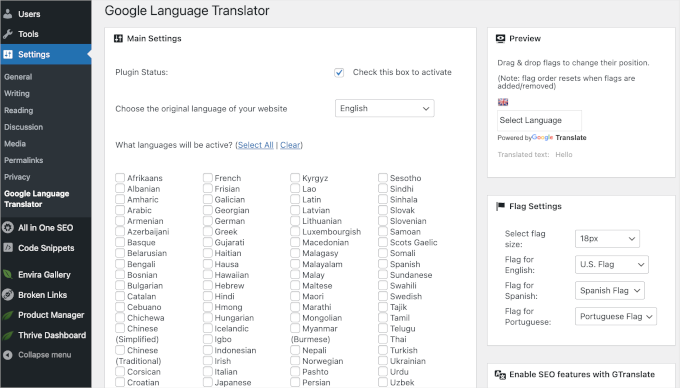
Make sure that the check box next to the ‘Plugin Status’ is checked.
After that, you’ll need to select your website’s default language and the languages you want to be available for translation.
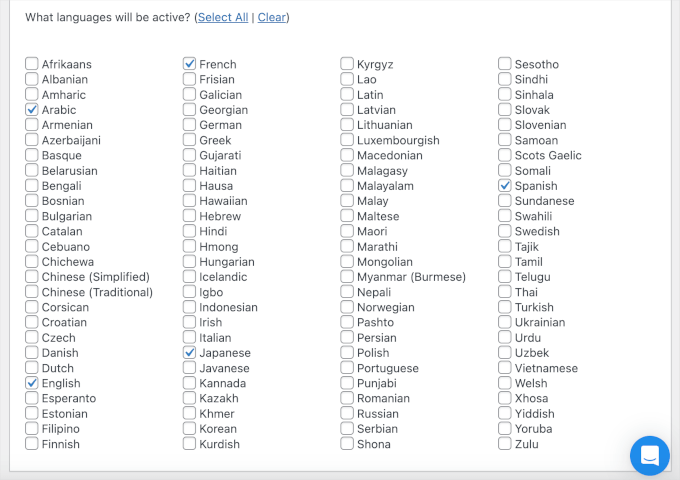
Now, let’s scroll down to the page to find the ‘Language Switcher Settings’ section.
Here, you can customize the switcher’s look and feel. You can customize the floating translation widget on your website by:
- Choosing whether to display it or not
- Selecting its position
- Adjusting its size
- Changing the text color to match your website’s design.
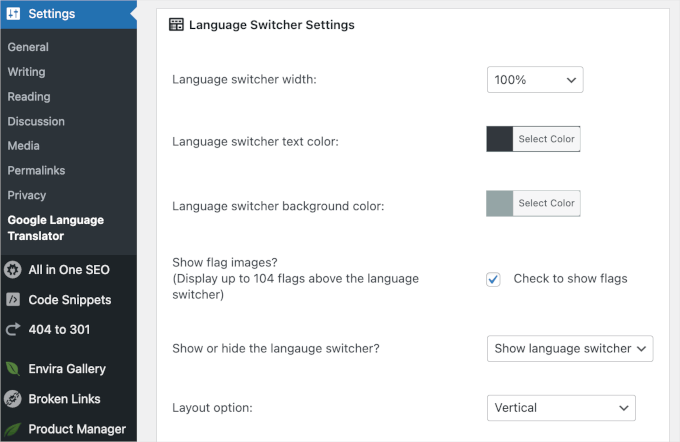
After customizing the settings for the Google Language Translator plugin, it’s time to publish it on your WordPress website.
Now, if you scroll down a bit further, you’ll find a quick guide for embedding switchers to your WordPress site. You can find it just right before the ‘Save Changes’ button at the bottom of the page.
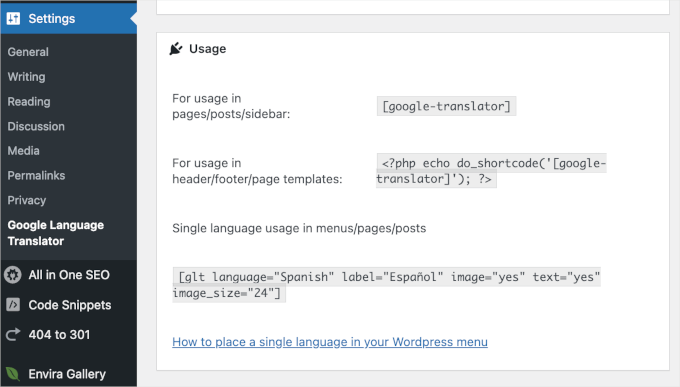
Simply follow the instructions, and you’ll have Google Language Translator embedded on your site.
Don’t forget to click the ‘Save Changes’ button before leaving the page.
Note: After publishing, you might notice that Google Translate allows your users to read a translated version of your website and translate it themselves.
This way, your readers can even help improve the machine translation of any page by suggesting improvements to Google translation. In fact, if you have a good reader base, then you can get your whole website translated by volunteers.
We hope this article helped you add Google Translate to your WordPress website. Next, you might want to check out our guide on how to translate a WordPress plugin in your language and our expert picks of the best right-to-left WordPress themes.
If you liked this article, then please subscribe to our YouTube Channel for WordPress video tutorials. You can also find us on Twitter and Facebook.





Gabe
how i make site LTR , RTL with Google Translate option? now it stays RTL even in english
WPBeginner Support
It sounds like your theme may have had an error, if you have not done so already we would recommend reaching out to your theme’s support and they should be able to assist!
Admin
santa
Does the translated website display content (translated) when people search on Google?
WPBeginner Support
It is not guaranteed but it can be found on Google.
Admin
Nicky
Thank you for this
WPBeginner Support
You’re welcome
Admin
kerem turkman
my site doesn’t have sidebars. how can i place translator widget to all my blog posts at once?
WPBeginner Support
You would want to check with the support for your specific theme for what options it has available for locations.
Admin
Jans
For some reason google page speed insight is seeing GTranslate plugin as the one slowing down my loading time the most. Is there a way to fix this?
WPBeginner Support
You would want to reach out to the plugin’s support and they would be able to assist with the loading speed
Admin
gurpreet
Hi. I tried to add the floating widget of google translate on my company’s website and chose punjabi language for translation, the main language being english. But the flag icon for punjabi is a Pakistani flag. We require an Indian flag since we are of Indian Nationality and Punjabi is spoken in Punjab state of India. Please help
Pooja
Hi Team,
Google Language Translator plug in is also changing the name of my website that is there in the header of my website created on Wordpress.
Can you please let me know how I can disable it from translating the name of my website.
Regards,
Pooja
WPBeginner Support
Hi Pooja,
You can stop Google Translate from translating a specific phrase by adding
notranslatecss class. For that you’ll need to edit your theme files or create a child theme.Inside your theme files, you need to locate the header.php file and find the line that displays your site’s title. Let’s assume that it looks like this:
1-click Use in WordPress
You need to change it to this:
1-click Use in WordPress
Hope this helps.
Admin
maryam
Hi,
I installed and used this plugin but it didn’t display on mobile devices, Does it work withe mobile devices ??
Many thanks
Niki
Hi,
does it work on mobile. I have added the plugin on my wordpress site. It works on computer but does not display on mobiles.
Thanks!
anil jhuria
how to add google language translate in my wordpress site & not showing widget my page
pls how to another opation to add google language translate
Karthick
Can I change the font of the Regional language?
Sagar
Can I add this to the primary menu?
I want the google translate widget in menu.
Amanda Payne
Thank you so much. I had a few readers asking me why my site wouldn’t translate and now it does. I have visited your site daily learning all about WP. You are a great teacher! Thank you so much!
Nujoom
Hi I want to Make this Plugin Activate Arabic language Onload. How i can do that???
Bo
Just installed the plug-in and everything is working fine, though I’d like to improve the translation for the languages I do know. However, both when I am logged and checking out my site on a private browser, I am not able to change the translation myself.
The plug-in page seems to suggest this is only possible in their Premium version. Is there a workaround or something I am missing?
Thank you!
WPBeginner Support
Visit the Google Translate website directly in a separate browser window. In the translate box, paste the URL of your website. Select the language you want to translate it to and hit the translate button. You should now be able to select text and improve translation.
Admin
pankaj chavan
Is there a way when language is changed in google translate I can change images. Any parameter by google translate
Ayman SABRA
Hi, is there a way to Ad the google translate widget somewhere in the header or top right(/left) corner?
I am very new to all of this and I have no knowledge of coding
Thank you
Kenneth Adair
I love this plugin but the flags disappear when my sites fully open. That is to say I can see the flags until the site has fully opened and than all that is visible is the language box with a blank space where the flags were. The wordpress raindrops theme I am using is supposedly compatible!
But I also installed it on an obsolete them that doesn’t even show up anymore on wordpress named Techozoic and it works 100% and I can’t wait to see the customers it may bring me.
Anthony
Have you or has any one reading this article tried / used the premium WordPress Multilingual Plugin from WPML
Are there any advantages to buying this plugin over using the free Google Translator plugin?
WPBeginner Support
WPML allows you to manually translate your own site in multiple languages. On the other hand, Google Translate is an machine translation service.
Admin
angelis
Hello how can translate add top right or left corner thank you..
Alex
Use these tags, for center, for left, or for right.
Place one of those tags in front of the shortcode or PHP code. Then use a closing tag like this, , , or
Place one of the closing tags at the end of your Shortcode or PHP code.
Matteo Coné
I have created a blog on “The Twenty Ten Theme. Blog at WordPress.com.” https://mc1a.wordpress.com/
I watched the Video Tutorial, read “Adding Google Translate in WordPress” and I cannot find the word “Plugin” anywhere on my dashboard.
The words “Plugins and Installed plugins” DO NOT appear anywhere on my dashboard.
How do I add “plugins and installed plugins” on my dashboard.
Can someone help please.
Thanks
Matteo
Editorial Staff
Hi Matteo,
You are using WordPress.com which is very different from WordPress.org. See our comparison:
https://www.wpbeginner.com/beginners-guide/self-hosted-wordpress-org-vs-free-wordpress-com-infograph/
Admin
Matteo Coné
Dear Editorial Staff,
Thank you for your prompt answer and pointing out the differences between .com and .org
Best regards,
Matteo
Simon Andrew
Having tried a few different methods to create multi-lingual sites this seems the best. Manage the translations and have them done properly, and only in the languages you need and its great. I don’t think it is particularly good if your site is in Googlish, so make sure you only add languages you have translations for and its all good
Simon
RomanMorenets
Interesting – is therу a way to insert exact translate textarea boxes from Google Translator? For example – I have multilingual form for clients. And they have to fill it up in different languages, but if they don’t know one, then translation with google translate is acceplable. So, would be interesting to have google translate on site available for only form fields. Any idea?))
WPBeginner Staff
Yes you can simply add a class=”notranslate” attribute to the company name and Google will not translate it.
For example:
<h1 class="notranslate">Company Name</h1>Pierre Pascual
Hello
Google translation is find but I like to prevent the translation of my company name. Is this possible ? (using WordPress plugin)
website4all.net
I have to insert to each page ?. Is there is translate plugin in for all page, ie in header ?
Hammad Rafique
Is there any other plugin, which works just like google translate for chrome? I mean, it changes the site’s content according to country’s IP address? If I open my blog from France then its content should be in french?
Krish Murali Eswar
It would be useful, for all your posts, to include a set of demo screen shot pre- and post-installation of plugins that you cover. Demo screen shot of how the plugin works will make our lives lot easier to decide for/against the use of plugin.
Ana
when I choose English to translate everything works ok, but when I choose Spanish to return to the original page I added in below the names of the categories and texts not translate well.
Help me , please
WPBeginner Support
Please contact the plugin support.
Admin
Ron Klaren
Ehm.. if it really is better then nothing, shouldn’t it be used on wpbeginner as well?
Editorial Staff
No because most of our users use Chrome browser which automatically loads Google Translate for them if their default language is something other than English.
Admin
Lee Johnson
As a linguist I have to agree that Google Translate can complicate matters. I would suggest f you cannot have dedicated pages in chosen language(s) then use Google Translate but add a rider saying that Google Translate is only a program and not perfect.
ros
I just uninstalled the global translation plugin after reading write up on SEO’s issues – duplicated contents and so forth. SO this is nothing like that, right? Btw if I were to create my own translated page, is it wise to do it in subdomain ie www.(MyUrlAddress).com/English or is it better to do it on different domain. Thanks
Editorial Staff
No this plugin has no impact on your SEO because it is only doing things on user side of things. If you were to create your own translated domain, then both subdomains or directory works fine.
Admin
Rose
Hi
Thanks to all for replying. I will activate the tool then , better to have something than nothing and will work on the translations soon. Thanks
and will work on the translations soon. Thanks
p.s: yes, some translations to (my native language) do sound ugly, especially the categories and tags
Bernard Loo
Google translator is better than nothing, but it can be misleading. Besides most languages have different structures: verbs are not placed in the same order.
Editorial Staff
Totally agreed Bernard. It is not perfect, but it is better than nothing
Admin
Karsten
I can not agree. Translation from English to German is not “better than nothing”. It’s just horrable. In most cases it’s not even possible to guess the meaning of an article.
I can’t tell if it’s that worse in other languages too, but for EN DE it’s a No-Go.