Are you looking for the best audio player plugins for WordPress?
WordPress has built-in support to handle audio files in various formats. It can automatically embed an audio file in a supported format, but what if you need more features like playlists, customization options, etc?
In this article, we will share the best audio player plugins for your WordPress website.
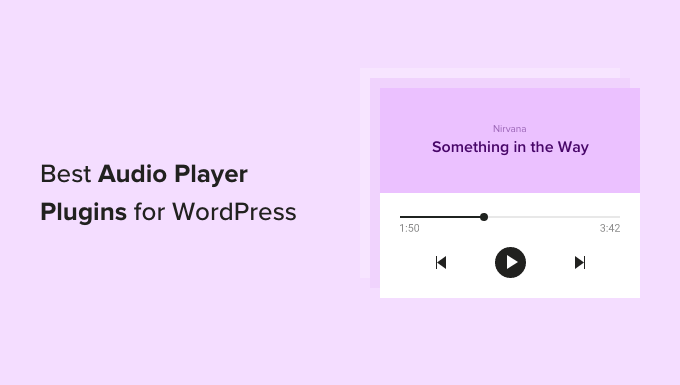
1. Add Audio Files and Playlists in WordPress
By default, you can embed and play audio files in mp3, ogg, and wav formats in your WordPress website. WordPress also supports audio files in the m4a format, although this may not work in all web browsers.
The easiest way to add audio files in WordPress is by using the built-in Audio block.
To embed audio files in your WordPress blog or website, simply open the page or post where you want to add the file. Then, click on the + icon.
In the popup that appears, type ‘Audio’ to find the right block. Once you click on the Audio block, it will add the block to your page.

You can now click on ‘Media Library’ and choose an audio file your WordPress media library.
Another option is to upload a file from your computer by clicking on the ‘Upload’ button.
Want to embed an audio file that’s already published online?
You can often embed audio using the file’s URL. This is similar to how you embed videos in WordPress where you just paste the URL of a YouTube video and WordPress embeds it automatically. To add an audio file using a URL, simply click on ‘Insert from URL.’
You can now paste the URL of the audio clip that you want to embed on your site. This might be an audio file that you’re hosting on a different platform, or even a third-party clip.
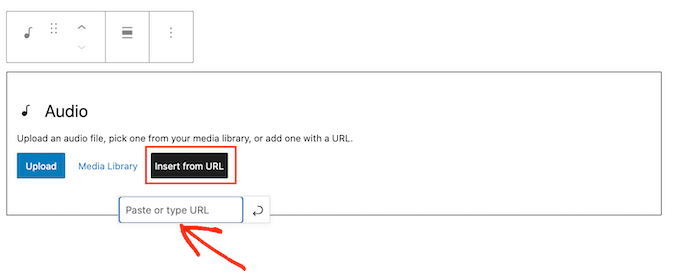
Many audio sites let you embed their content on WordPress.
Typically, you simply need to visit the video that you want to embed, and then open its ‘Share’ settings. After that, you can copy the URL provided.
For example, you can embed a preview of any Spotify song or playlist on your site by simply copy & pasting a URL.
Visitors can then listen to the audio preview on your website. If they want to hear the full song or playlist, then the Audio block will encourage them to visit Spotify, as you can see in the following image.

To embed audio from Spotify, simply find the song or playlist that you want to add to your WordPress website.
Then, just click on the three dots that Spotify shows next to the playlist or song.
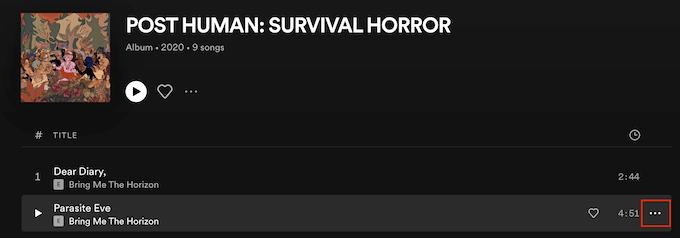
Once you’ve done that, click on Share » Copy Song Link.
To add this clip to your WordPress website, simply paste the link into your Audio block.
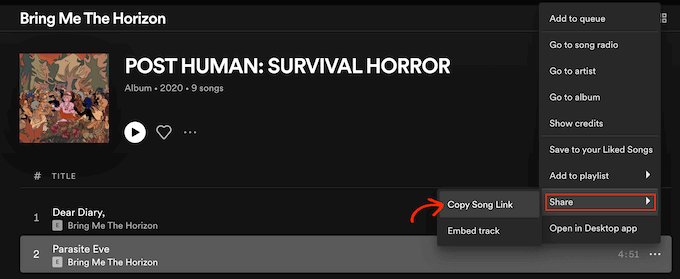
WordPress has a few different audio blocks, including blocks specifically designed for popular platforms such as Spotify and SoundCloud.
If you paste a link from one of these platforms, then WordPress will turn your general Audio block into a platform-specific block automatically.
In our Spotify example, WordPress will turn the Audio block into a Spotify block. This change happens automatically, so it’s not something you need to worry about.
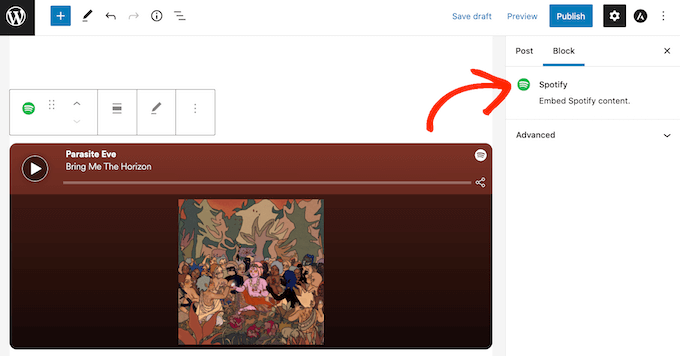
After adding your audio file, it’s always worth clicking on the Audio block to see what settings you can configure for the block.
The settings you see may vary depending on whether you uploaded an audio file or embedded a clip from a third-party site such as SoundCloud. For example, you may be able to set the audio to autoplay by clicking on the ‘Autoplay’ slider in the right-hand ‘Block’ menu.
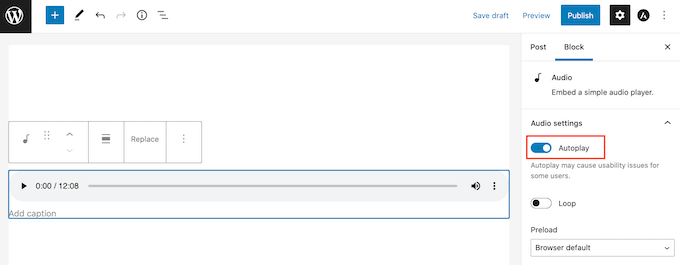
You might also set the audio clip to loop by clicking on the ‘Loop’ slider to turn it from grey (disabled) to blue (enabled).
2. Audio Album
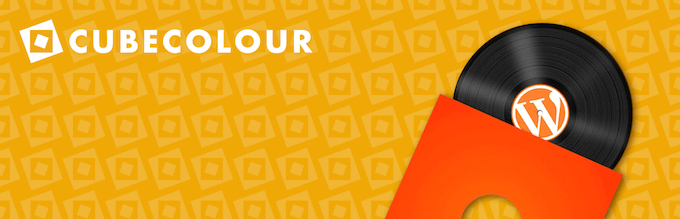
The Audio Album plugin lets you add audio playlists and albums to your website by expanding on WordPress’ built-in features.
After installing and activating the plugin, you can easily add an Audio Album player to any page or post using the [audiotrack] shortcode.
For more details on how to use shortcodes, please see our guide on how to add a shortcode in WordPress.
Once you’ve done that, you can simply upload an audio file and that file will then appear in the Audio Album player.
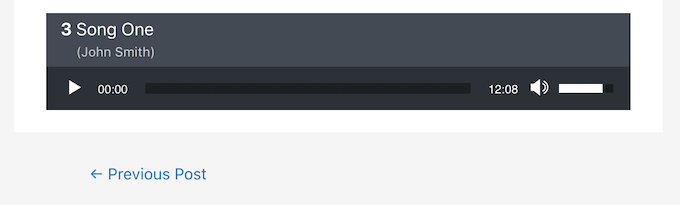
Using shortcodes, you can add multiple audio tracks to a single Audio Album player. This is perfect for creating albums or even playlists.
You can add as many Audio Albums as you want to your site, and can even include multiple albums on a single page or post.
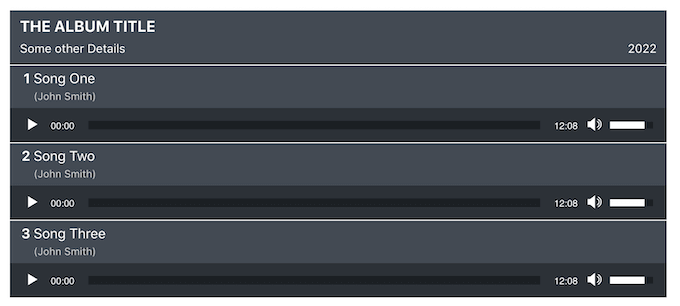
You can easily style the Audio Album player by going to Appearance » Customize. Then, simply go ahead and click on the new ‘Audio Album’ section.
Here, you’ll find various settings for customizing the Audio Album player using the familiar WordPress Customizer. This includes changing the color of the background, the time and volume bars, and the album background.
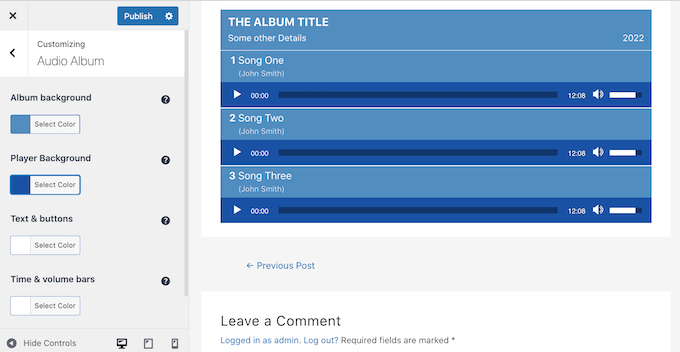
Price: You can download Audio Album for free from the official WordPress repository. If you need help, then please see our guide on how to install a WordPress plugin.
3. AudioIgniter
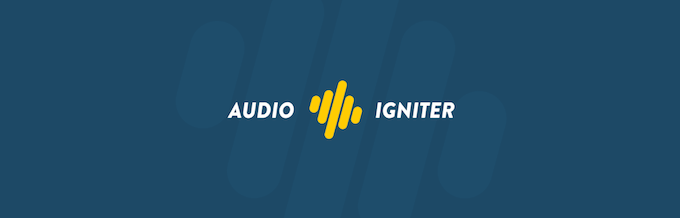
AudioIgniter makes it easy to add unlimited tracks and playlists to your WordPress website.
To create a playlist, simply go to Playlists » Add New Playlist. Here, you can add any audio file from your WordPress media library, or you can copy/paste the file’s URL if it’s already published online.
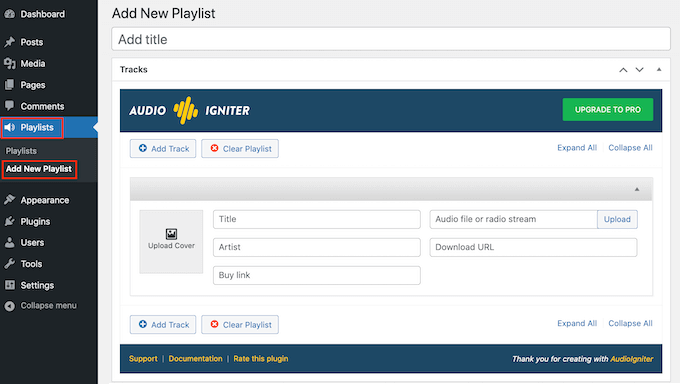
You can also add a unique cover image to each audio file in your playlist.
This can make your playlists more engaging, and it will encourage visitors to listen to multiple different tracks.
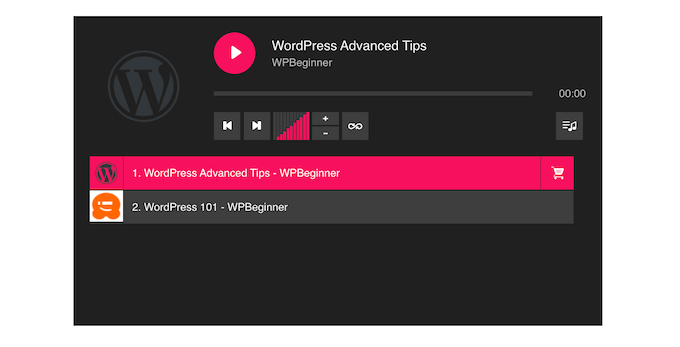
If you’re selling audio tracks, then you can even add a link where visitors can buy the track.
This can be a great way to make money online blogging with WordPress.
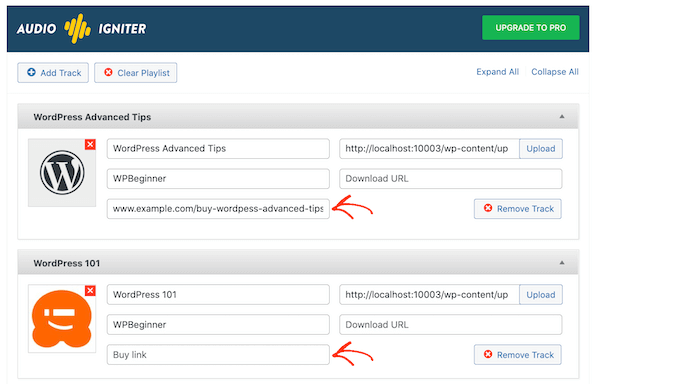
Once you’ve added all your tracks, AudioIgniter has lots of different settings that you can use to customize how your audio player looks, and acts.
This includes the information and content that AudioIgniter shows for individual tracks.
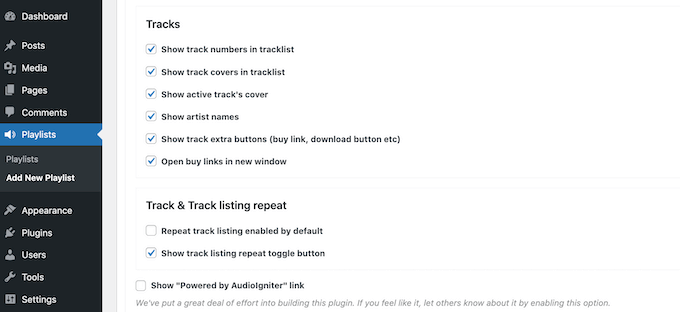
After configuring the audio player, you can easily add it to any page or post using a shortcode that AudioIgniter creates automatically.
Price: You can download the AudioIgniter plugin for free. You can also buy CSSIgniter AudioIgniter Pro, with prices starting at $39 when billed annually.
4. Compact WP Audio Player

The built-in WordPress audio player takes all the available width on your post or page. However, sometimes you may want to use a smaller audio player, or show other content next to your audio.
Compact WP Audio player solves this problem by adding a simple ‘Play’ button to your WordPress website.
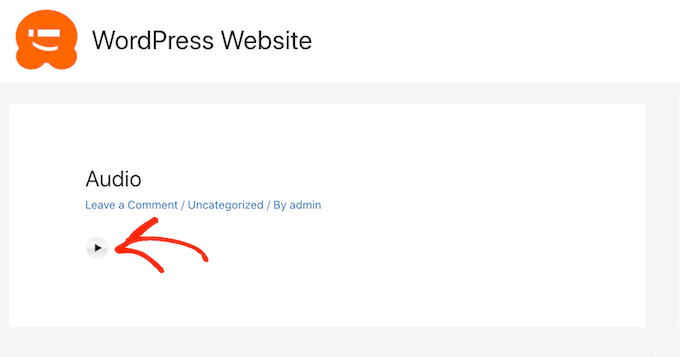
You can add the Compact WP Audio player to a page or post using the following shortcode:
[sc_embed_player fileurl="http://www.example.com/wp-content/uploads/mysong.mp3"]
You simply need to replace the ‘fileURL’ value with the URL of the audio file that you want to embed. You can find this URL by selecting the audio file in the WordPress media player, and then copying the value in the File URL field.
Compact WP Audio supports both mp3 and ogg audio file formats. You can even upload mp3 and ogg versions of the same file, and Compact WP Audio will then load the best file based on the visitor’s device.
Price: The Compact WP Audio plugin is available for free from the WordPress repository.
5. Seriously Simple Podcasting
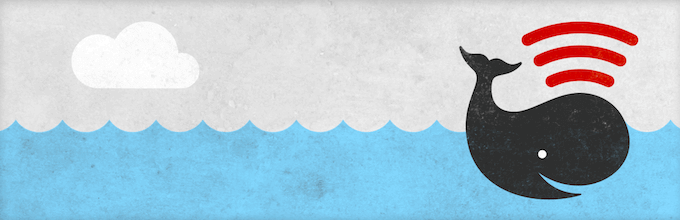
Are you looking to start a podcast and make it successful?
Seriously Simple Podcasting allows you to manage and upload your podcast episodes directly on your WordPress website.
As soon as you activate this plugin, the setup wizard will walk you through the process of setting up your podcast.
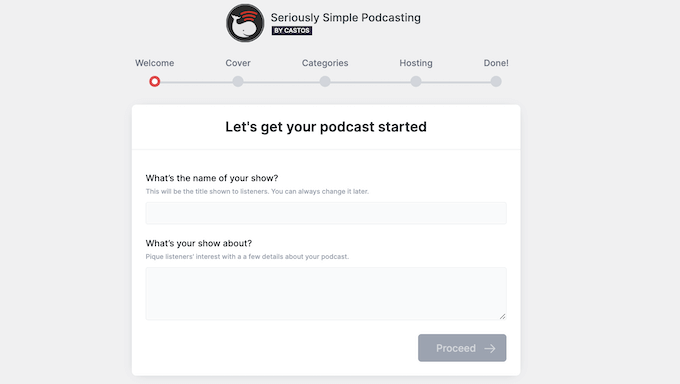
After completing the setup wizard, you can easily customize the plugin’s audio player.
This includes changing where the player appears on your website, and switching between the plugin’s dark and light player modes. In the following image, you can see an example of a Seriously Simple Podcasting player with the dark mode applied.
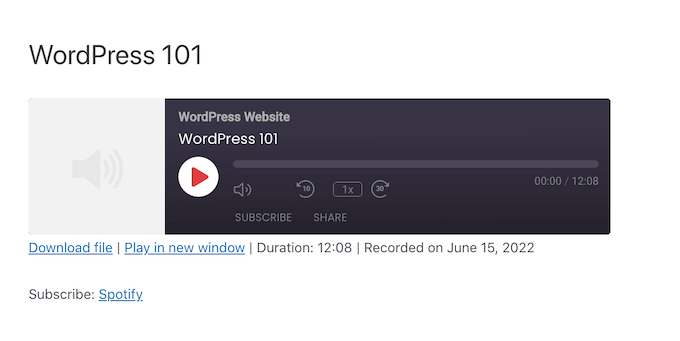
Once you’ve setup the audio player, you can go to Podcast » Add New.
This page has everything you need to add audio files to your podcast playlist.
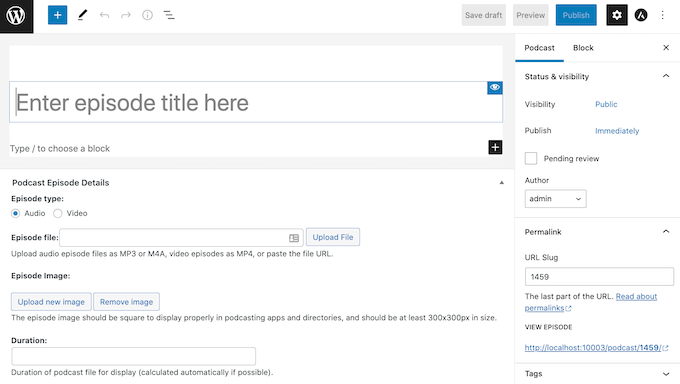
With Seriously Simple Podcasting you have the option to password protect your episodes. This is an easy way to monetize your podcast, or you might record an exclusive podcast for the people who subscribe to your WordPress membership site.
Seriously Simple Podcasting creates an RSS feed that’s fully compatible with all the major podcasting websites including Apple Podcasts, Spotify, and Google Podcasts.
In this way, you can get some extra listeners by featuring your episodes on popular third-party podcast websites.
Price: You can download the core Seriously Simple Podcasting plugin for free. If you don’t already have a hosting provider, then Castos offers a hosting package that syncs automatically with the Seriously Simple Podcasting plugin, and gives you access to some extra features.
6. CP Media Player

CP Media Player is a simple plugin that can play both audio and video, and supports audio files in mp4, ogg, webM, mp3, m4a, and wav format.
The free version of the plugin has some basic settings that you can use to customize the audio player. This includes changing the player’s width and height.

You can also set your audio files to autoplay or loop.
After configuring the media player, you can use the plugin’s simple controls to add any audio file from your WordPress media library. If an audio file is publicly available online, then you can add this file by copy/pasting its URL.
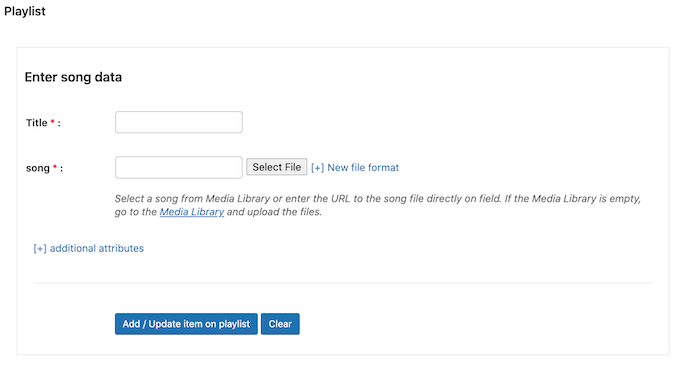
After that, go ahead and click on ‘Add/Update item on playlist.’
You can then simply repeat these steps to add more audio files to the player.
When you’re happy with your playlist, just click on ‘Create Media Player’ and CP Media Player will create a shortcode. You can then add this player to any page or post using the shortcode.
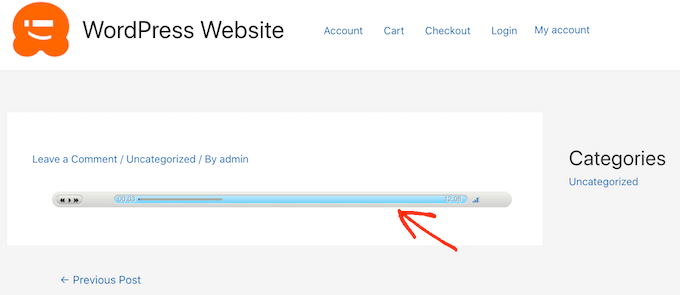
CP Media Player can also show subtitles using the WebSRT format. This helps you improve accessibility on your WordPress site.
Price: You can get CP Media Player for free from the official WordPress repository. If you want to sell your audio files, then you can upgrade to the professional version for a one-time payment of €29.99.
7. Sonaar
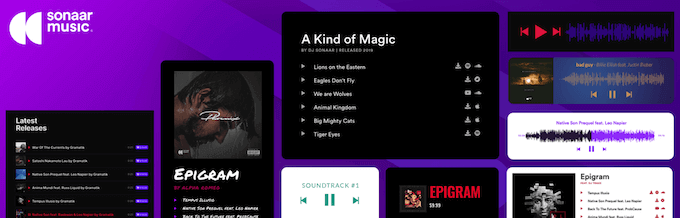
The Sonaar plugin lets you add unlimited playlists, albums and podcasts to your WordPress website. After activating the plugin, you can build your entire playlist using the playlist editor.
This editor has all the standard settings you would expect from an audio plugin, plus a section where you can add call to action buttons.
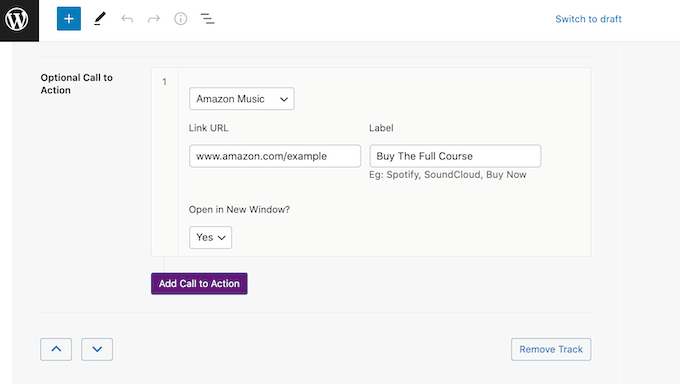
This feature integrates with many popular sites where you can sell audio files, including Amazon Music, Apple Music, Spotify, and SoundCloud.
You can use this feature to post a preview of your songs, podcast, or audio books on your WordPress website. If visitors enjoy what they hear, they can then use the call to action button to buy the full version.
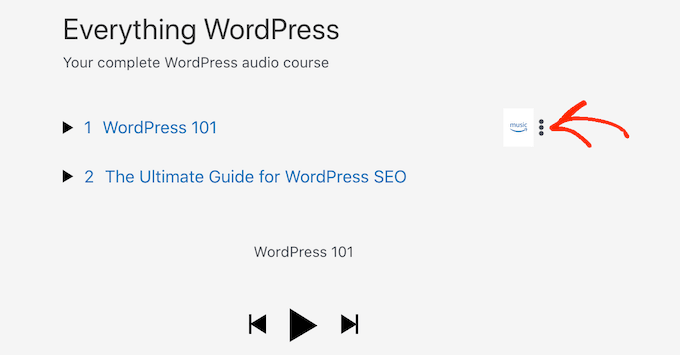
After creating a playlist, you can add the playlist to any page or post using shortcode.
Another option is to embed the playlist using the Sonaar MP3 Audio Player block.
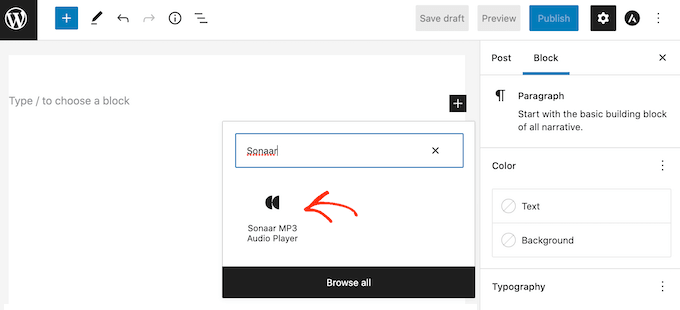
Price: You can download the free version of Sonaar from the WordPress website. There is also a Sonar.io MP3 Audio Player Pro version that includes professional support, plus Elementor and WooCommerce addons. To learn more, see our detailed Sonaar review.
8. Music Player for WooCommerce

If you’ve created an online store with WooCommerce, then Music Player for WooCommerce lets you add an audio player to any product page. This is perfect for posting a free preview of your audio content, such as your latest album or audio book.
After installing and activating the plugin, it’s easy to enable the music player for all of your product pages. Simply head over to Settings » Music Player for WooCommerce.
You can then simply check the ‘Include music player in all products’ box. Now, you can use the player with any product in your WooCommerce store.
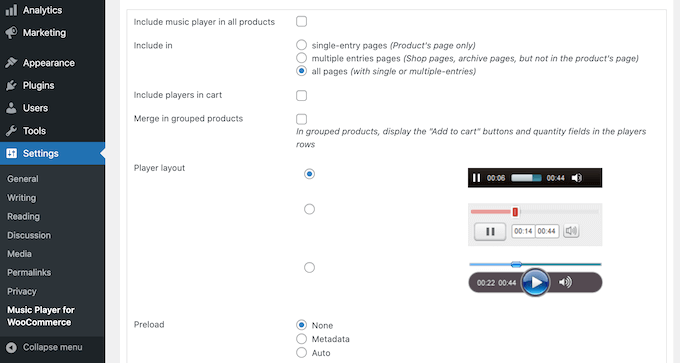
In this section, you’ll also find settings to add the music player to other parts of your WooCommerce site such as the cart and checkout pages.
You can also customize the music player, including changing the playback controls that visitors can use.
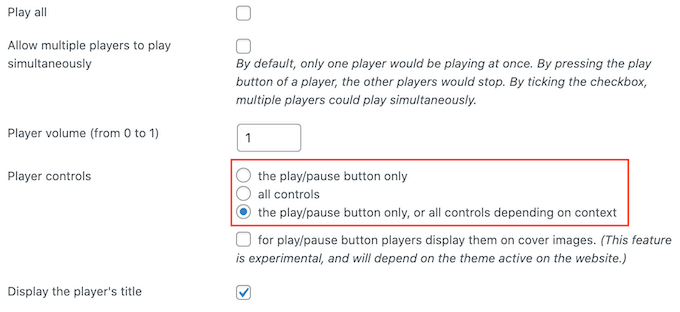
Once you’ve configured the music player, you can add an audio file to any WooCommerce product page.
This plugin integrates with the WooCommerce product editor, so simply open any product for editing and then check its ‘Downloadable’ box.
You can then click on ‘Choose File’ and either select an audio file from the WordPress media library or upload a new file.
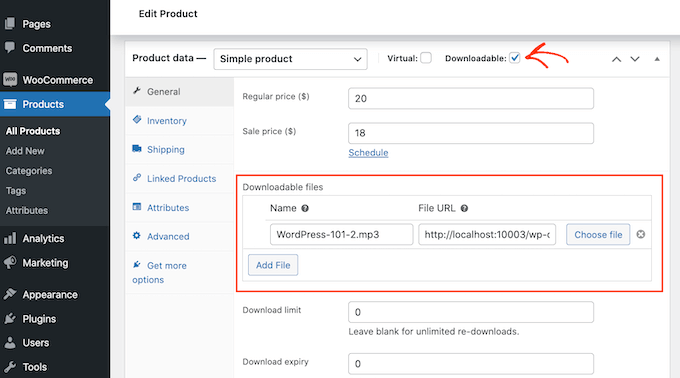
Once you’ve done that, simply save your changes.
If you visit the product in your WooCommerce store, you’ll now see the music player on the product page.
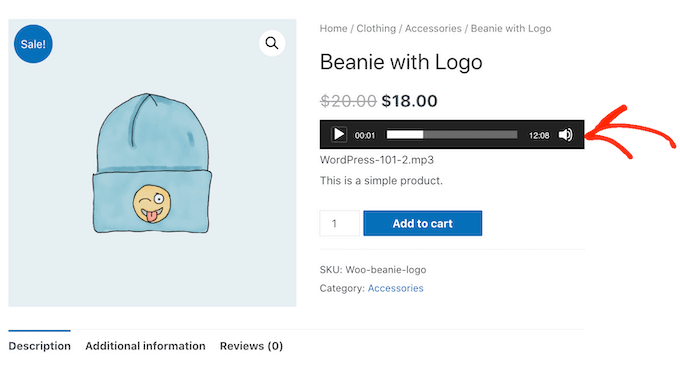
The Music Player for WooCommerce plugin also comes with a widget that adds the player to your WordPress sidebars. If you want to add the player to a page or post, then this plugin also has a WooCommerce Music Player Playlist block.
Price: You can get Music Player for WooCommerce for free from the official WordPress site.
9. Blubrry PowerPress Podcasting
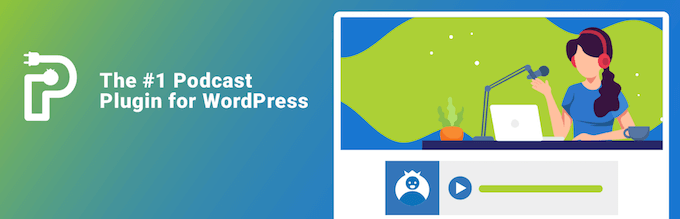
Blubrry PowerPress Podcasting is the best WordPress plugin for publishing and managing your podcast.
It is a powerful plugin with lots of features that are designed specifically for showing podcasts on your site.
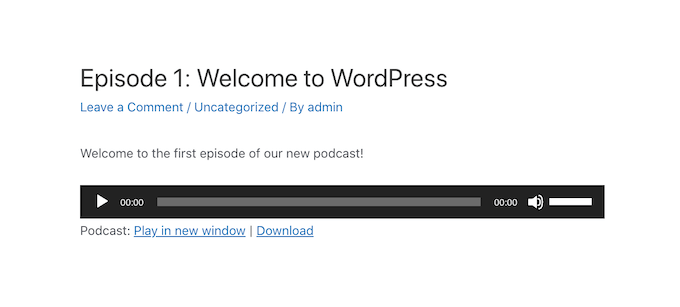
Blubrry works with any hosting solution, but it is optimized to work with Blubrry’s podcasting hosting solution.
Blubrry PowerPress Podcasting fine-tunes your podcast files for SEO, to help you get more listeners. It also makes it easy for these new listeners to subscribe to your podcast.
After activating the plugin, you’ll get access to a subscribe button that you can add to any page, post, or widget ready area using shortcode.
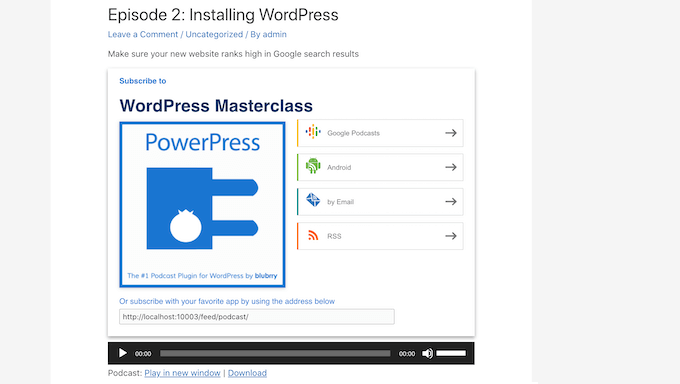
The Blubrry plugin also comes with a responsive sidebar widget.
This will encourage visitors to subscribe to your podcast across all devices, including smaller devices such as smartphones and tablets.
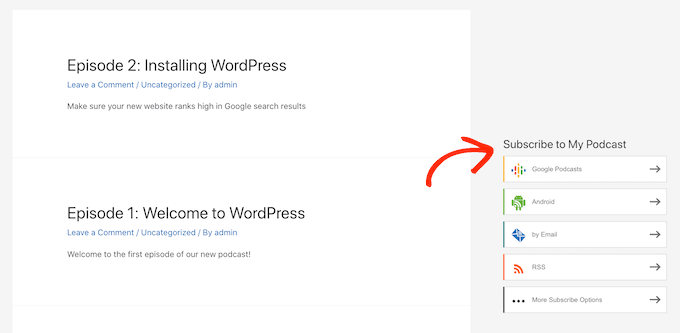
Blubrry gives you complete control over how you present your podcast to the people who visit your website.
Using Blubrry’s Category Podcasting and Podcast Channels features, you can create multiple different podcast feeds and then feature them on different areas of your website.
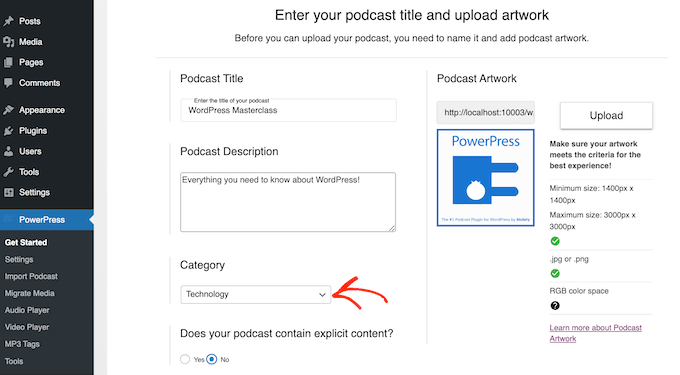
This is ideal for creating unique playlists, but it’s also a way to feature multiple podcasts on a single WordPress website without confusing your visitors.
Already published your podcast on another platform such as SoundCloud or PodBean?
Blubrry’s Import Podcast and Migrate Media tool makes it easy to import your podcast from other platforms without losing episodes. Simply select PowerPress » Import Podcast in the left-hand menu and then follow the onscreen instructions to import your podcast.
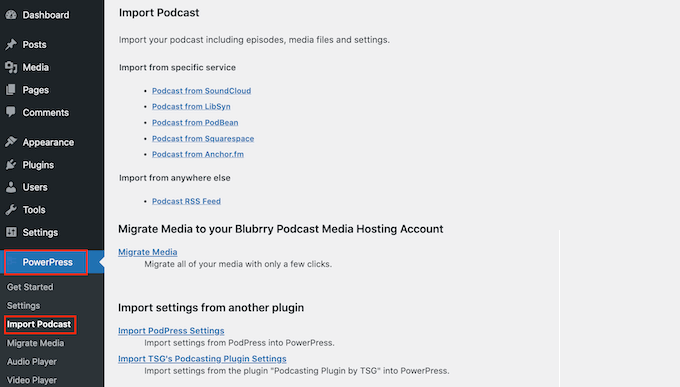
Price: You can download Blubrry PowerPress Podcasting for free, but you will need to pay for the Blubrry podcast hosting service.
We hope this article helped you find the best audio player for your WordPress site. You may also want to check out our list of the best web push notification software and how to create and sell online courses with WordPress.
If you liked this article, then please subscribe to our YouTube Channel for WordPress video tutorials. You can also find us on Twitter and Facebook.





Jiří Vaněk
Thank you for the great tips on video players. Initially, I had the idea of creating podcasts on the website, but before diving into that, I want to convert some key articles into spoken word using artificial intelligence. I want to add this spoken word to the articles for users with visual impairments, making the website user-friendly for people with poor vision. I have been looking for a quality player for the website for a long time, and now there are several here. I will definitely check them out and try some of them.
Collins
Please how can I change my wp audio player layout
WPBeginner Support
It would depend on the method you’re using, if you reach out to the plugin’s support they should be able to let you know what is available by default.
Admin
Mohsin Alam
Is it possible to upload files to box.com or dropbox.com or mega.nz and use link to play with those plugins? At least upload to other directories of root and use direct link rather than upload to wp-admin media folders? Thanks
Ousman
Hello, this is a great article.
I want to build a website that runs a live radio. Any help on how to go about it?
Tim
Thank you for the article. I am converting several thousand old audio speaking cassette tapes to WAV and MP3 files. I think I am going to put the files on SoundCloud. I would like!E to use WordPress and allow the visitors to be able to search for specific titles by keyword(s). Can you point me.in the right direction for allowing visitors to search the audio database and then play or download one or more of the search results? We are providing a free service so selling is not involved. Thanks again for the article and your help!
ian m
hi there,
i am trying to set up a music library where i can license music to my clients. essentially all i need is an audio player that can playback all of the content. but i need a way to filter the results. so i need something that allows me to tag the tracks with info like tempo, mood, genre… and ideally also have a search function. can you recommend any of the audio players listed above or others?
greetings from berlin,
ian
WPBeginner Support
Hi Ian,
You would probably need to build it with custom post types, then use custom taxonomies to add tags. You can use an audio player plugin from the list above. For search feature, you can check out SearchWP.
Admin
Bjarke Damgaard Larsen
Hello there,
Have been looking around for a Audio-player with some pretty specific features.
The two features that have to be covered are:
A. Pay to listen (you can listen to a snippet before paying)
B. After paying – You gain full access AND the option to add notes/comments to timestamps, while listening (This feature is seen in the Audible-app. from Amazon).
Is this something that exist as a WP-plugin?
Br Bjarke
Gigi
I found exactly what I needed. Thanks a lot. One more thing, this post seems to be a year ago. Are there any updated audio plugging that I can put on the footer of my site that would pop up when someone goes tho that page?
KMR
hi , I have an overview of 30 seconds to the music I sell in my website. how i can fix that?
Golden Ratio
Can you recommend the best third-party services to embed my audio files before I publish them to my website?
Thanks,
WPBeginner Support
SoundCloud or if you need something with support then check out guide on how to setup a podcast in WordPress.
Admin
Webperts
I am looking for some thing play music in background when page load and user can control that music to start or stop.
Nella
I’m looking for the same thing actually; like sound cloud for example…
Nikk Hunter
Just to let people know, many of these audio player plugins can easily be hacked into and the streamed mp3’s can be downloaded (you just need to ‘Inspect Element’ in Chrome and find the source URL). So I’d recommend not using the majority of these of you’re selling digital content! I am yet to find a decent plugin that cannot be hacked.
WPBeginner Support
If you embed an audio file on a web page, it will be downloaded and can be easily copied. These plugins use HTML5 audio player, you can try a flash player, still the file would be downloadable using some hack. The purpose of these players is to make it easier for users to play the files.
Admin
Euler
How to let the player running at the same time to be browsing the site?
Andre
hi mate. I would like a thing!
I know tell me how to let the player running at the same time to be browsing the site? And update it as typing some other player?
Connor Rickett
My first thought on reading the title was, “Why would you use a plugin for something WordPress does just fine natively?”
You did make a pretty good case for the expanded capabilities and styling offered by some of the plugins here, though, so I guess I stand corrected.
Why, though, do you recommend Blubrry? Seriously Simple Podcasting does everything most people could ask of a podcasting plugin, in a less bloated and obnoxious fashion, for free. Blubrry’s a good plugin (even if they do try to charge you truly obscene rates for what amounts to a very tiny piece of storage on a server), but it’s hard to see why it would show up on this list, but SSP wouldn’t.
anis
Does embedding mp3 files on my wp site affect the bandwidth ?
Would it not be better to embed them on any other third party service ?
WPBeginner Support
Yes, it would be better.
Admin