A subdomain is an optional prefix added to a URL before the main domain name, like blog.websitename.com. You can use multiple subdomains to organize your website into different sections or create multiple websites.
You don’t need to use subdomains on your website. However, they are useful if you want to keep different parts of your site separate, such as your blog and online store.
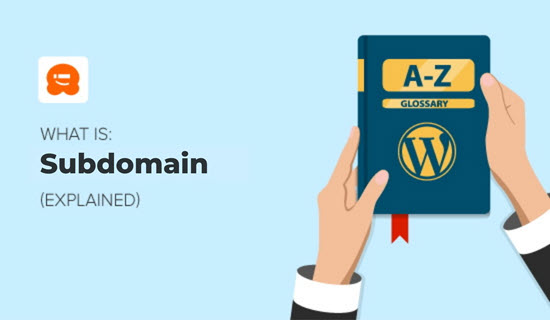
Video Explanation
What Is a Subdomain?
A subdomain is a prefix to your website’s URL that is used to create a separate section of your main website. Subdomains let you manage and display different types of information or functions within the broader context of your main website.
An example of a subdomain is store.yourwebsite.com. Here, ‘store’ is the subdomain, ‘yourwebsite’ is the primary domain, and ‘.com’ is the top level domain (TLD).
If you think of your website’s domain name as a street address, then subdomains would be separate apartments at that address, each with its own specific entrance and purpose.
You can learn more in our guide on the important parts of a URL explained for beginners.
You can use any text as your subdomain, but you want to make sure it’s easy to type and remember.
There are different reasons companies use subdomains. Let’s look at some top use cases of a subdomain.
Why Use Subdomains?
The most common use case of a subdomain is for creating a testing or staging version of a website. Often, developers will test new plugins and updates on a subdomain staging site before publishing them live on the Internet.
Another common use of a subdomain is to create an online eCommerce store. Often, companies want a separate subdomain to handle transactions because eCommerce sites typically require a more complex setup.
We have also seen companies use subdomains for their mobile websites (m.yoursite.com), location-specific sites (uk.yoursite.com), and creating sub-sections of the website.
You can install WordPress on your subdomain, and it will work as a separate installation from your main website.
You can use a subdomain to serve a specific group of users on your site like ‘guest.yourwebsite.com’, ‘user.yourwebsite.com’, and more. This is how website builder platforms like WordPress.com, blogger.com, and others offer custom websites to users.
Subdomains can be very useful in organizing your website content more efficiently. The right use of a subdomain does not affect your main website’s SEO. However, when in doubt, we recommend keeping everything on the same domain and avoiding using a subdomain for public sites.
How to Create a Subdomain
You can easily create a subdomain in your domain registrar or your WordPress hosting account. In this example, we will create a subdomain using one of our recommended hosting companies, Bluehost, but the process is similar in all platforms.
To create a subdomain in Bluehost, you must log in to your web host account and click on the Hosting tab on the left. You can open the control panel by clicking the ‘cPanel’ button at the bottom of the page.
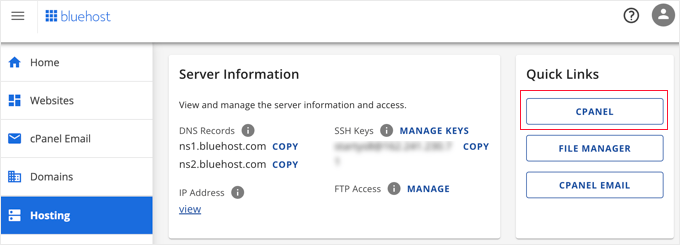
Once cPanel is open, you will need to scroll down to the Domains section.
Once there, simply click the Domains option.
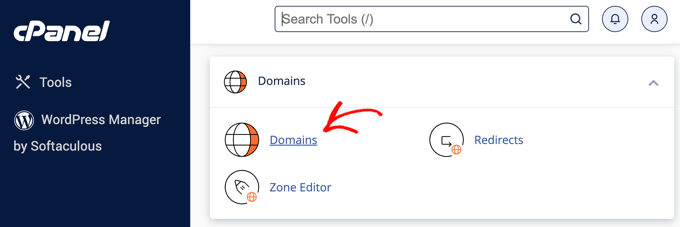
This will open a page that lists your existing domains and subdomains.
To create a new subdomain, you will need to click the ‘Create A New Domain’ button.
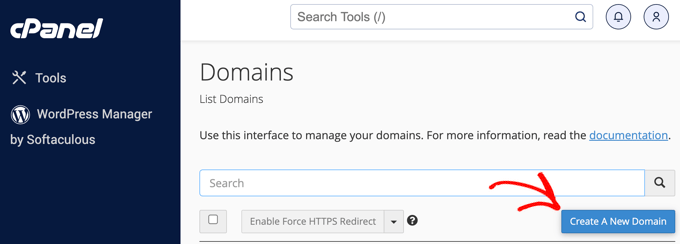
On the next page, you need to type the full name of your subdomain, such as ‘store.startyourwpsite.com’ in our example.
Once you’ve done that, make sure you click the ‘Submit’ button. If you wish to create multiple subdomains, then you can click the ‘Submit And Create Another’ button instead.
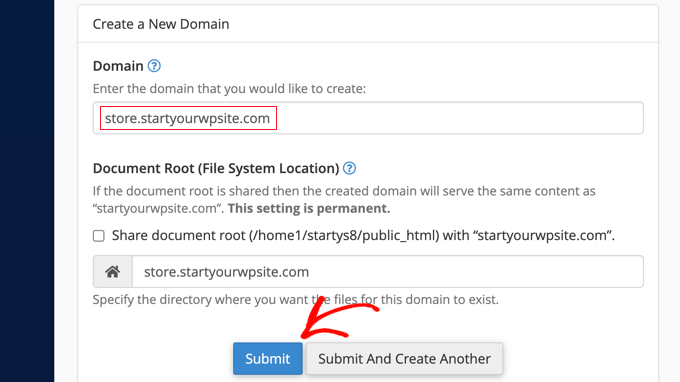
Congratulations! You’ve just created your first subdomain.
Subdomains vs. Subdirectories for SEO
Search engines view subdomains and subdirectories differently. Let’s look at why this is true and how using a subdomain vs a subdirectory affects SEO.
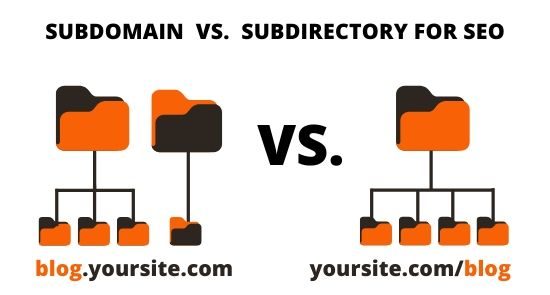
Subdomains are seen by Google and other search engines as different websites. This means that search engines must crawl and index each subdomain separately.
It is important to remember that the “link juice” created from backlinks to your main site is not shared between your domain and subdomains. Building page rank for keywords for a subdomain is just as difficult as it is for an entirely separate website.
You should only use subdomains if you have a good reason to do so. For example, you can use subdomains to rank for different keywords, target a specific market, reach a different location, or serve a language other than that of your main website.
Subdirectories are files found under your primary domain. Google and other search engines do not see subdirectories as separate sites, so “link juice” and SEO are shared between your domain and subdirectories.
For bloggers, startups, or small businesses with limited time and resources, using subdirectories will help you rank your website faster than using a subdomain.
We hope this article helped you learn more about subdomains in WordPress. You may also want to see our Additional Reading list below for related articles on useful WordPress tips, tricks, and ideas.
If you liked this article, then please subscribe to our YouTube Channel for WordPress video tutorials. You can also find us on Twitter and Facebook.




