¿Estás viendo el aviso “Error al establecer una conexión con la base de datos” en WordPress?
Se trata de un error fatal que hace que su sitio sea inaccesible para los usuarios. Ocurre cuando WordPress no se ha podido conectar a la base de datos. Dado que hay múltiples factores que pueden afectar a esta conexión, el error puede ser un poco difícil de diagnosticar para los principiantes.
En este artículo, le mostraremos cómo corregir fácilmente el “Error al establecer una conexión a una base de datos” en su sitio de WordPress, paso a paso.

¿Cuál es la causa del error al establecer una conexión de base de datos en WordPress?
Una base de datos es un programa informático que facilita el almacenamiento, la organización y la recuperación de datos de otros programas.
Como sistema de gestión de contenidos, WordPress utiliza una base de datos para almacenar todo el contenido y otros datos del sitio web. Se conecta a la base de datos cada vez que alguien visita su sitio web.
WordPress necesita la siguiente información para conectarse a la base de datos:
- Nombre de la base de datos
- Nombre de usuario y contraseña de la base de datos
- Servidor de base de datos
Esta información se almacena en su archivo de configuración de WordPress, que se llama wp-config.php.
Si alguno de estos datos es incorrecto, WordPress no podrá conectarse a su servidor de base de datos y aparecerá el error “Error al establecer una conexión con la base de datos”.

Es uno de los errores más comunes de WordPress. Aparte de unas credenciales incorrectas, este error también puede aparecer si el servidor de la base de datos no funciona o si los archivos de la base de datos están dañados.
Dicho esto, veamos cómo corregir el problema “Error al establecer la conexión con la base de datos” en WordPress diagnosticando paso a paso la incidencia.
1. Marcar / comprobar las credenciales de la base de datos de WordPress
La razón más común del error de conexión a la base de datos son unas credenciales incorrectas. Si ha trasladado recientemente su sitio de WordPress a un nuevo alojamiento, es probable que este sea el problema.
Las credenciales de la base de datos de WordPress se almacenan en el archivo wp-config.php. Es el archivo de configuración de WordPress que contiene ajustes importantes, incluida la información de la base de datos.
Si no ha editado antes un archivo wp-config.php, consulte nuestra guía para principiantes sobre cómo editar el archivo wp-config.php para obtener más instrucciones.
Busque las siguientes líneas en el archivo wp-config.php:
// ** MySQL settings - You can get this info from your web host ** //
/** The name of the database for WordPress */
define( 'DB_NAME', 'database_name_here' );
/** MySQL database username */
define( 'DB_USER', 'username_here' );
/** MySQL database password */
define( 'DB_PASSWORD', 'password_here' );
/** MySQL hostname */
define( 'DB_HOST', 'localhost' );
Aquí debe asegurarse de que la información del nombre de la base de datos, el nombre de usuario, la contraseña y el alojamiento de la base de datos es correcta.
Puede confirmar esta información desde el escritorio de su cuenta de alojamiento de WordPress. Para este tutorial, vamos a utilizar Bluehost, pero el proceso será similar para otros paneles de alojamiento también.
Al acceder, haga clic en la pestaña “Sitio web” de la columna de la izquierda y, a continuación, cambie a la pestaña “Avanzado”. A continuación, desplácese hasta la sección “Base de datos” y haga clic en el botón “Gestionar” situado a su lado.

Esto abrirá la página de Bases de Datos MySQL en cPanel en una nueva ventana.
Aquí, puedes encontrar tu nombre de base de datos y nombre de usuario en la sección ‘Base de datos actual’. No olvide copiar y pegar estos datos en un bloc de notas para poder añadirlos al archivo wp-config.

A continuación, desplácese hasta la sección “Usuarios actuales”, donde podrá enlazar el enlace “Cambiar contraseña” situado junto al nombre de su base de datos.
Esto le llevará a una nueva pantalla, donde podrá cambiar la contraseña de la base de datos a su gusto.

Una vez que haya confirmado todos los detalles de su base de datos, puede cambiar esa información en su archivo wp-config.php si es necesario.
Después de eso, intente visitar su sitio web de nuevo para ver si el error de conexión a la base de datos ha desaparecido.
Si sigue apareciendo el error, significa que algo va mal.
2. Marcar / comprobar la información del alojamiento de su base de datos
Si está seguro de que el nombre de la base de datos, el nombre de usuario y la contraseña son correctos, asegúrese de que la información del alojamiento de la base de datos es correcta.
La mayoría de las empresas de alojamiento de WordPress utilizan localhost como host de su base de datos. Sin embargo, algunas empresas de alojamiento gestionado de WordPress utilizan servidores independientes para alojar las bases de datos. En ese caso, la información del alojamiento de la base de datos no será localhost.
Esto significa que deberá ponerse en contacto con su empresa de alojamiento de WordPress para confirmar estos datos.
3. Reparación de la base de datos de WordPress
Ahora usted puede estar recibiendo un error diferente en el tablero de wp-admin como “Una o más tablas de base de datos no están disponibles” o “La base de datos puede necesitar ser reparado”. En ese caso, es necesario reparar la base de datos.
Puede hacerlo añadiendo la siguiente línea en su archivo wp-config.php. Asegúrate de añadirla justo antes de la línea ‘¡Eso es todo, deja de editar! Feliz blog”:
define('WP_ALLOW_REPAIR', true);
Una vez hecho esto, puedes ver los ajustes visitando esta página: http://www.yoursite.com/wp-admin/maint/repair.php. Sólo asegúrate de sustituir yoursite.com por tu propio nombre de dominio.
Aquí, debe hacer clic en el botón “Reparar base de datos” para iniciar el proceso.

Nota: El usuario no necesita estar conectado para acceder a la página de reparación de la base de datos. Una vez que haya terminado de reparar y optimizar su base de datos, asegúrese de quitar esta línea de código de su wp-config.php.
Sin embargo, si no desea añadir ningún código a su sitio, también puede reparar su base de datos desde el cPanel de su cuenta de alojamiento.
Vaya a su cuenta de alojamiento y abra la página “Sitios web” en la columna de la izquierda. A continuación, vaya a la pestaña “Avanzado” y haga clic en el botón “Gestionar” en la sección Base de datos.

Esto abrirá cPanel en una nueva pestaña. Aquí, desplácese hasta la sección “Modificar bases de datos” y elija el nombre de su base de datos en el menú desplegable “Reparar base de datos”.
Una vez hecho esto, basta con hacer clic en el botón “Reparar base de datos” para iniciar el proceso.

El panel de alojamiento reparará automáticamente su base de datos.
Una vez finalizado el proceso, también verá un mensaje de correcto.

Ahora puede visitar su sitio de WordPress para ver si el error se ha resuelto o no.
4. Marcar / comprobar si el servidor de base de datos está inactivo
Si todo parece correcto y WordPress sigue sin poder conectarse a la base de datos, es posible que su servidor de base de datos(servidor MySQL) no funcione.
Esto puede ocurrir debido a un gran tráfico en el servidor. Su servidor de alojamiento simplemente no puede manejar la carga (especialmente cuando usted está en alojamiento compartido).
Debido a esto, su sitio será lento, e incluso puede dar error a algunos usuarios. En este caso, usted debe conseguir en la llamada telefónica o chat en vivo con su proveedor de alojamiento y preguntarles si su servidor MySQL es adaptable.
Además, si usted tiene otros sitios web que se ejecutan en el mismo servidor, entonces usted puede marcar / comprobar esos sitios para confirmar que su servidor SQL está abajo.
Si no tiene ningún otro sitio en la misma cuenta de alojamiento, simplemente vaya a su Escritorio de alojamiento y cambie a la pestaña “Avanzado”.
A continuación, haga clic en el botón “Gestionar” situado junto a la sección phpMyAdmin.

Esto abrirá phpMyAdmin en una nueva ventana, donde debe hacer clic en la opción ‘Base de datos’ en la parte superior.
A continuación, haga clic en el nombre de su base de datos para acceder a sus ajustes. Si puede hacerlo, entonces es el momento de comprobar si el usuario de la base de datos tiene permisos suficientes.

Para ello, debe crear un nuevo archivo llamado testconnection.php y pegar el siguiente código en él:
<?php
$link = mysqli_connect('localhost', 'username', 'password');
if (!$link) {
die('Could not connect: ' . mysqli_error());
}
echo 'Connected successfully';
mysqli_close($link);
?>
Al pegar el código, asegúrese de sustituir el nombre de usuario y la contraseña por los suyos. Ahora puede subir este archivo a su sitio web y acceder a él a través de un navegador / explorador.
Si el script se conectó correctamente, entonces significa que su usuario tiene permisos suficientes, y algo más está causando el error.
Ahora, debe volver a su archivo wp-config y explorarlo para asegurarse de que todos los detalles son precisos y sin errores tipográficos.
Soluciones adicionales que han funcionado para los usuarios
Si los consejos para diagnosticar problemas mencionados no consiguen corregir el error de conexión a la base de datos en su sitio web, puede probar estos pasos adicionales.
Según informan nuestros usuarios, estos pasos han ayudado a algunos de ellos a resolver el error de conexión a la base de datos en sus sitios web.
1. Actualice la URL del sitio de WordPress
Puede intentar actualizar la URL del sitio de WordPress utilizando phpMyAdmin en cPanel.
Simplemente acceda a phpMyAdmin desde el Escritorio de su cuenta de alojamiento y seleccione su base de datos WordPress de la lista.
A continuación, cambie al menú SQL de la parte superior e introduzca la siguiente consulta MySQL:
UPDATE wp_options SET option_value='YOUR_SITE_URL' WHERE option_name='siteurl'
Debería verse así:

No olvide proporcionar la URL de su propio sitio y cambiar wp_options por el nombre de su propia tabla, ya que es posible que haya cambiado el prefijo de la tabla de WordPress.
2. Reinicio del servidor web
Los usuarios de servidores dedicados, servidores locales y servidores privados virtuales (VPS) pueden intentar reiniciar sus servidores.
Esto reiniciará su servidor web y de base de datos, lo que puede corregir algunos fallos temporales que causan el error.
3. Pedir ayuda
Si todo lo demás falla, es posible que tenga que ponerse en contacto con su empresa de alojamiento web. Todas las buenas empresas de alojamiento de WordPress le ayudarán a diagnosticar el problema, le indicarán la dirección correcta o incluso se lo corregirán.
También puede contratar a desarrolladores de WordPress mediante un servicio como Seahawk para que le ayuden a corregir este problema por tarifas razonables. Lo mejor de todo es que Seahawk cuenta con un equipo de desarrolladores expertos, así que puedes confiar en ellos.
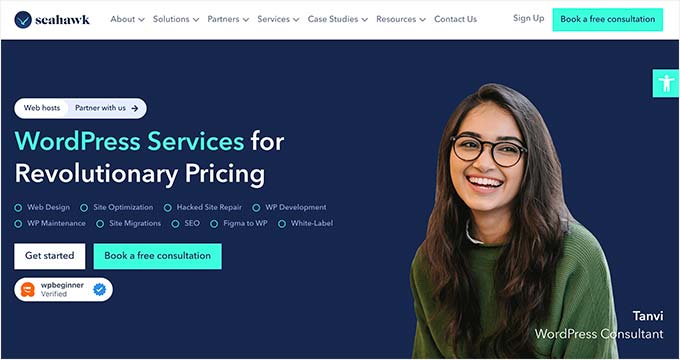
Además, puede utilizar el servicio para el mantenimiento de su sitio, la conversión de Figma a WordPress, la reparación de sitios pirateados, la optimización de la velocidad, la reconstrucción de sitios web, la redacción de contenidos y mucho más.
Para más detalles, puede consultar nuestra reseña / valoración completa de Seahawk Media.
Esperamos que este artículo te haya ayudado a corregir el problema “Error al establecer una conexión a la base de datos” en WordPress. También puedes consultar nuestra guía para diagnosticar problemas de WordPress para obtener consejos sobre cómo resolver incidencias de WordPress por tu cuenta, o nuestra selección de las mejores herramientas para desarrolladores y autónomos de WordPress.
If you liked this article, then please subscribe to our YouTube Channel for WordPress video tutorials. You can also find us on Twitter and Facebook.





Syed Balkhi says
Hey WPBeginner readers,
Did you know you can win exciting prizes by commenting on WPBeginner?
Every month, our top blog commenters will win HUGE rewards, including premium WordPress plugin licenses and cash prizes.
You can get more details about the contest from here.
Start sharing your thoughts below to stand a chance to win!
ravendra says
hello I need your help please help me my website is showing Error establishing a database connection
how can I solve I don’t know please help me
WPBeginner Support says
You would want to follow the troubleshooting steps in this article for that error.
Administrador
Daniel says
I had this very same issue while using Xampp. After using the “testconection.php” file and through some further trouble shooting, I discovered that my user account was set to connect to “Any host” and by changing it to “Localhost” the problem was solved. I suspect this error came about when I updated Xampp and recreated the same named user.
WPBeginner Support says
Thanks for sharing what worked for you
Administrador
Della says
For my case the correct response was by Daniel.
…I discovered that my user account was set to connect to “Any host” and by changing it to “Localhost” the problem was solved.
Thanks so much!
jason says
i am getting this error on my localhost
WPBeginner Support says
The methods in this article should be able to help with localhost sites as well as hosted sites.
Administrador
Dana Jewel says
Thanks for the article. Hopefully it will help.
WPBeginner Support says
You’re welcome
Administrador
Cosme Fulanito says
After succeed the “Check your Web Host (MySQL Server)” test I change the host from 127.0.01 to localhost on the config.php file.
That worked for me.
WPBeginner Support says
Thanks for sharing your solution
Administrador
Vinay Mourya says
hi, it is happening to my WordPress site only sometimes and when I reload the page site starts working again please suggest me a solution, for now, I am using Cloudflare as cdn and wp rocket for caching plugin, the theme is newspaper premium.
WPBeginner Support says
If it is intermittent like that, you would want to reach out to your hosting provider and let them know and they should be able to assist.
Administrador
Erick says
This solution helped me a lot. Thanks so much.
WPBeginner Support says
You’re welcome
Administrador
Gee says
Same exact error i got “Error establishing a database connection” but not all of the sollution you mentíon helped me.
For me the MySql services was disabled: I went to services and start the MySQL to automatic. The other thing was the ” log on ” to user was administrator and changed it to the account i created.
Now my wordpress site is working again.
WPBeginner Support says
Thanks for sharing your solution to this issue for others
Administrador
Umar says
I have a weird situation is, that the error establishing a database connection is only happening to one post in my blog while other posts are not showing this issue.
rabda says
I am receiving this error one time on 3 and not always! I do not understand why and how to solve the problem
WPBeginner Support says
You may want to try reaching out to your hosting provider to see if their error logs have information that can help find the root of the issue.
Administrador
Ryan says
thanks so much, worked great, really appreciate how fast and to the point the video was, instead of a 7-10min extended one, boom, stright to the point!
Omar says
I fixed it by adding “:3306” to the mysql adress “localhost” in wp-config
Bob Richardson says
Thanks so much for this post. Saved me lots of time troubleshooting. I had changed my database password after a web hack and forgot to change wp-config file. Your instructions are spot on.
Jelena says
Dude, you have just saved me TONS of nerves! Thank you SO MUCH. Best wishes and God bless!
Parker Beck says
I fixed it by deleting the MySql database and making a new by importing the backup. I did not need a fresh instance of WordPress.
Julia says
Same here! After hours of debugging, reinstalling MySQL and WP, deleting the wordpress database was the solution. Thanks Parker!
Filipa says
I’m not a developer or have any background in file managing and I could follow your instructions easily. Either I’m a genius or you’re awesome! Or maybe both!
Yaser says
Thanks for the article.
I had this error while setting up a local instance of WordPress running on Wamp server on windows.
*For me, it got solved when I changed the blank password of the localhost from phpMyAdmin panel, * the password was blank so I suspect that’s the reason, or maybe changing the password updated some necessary files automatically.
Just wanted to share this ^-^
Frenda Chu says
Dear sirs,
I’m a beginner making a big mistake of using all-in-one migration to export my website to a whole package(a “.wpress” file, containing old database information inside) unless using separated database files and then restored it on my new host.
After that my website display”Error establishing a database connection”.
I have tried checking the config.php, but the database name is correct to my new host.
I now understand that’ s a terrible way to migrate my web, however, I don’t have any backup. Is there any method can help save this problem?
WPBeginner Support says
Hi Frenda,
Check your host, database name, and database password. These are the most likely culprits.
Administrador
askhar says
Thank you very much for the guide,
I follow step by step, and now my web is better.
The tutorial is very useful
Jon says
Thanks very much for the article. I’m new to WordPress, and this error was pretty disconcerting. I got the error after a simple page edit today – not even fiddling with back end files. Your advice on editing the wp config file fixed it straight away. Thanks again!
Frans Bouman says
Thanks immensely for the article. Although my problem wasn’t identical to the problems given, changing the hosts file managed to get me pointing at the new (unpropogated) version of the web site and replacing localhost with the ip address in wp-config took care of all the problems with pointing to the active version of the site. Now the new site is fully tested and I can shift servers safely. Well done!
nirjon says
I am getting this message when trying to add photos to my product page
Connection lost. Saving has been disabled until you’re reconnected. We’re backing up this post in your browser, just in case.
Can please some one help me
Simon Jackson says
Thank you so much for sharing this step by step tutorial. Actually, I have installed WordPress first time, it shows me “Error Establishing A Database Connection” and I don’t know what to do. Then I have searched on Google and I found your this article and really it is
very helpful for me and also many people who have no idea about this things.
WITMAN says
I am getting this quite often on my reseller account and it affects my websites. I honestly don’t know what to do at this point. While my host company has been very supportive, it happens just about every time: jiffynaija.com
Niaz Ahmed says
Hello People,
Firstly i appreciate the effort taken by wpbeginner for creating all these articles and helping out people from their bad nightmares.
Here come my question, i had the same trouble i tried all the steps which was given below and it worked, but after every few hours later this screen appears again and again, now what is did is i restarted the server it worked but still i’m getting the same page every time. please somebody gimme a permanent solution for this it will be much appreciated. TIA
David says
I had moved from one host to another. Was getting the error. I had used a different database prefix on the new host. Changing this in the wp-config.php solved the problem.
/**
* WordPress Database Table prefix.
*
* You can have multiple installations in one database if you give each a unique
* prefix. Only numbers, letters, and underscores please!
*/
$table_prefix = ‘newprefix_’;
Mila says
I battled with MAMP on MacOS Sierra ver. 10.12.6 for a couple of days. After trying what seemed like Everything, I finally gave up. With MAMP, MySQL would not start although Apache did & PHPMyAdmin was throwing the same error about MySQL. I uninstalled MAMP and installed DesktopServer and I’m so glad I did. It worked like a charm. It was incredibly easy!
Anmol says
i have issue when open any post it shows this error what should i do how to fix this error—>
Notice: getTemplate was called incorrectly. templates/single//layout.php does not exist. Please see Debugging in WordPress for more information.
Louis says
I’ve created a site on localhost. I am using MAMP. I tried to go live. When I changed the user password in mp-config file the error of not able to connect to serve appeared. I tried to change it back but if have been unable to get back to my login for wp. That’s where I’m not understanding. How do I know where the password and username should be matching up?
Ola says
Pls am trying to install WordPress on localhost and after entering my database username instead of taking me to the installation page, it keep bring error that “Error establishing a database connection”. Pls what can cause this error? and have done all the necessary things
Andrew Johnson says
As soon as I saw the error I was like oh god there goes my day trying to sort this out! I hadn’t touched wordpress or my hosting account for ages, had forgotten everything and was like okay back to square one here.
BUT
This article’s fix worked like a charm (changing the password to the database and making sure it was the same in wp-config). Saved me a huge headache.
THANK YOU!
shach says
hi, thanks for the effort to bring this post up.
after some hours that i spent twiking and ftp-ing and phpmyadmin-ing, i finally got all my settings super-perfect, but still this anoyying message.
so- i just openned my chat with bluehost, and once again they proved to be really fast in answering. with a click it was all up and alive.
so- next time it will take me less time to open-up the chat box with them
Shawn Rebelo says
Now to find out why it does this on localhost when there is NO config file yet! Trying to install for first time in another folder, but get this error? Saying config in wp-config might incorrect? Well ya… there is no file!
Piter says
Thanks for the article and the video, I fixed my problem as well.
But why does it happen? very strange.
Gwen says
I don’t understand WHERE to find the file to access it and change it seeing as I can’t get into my WordPress account
Shahid says
Thanks a lot, I have fixed my problem.
Anita Elder says
Your fix really saved me a lot of time and energy….thanks!!
Dan Logue says
I’ve encountered the no database connection error. I can run a connect.php script using root and password which says connected successfully. To what is my question. Just to my localhost server? root and password I used were those for my phpMyAdmin login.
A similar connect_db script using the actual wordpress database user and password fails. user and database password match the wp-config values.
I’ve used the user root and its companion password in the wp db table but still get connection error.
Any help would be appreciated.
Colleen says
Has anyone seen this error? I’ve searched and searched, but can’t get an answer:
INSERT INTOwp_contact_form_7(cf7_unit_id,title,form,mail,mail_2,messages,additional_settings) VALUES (1,’Contact form 1′,’Your Name (required)\r\n [text* your-name] </p
#1064 – You have an error in your SQL syntax; check the manual that corresponds to your MySQL server version for the right syntax to use near ”Your Name (required)\r\n [text* your-name] </p’ at line 1
Thanks!
Mr Alexander says
its a nice read but having to call your provider to fix the permission issues fo r you… come on
Tessa says
i found another solution.
Host: localhost to Host: 127.0.0.1:8889
but I also changed the wp-config-sample.php
/** MySQL hostname */
define(‘DB_HOST’, ‘127.0.0.1:8889’);
and
define(‘WP_ALLOW_REPAIR’, true);
Save and reload tab.
Scott Grams says
I have this issue once in a while on a local server after server reboot. The solution that has always worked is to stop httpd, then restart mysqld, then start httpd again. Had always fixed the problem. Probably not a solution if your site is hosted of site.
Marcin says
Thank you very much
PAUL says
Suddenly, my localhost stopped saving anything. Tried installing a new WordPress but whenever I’m to login to the back-end, the right or any password or login credentials won’t open it.
What is the problem and what is the solution?
PAUL says
Also, Database repair didnt work for the project I had on. I’ve uninstalled xampp numerous times, still didnt work
Nathan Pinno says
After doing the database repair, I got this:
wp_1_posts: Table ‘nb_blog.wp_1_posts’ doesn’t exist
wp_1_comments: Table ‘nb_blog.wp_1_comments’ doesn’t exist
wp_1_links: Table ‘nb_blog.wp_1_links’ doesn’t exist
wp_1_options: Table ‘nb_blog.wp_1_options’ doesn’t exist
wp_1_postmeta: Table ‘nb_blog.wp_1_postmeta’ doesn’t exist
wp_1_terms: Table ‘nb_blog.wp_1_terms’ doesn’t exist
wp_1_term_taxonomy: Table ‘nb_blog.wp_1_term_taxonomy’ doesn’t exist
wp_1_term_relationships: Table ‘nb_blog.wp_1_term_relationships’ doesn’t exist
wp_1_termmeta: Table ‘nb_blog.wp_1_termmeta’ doesn’t exist
wp_1_commentmeta: Table ‘nb_blog.wp_1_commentmeta’ doesn’t exist
What can I do to fix this?
Thanks,
Nathan Pinno
Samuel Rondot says
You guys just saved my life ! One more time.
Thank you !
Cesare Rossi says
My WordPress site (2 server, One web and One db) works perfectly at the first run. if I reboot the web server it shows the database errore.
Angela says
You are a life saver! Thank you so much!!!!!
Thank you so much!!!!!
sanjiv says
will thi sbe fixed as you are saying in this article i will have to go for it than only i can say any thing about this site .
pau says
mine also broke down without me making any edit on the website whatsover for like 2 months, i got scared… so this is how i ended up here looking what to do, but reading all this i just refreshed the page and its working, somehow automatically… i dont know how long i had this error was there for but its between minimum 10min and 2 hours max, the host im using is hostgator and just before i was to contact them i refreshed the page and its working, so my advice if anything you can atleast wait 2 hours and it may turn back on like mine, PEACE!
Irena Omazic says
Thank you so much! This is extremely useful for me. Regards from Bosnia!