Los vídeos son una de las mejores formas de aumentar la participación de los usuarios. Recientemente, uno de nuestros usuarios nos preguntó acerca de una forma de crear botones para compartir superpuestos en los vídeos, similar al popular sitio UpWorthy. En este artículo, le mostraremos cómo añadir botones de compartir como superposición en los vídeos de YouTube en WordPress.
Ejemplo de cómo quedaría:
Añadir botones para compartir como superposición en vídeos de YouTube
Había varias maneras de hacerlo. La mayoría de las formas requerirían que pegaras un trozo de código HTML cada vez que añadieras un vídeo. En lugar de hacer eso, decidimos crear un shortcode que automatizaría este efecto de superposición.
Simplemente copia y pega el siguiente código en un plugin específico del sitio o en el archivo functions. php de tu tema:
/// WPBeginner's YouTube Share Overlay Buttons
function wpb_yt_buttons($atts) {
// Get the video ID from shortcode
extract( shortcode_atts( array(
'video' => ''
), $atts ) );
// Display video
$string = '<div id="video-container"><iframe src="//www.youtube.com/embed/' . $video . '" height="315" width="560" allowfullscreen="" frameborder="0"></iframe>';
// Add Facebook share button
$string .= '<ul class="share-video-overlay" id="share-video-overlay"><li class="facebook" id="facebook"><a href="https://www.facebook.com/sharer/sharer.php?u=https%3A%2F%2Fyoutube.com/watch%3Fv%3D'. $video .'" target="_blank">
Facebook</a></li>';
// Add Tweet button
$string .= '<li class="twitter" id="twitter"><a href="http://www.twitter.com/share?&text=Check+this+video&url=http%3A//www.youtube.com/watch%3Fv%3D'. $video .'">Tweet</a></li></ul>';
// Close video container
$string .= '</div>';
// Return output
return $string;
}
// Add Shortcode
add_shortcode('wpb-yt', 'wpb_yt_buttons');
Este código crea un shortcode que añade automáticamente a tus vídeos enlaces para compartir en Twitter y Facebook. Estos botones solo son visibles cuando el usuario pasa el ratón por encima del vídeo. También puedes utilizarlo para añadir cualquier otro canal de medios sociales.
Para utilizar este shortcode, todo lo que necesitas hacer es añadir el ID del vídeo de YouTube en el shortcode de la siguiente manera:
[wpb-yt video="qzOOy1tWBCg"]
Puedes obtener el ID del vídeo de YouTube a partir de la cadena URL. Así
Ahora, cuando añadas un vídeo, podrás ver tu vídeo de YouTube y enlaces de texto sin formato para compartir el vídeo en Facebook o Twitter. Notarás que estos enlaces no tienen ningún estilo.
Así que vamos a dar estilo a estos enlaces para crear botones, para que se vea un poco más bonito. También ocultaremos estos botones y haremos que aparezcan solo cuando el usuario pase el ratón por el contenedor del vídeo. Para hacer esto añada el siguiente CSS a la hoja de estilos de su tema hijo.
#share-video-overlay {
position: relative;
right: 40px;
top: -190px;
list-style-type: none;
display: block;
opacity: 0;
filter: alpha(opacity=0);
-webkit-transition: opacity .4s, top .25s;
-moz-transition: opacity .4s, top .25s;
-o-transition: opacity .4s, top .25s;
transition: opacity .4s, top .25s;
z-index: 500;
}
#share-video-overlay:hover {
opacity:1;
filter:alpha(opacity=100);
}
.share-video-overlay li {
margin: 5px 0px 5px 0px;
}
#facebook {
color: #ffffff;
background-color: #3e5ea1;
width: 70px;
padding: 5px;
}
.facebook a:link, .facebook a:active, .facebook a:visited {
color:#fff;
text-decoration:none;
}
#twitter {
background-color:#00a6d4;
width: 70px;
padding: 5px;
}
.twitter a, .twitter a:link, .twitter a:active, .twitter a:visited, .twitter a:hover {
color:#FFF;
text-decoration:none;
}
Eso es todo. Ahora deberías tener botones de compartir superpuestos en tus vídeos de YouTube en WordPress.
Añadir botones de compartir como superposición para listas de reproducción de vídeo de YouTube en WordPress
Después de publicar este artículo, muchos de nuestros lectores nos preguntaron cómo modificar este código para que funcione con listas de reproducción de YouTube además de con vídeos. Si incrustas vídeos de YouTube, así como listas de reproducción en tu sitio de WordPress, entonces debes utilizar este código en su lugar.
/*
* WPBeginner's Share Overlay Buttons
* on YouTube Videos and Playlists
*/
function wpb_yt_buttons($atts) {
// Get the video and playlist ids from shortcode
extract( shortcode_atts( array(
'video' => '',
'playlist' => '',
), $atts ) );
// Check to see if a playlist id is provided with shortcode
if (!$playlist == '' ) :
// Display video playlist
$string = '<div id="video-container"><iframe src="//www.youtube.com/embed/' . $video . '?list=' . $playlist . '" height="315" width="560" allowfullscreen="" frameborder="0"></iframe>';
// Add Facebook button
$string .= '<ul class="share-video-overlay" id="share-video-overlay"><li class="facebook" id="facebook"><a href="https://www.facebook.com/sharer/sharer.php?u=https%3A%2F%2Fyoutube.com/watch%3Fv%3D'. $video . '%26list%3D' . $playlist . '" target="_blank">Facebook</a></li>';
// Add Twitter button
$string .= '<li class="twitter" id="twitter"><a href="http://www.twitter.com/share?&text=Check+this+video&url=http%3A//www.youtube.com/watch%3Fv%3D'. $video . '%26list%3D' . $playlist . '">Tweet</a></li></ul>';
// Close video container
$string .= '</div>';
// If no playlist ID is provided
else :
//Display video
$string .= '<div id="video-container"><iframe src="//www.youtube.com/embed/' . $video . '" height="315" width="560" allowfullscreen="" frameborder="0"></iframe>';
// Add Facebook button
$string .= '<ul class="share-video-overlay" id="share-video-overlay"><li class="facebook" id="facebook"><a href="https://www.facebook.com/sharer/sharer.php?u=https%3A%2F%2Fyoutube.com/watch%3Fv%3D'. $video .'" target="_blank">
Facebook</a></li>';
// Add Twitter button
$string .= '<li class="twitter" id="twitter"><a href="http://www.twitter.com/share?&text=Check+this+video&url=http%3A//www.youtube.com/watch%3Fv%3D'. $video .'">Tweet</a></li></ul>';
// Close video container
$string .= '</div>';
endif;
// Return output
return $string;
}
// Add shortcode
add_shortcode('wpb-yt', 'wpb_yt_buttons');
Usando el código anterior también puedes añadir una lista de reproducción con botones de compartir superpuestos. Para mostrar tu lista de reproducción tendrás que proporcionar el id del vídeo y el id de la lista de reproducción en el shortcode de la siguiente manera:
[wpb-yt video="exP9N3rIfV0" playlist="UUhA624rCabHAmd6lpkLOw7A"]
Puedes obtener los ID de vídeo y de lista de reproducción visitando la lista de reproducción en YouTube y copiando el ID de lista de la URL, de esta forma:
Cómo enlazar una entrada de WordPress en la superposición del botón Compartir en los vídeos de YouTube
Después de publicar este artículo, algunos de nuestros usuarios nos preguntaron si les gustaría que los botones para compartir mostraran el enlace de su entrada de WordPress en lugar del enlace del vídeo de YouTube. Para ello, debes sustituir la URL del vídeo en los botones para compartir por el enlace permanente de la entrada de WordPress. Utiliza este código en tu functions.php o en un plugin específico de tu sitio:
/// WPBeginner's YouTube Share Overlay Buttons
function wpb_yt_buttons($atts) {
// Get the video ID from shortcode
extract( shortcode_atts( array(
'video' => ''
), $atts ) );
// Display video
$string = '<div id="video-container"><iframe src="//www.youtube.com/embed/' . $video . '" height="315" width="560" allowfullscreen="" frameborder="0"></iframe>';
// Get post permalink and encode URL
$permalink_encoded = urlencode(get_permalink());
// Add Facebook share button
$string .= '<ul class="share-video-overlay" id="share-video-overlay"><li class="facebook" id="facebook"><a href="https://www.facebook.com/sharer/sharer.php?u='. $permalink_encoded .'" target="_blank">
Facebook</a></li>';
// Add Tweet button
$string .= '<li class="twitter" id="twitter"><a href="http://www.twitter.com/share?&text=Check+this+video&url='. $permalink_encoded .'">Tweet</a></li></ul>';
// Close video container
$string .= '</div>';
// Return output
return $string;
}
// Add Shortcode
add_shortcode('wpb-yt', 'wpb_yt_buttons');
No dudes en modificar el CSS o los fragmentos de código shortcode para adaptarlos a tus necesidades. Para optimizar aún más tus vídeos, puedes hacer que tus vídeos de YouTube sean adaptables utilizando el plugin FitVids jQuery. También puedes desactivar los vídeos relacionados que aparecen al final del vídeo. o incluso crear imágenes destacadas a partir de las miniaturas de los vídeos de YouTube.
Esperamos que este artículo te haya ayudado a añadir botones personalizados para compartir como superposición en los vídeos de YouTube en WordPress. Háganos saber qué canales de medios sociales tiene previsto añadir a sus vídeos dejando un comentario a continuación.

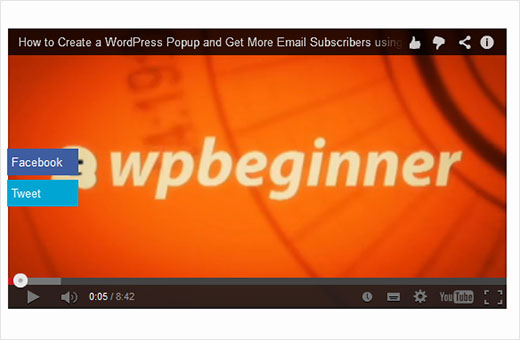
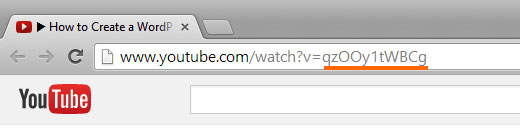
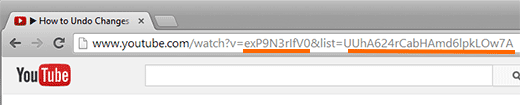




Syed Balkhi says
Hey WPBeginner readers,
Did you know you can win exciting prizes by commenting on WPBeginner?
Every month, our top blog commenters will win HUGE rewards, including premium WordPress plugin licenses and cash prizes.
You can get more details about the contest from here.
Start sharing your thoughts below to stand a chance to win!
Tracy says
considering this is six years later I’m not really expecting a reply but, on the last shortcode you say to put in the wordpress url instead of the youtube but you don’t say what that code is or where to put it. Can you please keep in mind that very new beginners aren’t just going to know how to do this?
WPBeginner Support says
Apologies for any confusion, we will be sure to endeavor to improve our wording in the future to make this more clear
Administrador
Craig says
“Most ways would require you to paste a bits of HTML code every time you add a video”
I’d like to learn this way…. how is it done?
Thanks
Martin Dekker says
I’m after a different still image from a youtube video that I have on my site. The one the owner of the video has I don’t like and I’ve heard you can pick a image from the video time line to become your still image ones video ends. Since its not my video I need to beable to do this in the embed iframe code.
Is this possible and if so could you give me the code. Thank you
Tizy says
Hello,
this is an incredible tutorial. It’s possible to show share button at the end of the youtube video and how? Thanks in advance for your help.
WPBeginner Staff says
Dave, we updated the article to include a method that will share your post link instead of youtube video. Follow the instructions in the section “Adding WordPress Post Link in Share Button Overlay on YouTube Videos”.
Dave says
I was going to go back and edit my comment because I had a “D’oh” moment and noticeed I never activated the site plugin. I wasn’t able to edit because my comment needed to be approved.
When I did activate it my facebook and twitter share options didn’t overlay the video. They were below the video.
I don’t know, maybe I did something wrong in the process.
I like your site and will continue to come back for more great articles.
Jessie Delmo says
how to adjust the huge space on bottom after the video?
Christenger says
This is a great solution, but I have a weird problem. Some IDs works but others not.
For example, this ID works for me [wpb-yt video=”7vJdBec_B6A”] but this other not [wpb-yt video=”CYveDEem5VA”]
Rednasil says
Hi guys, thanks for the tutorial.. I got this working in no time on my site.
But I’m using Yoast’s video seo plugin, and I noticed that it’s not recognizing youtube videos embedded with the shortcode.
Is there a way to make this happen? Perhaps a work-around where you don’t need to use shortcodes??
WPBeginner Support says
We didn’t try it with Yoast’s Video SEO plugin. We will see what we can do.
Administrador
Rednasil says
Thanks, I hope you guys can come up with a solution for this.
Mat says
Hi everybody,
How can I add “Share Buttons as Overlay on YouTube Videos” with a Youtube embed inside the Revolution Slider?
In which php and css files should I paste the codes?
Thank your help is very appreciated!!
Mat
Jay says
Hey there — really appreciate the post.
I’m trying to modify the functions.php snippet so the share/tweet buttons will refer to my site instead of the youtube.com site. Unfortunately I’m having all sorts of problems. Can you help or point me to somewhere that can help?? I’ve been messing with it for an hour with no progress.
Really glad you posted this. Its incredibly useful!!
WPBeginner Support says
Jay, we have updated the post and added a new snippet which shares the post link instead of youtube video. Hope this helps.
Administrador
Ike Brown says
Please when i click on the link does not work. the buttons show up but when you click on it nothing happens
Farhan Shah says
It is awesome and descriptive.
Farhan Shah
Patrycja says
Does it work with all the themes? Like Jarvis theme? I couldn’t make it work..
WPBeginner Support says
You will probably need adjusting CSS. We can’t be sure about this working with all themes as there are thousands of themes.
Administrador
Martin says
I have created this plugin now 27 times and still it doesnt work at all! I really need this function, could you please explain this again and step by step. Please avoid to start with “just do..” because I am a real newbie and when I sit here I dont know anything.. I have already followed your functions.php tutorial and my site crashed completely. I under stand you are offering a great support here, awesome! Thumbs Up!! Super!!! But please understand that this is really frustrating to create and follow steps so many times and no result. This plugin does not appear in my wp install at all.
Martin says
“just copy it in functions.php..” you know, where in functions.php?? on top where it starts with 1 or on the bottom where there are numbers 300 and so forth?? or in the middle somewhere? Thank you <3
WPBeginner Support says
at the bottom of your functions.php file
Administrador
WPBeginner Support says
Martin we understand your frustration. Can you install other plugins on your site?
Administrador
Martin says
sure, no problem to install plugins. I have also fixed this myself in the end, but the result was just so so, its not looking very neat tbh. So I deleted it again. I was searching for other solutions but they dont seem to exist, everything is related to “making money” or “locking content” .. why would anyone like a page for locking it up? I really need this plugin and I don’t have any money to hire people. Please offer me some support via email, you could explain to me how I can style the whole thing so it looks better. Please Please Please! I would really appreciate this. Thank you <3
Patrycja says
The same here. I tried just adding it to functions.php, then with site-specific plugin. Nothing. Nada. And I really would love it to work. Does it work on all themes?
Skip says
Awesome code which I’ve adapted and implemented on a test page including Google+ too. I know the thrust isn’t CSS but just wanted to make the point that I think opacity 0 is a really bad idea as more and more browsing is done on touchscreen where there is no hover event and the buttons would never be seen. I would either forget opacity effects altogether or set an initial opacity at 0.5 or use media queries to target different devices with individual opacity settings.
Jason Gooljar says
Can this be done with the IMG attribute as well?
Kannan M says
Awesome Trick
Pam Simmons says
This is very helpful. It appears that the share buttons in this example actually share the YouTube video link, rather than the page containing the embeded video like the UpWorthy button overlays do. How would one alter the code to grab the page permalink rather than the youtube link?
Dave says
I just wasted 30 minutes of my life. I did everything the tutorial said to do and it just showed a short code on my post. But even if it did work, according to the comment I am replying to, it would have driven traffic to youtube and not my site.
Madeline says
Thank you. I’m excited to try this out and let you the results.
Manish Misra says
It’s really good and help us to my work….
Chris says
This is good. What about using a playlist ID in the short code?
Most people use static videos on posts but on home pages we use playlists.
How could this code be modified to add the share buttons over playlist videos?
I.e. to work with the YouTube Channel Gallery plugin.
BTW – UNDER the code your text says this: “The following code creates a shortcode that automatically adds twitter and facebook buttons to your videos.”
Shouldn’t that say “…PRECEDING code…”?
WPBeginner Support says
Chris we have updated the article, you can now use it with playlists as well.
Administrador
Krish Murali Eswar says
Nice one. I am generally averse to changing anything at the code level. This seems like a straightforward plugin candidate. Are you sure there is no plugin?
WPBeginner Support says
This code can be used in a site-specific plugin.
Administrador
May says
This looks great. Could you give a very simple step by step instruction on how to install it – perhaps on YouTube?
Subbareddy says
This is awsome
Steven says
Great article!
How do you add this shortcode now to the html shortcode editor that appears on the tinymce bar?
Steve Wharton says
Pretty cool code. Looking forward to playing around with it, and adding to my new site. Thanks!
Tom Horn says
Is there a way to utilize a plugin to add this code so we don’t screw things up if we’re not use to working under the hood? Thanks for this, I have seen things like this before and really wanted to know how to do it.
WPBeginner Support says
Yes you can add this to a site-specific plugin.
Administrador
Pam Blizzard says
Thank you for sharing this, is an elegant solution.
Do you think it might work for YouTube Playlists as well, with the “PLxxxetc” syntax?
WPBeginner Support says
Basically you can modify the shortcode to output any kind of embed and then use CSS to position share buttons on that embed. So yes, it should work.
Administrador
Steven Jacobs says
Would there be any way to do this with SoundCloud players as well?
Great article by the way.
WPBeginner Support says
Yes it should work with soundcloud embeds, but you will have to add them in the shortcode and then use css for proper positioning.
Administrador
Zimbrul says
This is quite a cool thing to do on your Youtube videos: sharing buttons. I also like those floating buttons on images added by FooBox
Pam says
This is awesome, thank you!
Do you think it could be adjusted to work with playlists as well as individual videos?