Cuando incrustas un vídeo en WordPress, por defecto estos vídeos no son adaptables. Con el auge de los temas adaptables de WordPress, los usuarios que visiten tu sitio en pantallas más pequeñas verán contenedores de vídeo estirados y desproporcionados. En este artículo, te mostraremos cómo hacer que tus vídeos sean adaptables en WordPress con FitVids.
FitVids es un plugin jQuery que te permite hacer que tus vídeos incrustados sean adaptables. Si desea utilizarlo en su sitio de WordPress, entonces todo lo que necesita hacer es instalar y activar FitVids para WordPress plugin. Después de activarlo, tienes que ir a Apariencia ” FitVids e introducir una clase selectora CSS. WordPress añade automáticamente la clase .post a los artículos, así que puedes usarla.
Eso es todo, guardar los cambios y vista previa de su sitio. Tendrás que cambiar el tamaño de la pantalla del navegador / explorador para ver los vídeos ajustarse en consecuencia.
Video Tutorial
Si no te gusta el vídeo o necesitas más instrucciones, sigue leyendo.
Añade manualmente FitVids para que tus vídeos sean adaptables en WordPress
Si no quieres instalar el plugin FitVids para WordPress, puedes añadir el plugin FitVids jQuery manualmente. Lo primero que tienes que hacer es descargar y extraer el plugin FitVids jQuery a tu ordenador. Ahora necesitas subir la carpeta extraída FitVids.js-master al directorio js de tu tema.
Conéctate a tu sitio web utilizando un cliente FTP como Filezilla y abre el directorio de tu tema. Es posible que su tema de WordPress no tenga una carpeta js. Si no la tiene, deberá crear una y, a continuación, subir la carpeta FitVids.js-master desde su ordenador.
Dentro de la carpeta js, tienes que crear un nuevo archivo y llamarlo FitVids.js. Edita este archivo y pega este código en él.
(function($) {
$(document).ready(function(){
// Apunta a tu .container, .envoltura, .entrada, etc.
$(".entrada").fitVids();
});
})(jQuery);
El código anterior indica a FitVids que busque la clase de selector CSS .post. Ahora que ya tienes FitVids listo, es hora de añadir correctamente javascripts en tu tema de WordPress.
Simplemente, copia y pega el siguiente código en el archivo functions. php de tu tema:
wp_enqueue_script('fitvids', get_template_directory_uri() . '/js/FitVids.js-master/jquery.fitvids.js', array('jquery'), '', TRUE);
wp_enqueue_script('fitvids-xtra', get_template_directory_uri() . '/js/FitVids.js', array(), '', TRUE);
Una vez hecho esto, ya está. Has conseguido correctamente que tus vídeos de WordPress sean adaptables.
Esperamos que hayas encontrado este artículo útil. Para comentarios y preguntas por favor no dude en dejar un comentario a continuación o unirse a nosotros en Twitter y Google+.

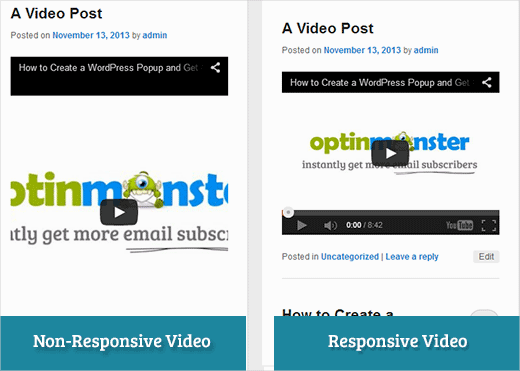
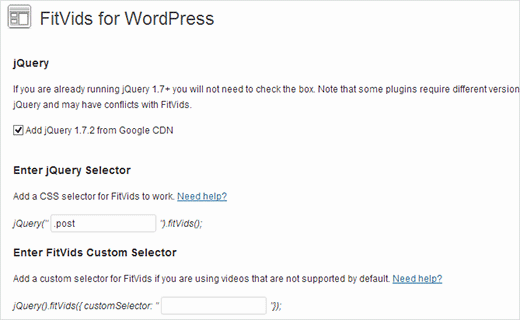



Syed Balkhi says
Hey WPBeginner readers,
Did you know you can win exciting prizes by commenting on WPBeginner?
Every month, our top blog commenters will win HUGE rewards, including premium WordPress plugin licenses and cash prizes.
You can get more details about the contest from here.
Start sharing your thoughts below to stand a chance to win!
Joe Bowls says
This no longer applies. Plugin has been updated. It no longer works for me.
WPBeginner Support says
We will be sure to take a look and consider alternatives when we next update this post
Administrador
smithy says
Not perfect, but with Jetpack, and WP ‘out of the box’, this css will make youtube video embeds fit 100% content width responsively – requiring no plugins etc. so very ‘compact’. The ‘padding’ keeps the aspect ratio.
span.embed-youtube {
position: relative;
padding-bottom: 56.25%;
padding-top: 18px; height: 0; overflow: hidden;
}
span.embed-youtube iframe,
span.embed-youtube object,
span.embed-youtube embed {
position: absolute;
top: 0;
left: 0;
width: 100%;
height: 100%;
}
If it helps anyone.
Flemming says
This works perfectly for me (self hosted WP site). I originally used a plugin called Advanced Responsive Video Embedder which is really good but it didn’t play nicely with OptimizePress plugin.
The FitVids plugin does exactly what I need with no problems (so far!) – thanks so much for writing this post, saved me a headache!
Danny says
A post about how to embed responsive videos yet the video in the post itself is not responsive… hmmm
Anthony baker says
You should add that you cannot add plugins with free version of wordpress.com.
Anthony baker says
OH, it seems this article is for wordpress.org. So confusing. So if I have the premium version of WordPress.com can I add this plugin?
Gabor says
The other thing is that,in case i set .post-entry /that is for me/
than all the post will be responsive and the amazon widget that i add will be too.Which expands on the whole post…any workaround?
flashbytes says
Is there a way to avoid multiple new js files? Wouldn’t it be possible to add this js (both files) to one that is already being loaded by default, so the page load doesn’t suffer as much as it would, if there were three files instead of one?
Rob says
Thanks!!!! adding the
.post, .page
into the CSS selector worked great for me and the pages I have videos on…I have yet to add a blog post but I’m sure it should work fine with that since it worked for me on my pages
THANKS!!!!
raffaella paolone says
hello
thank you for this article
how about fitvids and videos in widgets?
selector?
Michael Boll says
Thanks for this great tip.
Do you know of a plugin that will allow video to be seen on an ipad?
We are a school using WOrdpress like crazy (self hosted) but when we upload video to our wordpress sites, it cannot be seen on an iPad.
Looking for a plugin to fix this. Any suggestions?
We can view all other videos on an iPad, just not ones hosted on our own wordpress server. Not sure why it does not render in HTML 5.
Thanks,
Mike
WPBeginner Support says
Michael, We think users should never upload videos to WordPress. We think embedding videos from a source like YouTube or Vimeo are a better alternative. However, if you must upload video, then WordPress comes with the video shortcode since version 3.6. Your videos must be in iPad supported format like mp4, m4v, ogv, mov, etc. You can also use a program like WinFF to convert your videos into iPad supported format.
Administrador
Denis McCaul says
I have since researched and found that adding
.post, .page
rather than just .post means it now works for me on Posts and Pages.
Any solutions to the incompatability with Plugin “Lazy Load for Videos” greatly appreciated.
Thanks, Denis
Denis McCaul says
I installed the plugin and followed your set up instructions, good news and bad.
Good news, it works.
Bad news
1. It is not compatible with the Plugin “Lazy Load for Videos”. I had to deactivate that one for it to work. So page now takes longer to load especially if multiple videos.
2. I added the .post CSS selector as advised in the settings. This makes it work on Blog posts but not on Video’s embedded on Pages. If you change .post to .page instead it will thenl work on pages but not posts.
Any way to fix these problems?
Thanks, Denis