Quando si effettua un oggetto incorporato in WordPress, per default i video non sono responsive. Con l’aumento dei temi WordPress responsive, gli utenti che visitano il vostro sito su schermi più piccoli vedranno contenitori video allungati e sproporzionati. In questo articolo vi mostreremo come rendere i vostri video responsive in WordPress con FitVids.
FitVids è un plugin jQuery che permette di rendere responsive le immagini dei vostri oggetti incorporati. Se volete utilizzarlo sul vostro sito WordPress, non dovete fare altro che installare e attivare il plugin FitVids for WordPress. Dopo l’attivazione, dovete andare su Aspetto ” FitVids e inserire una classe di selettore CSS. WordPress aggiunge automaticamente la classe .post agli articoli, quindi è sufficiente utilizzare quella.
Tutto qui, salvate le modifiche e visualizzate l’anteprima del sito. È necessario ridimensionare lo schermo del browser per vedere i video che si adattano di conseguenza.
Tutorial video
Se il video non vi piace o avete bisogno di ulteriori istruzioni, continuate a leggere tutto.
Aggiungere manualmente FitVids per rendere i vostri video responsive in WordPress
Se non volete installare il plugin FitVids per WordPress, potete aggiungere manualmente il plugin FitVids jQuery. La prima cosa da fare è scaricare ed estrarre il plugin FitVids jQuery sul computer. Ora è necessario fare l’uploader della cartella FitVids.js-master estratta nella directory js del tema.
È necessario collegarsi al sito web utilizzando un client FTP come Filezilla e aprire la directory del tema. È possibile che il tema di WordPress non abbia una cartella js. Se non c’è, è necessario crearne una e poi fare l’upload della cartella FitVids.js-master dal computer.
All’interno della cartella js, è necessario creare un nuovo file e chiamarlo FitVids.js. Modificare questo file e incollare il codice al suo interno.
(function($) {
$(document).ready(function(){
// Puntate ai vostri .container, .wrapper, .post, ecc.
$(".articolo").fitVids();
});
})(jQuery);
Il codice precedente indica a FitVids di cercare la classe del selettore CSS .post. Ora che FitVids è pronto, è il momento di aggiungere correttamente i javascript nel tema di WordPress.
Basta copiare e incollare il seguente codice nel file functions.php del tema:
wp_enqueue_script('fitvids', get_template_directory_uri() . '/js/FitVids.js-master/jquery.fitvids.js', array('jquery'), '', TRUE);
wp_enqueue_script('fitvids-xtra', get_template_directory_uri() . '/js/FitVids.js', array(), '', TRUE);
Una volta fatto questo, il gioco è fatto. Avete reso i vostri video WordPress responsive.
Speriamo che questo articolo vi sia stato utile. Per feedback e domande, non esitate a lasciare un commento qui sotto o a seguirci su Twitter e Google+.

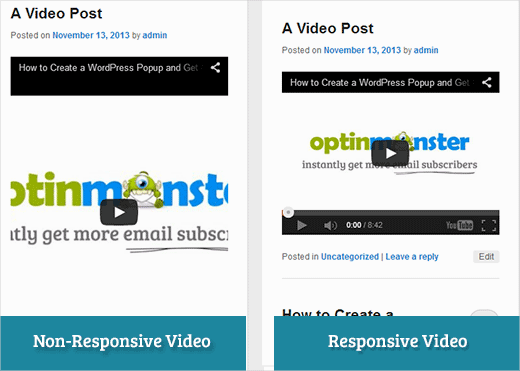
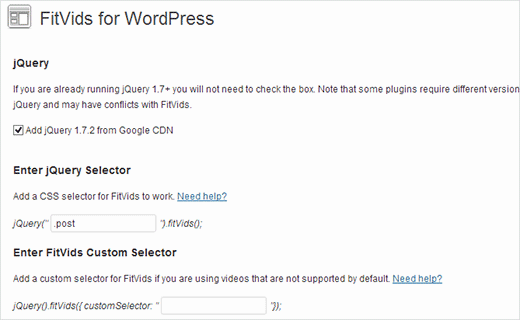




Syed Balkhi says
Hey WPBeginner readers,
Did you know you can win exciting prizes by commenting on WPBeginner?
Every month, our top blog commenters will win HUGE rewards, including premium WordPress plugin licenses and cash prizes.
You can get more details about the contest from here.
Start sharing your thoughts below to stand a chance to win!
Joe Bowls says
This no longer applies. Plugin has been updated. It no longer works for me.
WPBeginner Support says
We will be sure to take a look and consider alternatives when we next update this post
Admin
smithy says
Not perfect, but with Jetpack, and WP ‘out of the box’, this css will make youtube video embeds fit 100% content width responsively – requiring no plugins etc. so very ‘compact’. The ‘padding’ keeps the aspect ratio.
span.embed-youtube {
position: relative;
padding-bottom: 56.25%;
padding-top: 18px; height: 0; overflow: hidden;
}
span.embed-youtube iframe,
span.embed-youtube object,
span.embed-youtube embed {
position: absolute;
top: 0;
left: 0;
width: 100%;
height: 100%;
}
If it helps anyone.
Flemming says
This works perfectly for me (self hosted WP site). I originally used a plugin called Advanced Responsive Video Embedder which is really good but it didn’t play nicely with OptimizePress plugin.
The FitVids plugin does exactly what I need with no problems (so far!) – thanks so much for writing this post, saved me a headache!
Danny says
A post about how to embed responsive videos yet the video in the post itself is not responsive… hmmm
Anthony baker says
You should add that you cannot add plugins with free version of wordpress.com.
Anthony baker says
OH, it seems this article is for wordpress.org. So confusing. So if I have the premium version of WordPress.com can I add this plugin?
Gabor says
The other thing is that,in case i set .post-entry /that is for me/
than all the post will be responsive and the amazon widget that i add will be too.Which expands on the whole post…any workaround?
flashbytes says
Is there a way to avoid multiple new js files? Wouldn’t it be possible to add this js (both files) to one that is already being loaded by default, so the page load doesn’t suffer as much as it would, if there were three files instead of one?
Rob says
Thanks!!!! adding the
.post, .page
into the CSS selector worked great for me and the pages I have videos on…I have yet to add a blog post but I’m sure it should work fine with that since it worked for me on my pages
THANKS!!!!
raffaella paolone says
hello
thank you for this article
how about fitvids and videos in widgets?
selector?
Michael Boll says
Thanks for this great tip.
Do you know of a plugin that will allow video to be seen on an ipad?
We are a school using WOrdpress like crazy (self hosted) but when we upload video to our wordpress sites, it cannot be seen on an iPad.
Looking for a plugin to fix this. Any suggestions?
We can view all other videos on an iPad, just not ones hosted on our own wordpress server. Not sure why it does not render in HTML 5.
Thanks,
Mike
WPBeginner Support says
Michael, We think users should never upload videos to WordPress. We think embedding videos from a source like YouTube or Vimeo are a better alternative. However, if you must upload video, then WordPress comes with the video shortcode since version 3.6. Your videos must be in iPad supported format like mp4, m4v, ogv, mov, etc. You can also use a program like WinFF to convert your videos into iPad supported format.
Admin
Denis McCaul says
I have since researched and found that adding
.post, .page
rather than just .post means it now works for me on Posts and Pages.
Any solutions to the incompatability with Plugin “Lazy Load for Videos” greatly appreciated.
Thanks, Denis
Denis McCaul says
I installed the plugin and followed your set up instructions, good news and bad.
Good news, it works.
Bad news
1. It is not compatible with the Plugin “Lazy Load for Videos”. I had to deactivate that one for it to work. So page now takes longer to load especially if multiple videos.
2. I added the .post CSS selector as advised in the settings. This makes it work on Blog posts but not on Video’s embedded on Pages. If you change .post to .page instead it will thenl work on pages but not posts.
Any way to fix these problems?
Thanks, Denis