Do you want to learn how to use FTP to upload files to your WordPress website?
FTP, or File Transfer Protocol, is a fast and simple way to upload files from your computer to your website.
In this article, we will show you how to use FTP to upload files to WordPress.
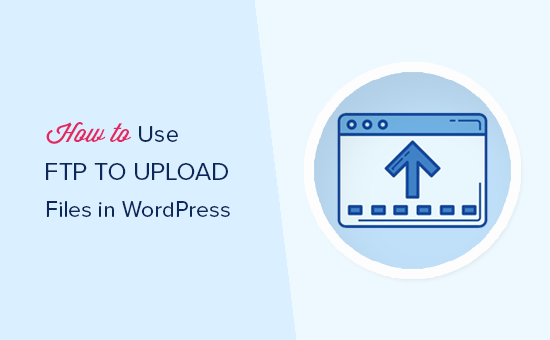
Here is a quick overview of the topics we will cover in this post:
What Is FTP?
FTP is short for File Transfer Protocol. It’s a standard way of transferring files from your computer to your website hosting account. You can think of it as file management for the internet.
If you have created a WordPress website, then you may have heard about FTP and wondered whether you should be using it.
You use an FTP client software package to connect to your website’s FTP server.
Once the connection has been made, you can access the files on your website and upload files from your computer.
You might wonder why you need FTP when you can transfer files to your site without it.
You can upload media files from your WordPress admin area. You can also upload plugins and themes using WordPress.
FTP is helpful because you can use it even when there is a problem with your WordPress site. For example, you can use it to upload a plugin or theme file manually when you are troubleshooting WordPress problems.
Choosing FTP Software
First, you will need to download and install an FTP client on your computer. An FTP client is an application that helps you connect to your website and transfer files using the FTP protocol.
There are many FTP clients to choose from. If you would like help choosing one that works on your computer, then you might like to check out our list of the best FTP clients for Mac and Windows.
Some popular free programs are WinSCP for Windows, Cyberduck for Mac, and the cross-platform FileZilla.
We will use FileZilla in this tutorial, but the basic concepts are the same regardless of the software you choose.
Connecting to Your WordPress Site Using FTP
To keep your files secure, FTP requires a username and password. So, when you open your FTP software, you’ll need to enter your FTP login credentials.
Your FTP login credentials were sent to you via email when you signed up for your WordPress hosting account.
You can also find your FTP account information in your hosting account’s cPanel dashboard.
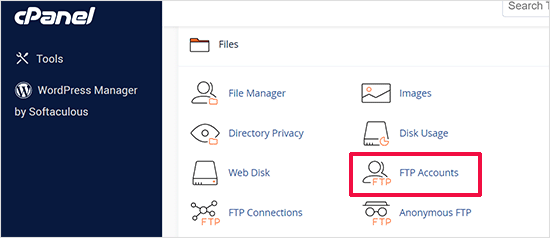
If you can’t find your login credentials, then you can contact your hosting provider to get that information.
Once you have the login information, open FileZilla and select the File » Site Manager option from the top menu.
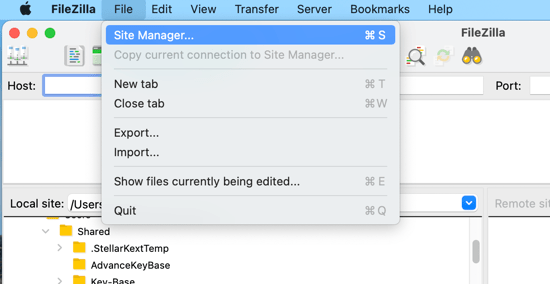
This will open a popup window where you can add your website information.
You should click on the ‘New Site’ button and provide a title for your website.
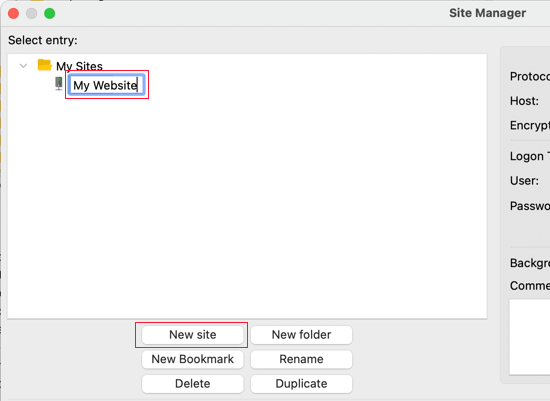
Now it’s time to enter the login details you found earlier. In the protocol section, you should select SFTP if your hosting provider supports it. Otherwise, leave it as FTP.
You’ll be asked to enter your host. This is usually your domain name, but sometimes you need to add ‘ftp.’ at the beginning.
Next, you should select ‘Normal’ for the Logon Type and then enter your FTP username and password.
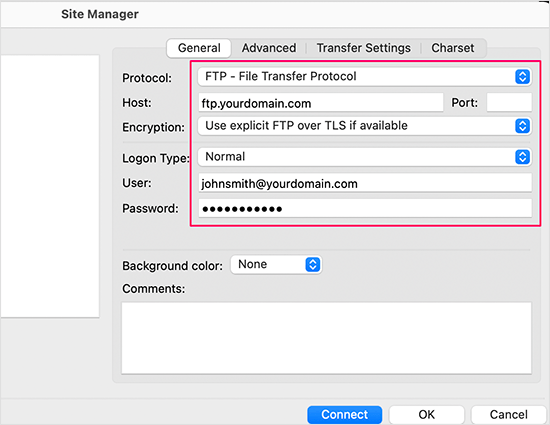
Once you’ve entered those details, click the ‘Connect’ button to continue. FileZilla will save your website settings for future logins and open a new FTP connection to your website.
If this is your first time connecting to your website from this computer, then FileZilla may show you a certificate popup.
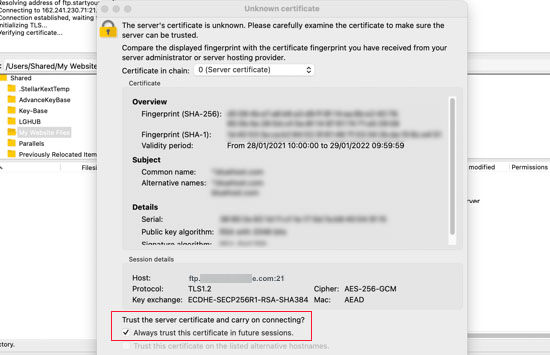
You can stop this popping up by checking the ‘Always trust certificate for future sessions.’ Then, you should click on the ‘OK’ button to continue.
FileZilla will now attempt to log in to your website using the credentials you entered. Once connected, you will see two columns of files and folders.
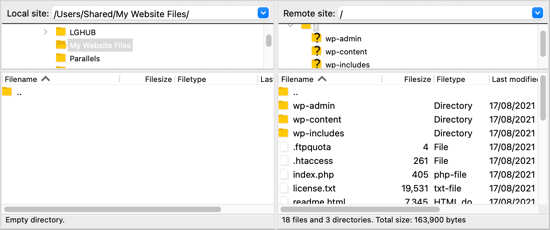
The left column lists the Local files on your computer. The right column lists the Remote files on your website. This layout lets you easily transfer files to and from your website.
Uploading Files to Your WordPress Site Using FTP
Now, you are ready to upload files to your website. Let’s start with something easy. We will upload a test file to the main folder on our website.
Open Notepad or TextEdit on your computer and save a blank file. You can name it test-upload.txt.
Next, switch to your FTP client. Under the Local Site column, navigate to the folder that contains the test file on your computer.
Ensure that you can see the folder you want to upload to in the Remote site column on the right.
After that, you should right-click the file and select ‘Upload’ from the menu.
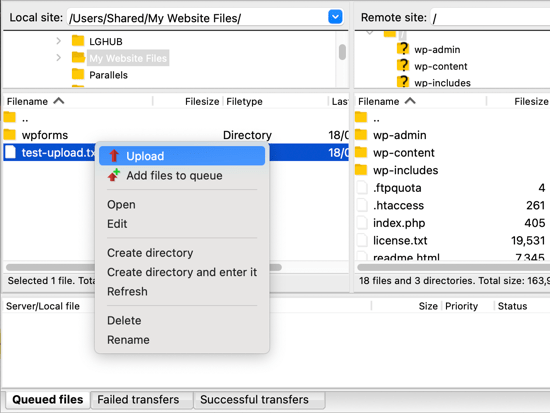
FileZilla will upload the file from your computer to your WordPress site. It creates a copy of the file and leaves the original on your computer.
We don’t recommend uploading files using drag and drop because it’s less reliable. For example, if you accidentally drag the file onto a folder, then you may upload it to the wrong place on your website.
That’s important because WordPress expects to find certain files and folders in specific locations. Uploading a file to the wrong folder may cause a problem.
For example, when you upload media files using FTP, they belong in a folder inside /wp-content/uploads/. Themes should be uploaded to /wp-content/themes/ and plugins to the /wp-content/plugins/ folder.
To see how this works, you can manually upload a plugin to your WordPress website.
First, you need to download the plugin and then unzip it. You’ll find a folder that contains the plugin.
Tip: You can download free WordPress plugins by visiting the Plugins directory on the WordPress.org website.
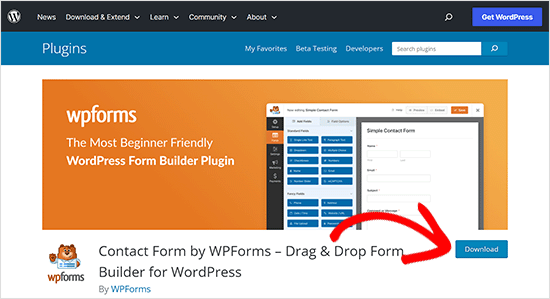
Ensure you can see that folder in the left column of your FTP client. Then, navigate to the wp-content/plugins/ folder in the Remote column.
After that, you can upload the plugin folder from your computer to your website.
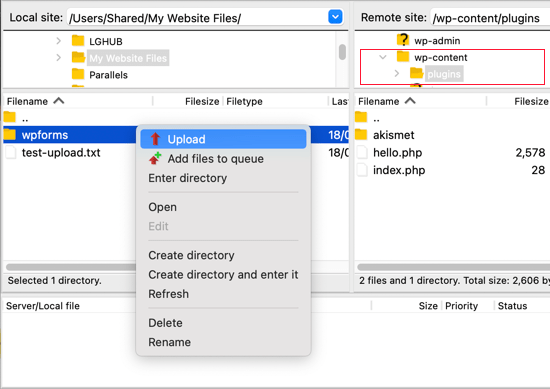
The plugin will take longer to load than our test file.
Once it has finished uploading, you need to visit the plugins page inside your WordPress admin area to activate the plugin.
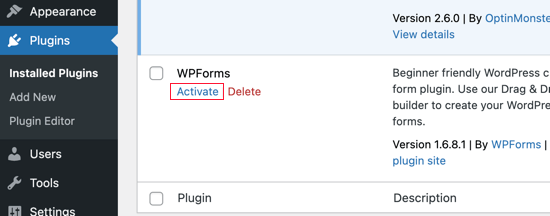
Uploading a premium theme is similar. First, you need to download and unzip the theme folder on your computer. After that, you can upload it to the/wp-content/themes/ folder on your website.
Downloading Files from Your WordPress Site Using FTP
FTP isn’t just used to upload files from your computer to your WordPress website. It can also be used to download files so that you can edit them.
Simply right-click the file you want to download in the Remote site column and select ‘Download’ from the menu. The file will be transferred to the folder you are viewing in the left Local column.
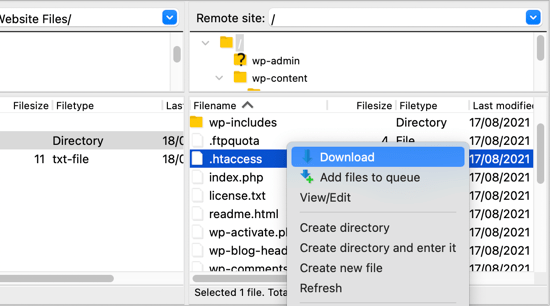
You can also use FTP to back up your WordPress files. Simply select all files and folders and download them to your computer.
But remember that this is not a complete backup of your WordPress site. All of your content is stored in a database, not the files that you downloaded.
If you want to back up your content as well, you can do so by creating a manual backup of your WordPress database.
💡Tip: The best way to back up WordPress is by using a WordPress backup plugin. We recommend using Duplicator because it comes with scheduled backups that you can securely save on the cloud and restore your website with 1-click when needed.
We hope this tutorial helped you learn how to use FTP to upload files to your WordPress website.
You may also want to see our step-by-step WordPress security guide for beginners or check out our list of must-have WordPress plugins to grow your site.
If you liked this article, then please subscribe to our YouTube Channel for WordPress video tutorials. You can also find us on Twitter and Facebook.





Syed Balkhi says
Hey WPBeginner readers,
Did you know you can win exciting prizes by commenting on WPBeginner?
Every month, our top blog commenters will win HUGE rewards, including premium WordPress plugin licenses and cash prizes.
You can get more details about the contest from here.
Start sharing your thoughts below to stand a chance to win!
Dwaynethewriter says
So everything is perfect when i use the Edit tool but as soon as I publish, there are no spaces between paragraphs. I tried looking for the Editor in Appearance but my WP Admin page does not have that feature. How do I fix this?
WPBeginner Support says
Hi Dwayne,
If you are adding text to a PHP or HTML file, then you need to wrap it around paragraph tag <p> and </p> tags.
Admin
Luis says
Hello this is a really great tutorial; but i have a question, i dont have much experience, so im trying to set the winSCP, but it gave me this error message conecting to (my host name) acces denied, and ask me to put the pasword again, if some one can help me i will be really happy.
Rachel says
Thank you. This video saved me! Clear information for someone who would not even call themselves a beginner yet! Much Appreciated
Amálka says
I installed and connected filezilla to my site, but in Remote site section appear nothing…. What can I do?
John Young says
Hi,
In order do use FTP do i have to download one of the FTP clients?
Thanks for you help in advance
WPBeginner Support says
Yes. See our list of best FTP clients.
Admin
LindaLisha says
You are a life saver…was terrified of losing the site over one plugin
Frankl says
hi….am using a local host ISS7 and web matrix to power up my word press. and i have absolutely no idea of using file zilla to upload my files into wordpress. please i need help… thanks
Barbara says
You definitely saved my life
I’m one of those people trying to do all by themselves, and got locked out by my site.
Thank you so much for sharing this!
Patricia says
@Barabra,
Same here, I’m doing my own business set up. I love this plug-in! Once you understand the structure of WordPress, it’s a blast to use.
I love their plug-ins and the ease of the design.
Asad says
I am yet to buy the domain from any hosting provider. I am new to WP. How to configure filezilla for hostname: ***.worpress.com? is it possible?
WPBeginner Support says
Please see our guide on the difference between self hosted WordPress.org vs free WordPress.com blog.
Admin
Carl John Carolino says
Please help me. After editing the functions.php of my site, this appeared: Parse error: syntax error, unexpected ‘<' in /home/carljohn/public_html/wp/wp-content/themes/blog-start/functions.php on line 83. How will I resolve this problem?
WPBeginner Support says
Please see our guide on how to fix syntax error in WordPress.
Admin
Priscilla says
Hi!!
Hmm… So I’m new at this whole FTP programs thing.. And as I have to completely change and update my company’s website, I wanted to use the domain but switch everything else to WordPress… Do you have any tutorial about this switch?
Thank you!
Heike says
Just signed up to WordPress, but unfortunately I have not received an email yet telling me the ftp details. Where can I request them? Is it possible to upload an entire website to WordPress? Thanks for ur help…
WPBeginner Support says
Please see our guide on the difference between self hosted WordPress.org vs free WordPress.com blog.
If you are sure that you are using WordPress.org, then please ask your hosting provider for help.
Admin
Sarah says
Blah, blah, blah. What the heck is the WordPress FTP server? I know how to use ftp but I don’t know the wordpress server?!?!
WPBeginner Support says
Your WordPress server is the computer where your WordPress site is stored by your web hosting company. An FTP client allows you to connect to that computer and upload or download files. Please contact your web hosting service provider for your FTP login credentials.
Admin
Amit Bhuttan says
Thank You!! This was very useful info & saved a lot of time in restoring the corrupt php file and now my website is up and running again…. saved me a great amount of time in redoing hell lot of development……. I appreciate you.
Mario M. says
I am a new webmaster, and was sent Login Info for WordPress and the FTP.
There was also a link and so I clicked on the link and it sent me to a login dialog box. I entered the login info and password then nothing happened. Why???
Dee says
Great video. The issue I have is I wanted to upload a video file into the media folder using FTP, I followed these steps and could not locate de media folder, how can I do tha?
Brenda Young says
Thank god for you guys! I got no help from my theme provider, or wordpress.org to fix my problem I locked myself out with Error 500 editing functions.php file and you nailed it down for me!!! Hours spent previously trying to figure out what to do and you saved the day—- YOU ROCK
jeff says
Can you tell me if I can use wordpress.org as a store? I have a dropship company that can give me FTP files of their products and upload to a website. I have to build a new website so maybe wordpress.org??
WPBeginner Support says
Yes you can use WordPress to build your website.
Admin
Erica says
Thank you so much! This post was a life saver.
Saadiya says
Hi,
I have purchased my domain from wordpress itself. Now, I am trying to migrate from wordpress.com to wordpress.org. I do not find any control panel in my wordpress account. How do I do it? I am already going through your tutorial on https://www.wpbeginner.com/how-to-install-wordpress/#installftp, but am not sure which is suitable. Please suggest.
Sam Shah says
Hi
I installed WordPress via FTP client , But i want to upload another ready to host website in zipped format in which i want to make changes in like i want to change the banners & affiliate links to my own. How can i do the same?. Because i did upload it but could not edit it after that. Can you please help me with this?. Thanks a lot
Elethu Duna says
Thank you for this. I was locked out of my site yesterday when I edited my functions.php file. After freaking out, taking a deep breath (as instructed by one of your articles), laughing from nervousness, trying a few things and eventually taking time of to clear my head, I finally managed. Took me a couple of minutes.
Amy says
What am I doing wrong? Both Filezilla and Cyberduck say they cannot connect to server. I ran a diagnosis and there is not an issue with connect to the internet. I listed hostgator as my host.
WPBeginner Support says
Please recheck the credentials you are using to log into your FTP server. If you are unsure, contact your hosting provider.
Admin
Alex says
Thank you for your help! This and related posts helped me get through my coding error without freaking out too much. For some reason, my website is still messed up (I didn’t have the functions.php saved, so I just removed the bad code and saved the rest to access my website as admin), but at least it’s not entirely inaccessible!
Ása Steinarsdóttir says
I locked myself out of my WordPress after I put a code snippet to the function.php file. I know where the error is. I do not have a backup of my files of my website (my computer recently crashed). Can I still enter the function.php somehow and remove the code?
Or does my hosting company have access to those files?
WPBeginner Support says
You can still access your site using an FTP client. After connecting to your site navigate to /wp-content/your-theme-folder/functions.php file and edit it.
Admin
Sarah says
I downloaded Filezilla and it came with a browser hijacker. Do not download it.
david says
what is the
host name, username, password and port number as seen on the filezilla platform?
WPBeginner Support says
These values will be provided by your web hosting provider when you set up your account. You can also get these details from your web hosting control panel. The hostname is your server’s location, and username and password are your FTP login credentials.
Admin
George says
The important things missed in this tutorial are:
What are the host ftp, username, password and port number to be used with Word Press.
Without these information, FileZilla can not transfer your files.
Large file transfer presents a problem. Usually the server will cut off the transfer if your files would take to long time to transfer. To reduce the size of your file, you have to apply some file compressor program before you use FTP. For example the video files are usually very large and need to be compressed before you can use FTP to transfer them.
WPBeginner Staff says
You are not supposed to be editing the core WordPress files. You can edit your posts and pages using WordPress admin area. Or if you want to change something in your theme then you can do that in Appearance -> Customize section.
If you still must edit the files using FTP then first make sure that you have a complete backup of your WordPress site.
moojapk says
how long it will take to save wordpress through fillazilla in computer
Brian C Whiteman says
I have been looking for an hour for an answer..
What file in FileZilla holds the pages that are installed on my site?
I want to edit something on a page that I can’t seem to edit in my wp editor.
WPBeginner Staff says
Please see the difference between WordPress.org vs WordPress.com
Eric says
So I dl’d FileZilla but I’m confused about the ‘host’. All I did was hop onto WordPress.com and started my blog, but I don’t have any of the initial emails because I did it a while ago. Is wordpress my host? Or are people using other parties to “host” their sites?
Amanda says
I second this – can I edit using FTP if we’re just using the free wordpress site?
Lindsay Hoffman says
I am still confused. I logged into FTP but now I am trying to fix the problem. What happened is I tried to put an ad from google adsense into a different sidebar by putting code into my website. That created a syntax error and now I am locked out.
This website says you can delete a file and hopefully you saved the original. But I didn’t save an original so what do I do. How do I find the spot where I put the code and be able to just delete that select area out so I can get my site back?
The video doesn’t say that.
Thanks.
WPBeginner Staff says
Wampserver is used to test WordPress on your local windows PC. You do not really need an FTP client to copy paste files in WampServer. You can just go to the /www/ directory in WAMP install folder and paste WordPress files there. See our guide on how to install WordPress using WAMP.
abc says
I have installed word press now i have to upload files to server. Im using wamp server. How will i upload files n start using wordpress. Basicaly im a bit confused by the term file uploadinh on server
WPBeginner Staff says
You can try this FTP like file manager for WordPress.
Robert V Hatcher says
I have a webcam and software and I want to ftp images directly to my wordpress site. I can successfully upload them to /mysite/wp-content/uploads but they don’t show in the Media folder. What am I doing wrong?
WPBeginner Staff says
Files uploaded directly to the uploads folder are not actually uploaded by WordPress so it doesn’t recognize them. When you upload a file using WordPress media uploader, WordPress generates thumbnails for the file, stores file name, and allows you to even store additional details. Manually uploaded files do not go through this process so WordPress has no thumbnails for them and has no record of them in the database.
Robert V Hatcher says
Is there a plugin that can do that?
Ben P says
Hey WP Beginner,
I found this article while looking up how to use a ftp to edit WP files. This makes sense but what I really want is to figure out how to update my theme without losing my changed options and editted css files.
My theme creator says, ” please install the zipped theme file in the regular way on your wp admin. Then go to your ftp and change the language files if you need. Or unzip the theme and copy-paste your language files, then zip it with WinRAR. Finally install and activate via your admin.”
So I have installed the new theme but when I activate it all of the options reset to default and my edited css is gone. I’ve searched through your site for an article on this subject but I can’t find anything on updating themes without losing edits.
Thanks!
WPBeginner Support says
Ben once you have uploaded your theme to your website and activated it, you can then edit individual files using FTP. For example after uploading and activating your theme you can download style.css file to your computer make changes to it and upload it back to your server. The FTP client will tell you that a file with the same name already exists what do you want to do? Click on onverwrite and this should work.
Admin
Amol says
hi i have build my wordpress site locally on localhost & i want to upload that site to server i dont know how to do this please help me i am a new to wp
WPBeginner Support says
We have a guide on how to move WordPress from localserver to live site.
Admin
Dan says
Beginner question! I am totally new to all of this and appreciate all of your videos and lessons. Thank you.
Can you help me understand something?
– Can I use EITHER WordPress admin OR an FTP client to do things like install a theme or plugins, work on files, etc.?
– Can I install a theme via the admin panel and then later connect via FTP and work on the files, etc.?
Basically, I am trying to figure out if it is either WordPress Admin OR FTP or if I can use either depending on my mood. : )
– Finally, are there any specific advantages to using one over the other?
Thank you for your time.
Editorial Staff says
1. Yes, you can either or.
2. Yes you can install a theme in the admin panel and later use FTP to work on files.
The rule of thumb we follow:
Use WordPress admin to do updates // install plugins // write articles
Use FTP to modify files (i.e add snippets to functions.php etc)
Admin
Dan says
Thanks! That’ very helpful.
Peter says
Cyberduck is a great client and can be used under Windows too
Janelle says
Good stuff…Thanks
Prabhakar Msihra says
Nice One :). Was looking for the same thing, lucky to find it here
md.ikhtiar says
nice video. thanks brother.
hillers54 says
@wpbeginner
Hi Mr Beginner – not heard of WS_FTP.
Notice you are using Pro.
Does that mean it is not free?
wpbeginner says
@hillers54 Yeah filezilla is neat… WS_FTP has pretty much all SFTP / SSH settings as well. I love the UI for WS_FTP.
hillers54 says
Nice one – love the video.
Now I can put a face to these articles.
Agree, you must have FTP to get access.
One thing to mention about Filezilla – they have a couple of secure FTP settings, which my host supports.
Worth using Filezilla just for that.
incription says
Beautiful written article, thanks for taking your time and sharing this wonderful article.
water heater says
Thanks a lot for sharing this one to us.