Recently, one of our users asked if it was possible to back date their WordPress posts. The answer is YES. WordPress allows you to change dates on any posts that you write. You can publish a post with current date and time, back date it to a past date and time, or you can even schedule posts to be published in the future. In this article, we will show you how to back date your WordPress posts.
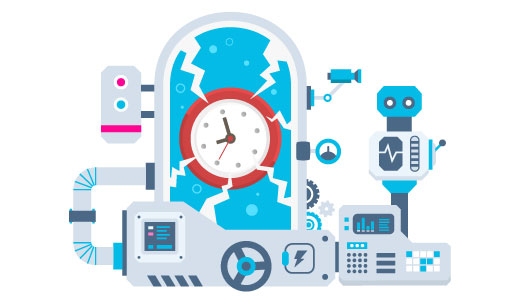
Video Tutorial
If you don’t like the video or need more instructions, then continue reading.
Start by editing the post that you want to back date in your WordPress admin area.
On the post editor screen, under the Publish meta box you will see the option to publish the post immediately. Right next to it, there is an edit link. Clicking on the edit link will display the post’s time and date settings.
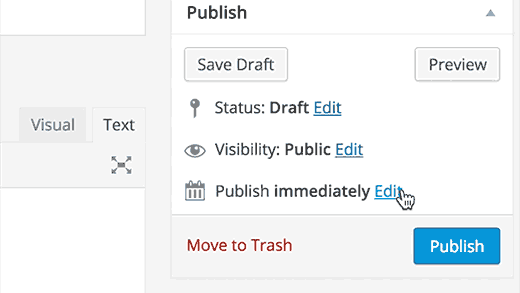
Using the date and time settings, you can choose any date and time in the past as well as in the future. Choosing a future date and time will allow you to schedule the post to be published on that time.
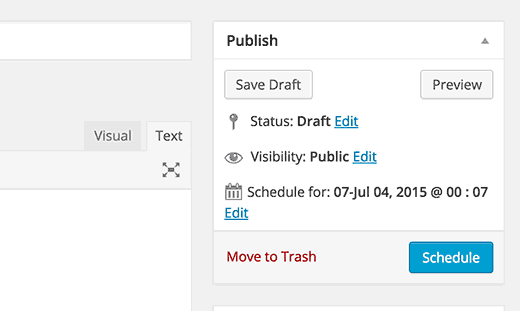
On the other hand, choosing a date and time in the past will update the date and change the post’s position in your site’s archive pages. For example if you change the month of a post from June to January, then it will appear on the January’s monthly archive page even if you just published that post. The post will also appear accordingly on the all posts list page in the admin area.
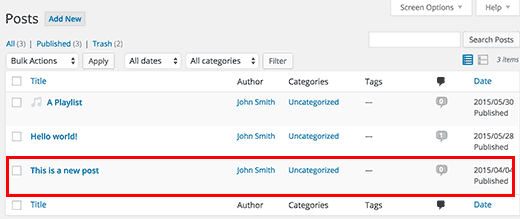
This is particularly useful when you want to publish an article, but don’t want it to appear on the front page of your site. You can just back date it to a date earlier than the last post on your site’s front-page.
How to Show Last Updated Date
Some users believe that they should remove dates altogether from their blogs to trick search engines into believing that their content is not time-sensitive and is always fresh.
We disagree with that opinion entirely. It does not help with your site’s SEO, and it’s terrible for user experience. See our article on why you should not remove dates from your WordPress blog posts for more information on this topic.
At WPBeginner, we show the last updated date of an article instead of the publish date. Last updated dates are particularly useful for sites where content is regularly updated. Here is how to show last updated date on your WordPress blog posts.
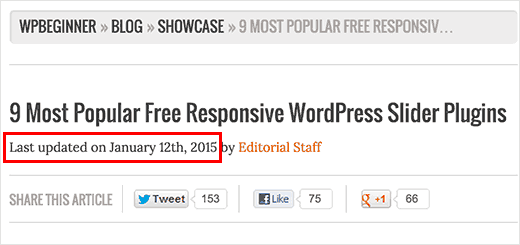
Locate the code that shows the post’s date and time in your theme files (usually in loop.php or single.php). Next replace it with this code:
Last updated on <time datetime="<?php the_modified_time('Y-m-d'); ?>"><?php the_modified_time('F jS, Y'); ?></time>
We hope this article helped you learn how to back date WordPress posts. You may also want to see our guide on how to display relative dates in WordPress.
If you liked this article, then please subscribe to our YouTube Channel for WordPress video tutorials. You can also find us on Twitter and Facebook.





Dendi
have you automate plugin to back date my wordpress post ?
WPBeginner Support
We do not have a specific plugin for backdating posts automatically at the moment.
Admin
tom riddle
ery useful, thanks! Question: if I update with a date in the past, the post will move into the corresponding archive month. How does it affect Google Analytics stats?
WPBeginner Support
It should not have a major effect on your site’s SEO.
Admin
Jess Reilly
Is there a way to backdate assets uploaded to the media library? Can’t see an edit button next to the dates. Thanks.
WPBeginner Support
Not one we would recommend at the moment.
Admin
george
Hi,
thanks for the information.
I am in search to find how to not permit the user to backdating. Is it possible somehow?
Kind Regards,
WPBeginner Support
You would want your users to have a user role level where they need post approval for what it sounds like you’re wanting
Admin
GEORGE
Could you please explain this to me further? How to achieve this?
WPBeginner Support
For more on user roles and permissions you would want to take a look at our article below:
https://www.wpbeginner.com/beginners-guide/wordpress-user-roles-and-permissions/
Kelly
Hello! I did exactly what the video show. However, when I publish my post, it show the backdate and the current date. What am I doing wrong?
WPBeginner Support
Your theme may have custom styling, you would want to reach out to the support for your specific theme and they should be able to assist.
Admin
Yolanda Ridge
Since switching my site from Wordpress.com to Wordpress.org, my blog entries now show date of publication and date of creation. Any suggestions on how to fix this? Thanks.
WPBeginner Support
That would be determined by your theme rather than the platform your site is on. If you reach out to your theme’s support they should be able to assist.
Admin
Michelle
We’re reviewing some very old blog posts on our site. There are some posts that are still relevant or will be with some minor editing, that we don’t necessarily want to re-publish, but we want them to appear more current by having a more recent date. Can we change the date on the post to be a date in the more recent past without triggering the RSS Feed as having a new post? If it is possible, is it wise to do so, SEO wise?
WPBeginner Support
For that type of update, we would recommend displaying a last updated date for your users and updating the date should not trigger your RSS normally.
https://www.wpbeginner.com/wp-tutorials/display-the-last-updated-date-of-your-posts-in-wordpress/
Admin
Karen
Hello,
If I am just going start my WP blog, can I backdate a post to prior to the date I started the blog site? For example: I start my new blog Jan 5th 2020, can I have my posts start in June 2019? I want to add lots of value and posts but don’t want it to appear that I just started my blog now. Is this possible in WP?
Thank you.
WPBeginner Support
Yes, if you wanted to do that you certainly could
Admin
Felicity
Thank you for this. Very helpful.
WPBeginner Support
You’re welcome, glad our guide was helpful
Admin
Philip Chen
Hi, I have a question, will backing date or editing Publish Date to a more recent date affect SEO? I mean search engines may know the real publish date of a post, and may view the action of adjusting date as cheating. Or I’m just too suspicious? Thanks!
WPBeginner Support
If you are updating the post to a newer date rather than back dating then it can bee bad for your SEO.
Admin
Rahul Rai
If I want to update my old post and change the publish date to current date…will that post display new date in google search result? Or should i depend on last updated feature which btw doesn’t show on top of my category bcz of old publish time ?
Thank you
WPBeginner Support
You would want to reach out to the support for your theme for replacing the published date with the last updated date to have google no longer be able to find the publish date.
Admin
Nidhal Mah
Is this feature available on free domain WordPress, or it is about a premium account?
WPBeginner Support
Our tutorials are for WordPress.org sites but you should still be able to do this on WordPress.com
Admin
Phil Smart
How can I sort posts like I can select categories from a dropdown? : author, timestamp, event date, published date.
WPBeginner Support
If you mean on the front end of the site, you could use a plugin like the one from our article here: https://www.wpbeginner.com/plugins/how-to-let-users-filter-posts-and-pages-in-wordpress/
Admin
Brian Yap
I have switched to Wordpress 5.1.1. I have a family history blog and I put the posts back when the event actually happened. So I was just entering my father’s graduation in 1959. But the new editor would not let me put in a year before about 1970. I switched back to the old editor as you describe in this blog and the problem went away. But I prefer the new editor. I do not know how to raise this as a bug/feature request.
WPBeginner Support
For dates before January 1st 1970 you would want to use a custom field to state the date rather than backdating using this method due to a limit in PHP
Admin
Kristi Ambrose
What I want to know is IF I can update the internal time or internal Hemisphere.
Something changed with the most recent update – when I asked it to schedule a post for 8:00am it would post at 8:00am. Now it’s posting it at 4:00am.
WPBeginner Support
For setting your time zone you would want to check under Settings>General in your site settings.
Admin
Sander
How would this work on a bbpress forum page? I have added topics and replies (so are they custom posts?) recently and backdated them to, for example, September 2018 (it’s currently arch 5 2019).
When I view the Forum topics page, I see posts I just updated that have the September published dates. There are indeed more recently dated replies (from late February 2019). Those do not show first.
Any help with this much appreciated.
WPBeginner Support
For reordering replies in those, you would want to reach out to bbpress’ support for their recommended method and they should be able to assist.
Admin
Mark
Thanks from me … just what I was after
WPBeginner Support
Glad our article could help
Admin
Susan Taunton
Is this still going to be possible with the Gutenberg editor?
Sandi
This is exactly what I did, and while it says scheduled to publish on the date I chose in 2017, it still has the blog post set as a draft?
Jack
I am very interested in this topic because I have been migrating a lot of legacy content from another CMS into Word Press, and prefer to use the original publish date.
I am able to change the publish date easily, but I have encountered one problem. After I re-publish my articles they show the posted date and not the original published date. This is problematic because my theme is showing the republished article as a new article, even if the original publication date is from five years ago. Is there a way I can get the published article to show the original publication date only. This could be confusing for my subscribers.
Hassan
this is a great website for beginners, i always visit this site whenever i want to learn anything about wordpress.
regii blue
is this article still available? I mean, if I edit an existing article, is the publish date going to be changed?
Haitham Alnaqeb
No it should not be changed unless you edit the date, too.
Hopefully, I understood your question right.
Anant Anand Gupta
Please tell me if i back date my post, will the images i have embedded in the post will also get backdated ?
Narinder kumar
Thanks for sharing the great article I am really confused how to change my already published article date after reading your post I know that I am using the last date instead of publishing date it’s really helped me.
Mandy
Thanks for the great article! Many times I’ve rescheduled posts forward, but, never thought of the advantage of back-dating them. I do have a question about rescheduling, if you don’t mind: Several of my blogs have received excellent comments, and when I rescheduled them forward the blog post showed that there were comments (say, 4) but, then no comments were displayed. I tried to copy and paste in the comments and author’s name into the new post comments section but, this didn’t work.
Is there any solution to this? Would the same problem happen with back-dating?
Thanks so much for your help!
Chidex
Wow! This is exactly what i needed. Thanks for this post, it really helped me alot.
Sravani
Hi WP Beginner,
I’m a big fan of your blog. Thank you for this post. I started a blog in 2010. And there are approx 100 articles till 2015. It is an education blog. So I wrote approx 2000 posts and backdated them, so that everyday from the starting day of the blog has 1 post. I use google adsense. Now I have fear that is this legal or illegal. I didn’t copy any other blog. But I’m afraid of adsense suspending me because of backdating.
Shall I keep them like that or shall I change these posts to 2016, in which I wrote all those posts?
WPBeginner Support
Hey Sravani,
Please check out Adsense support forums and policy guidelines.
Admin
Sravani
Okay. I will. Thank you for replying.
Abhijit badgujar
Hi, I front dated my post vut it is not showing on my website. Can you please tell me why?
ex: I have a post published on 2nd January and I updated it today again, so I have changed the published to 5th Jan, so it should technically show inn today’s post on my site but it is not. Can you help me?
Lana
Hmm.. my wordpress page looks different than the on in the video. It’s white not dark gray and with much less options on the left of the screen.
Si Retu
Hi thanks again for the post… However is there any plugin that can help me to rearrange the date of the posts subsequently?
For example, I have 150 posts, then I want to reset the date for all post, each day contains 2 posts.
So today 2 post, yesterday 2 post, and so on
I also can change the number of 2 if maybe I want to set 3 post for each day. Is it possible and there is a plugin suitable for that?
If not, do you mind if you create a tutorial for that since my blog is evergreen type and I use old post highliter to recycle the date.
Thanks before…
Niktar
Any bad SEO impact for publishing in back date?
WPBeginner Support
Not really, unless you are purposefully trying to game search engines.
Admin
Jane Smith
I have tried this but, for some reason, I only have a few selected previous dates to choose from (1-Jan, 2-Feb, 3-Mar, 4-Apr etc). Any ideas on how I can have free access to previous dates?
Jenny
Ah, great. Quite obvious really, but wasn’t sure if they would let you back-date. I am a journalist and wanting to publish old articles I’ve written, preferrably back-date them to the day they were printed, so this option is wonderful
Gayle
Super helpful – thank you for posting!
Barney Davey
Hi, thanks for all the useful info you publish. This article/video is a good example. Quick question. If I add some backdated posts can I keep them from being published on my RSS feed?
John
And the most amazing thing is that you can even give a post a date before the internet existed
ken cooper
In your recent article “Beginner’s Guide: How to Back Date Your WordPress Posts” in the section “How to Show Last Updated Date” you say the following:
———————————————————————-
Locate the code that shows the post’s date and time in your theme files (usually in loop.php or single.php). Next replace it with this code:
1 Last updated on <time datetime="”>
We hope this article helped you learn how to back date WordPress posts….
———————————————————————-
I would like to strongly disagreed with this concept! I have NEVER agreed with putting code in the theme files because when you update the theme it is gone and you have to redo the code – IF you remember to. To me this is trouble that is waiting to happen and it WILL happen. However, I suppose the code could go into a child theme but usually the child theme is created to handle style.css and finctions.php. But I suppose the loop.php or single.php could go into the child theme?
Thanks – Ken Cooper
WPBeginner Support
Your Child Theme can have any template that your Parent Theme has. You can make this change into your child theme.
Admin
Pat
If one does not have a ChildTheme… I am using only 2014 default WordPress theme with pulugins, can I type code literally at the very bottom of the post being updated that provides the updated date jargon to satisfy the Google search for last updated dates? There seems to be no plugins that accomplish this.
WPBeginner Support
You should consider creating a site-specific WordPress plugin.
Admin
Catherine
Very useful, thanks! Question: if I update with a date in the past, the post will move into the corresponding archive month. How does it affect Google Analytics stats?