Do you want to display relative dates on your WordPress site?
Relative dates are used on many popular social media websites like Twitter and Facebook. Instead of showing the date timestamps, these websites show how long ago something was posted.
In this article, we will show you how to display relative dates in WordPress.
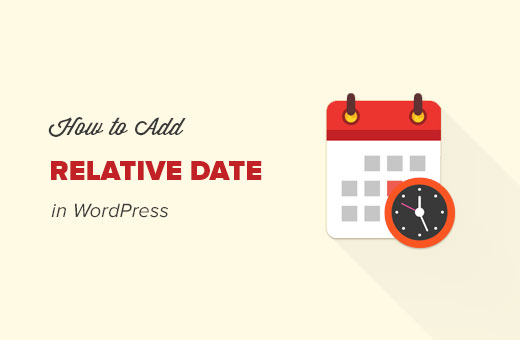
Why and When to Use Relative Dates in WordPress?
You may have noticed a lot of social networking websites use relative time to describe how long ago an entry was posted.
For example, it might be two hours ago, yesterday, or just now.

Relative dates give users a sense of how much time has passed since something was posted. This is why a lot of WordPress blogs and news sites are adding time-ago-style relative dates.
Having said that, let’s take a look at how to add relative dates to your WordPress site. We will cover two methods, and you can use the links below to jump to the one you wish to use:
Adding Relative Dates in WordPress Using a Plugin
The first thing you need to do is install and activate the Meks Time Ago plugin. For more details, see our step-by-step guide on how to install a WordPress plugin.
Upon activation, you need to visit the Settings » General page and scroll down to the ‘Meks Time Ago Options’ section.
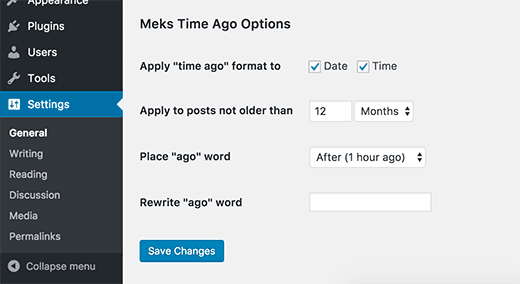
You can select where and when you want to use relative time. You can choose to show it for the date, time, or both. You can also limit it to posts not older than a specific time.
If you run a multilingual site or want to change the text ‘ago’, then you can do that here as well.
Don’t forget to click on the save changes button to store your settings.
That’s all. You can now visit your website to see the relative date in action on your posts and comments.
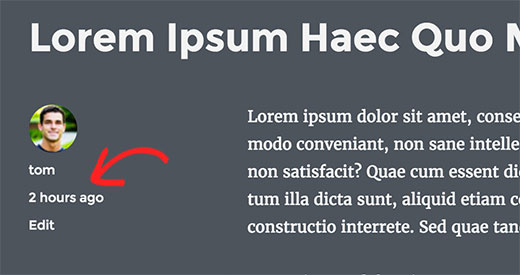
Adding Relative Dates in WordPress Manually
This method requires you to install a plugin, but you will also have to add code manually to your WordPress theme.
If this is your first time adding code to your WordPress site, then you may want to see our guide on pasting snippets from the web into WordPress.
You may also need to see how to use FTP to edit and upload files to WordPress.
Ready? Let’s get started.
The first thing you need to do is install and activate the WP RelativeDate plugin.
Upon activation, the plugin will try to replace the default WordPress dates in your theme with relative dates and times.
However, since there are so many WordPress themes using different methods to display date and time, it may not be able to work with your theme.
Visit your website to see if it was able to successfully change the date and time to relative dates.
If it does not work for your theme, then you may need to edit your WordPress theme files where you want to show relative date and time.
For example, if you want to show relative dates on a single post page, then you will need to edit single.php or content-single.php files. For comments, you may need to edit the comments.php file.
Basically, you will be looking for any of these lines in your theme’s template files:
<?php the_date(); ?>
<?php get_the_time(); ?>
<?php get_the_date(); ?>
You will need to replace them with the following line:
<?php relative_post_the_date(); ?>
You may need to edit multiple files in your WordPress theme, depending on where you want to display relative dates on your site.
That’s all. You can now visit your website to see relative dates in action.
Expert Guides on Dates in WordPress
Now that you know how to display relative dates in WordPress, you may like to see some other articles related to showing dates on your WordPress site.
- How to Display Today’s Date in WordPress
- How to Change Date and Time Format in WordPress
- How to Display the Last Updated Date of Your Posts in WordPress
- How to Add a Dynamic Copyright Date in WordPress Footer
- How to Remove Date and Time From WordPress Comments
We hope this article helped you learn how to display relative dates in WordPress. You may also want to see our guide on how to create a landing page with WordPress or our expert pick of the best Facebook plugins to grow your blog.
If you liked this article, then please subscribe to our YouTube Channel for WordPress video tutorials. You can also find us on Twitter and Facebook.





Syed Balkhi says
Hey WPBeginner readers,
Did you know you can win exciting prizes by commenting on WPBeginner?
Every month, our top blog commenters will win HUGE rewards, including premium WordPress plugin licenses and cash prizes.
You can get more details about the contest from here.
Start sharing your thoughts below to stand a chance to win!
Ziaul Hai says
I want to know how to remove relative dates. My wordpress theme shows the relative date by default. But I am not able to change that.
WPBeginner Support says
You could replace the relative_post_the_date with the PHP in this article depending on how you want it to display but if you reach out to your theme’s support they may have a built-in method to disable this style of date.
Admin
Sreeharsh says
Hi, I’m getting wrong time stamp using Meks Time Ago plugin in my homescreen. For a 9 hour ago post, its showing 2 weeks ago. Please help me solve it.
Thank you.