Do you want to automatically link keywords with affiliate links in WordPress?
Many content creators make money online by promoting products through affiliate links. However, if you forget to add affiliate links in blog posts manually, then you are missing out on potential earnings.
In this article, we will show you how to automatically link keywords with affiliate links in WordPress.
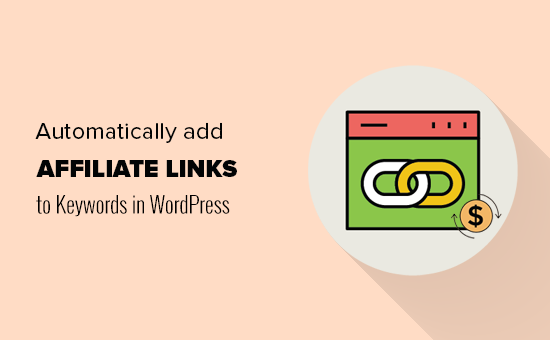
How do Automatic Affiliate Links Work in WordPress?
Affiliate marketing allows you to earn a steady income online by promoting products or services from reputable companies.
However, sometimes, you may forget to add an affiliate link to a product, missing out on an opportunity to earn some money. This problem gets even bigger when you have a multi-author blog.
Affiliate link management plugins can fix that problem and help you maximize your earnings.
These plugins allow you to convert specific keywords or brand mentions into affiliate links automatically. This can help you unlock more revenue from the existing blog posts on your WordPress website.
Another advantage of automatic affiliate linking is that it will also add links to your older articles where a specific keyword is mentioned. This allows you not just to monetize your new content but also to take advantage of your older articles.
That being said, let’s take a look at how to easily set up an automatic affiliate link solution on your WordPress site. We will cover 2 methods, and you can use the quick links below to jump to the one you want to use:
Method 1: Automatically Link Keywords in WordPress With ThirstyAffiliates
ThirstyAffiliates is the best affiliate link management plugin in the market. We use it on our own websites, including WPBeginner.
First, you need to install and activate the ThirstyAffiliates plugin. For more details, see our step-by-step guide on how to install a WordPress plugin.
Note: You will need the pro version of the plugin to unlock the auto-linking keywords feature.
Upon activation, head over to the Thirsty Affiliates » Settings page from the WordPress admin sidebar and switch to the ‘License’ tab in the left column.
Here, simply paste your license key for the plugin and click the ‘Activate License Key’ button.
You can find this information in your account on the ThirstyAffiliates website.
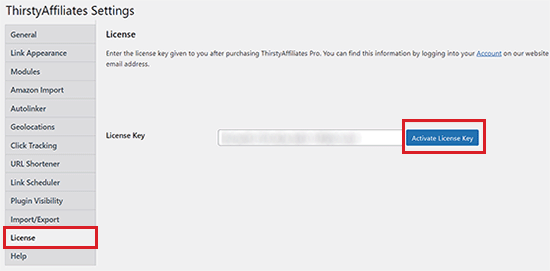
Once you have done that, switch to the ‘Autolinker’ tab from the left column.
From here, you can start by setting a limit to how many links per keyword the auto linker should place.
For example, if you type the number 5, then ThirstyAffiliates will automatically stop auto-linking the keyword with the affiliate link after 5 times.
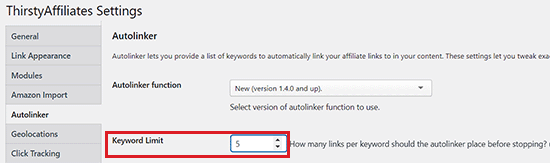
Next, check the ‘Random Autolink Placement?’ option to add affiliate links globally on your website.
After that, you can even check the ‘Link inside of heading tags’ option to automatically add affiliate links to your headings.
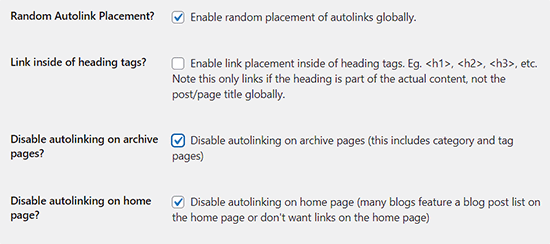
Then, you can also disable auto-linking on the archive and home page of your website if you like.
Next, check the ‘enable autolinking in feeds’ option to maximize your earnings from readers who only read your website via RSS readers. Another advantage is that this lets you make money from people who are scraping/stealing content from your site.
Since most scraping scripts steal the article from your RSS feed, these articles will contain your affiliate links. Since we started our blog in 2009, we have made thousands of dollars from sites that steal our content by using this technique.
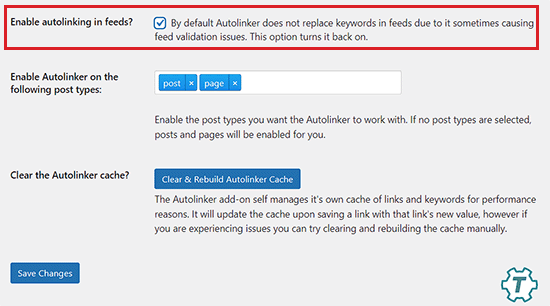
Once you have configured your settings, don’t forget to click on the ‘Save Changes’ button to store your settings.
Now visit the ThirstyAffiliates » New Affiliate Link page from the WordPress dashboard to start creating your affiliate link.
Once you are there, type a link name and then add the referral link that you were provided by the company in the ‘Destination URL’ field.
For more detailed instructions, please see our tutorial on how to add affiliate links in WordPress with ThirstyAffiliates.
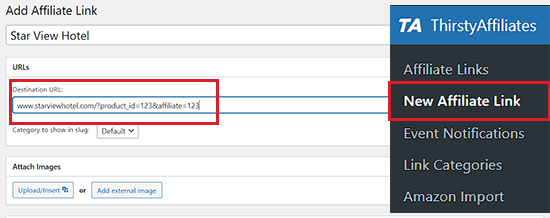
Now, to auto-link the referral link with a keyword, scroll down to the ‘Autolink Keywords’ section.
Here, type all the keywords that you want to be automatically linked.
You can add multiple keywords separated by a comma. You can also set a limit on how many times a keyword can be linked in an article.
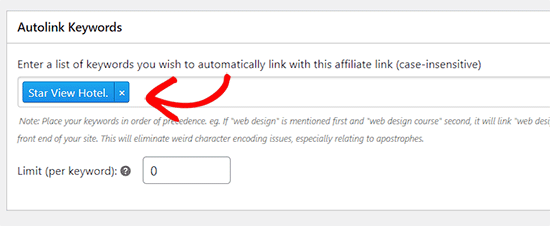
In most cases, we recommend a limit of 1 link per keyword. In the past, we used to have 3 links per keyword, but it gets really crowded as your site grows and you have hundreds of affiliate links.
Finally, don’t forget to click on the ‘Save link’ button to add your affiliate link.
Now, every time these keywords appear in an article, they will be automatically linked with the affiliate link you added above.
Method 2: Auto-Link Keywords With Affiliate Links Using Pretty Links
Pretty Links is another great affiliate link manager and URL shortener plugin for WordPress. It allows you to easily manage your links in WordPress and use the auto-linking feature to automatically add affiliate links to your blog posts.
To decide which plugin is the right one for you, please see our comparison of Pretty Links vs. ThirstyAffiliates: which is right for your site?
First, you need to install and activate the Pretty Links plugin. For more details, see our step-by-step guide on how to install a WordPress plugin.
Upon activation, go to the Pretty Link » Activate Pro page to enter your license key. You can find this information in your account on the Pretty Links website.
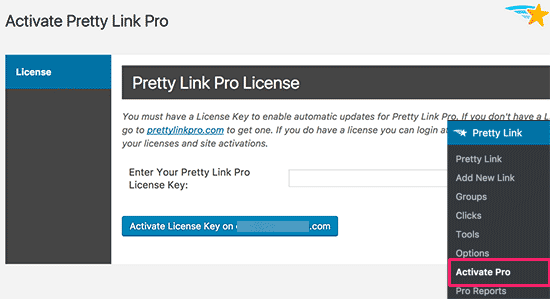
Next, head over to the Pretty Link » Add New Link page to add your affiliate links.
First, you need to select a redirection type. You should use 301 permanent for all affiliate links.
After that, add the target URL and the URL you want to use as the shortened or cloaked URL.
You must add a name for the link in the title field and any other notes.
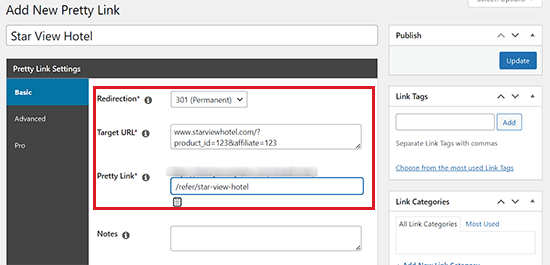
Once you have done that, switch to the ‘Pro’ tab from the left column.
From here, type the keywords that you want to auto-link with the affiliate link next to the ‘Keyword’ option.
You can also add multiple keywords separated by commas.
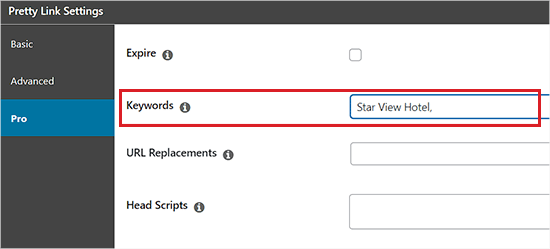
Don’t forget to click on the ‘Update’ button to save your link. Once you do that, these keywords will be automatically linked in all your posts.
You still need to control how you want automatic links to be added to your articles. You can do this by going to the Pretty Link » Options page from the WordPress sidebar and clicking on the ‘Replacements’ tab.
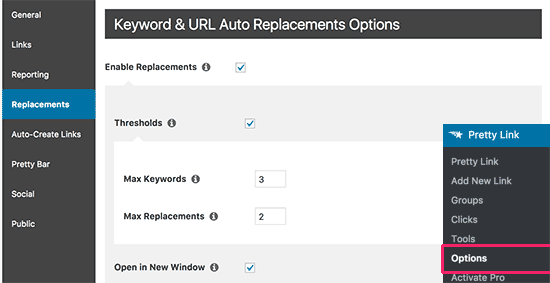
On this screen, you can enable the replacements as well as set an auto-link threshold, which allows you to limit how many times a keyword will be linked in an article.
You can also set the links to open in a new window and make sure to check the nofollow option.
Don’t forget to click on the ‘Update’ button to save your changes.
Pretty Links is a powerful plugin with tons of options for features like URL shortening, redirection, and affiliate link management. Feel free to explore these options and change them if you need to.
Bonus: Proven Tips to Grow Affiliate Marketing Revenue
Once you have added affiliate links to different keywords, you will still need to use some tricks and tips to encourage visitors to purchase the product.
To do this, you can create affiliate popups with OptinMonster, which is the best lead generation software. This will grab the abandoning visitor’s attention and may motivate them to click on the link.
For details, you can see our tutorial on how to create mobile popups that convert.

Another tip is to track affiliate links. You can do this with MonsterInsights. It is a powerful analytics solution that will help you see which affiliate products are performing well.
This way, you can make improvements that result in more conversions and use the metrics to negotiate with your partner companies for higher payouts.
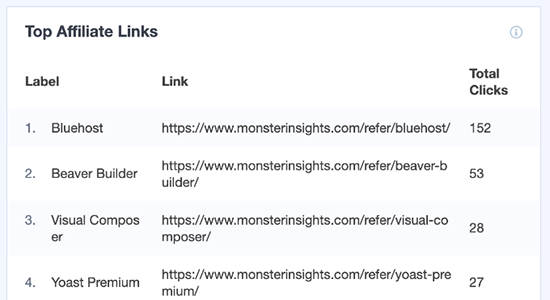
Other than that, you can optimize your content, create affiliate product boxes, add product reviews, and so much more to promote affiliate links.
For details, you can see our proven affiliate marketing tips to grow revenue.
We hope this article helped you learn how to automatically link keywords with affiliate links in WordPress. You may also want to see our tutorial on how to create a referral program in WordPress and our expert picks for the best themes for affiliate marketing.
If you liked this article, then please subscribe to our YouTube Channel for WordPress video tutorials. You can also find us on Twitter and Facebook.





Syed Balkhi says
Hey WPBeginner readers,
Did you know you can win exciting prizes by commenting on WPBeginner?
Every month, our top blog commenters will win HUGE rewards, including premium WordPress plugin licenses and cash prizes.
You can get more details about the contest from here.
Start sharing your thoughts below to stand a chance to win!
joseph mulwa says
the article is more educative and much interractive
WPBeginner Support says
Glad you like our article
Admin
susan says
thank you for the post
Shamsher khan says
how to add affiliate link to specific page/product using thrust affiliate
Fulfil En says
Great article. I’m glad I did a complete read.
Thanks for sharing.